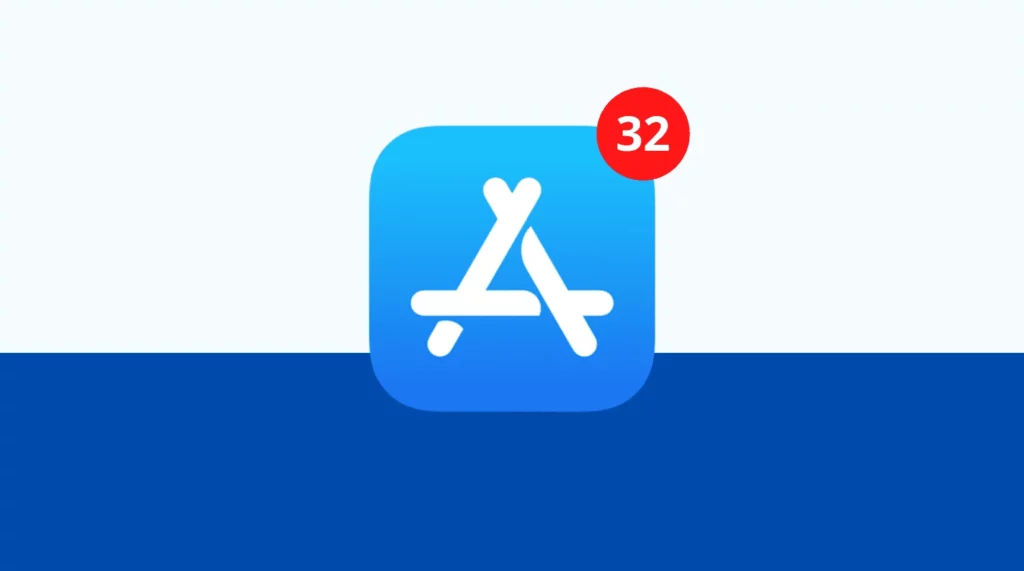Keeping your iPhone apps up-to-date is crucial to their health. Not only can you enjoy the latest features on it, but also an updated app keeps you away from security risks. Apps that are not up to date are more prone to be hacked by cyber intruders without your knowledge and permission. It may lead to data as well as financial loss. Therefore, I will tell you How to Update Apps on iPhone in this article.
iPhones have got an excellent RAM management feature, which means that you do not have to close apps too often. However, in case the apps are running on an older version, then it might lead to app crashes and sometimes overheating of your iPhone. Apple users have also reported that they faced difficulty in hiding apps on iPhones when the apps were not on the latest version. Since updating apps is recommended, there are two ways to do it. Either manually or automatically.
In this article, I will be talking about How to update apps on iPhone, both manually and automatically, how to cancel the automatic update option and last but not least, how to fix apps that are stuck in the middle of the update. Read this article till the end to check out the step-by-step guide.
In This Article
How to Update Apps on iPhone?
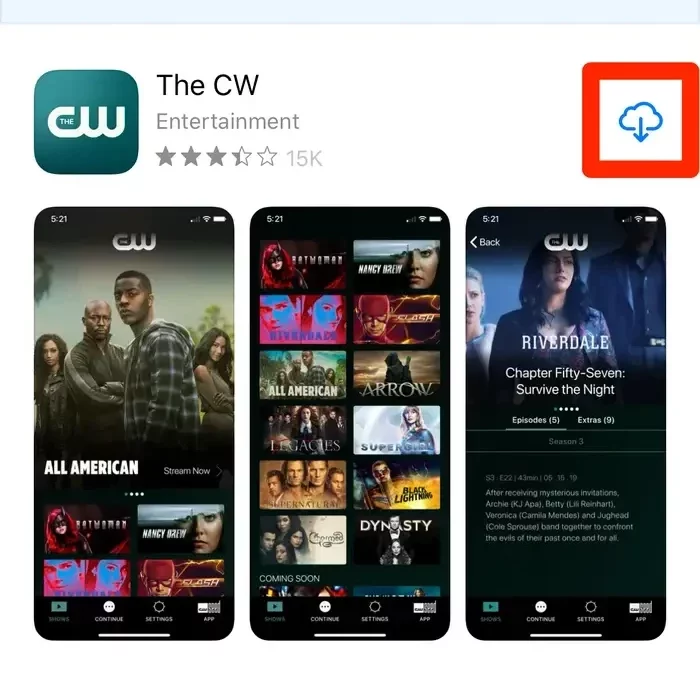
You can update apps on iPhone in two ways. In case you wish to manually update them, you can open the App Store, select the app and download the update if it’s available. On the other hand, you can update apps automatically from the settings as well.
How to Manually Update Apps on iPhone?
In case you wish to ensure that all the apps are updated as soon as the developer releases the update, then you can manually update the app by following these instructions:
Step 1: Unlock your iPhone and open the App Store.
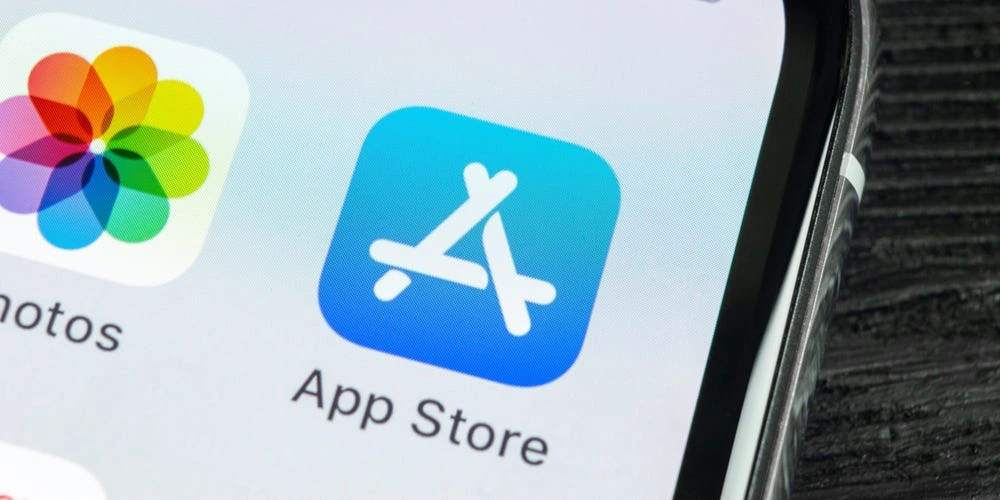
Step 2: Then on the top of the screen, tap on your profile/name. You will see pending updates.
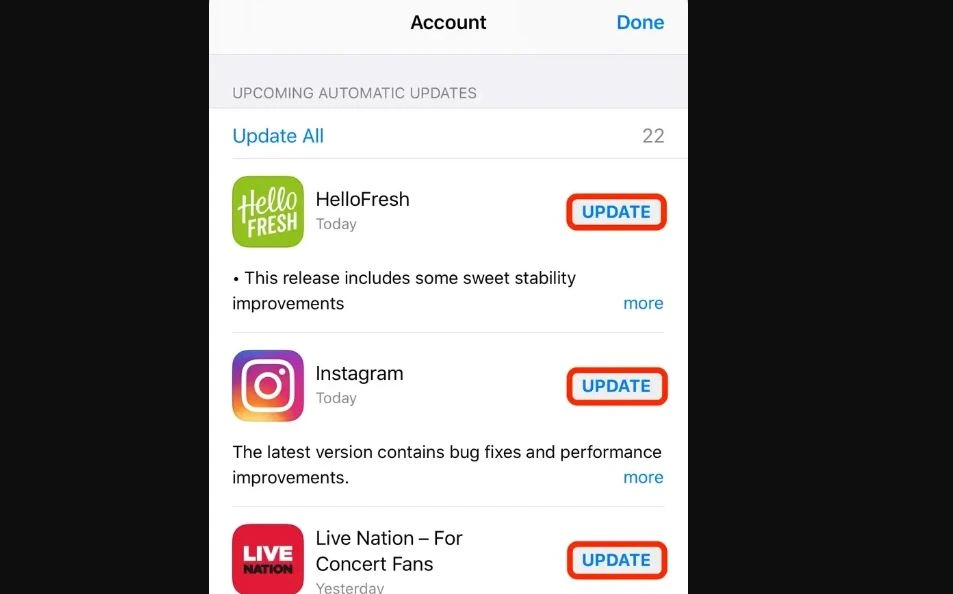
Step 3: In the last step, you can press the update button against the apps for which an update is pending.
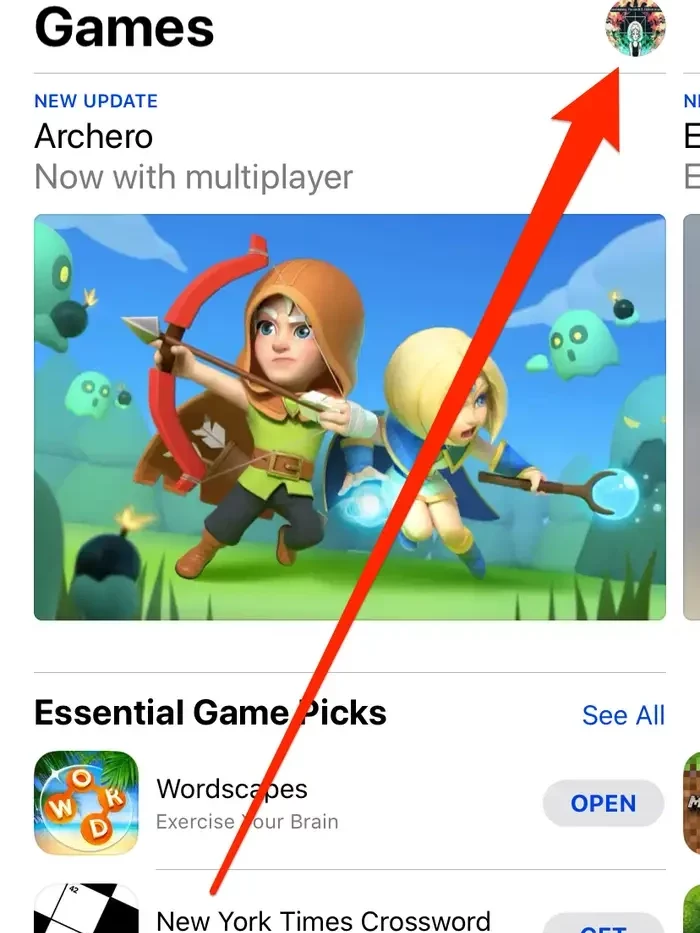
How to Automatically Update Apps on iPhone?
If you do not have the time to go to the App Store and update your apps manually, then you can also set a command through which the apps will be automatically updated. Follow these instructions to update your apps automatically:
Step 1: Unlock your iPhone and open the Settings app.
Step 2: Then click on the iTunes and App Store option.
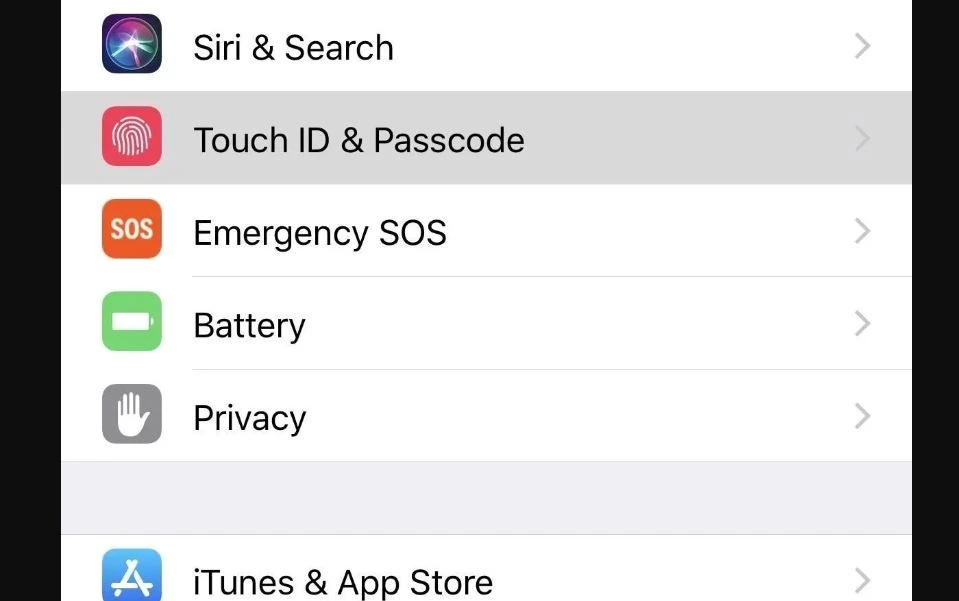
Step 3: Then select Automatic Updates on the App Store page. After this, your apps will be automatically updated whenever the update is available.
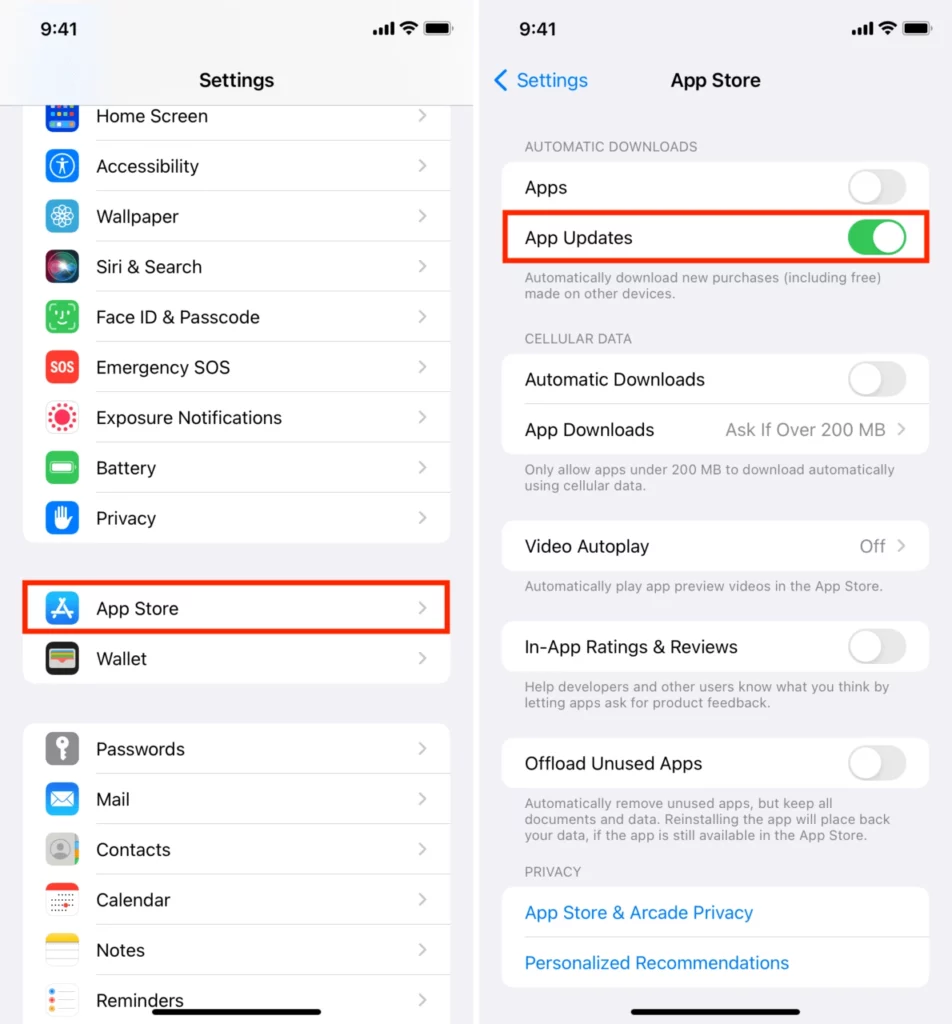
How to Cancel Auto Update Apps on iPhone?
If you have enabled the auto-update apps option iPhone, but now you do not want them to update automatically, then follow these steps to cancel it:
Step 1: Unlock your iPhone and open the Settings app.
Step 2: Then click on the App Store option.
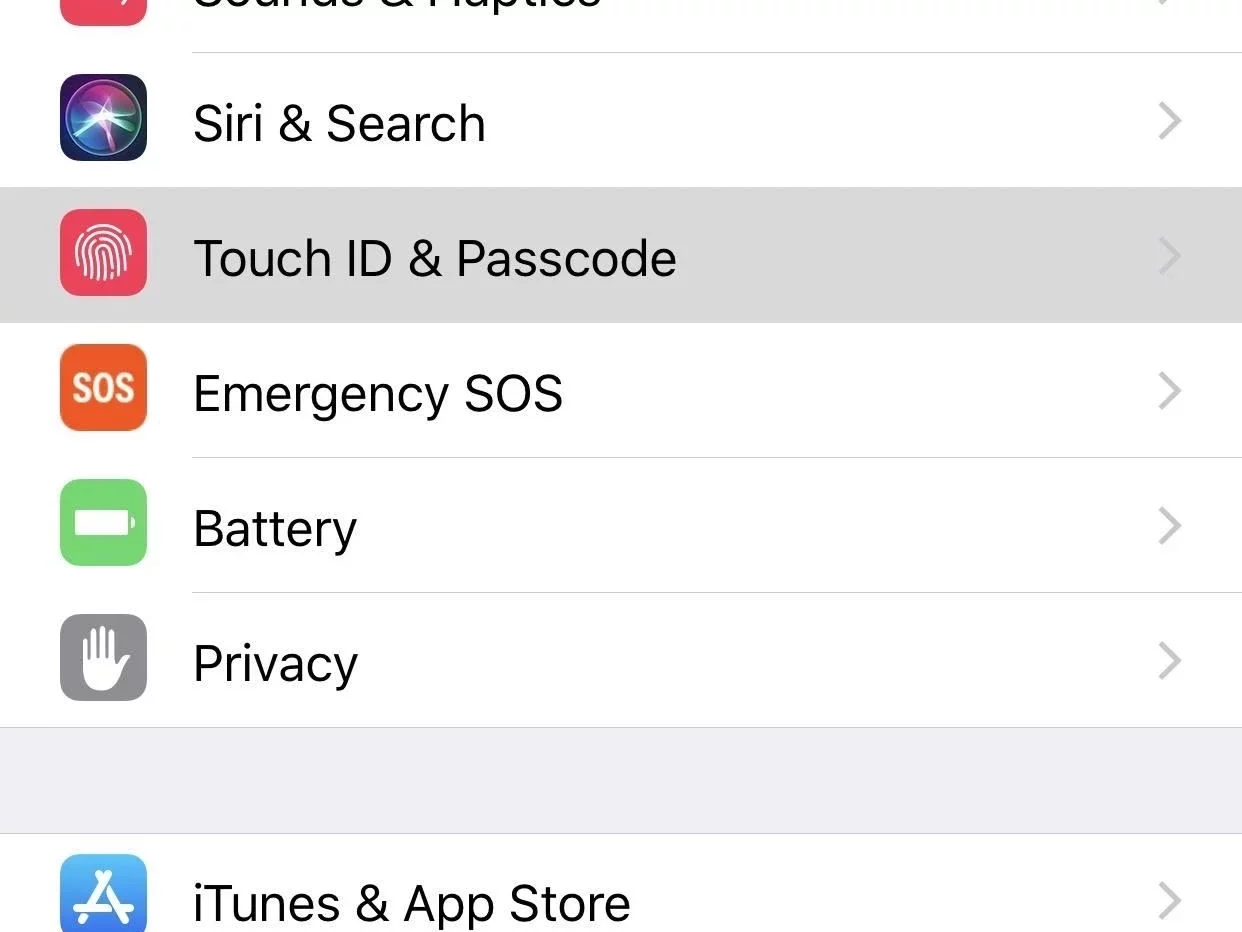
Step 3: Then turn off the toggle of Automatic Updates on the App Store page. After this, your apps will be automatically updated whenever the update is available.
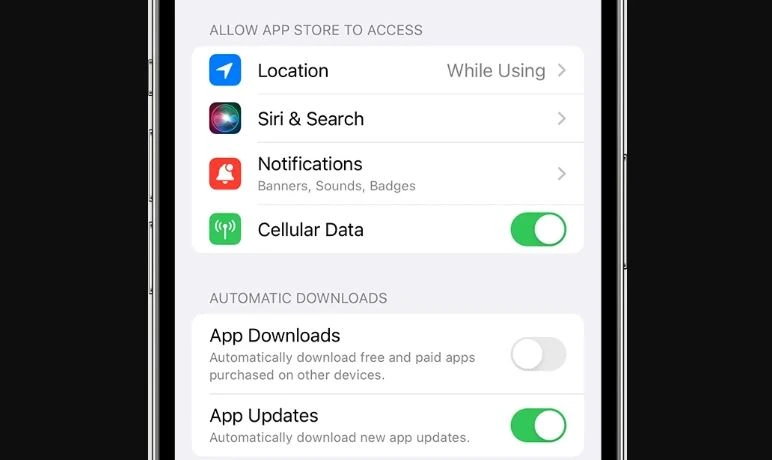
How to Fix Apps Update Issues on iPhone?
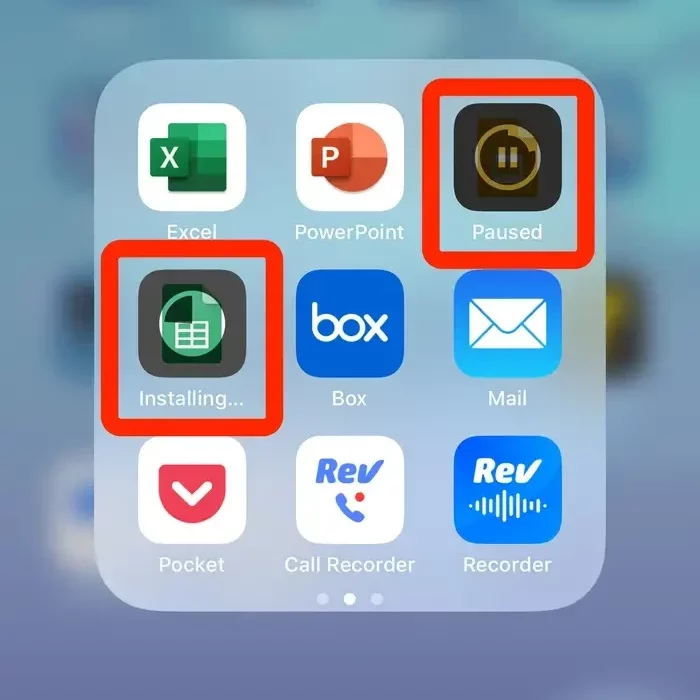
If your apps are not updating automatically even are selecting the option from settings or the apps are stuck with the update, but there is progress, then try the following fixes:
1. Try to turn on Wi-Fi if not done already. If it was already connected, then turn it off and then turn it on.
2. Try to cancel the update manually and restart the update.
3. Restart your iPhone.
4. Try to uninstall the App and install it Again.
How to Update Apps on iPhone?
Wrapping Up
This completes my article on How to Update Apps on iPhone. I hope that this article was helpful for you and you were able to set an automatic update on your iPhone. Alternatively, if you are concerned about the storage or are on a limited data plan, then you can disable the automatic updates and manually update your apps. For queries, feel free to drop a comment.
Frequently Asked Questions
Q. How to Update Apps on iPhone?
A. You can update apps on iPhone in two ways. In case you wish to manually update them, you can open the App Store, select the app and download the update if it’s available. On the other hand, you can update apps automatically from the settings as well.
Q. How to Manually Update Apps on iPhone?
A. In case you wish to ensure that all the apps are updated as soon as the developer releases the update, then you can manually update the app by following these instructions:
Step 1: Unlock your iPhone and open the App Store.
Step 2: Then on the top of the screen, tap on your profile/name. You will see pending updates.
Step 3: In the last step, you can press the update button against the apps for which an update is pending.
Q. How to Close Apps on iPhone?
A. First unlock the iPhone and then swipe up from the bottom of the screen. The apps stack will appear. You can gently press on the App and swipe it upwards to close it.