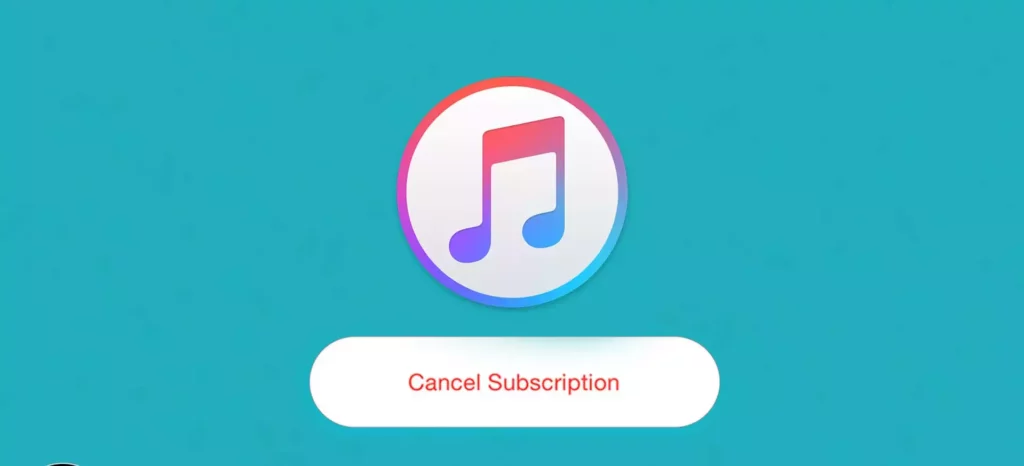If you have been using Spotify for a long on your Apple device, then you must have experienced Apple Music too. Well, it is proven that Apple Music works really well with Apple devices. Apple Music has a problematic autoplay feature too. But, if you are using Apple Music on Android, PC, or another operating system, then only Spotify can satisfy you because Apple Music is far from perfect. So, if you are thinking about how to unsubscribe from Apple Music, then read more.
Spotify gives you a free trial, whereas Apple Music does not provide any free trial to you unless you give any deals, so you should also know how to get Apple Music for free. There is only one strong reason that pushes you to keep Apple Music in your pocket the sound quality. Yes, Apple Music has much better sound quality than other platforms. But, if you are not in the mood to pay bucks for Apple Music, then you can cancel it anytime.
If you have already subscribed to Apple Music and now think it is a waste of money, then you can unsubscribe from it. I have shared all the details in this post for how to unsubscribe from Apple Music.
In This Article
How to Unsubscribe From Apple Music?

If you are a music lover and using an Apple device, then chances are higher that you have subscribed for Apple Music, but now if you feel it is not that useful, then you need to know how to unsubscribe from Apple Music.
Well, there is no doubt that Apple Music works really well with Apple devices, but if you are not using it anymore, then you should find a way how to stop paying for Apple Music because there is no point in wasting money.
There are many ways to cancel Apple Music; you can use iPhone, Android, Mac, Windows, PC, or anything. I have shared all the methods below for how to stop paying for Apple Music; check out that.
Cancel Apple Music Subscription on Android
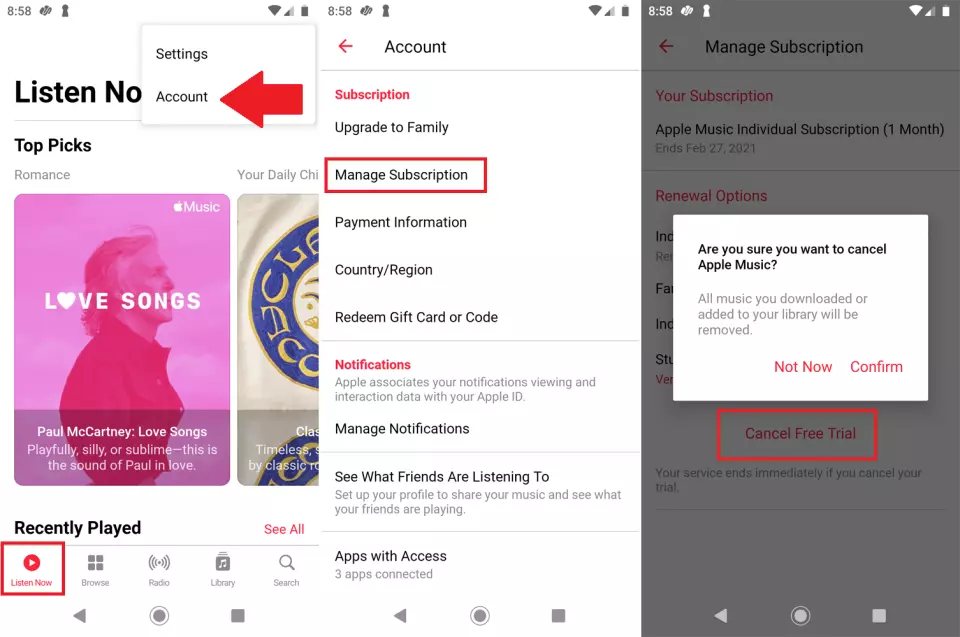
If you are using an Android device does not mean you can not use Apple services. I know in comparison to Apple devices, it is a little hard to use Apple services on Android devices. But you can simply use Apple Music by downloading a mobile app.
But, if you are already crossed this stage and thinking about how to unsubscribe from Apple Music, then do not worry. I have shared some easy steps below for how to cancel Apple Music Subscription on Android.
- Launch the Apple Music mobile app on your device first.
- Go to the top right corner of the screen and click on the Three dots.
- Now, move to the next page and choose Manage Subscription.
- From the list of plans, click on the Cancel Subscription button.
Cancel Apple Music Subscription on iPhone

If you are an iPhone user, then it is quite obvious that you will give Apple Music a try at least once. After all, using Apple services with Apple devices is a unique experience. Still, Apple Music is becoming better and better day by day, so it is still far from perfect.
So, if you have subscribed to Apple Music by chance, then you must be thinking about how to unsubscribe from Apple Music. So, to make things easy, I have shared below some easy steps for how to cancel Apple Music Subscription on iPhone.
- Launch the Settings app on your iPhone first.
- You will notice your name on the page; tap on it.
- Choose the Subscription button from the first menu.
- Now, find the Apple Music subscription from the list and click on it.
- From the bottom of your screen, click on the red Cancel Subscription button.
Cancel Apple Music Subscription on Windows PC
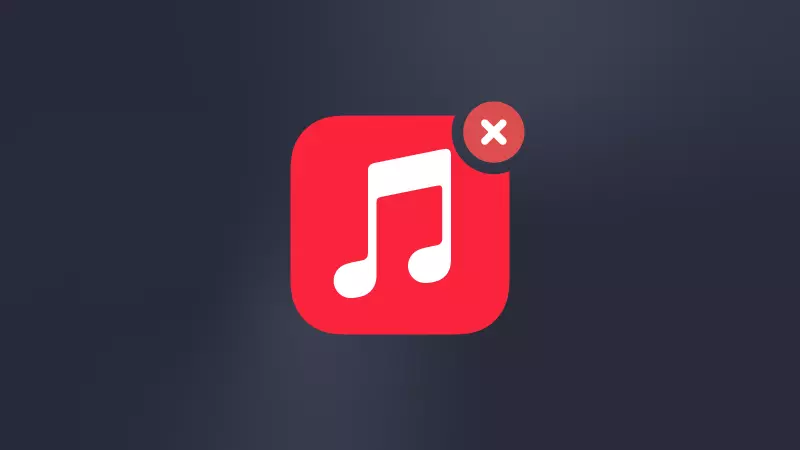
I know canceling a subscription from your smartphone is very easy, but it is very important for you to check that your subscription is properly canceled. Otherwise, you will need to pay the charge for the service. So, if you are thinking about how to stop Apple Music subscription, then you are at the right place. I have shared some easy steps below for how to cancel an Apple Music subscription on Windows PC.
- Launch your browser and open the iTunes app on your computer.
- Go to the top menu bar of the app and click on the Account tab.
- Now, choose View My Account option from the drop-down menu.
- Find the Settings menu from the scroll-down menu.
- Now, choose the Manage button next to the Subscriptions.
- On the Apple Music Subscription, you will see the Edit button; click on it.
- On the menu, click on Cancel Subscription.
Cancel Apple Music Subscription on Mac

There are many Apple services that work really well with your Mac, but somehow if you do not want to use Apple Music, then know how to unsubscribe from Apple Music. I have shared easy steps for how to cancel Apple Music subscription on Mac.
- On your Mac, open the App store first.
- Go to the upper right corner of the App store and choose your name. If you have not signed in, sign in.
- From the following menu, click on Account Settings.
- Now, you need to scroll down and choose Subscription and Manage.
- On the Apple Music Subscription, you will see the Edit button; click on it.
- On the menu, click on Cancel Subscription.
How to Unsubscribe From Apple Music?
Wrapping Up
In conclusion, I have covered all about how to unsubscribe from Apple Music. Apple Music does not give any free trial except for a few deals. So, if you think that you are not using your subscription, then you should cancel it. I have shared all the steps above for how to cancel Apple Music on iPhone, Android, Mac, and PC. Follow Path of EX for more updates. Have a great day!!!
Frequently Asked Questions
How to unsubscribe from Apple Music?
You can subscribe to Apple Music using an app from PC, Android device, iPhone, and Mac.
How to stop Apple Music’s free trial?
You can stop Apple Music’s free trial by canceling your subscription to the app.
What happens when you cancel Apple Music?
You will lose all your saved music and playlist as well that you have saved on the Apple Music app.