Sent an email to your Boss that was supposed to be sent only to colleagues? Well, now you get to unsend it in iOS 16. Here is your guide on how to unsend emails with iPhone in iOS 16. Whether you forgot to attach files or added the wrong recipients you can now unsend the mail. With iOS 16 you can also schedule your email to be sent later.
Apple-supported devices will be getting the iOS 16 update later this year. iOS 16 offers customization for the interface. It will also have upgrades for security and privacy features across all Apple devices. Not just that you can now edit sent messages on iMessage. In iOS 16, you can stop your Focus from sharing your status.
If you want to unsend your sent email in iOS 16, here is your quick guide on how to unsend emails with iPhone in iOS 16.
In This Article
How to Unsend Emails with iPhone in iOS 16?
You can now simply hit unsend on your sent email to revert it back for your iPhone Mail. Here is how to unsend emails with iPhone in iOS 16.
1. Open the Mail app on your iPhone.
2. Once you have composed your email and sent it, you will see an Undo Send option. You can see this at the bottom of the screen.
3. Just tap on the Undo Send.
4. Tap on Cancel when you see your email back in drafts. You can find the cancel option on the top of your screen.
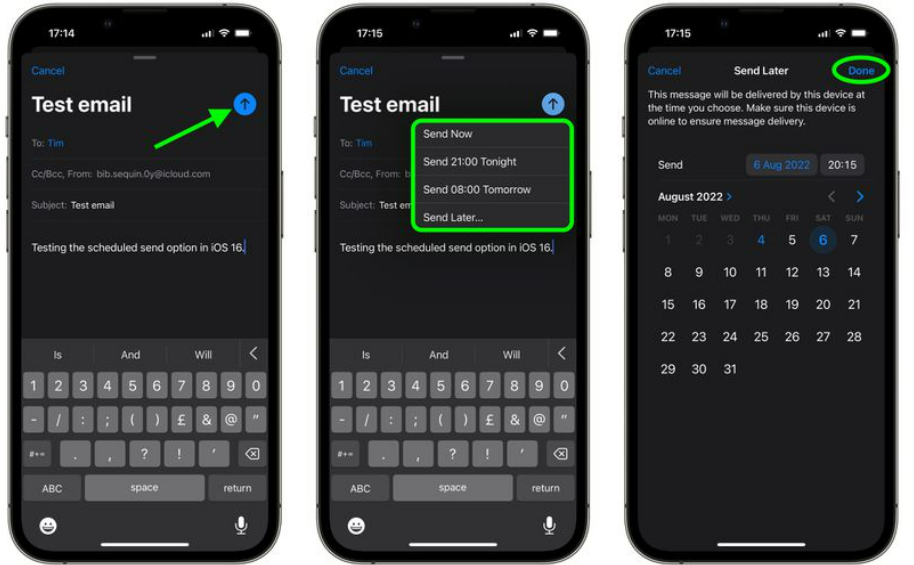
Note: You will only get a time window of 10 to 30 seconds to Undo Send.
Once you press cancel on your email, it will be saved in drafts again. You can check if the email has been sent or not by checking your Sent folder. In this way, you can unsend email from iPhone.
How to Customize Time Window for Unsend Email?

To change the time window to unsend email on iPhone you have to make sure that your device is operating on iOS 16. Here is how to customize time window for Apple Mail.
1. Go to Settings on your iPhone.
2. Scroll down and got to Mail.
3. in Mail, tap on Undo Send Delay.
4. In this section you can choose from the options of 10, 20 or 30 seconds for delay undo send. Or you can choose to turn off this option entirely.
So in this way, you can change the Undo Send time window for emails with iPhone in iOS 16.
How to Unsend Emails with iPhone in iOS 16?
Wrapping Up
Now you know how to unsend emails with iPhone in iOS 16. You can change the time window for Undo Send as well. You can also turn off the Undo Send feature entirely. We will keep coming up with the newest updates in technology. Keep visiting Path of EX!
Frequently Asked Questions
Can I unsend an email with iPhone in iOS 16?
Yes, you can unsend an email with iPhone in iOS 16.
How can I unsend an email with iPhone in iOS 16?
You can unsend an email in iOS 16 by just tapping on Undo Send once you have sent an email. You will get around 10 to 30 seconds to undo your email.
Can you change the time window for Undo Send in Apple Mail?
Yes, you can change the time window for Undo Send in your iOS 16 device.
How can you change the time window for Undo Send for emails in iOS 16?
You can change the time window for Undo Send in iOS 16 by going to Settings- Mail- Undo Send Delay- Select the time Window you want.
Can you turn off Undo Send for emails in iOS 16?
Yes, you can turn off Undo Send for emails in iOS 16. You can do this by going to Settings- Mail- Undo Send Delay- select Off.



