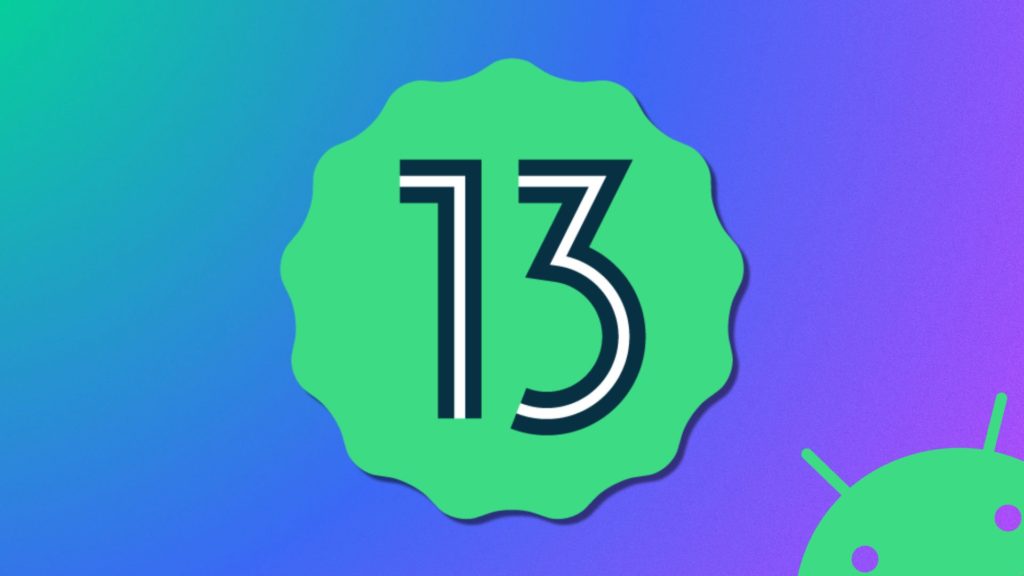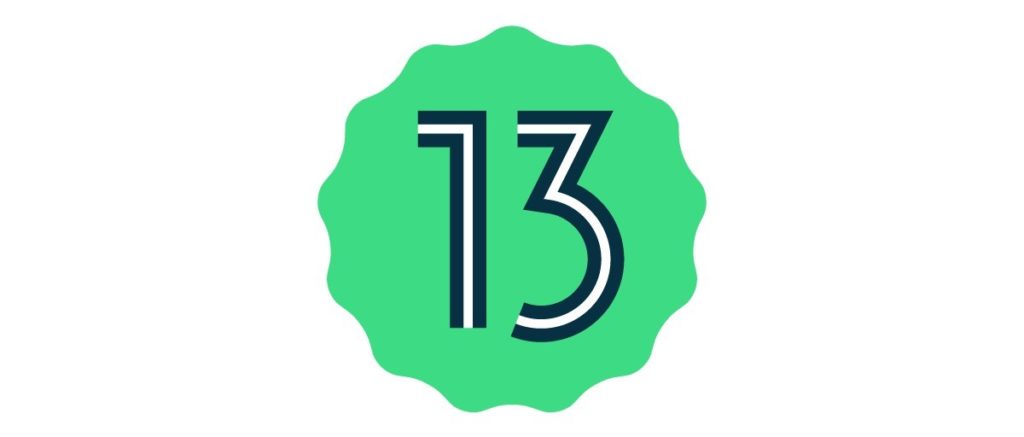Android 13 Beta 1 is here and it is creating all the hype. If you are a Pixel user, you just got lucky. While the other Android users are searching for ways to get their hands on Android 12, Pixel users get to try out Android 13. However, there is a chance that your device can face problems after installing Android 13 beta 1. Don’t Worry! I’m here to tell you how to uninstall Android 13 beta 1 from your Pixel device.
Google released the first developer’s preview in February 2022. Since then, there have been a lot of rumors floating all over the internet about the devices that will get Android 13. Recently Google released the Android 13 beta 1 before the expected time. Now, there are speculations that Android 13 will be officially unveiled at Google I/O 2022 along with the Google Pixel Watch.
Getting a new beta to test is exciting. You get to see the new features of the update. However, there can be a lot of bugs in it. If you have installed the Android 13 beta 1 and your Pixel phone is facing problems, you are in the right place! Scroll down to find out how to Uninstall Android 13 beta 1 and reinstall Android 12 on your device.
In This Article
How to Prepare Your Pixel Device Before Uninstalling Android 13 Beta?
Here is how you can prepare your Pixel before downgrading it from Android 13 beta 1 to Android 12. You can do these steps at separate times also, but to save your time, you can do the prep work at once. Here is the process you need to follow:
1. Go to Settings on your Pixel.
2. Click on About Phone.
3. Scroll down and click rapidly on the Build number section.
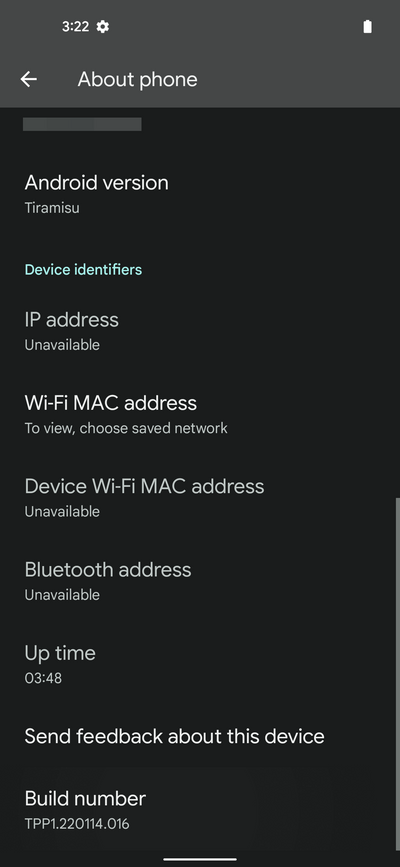
4. Enter your password and you will see a “You are now a developer” pop-up.
5. Now, go to the Developer Options.
6. Click on OEM unlocking and then tap on Enable. This will let you unlock the bootloader later on.
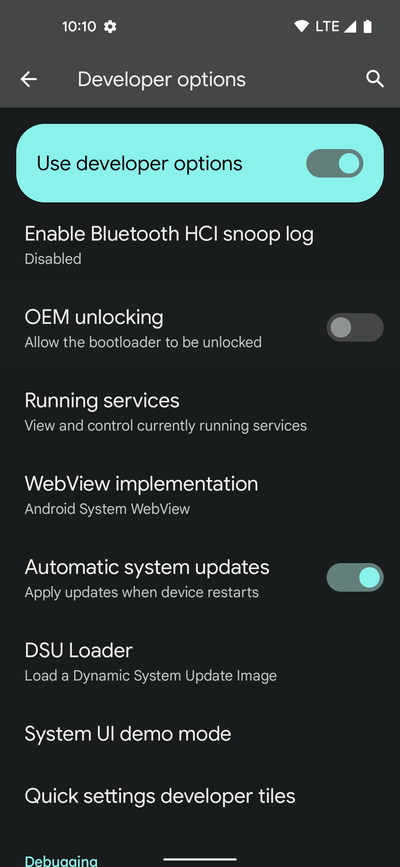
7. Now, scroll down and select USB debugging. Click on OK to enable.
8. Connect your phone to your computer.
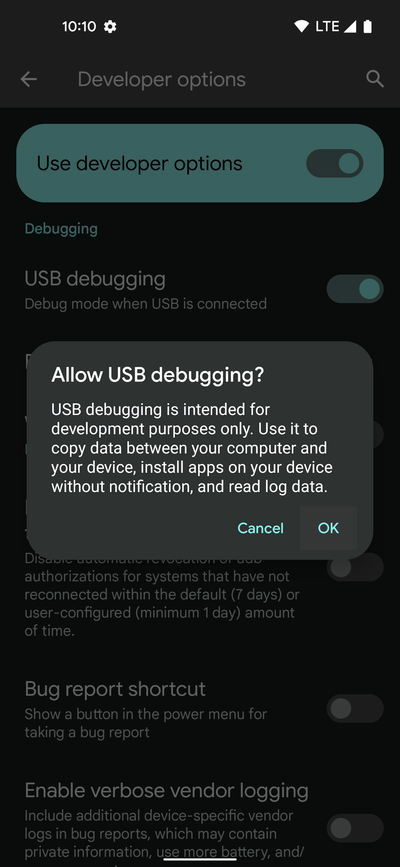
9. Confirm the fingerprint key on your Pixel device, by selecting Allow.
Note: Select Always allow from this computer. This will prevent potential connection issues.
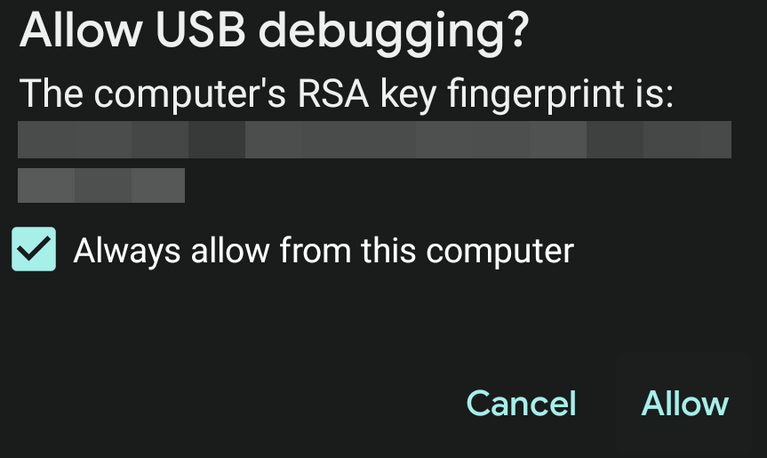
All the steps taken above will enable Developer options, OEM unlocking, and USB debugging. Following all these steps before installing the Android 12 on your device will make the process easier. You can now, install Android 12 by two methods. We have discussed them both in detail at the end of the article. Before that let us tell you how you can uninstall Android 13 beta 1 from your Pixel.
How to Uninstall Android 13 Beta 1 From Your Pixel?
The easiest way to uninstall the Android 13 beta is by unenrolling from the beta. However, this will only work if are already enrolled in the beta. Here is how you can unenroll from Android 13 beta 1:
1. Go to the Android Open Beta page.
2. You will find a list of eligible devices.
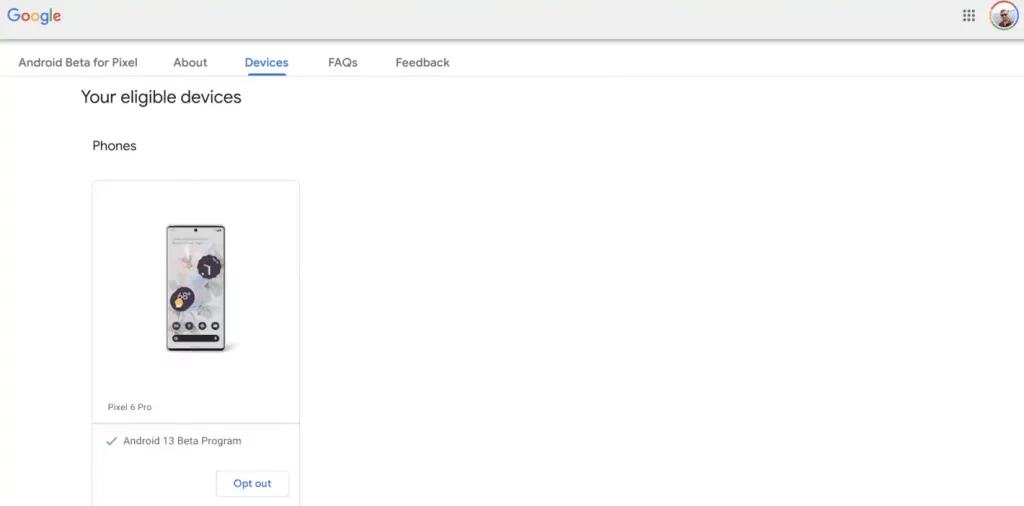
3. Scroll down till you see your device.
4. Now, tap on the ‘Opt-out’ button.
Note: You will see a warning pop-up. It will tell you that after leaving beta, your device will get an OTA update to bring back Android 12. This will wipe out all your data.
5. Tap on the ‘Leave Beta’ option.
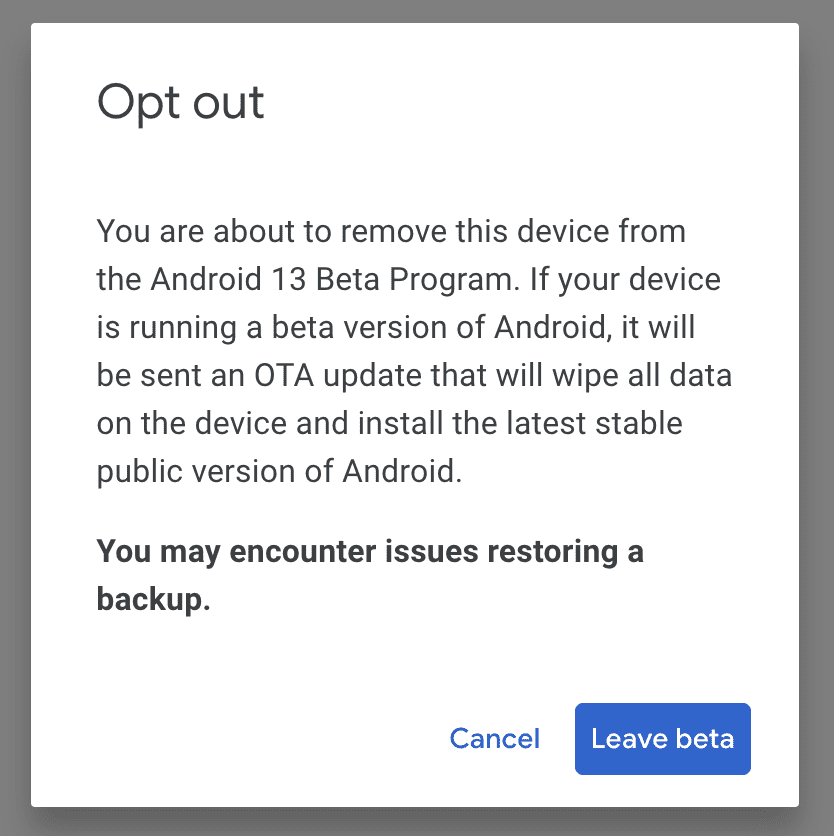
You have successfully uninstalled the android 13 beta 1 from your Pixel.
How to Reinstall Android 12 Using Android Flash Tool?
Now that you know how to uninstall Android 13 from your Pixel, it is time to reinstall Android 12 on your device. Android Flash Tool is the easiest way to get Android 12 back on your Pixel. The website will guide you through each step. To make it easier for you we have compiled these steps in an organized manner below. You can reinstall Android 12 on your Pixel by following these steps:
1. Connect your phone to a computer with a USB cable.
2. Go to your browser and visit the Android Flash Tool website.
3. Tap on the Get Started button.
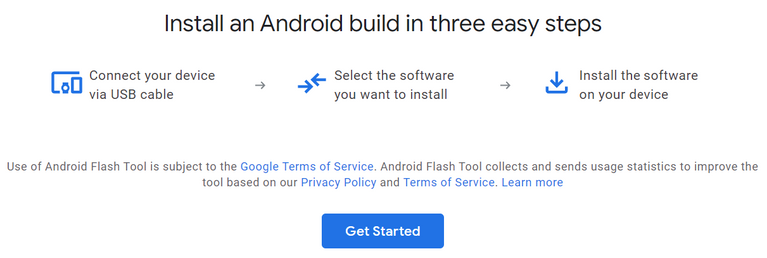
4. Click on Download Android USB Driver.
5. Tap on Already installed to continue.
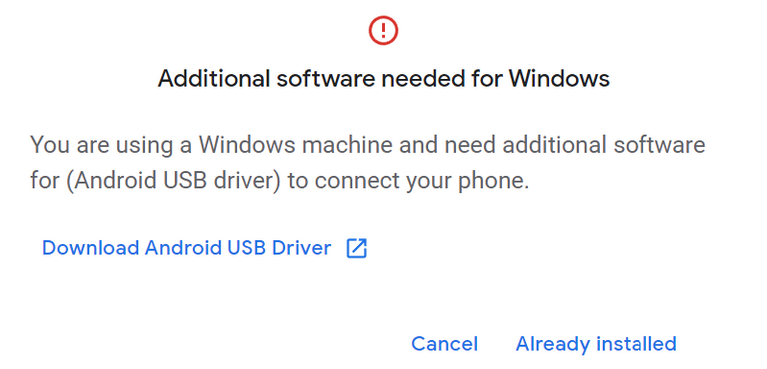
6. Select Allow ADB access option. This gives permission to send data from the computer to your phone.
7. If you are using Android Flash Tool for the first time, you will see a message that says No devices available.
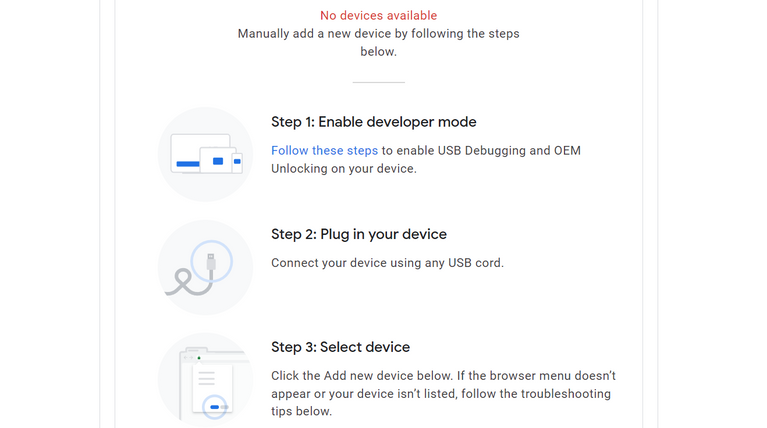
Note: You have already prepared your device, so you will just scroll to the bottom and select Add new device.
8. Select your device from the pop-up menu. Now, click on the Connect button.
Your phone will be connected successfully after following the above steps. Now, all you need to do is search for the build you want to install. You can find the latest version under the Public releases section.
9. Tap on Back to Public and the latest build will be automatically selected for you.
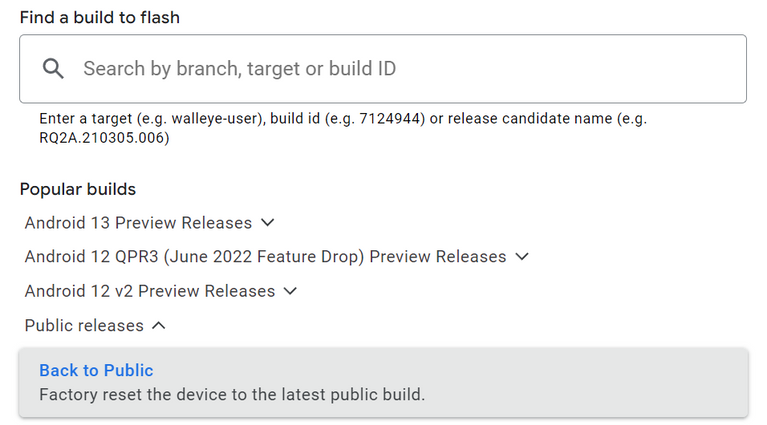
10. Now, your device will need to go through a factory reset.
11. Leave the Wipe, Lock, and Force Flash options untouched. These have been enabled by default.
12. Click on the Install build button.
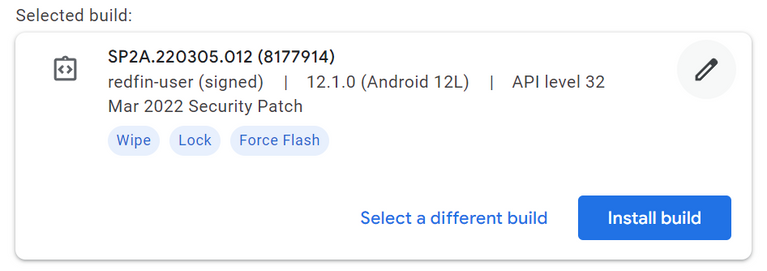
13. Select Confirm after reviewing the settings.
14. Click on I Accept after reading the license agreement message. Now, your phone will reboot into Fastboot Mode.
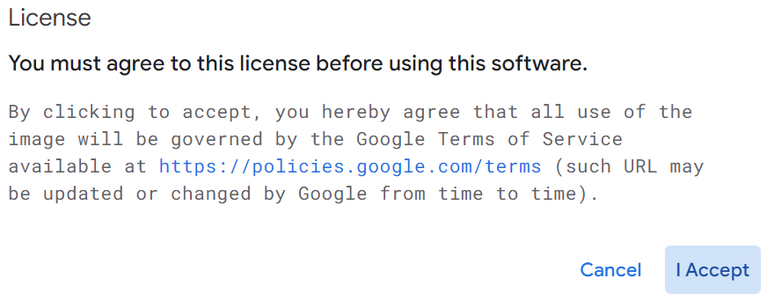
15. Tap on Reselect device option. Now, select your Pixel device again and tap on Connect.
Note: The OEM unlocking feature that you enabled earlier will help you here. Now, when you get a pop-up of the Unlock Bootloader screen, click on the Start option.
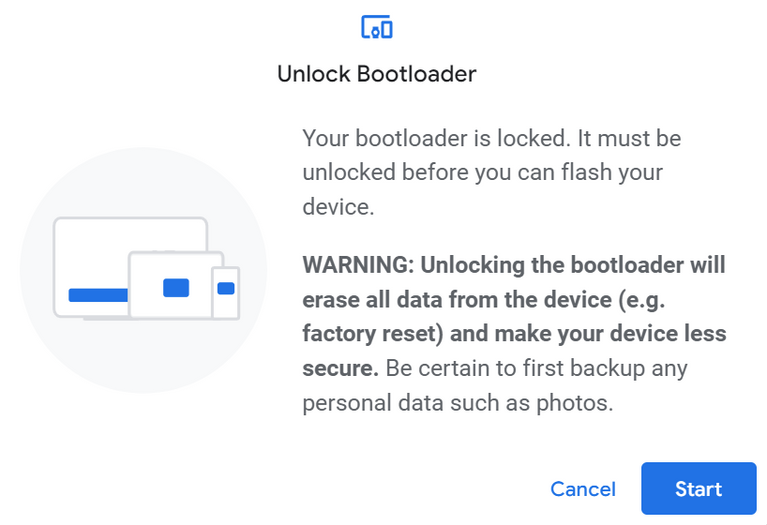
16. Now, highlight the Unlock bootloader by pressing any volume key. Select it by tapping on the Power button.
17. You will be back to the Fastboot Mode and your device will have unlocked status.
18. Now, your bootloader will be unlocked. This will automatically start the installation process. This may take some time so be patient.
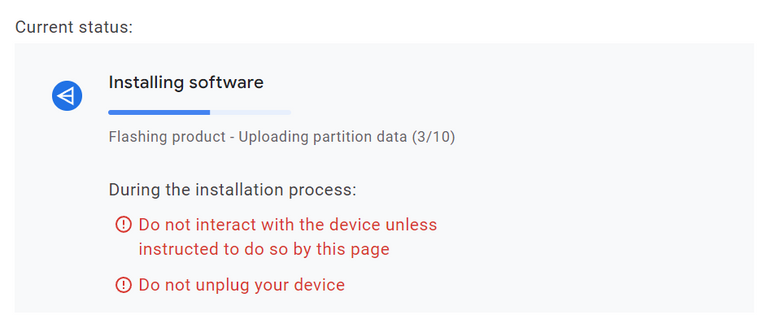
19. Your device will automatically reboot to Pixel welcome screen.
Now you have the latest version of Android 12 on your device!
How to Reinstall Android 12 Using Factory System Image?
The second method to reinstall Android 12 is doing it manually. This is not as easy as installing through Android Flash Tool. Since this is also an option, I will be giving you all the steps needed to reinstall Android 12 with a factory image.
Here is how you can reinstall Android 12 with a factory image:
1. Ensure that your phone is connected to the computer.
2. Download Android SDK platform tools and extract the folder for easier access.
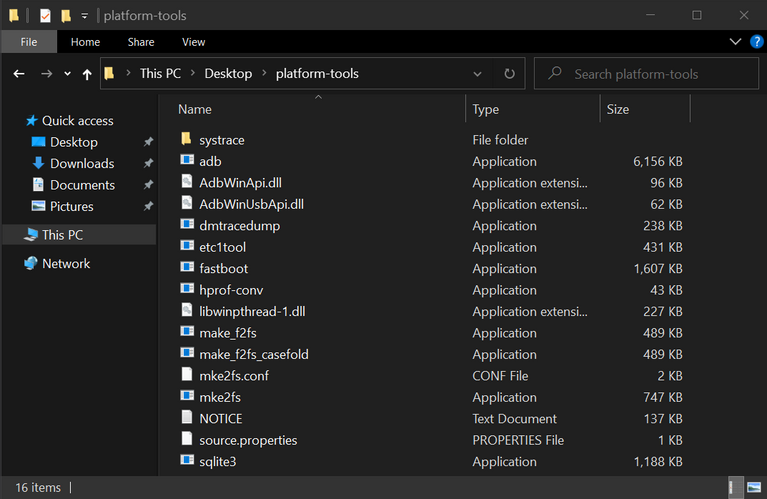
3. Now, you need to download the latest factory image for your device.
4. Go to the platform-tools folder.
5. Click on the address bar and type cmd. Now, select Enter.
6. A new command window will open in the platform-tools folder.
7. Make sure your device is connected properly. To ensure this you can type adb devices in the command window. Now, click on Enter.
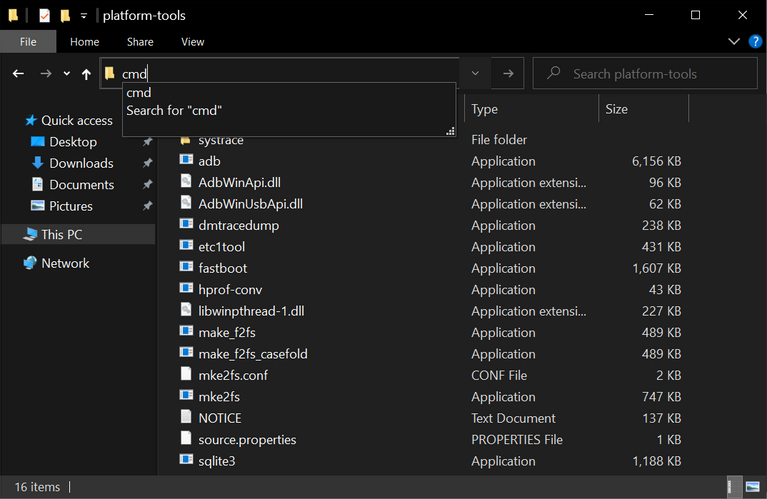
- You may need to start the command with ./ for both ADB and Fastboot commands on some devices.
8. Type adb reboot bootloader to go into Fastboot Mode. Press Enter.
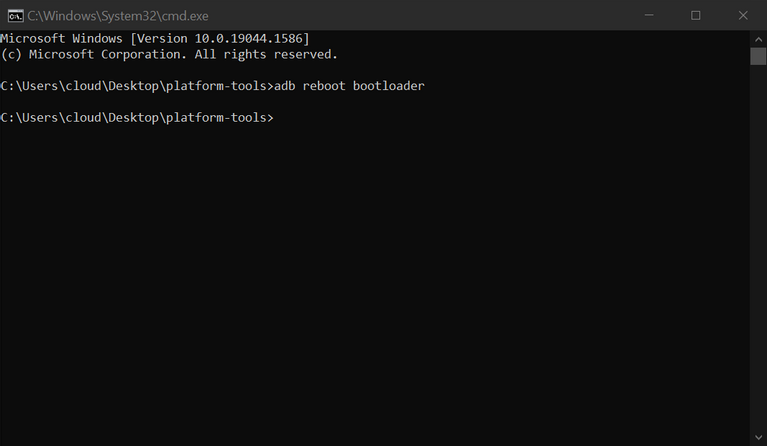
9. Now, type fastboot flashing unlocking in the command terminal. Press Enter key.
- Press any volume key to highlight Unlock the bootloader and then press the power button to select it.
- Now, you will be back to Fastboot Mode and your device will be unlocked.
10. Now, you will have to walk through the initial setup process. You can skip through all the settings since there will be another factory reset.
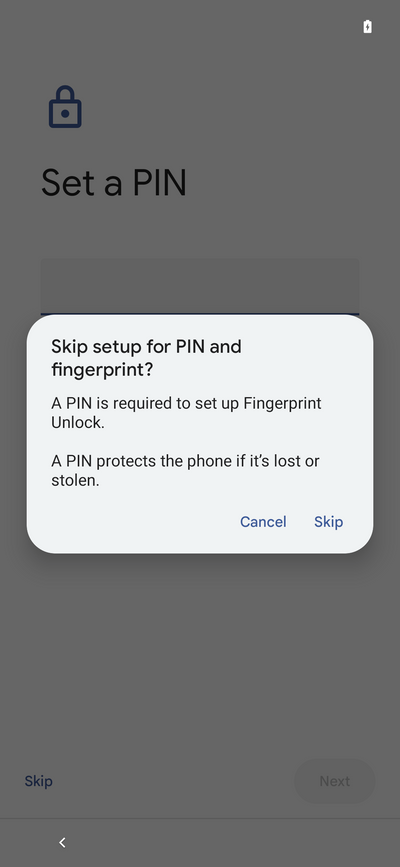
11. You need to re-enable the USB debugging feature.
12. Now, drop your content from the Pixel image folder to the platform-tools folder. You will be able to send proper commands over your phone.
Note: You can run the flash-all script once all your files are in the platform-tools folder. Your system image will be installed and rebooted automatically. Now, you can restore your device by following the initial setup process.
Wrapping Up
It is time to wrap up! In this article, I have shared with you how to uninstall Android 13 from your Pixel. I have also told you how you can downgrade your Pixel from Android 13 beta1 to Android 12. I hope you found this article useful. For more such articles keep visiting Path of EX!