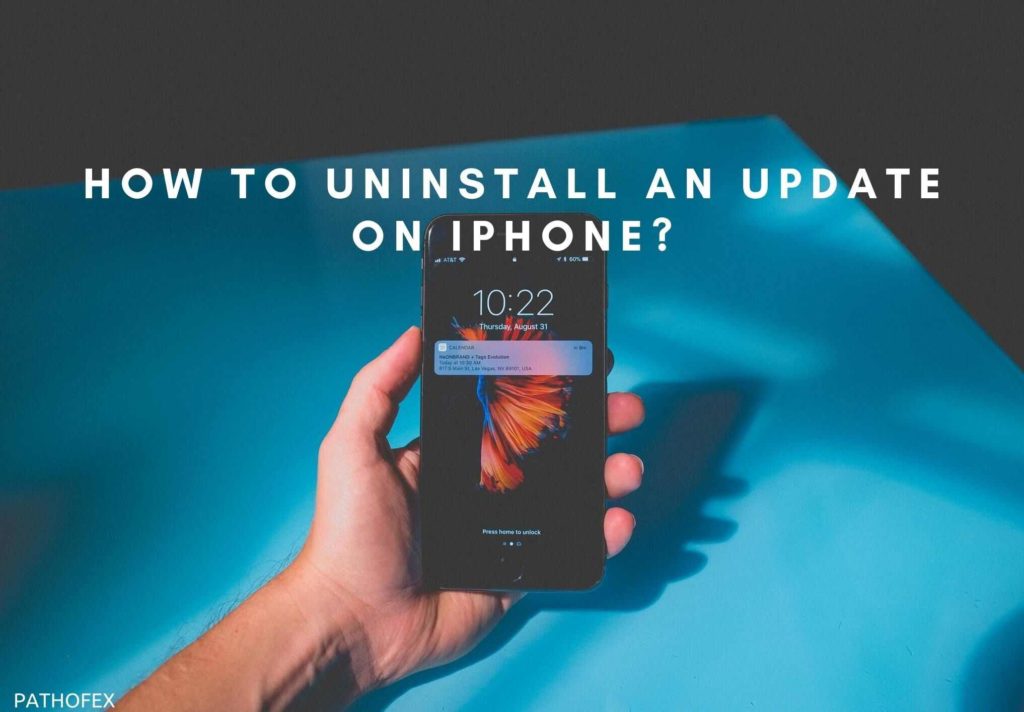We all work on limited space on our iPhones. No matter whether you have 64 GB or 128 GB, space has always been an issue for some people. When you are already low on space and Apple throws another update on you, you might just want to delete the update. Right? After going through this article you’ll learn “How To Uninstall An Update On iPhone?” and that too with the easiest steps possible.
When iOS downloads the update itself, every morning you’ll see a notification to install the new update. I know it’s a little difficult to ignore, however, it is very easy to delete the update. Just follow some basic steps and you will get your old iOS version back.
If you are ready to learn how to uninstall an update on iPhone then quickly read the steps mentioned below. We have also answered other queries that you may have regarding deleting a software update on iPhone. So, make sure you don’t miss anything.
In This Article
How To Uninstall An Update On iPhone?
Before learning how to uninstall an update on iPhone, you should know something about the latest updates. If you have already updated to the latest iOS version then you won’t be able to delete the update. However, if you haven’t installed or downloaded the latest iOS version, then you don’t need to do anything. You can only delete a particular update after it is downloaded or installed.
1. Launch “Settings” on iPhone.
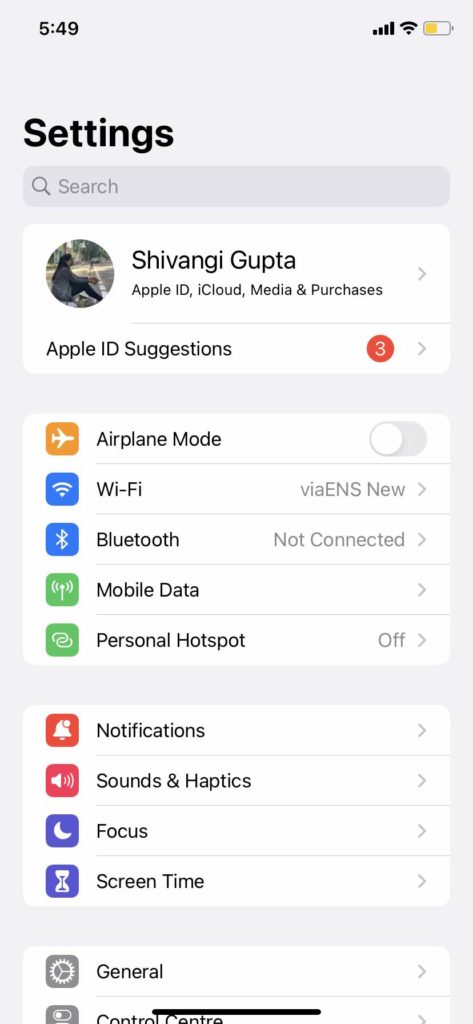
2. Click on “General”.
3. Go to “iPhone Storage”. If you use an iPad then click on “iPad Storage”.
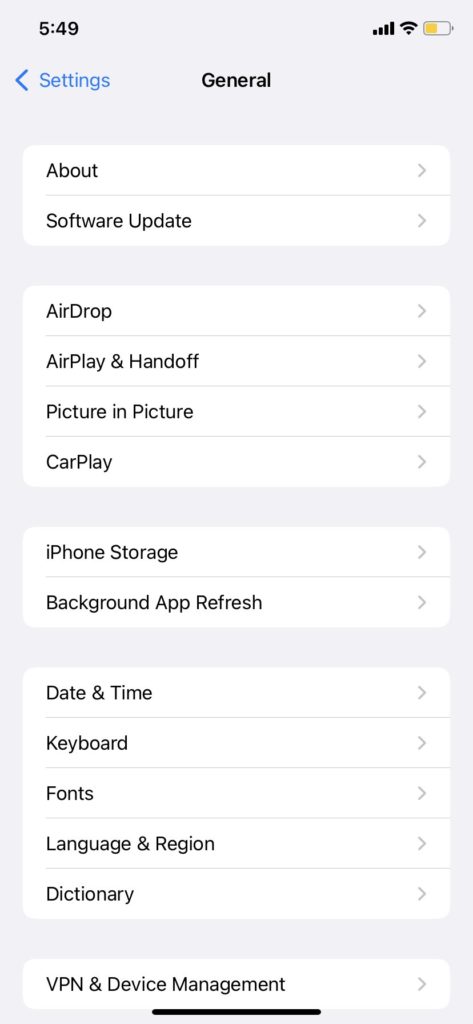
4. Now, scroll and find the iOS version. It will look something like “iOS 14.7.1”. Click on it.
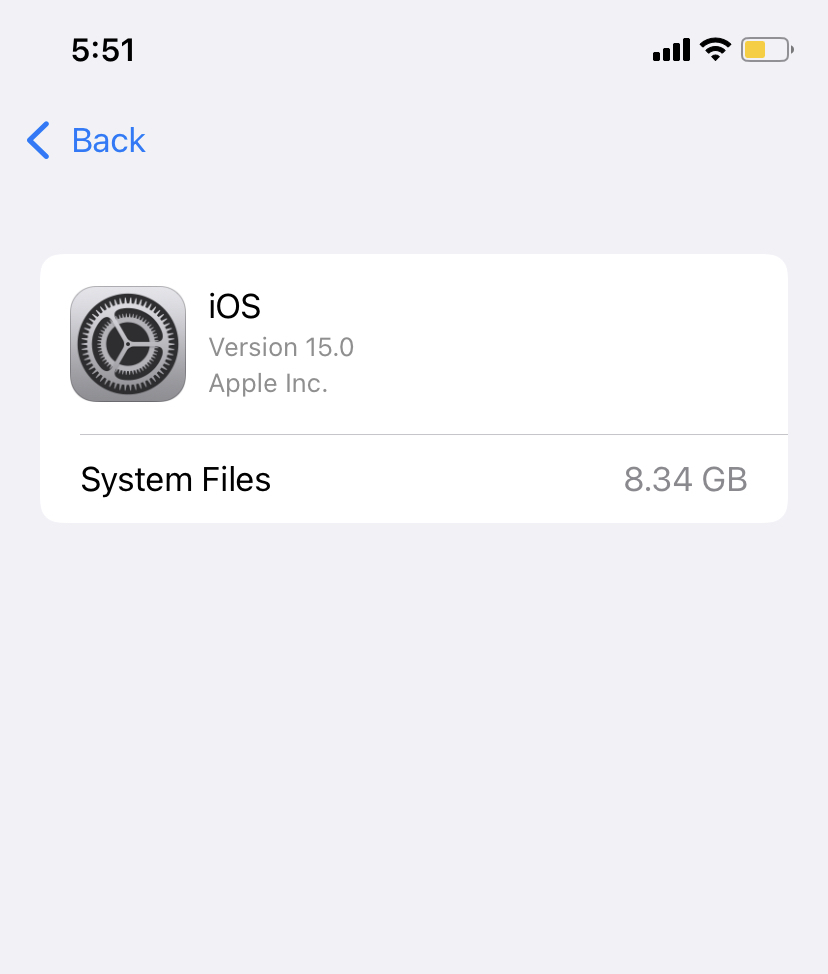
(If there’s no update currently, then you will not get to see the option below)
5. Hit “Delete Update”.
6. It will again ask you to confirm your delete. Again click on “Delete Update”.
If you cannot find “iPhone Storage” in your iOS then you are using iOS 10 or earlier. In your iPhone, look for “Storage and iCloud usage”. Click on “Manage Storage”. Here you will find the software update and click on it to see the delete option.
How To Uninstall iOS 14 Public Beta?
Many Apple users enroll themselves to try out the beta version of devices to get their hands on the software first. However, if you have already tried the iOS 14 public beta then you might be wanting to get your older iOS back. You need to get your old consumer version of iOS.
1. Launch “Settings” on iPhone or iPad.
2. Click on “General” and then on “Profile”.
3. Select your “iOS 14 & iPadOS 14 Beta Software” profile.
4. Hit “Remove Profile”.
5. Now input your password.
6. Click on “Remove”.
7. Tap “Restart”.
After this, your iPhone will be restarted with a stable version of iOS 14.
Is It Safe To Delete iOS Updates?
The simple answer is yes. Deleting iOS updates is a great way to save some space on your iPhone without deleting any of your data. You will have all your data and make more space for more if you downgrade your iOS version.
Moreover, you can also try deleting the iOS updates, if you don’t like the updated iOS.
Wrapping Up
You can easily learn how to uninstall an update on iPhone. Simply go to your settings, tap General, go to the storage and find your iOS version. Once you click on it you’ll see a Delete Update option. Click on it to delete your current update.
Similar is the way to uninstall iOS 14 Public Beta version and get a stable one for your iPhone. I hope this article was informative for you. If it was then comment below and let us know about your views. Share this article to help a friend. Have a Great Day! Keep Visiting PathOfEx!
Frequently Asked Questions
How do I uninstall the iOS 13 update?
You have to delete your profile to uninstall the iOS 13 update. Go to Settings>General>Profile>RemoveProfile>Enter password>Remove.
How do I uninstall the iOS 14 update?
To uninstall the iOS 14 update, go to Settings>General>Profile>iOS 14 & iPadOS 14 Beta Software Profile>Remove Profile>Enter password>Remove>Restart Device.