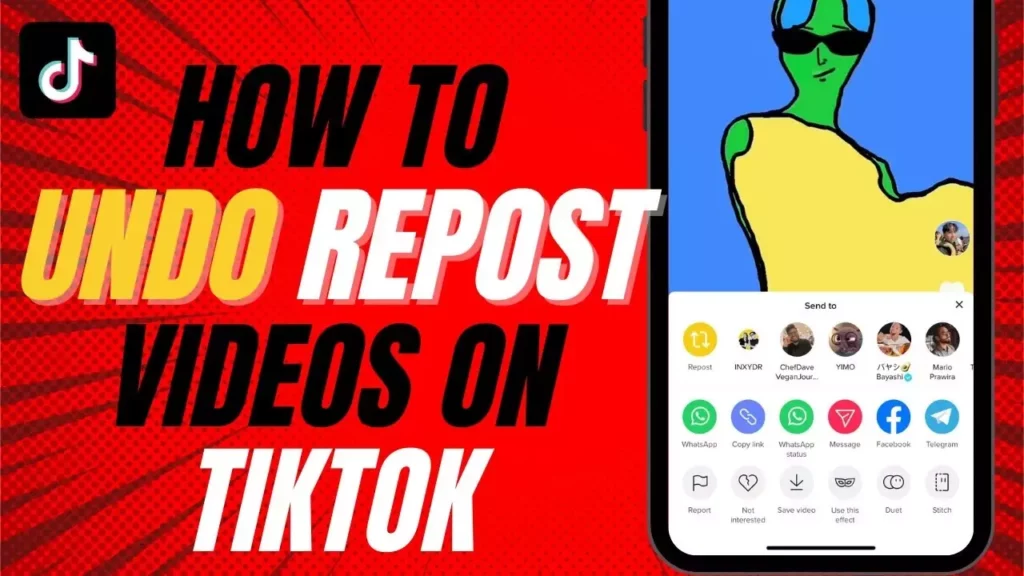TikTok is a mega space that provides us with a wider reach of followers and endless trendy tunes to drool upon throughout the day. Obviously, from posting youtube videos on TikTok to scrolling through the daily dose of entertainment, we love every bit of TikTok. I know many of you are searching for ways to un-repost on TikTok. In this article, you’ll learn How to Undo a Repost on TikTok easily.
Before learning how to undo a repost, you should know how to prevent yourself from reposting content that is inappropriate for the platform. You can block TikTok on your iPhone. You can also turn on the age restriction if you previously kept the age protection off on TikTok. This way, you can prevent yourself from violating TikTok guidelines and getting banned on TikTok.
Head on through this article and learn the TikTok repost button, how to repost on TikTok, and how to undo repost on TikTok in some easy steps. Reposting and removing reposts allows us to be as vulnerable as we can. Move along through this article to learn more.
In This Article
How To Undo a Repost on TikTok?
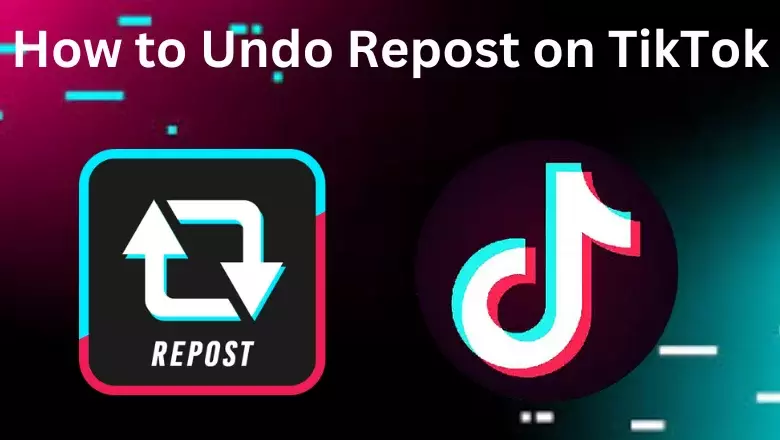
Un repost on TikTok is as easy as reposting on TikTok. Follow the instructions below and learn how to delete a repost on TikTok:
- Open TikTok > locate the video you want to undo and repost on TikTok.
- Tap the share icon on the right side of your video.
- Select the option Remove Repost > confirm the un-repost popup on the screen.
This is it! You have successfully removed the repost on TikTok.
How To Repost on TikTok?

Reposting videos on TikTok makes it quite easy for the user to bring the eye of many people again to their created video.
Here’s how you can repost on TikTok:
- Open TikTok > spot the video you wish to repost on your application.
- Click the share icon at the bottom right corner of your screen.
- From the range of options, click the Repost icon beside your contacts.
- Further, type in your caption message and this is it, your video will be reposted on TikTok.
How to Enable Repost on TikTok?
If you want to enable reposting on TikTok, follow the steps below-
- Open the TikTok mobile app.
- Tap on your profile and tap on the hamburger menu icon.
- Click on Settings and privacy.’
- Tap on ‘Privacy.’
- Go to the “Safety” section, search ‘Repost’ and enable video reposts
Watch How to Undo a Repost on TikTok?
Wrapping Up
This was all about how to undo a repost on TikTok. Check out the guide above and see how you can remove the repost on TikTok in some easy steps. Path of EX is an open space. Come along if you have any doubts and we will get back to you asap.
Frequently Asked Questions
How to repost on TikTok?
Here’s how you can repost on TikTok:
1. Open TikTok > spot the video you wish to repost on your application
2. Click the share icon at the bottom right corner of your screen
3. From the range of options, click the Repost icon beside your contacts
4. Further, type in your caption message and this is it, your video will be reposted on TikTok
How to turn off repost on TikTok?
1. Open TikTok > locate the video you want to undo repost on TikTok
2. Tap the share icon on the right side of your video
3. Select the option Remove Repost > confirm the un repost
What is the TikTok Repost button?
Initially, TikTok didn’t have a feature of repost which is why the users ought to download their posted videos and further reupload them on the platform. However, that is an old story. Now, users can easily repost their posted videos on TikTok easily.
Repost is a prominent feature on TikTok that allows users to repost their already posted videos on TikTok. Although, reposting is possible only to a user’s friends and not on the feed.
What happens if you accidentally repost a TikTok?
If you accidentally reposted a TikTok, you can remove the repost. To do so, follow the steps below-
1. Tap on the video you reposted.
2. Tap on the Share menu icon.
3. Tap on the remove repost button.