Like all major social media platforms, Snapchat also offers its users to restrict their content on the platform. A user can choose to remove a friend or straightaway block them. But sometimes, a user might have blocked the other person by mistake and want to unblock them on Snapchat. Well, to make things easier for you, I am here to solve your query. In this article, I will tell you, How to Unblock Someone on Snapchat.
Blocking on Snapchat is the easiest way to get rid of the person you don’t want to engage with. But sometimes, you might rage-block the person in order to avoid an awkward conversation. Thankfully, Snapchat will allow you to unblock the user any time you want. So, without further ado, let’s dig in to learn how to unblock someone on Snapchat.
In This Article
How to Unblock Someone on Snapchat?
When you block a user on Snapchat, you will not be able to search for their account by typing their username in the search bar. So, the only way to unblock someone on Snapchat is by going through your Snapchat settings.
Since the unblock process on Snapchat can only take place through Snapchat settings. So, the below-mentioned guide works for both Android and iOS devices.
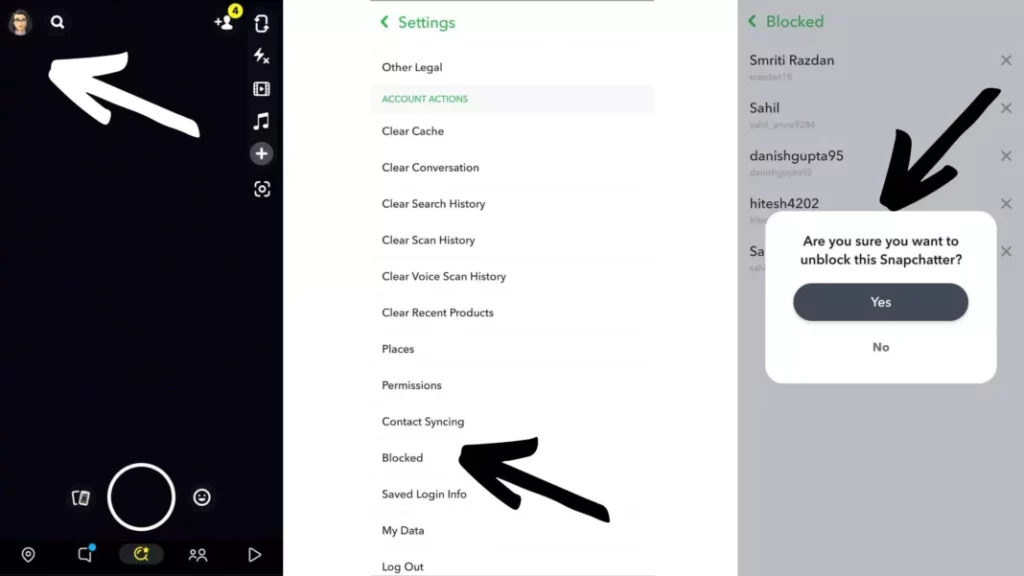
- Launch Snapchat on your device.
- Tap on the Bitmoji at the top of the screen.
- You will be directed to your Profile page; tap on the Gear icon at the top of the screen and head to your Settings.
- Scroll down and navigate to Accounts Actions section.
- Now tap on Blocked.
- Snapchat will direct you to the list of usernames of people you blocked. Now click on X the symbol appears to the right of the username of the person you want to unblock.
- Confirm the unblocking process. The username of the person will be removed from the blocked list on Snapchat.
What to Do After Unblocking Someone on Snapchat?
Blocking a person on Snapchat cuts all the ties you have with the user on the platform. Once you have unblocked the user, you might be wondering whether you will be able to send snaps and have a conversation with the unblocked user. Well, to answer your question, you can not do any of that unless you add the person back.
Snapchat blocking works a bit differently than most social media platforms. When you block a Snapchatter from your profile, it also removes the user from your friend list on the app. Once you try & unblock the person, you will have to send them a request again on Snapchat. Once the person accepts your friend request, you will be able to send them snaps and messages again.
- Launch Snapchat on your device.
- Type the Username into the search field at the top.
- Click Add button, which is located at the right of the profile picture and username.
- In case the unblocked user is not a public user, then they have to add you back, as well.
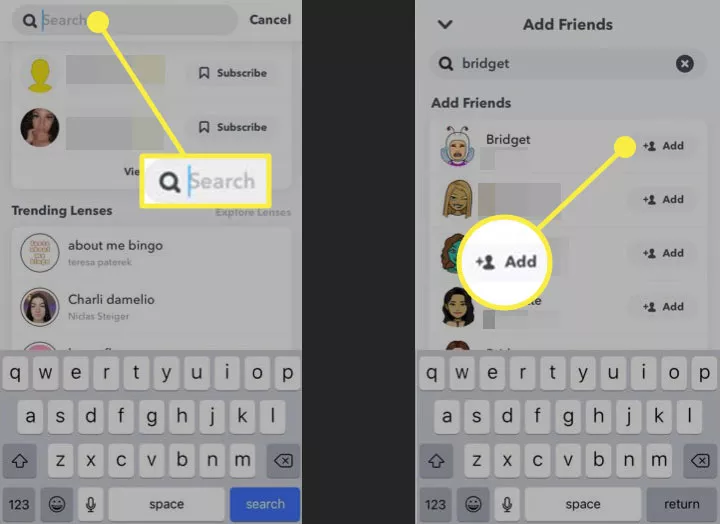
Watch How to Unblock Someone on Snapchat
Wrapping Up
Snapchat is known for its user-friendly updates to keep up with the needs of its young audience. Blocking and unblocking users on Snapchat is fairly easy process. To know, How to Unblock Someone on Snapchat, read the entire article and do share it with your friends. Visit Path of EX for all the trending stuff!
Frequently Asked Questions
What happens if you block someone on Snapchat and then unblock them?
When you block someone and then decide to unblock them, they will be removed from your contacts list. You will have to add the person again to send messages and Snaps.
How to Unblock Someone on Snapchat?
Launch Snapchat>Tap on the Bitmoji>tap on the gear icon at the top of the screen and head your settings>Scroll down and navigate to Accounts Actions section>Now tap on blocked>click on X the symbol appears to the right of the username of the person you want to unblock>Confirm the unblocking process.
Can I send snaps to unblocked user?
In order to send snaps and have conversation with the unblocked user, you will need to add the person back




