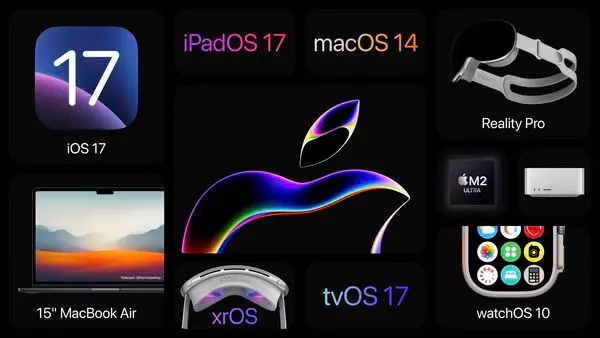At WWDC 2023, Apple introduced a series of features, from the Smart Landscape display to changes across messages, the new journal app, FaceTime, Clock Faces, access to Photos, widgets, and much more. But what is more catching is Standby on iOS 17. How to Turn On Standby on iOS 17? That is why a huge number are on a spree to learn. Do you want to know, stick around. We shall explore the methods to turn on Standby on iOS 17.
Of all the features launched in WWDc, the most attractive and attention-grabbing one is the Standby feature on iOS 17. It is believed that the new iPhone Standby view has the ability to turn your smartphone into a mini smart display, like that of Amazon’s Echo Show. You can turn on iOS 17 in stand-by mode since it is quite simple and easy. Here is how to turn on iOS 17 Standby mode.
In This Article
How to Turn On Standby on iOS 17?
The prerequisite to enable Standby mode is that your iPhone must be running on iOS 17. Once you meet that parameter, here is how you to turn on Standby on iOS 17.
1. Go to the settings on iPhone.
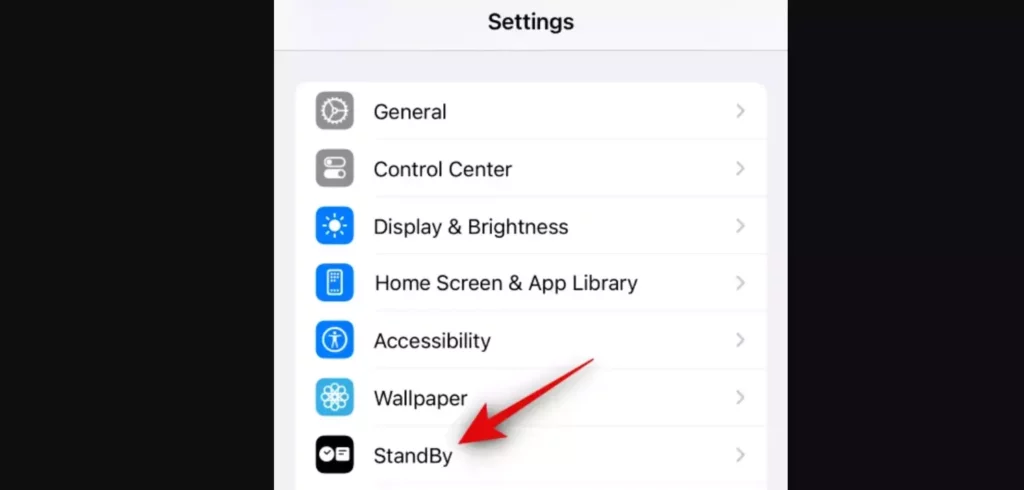
2. Tap on Standby.
3. Click the toggle and enable it for Stand by.
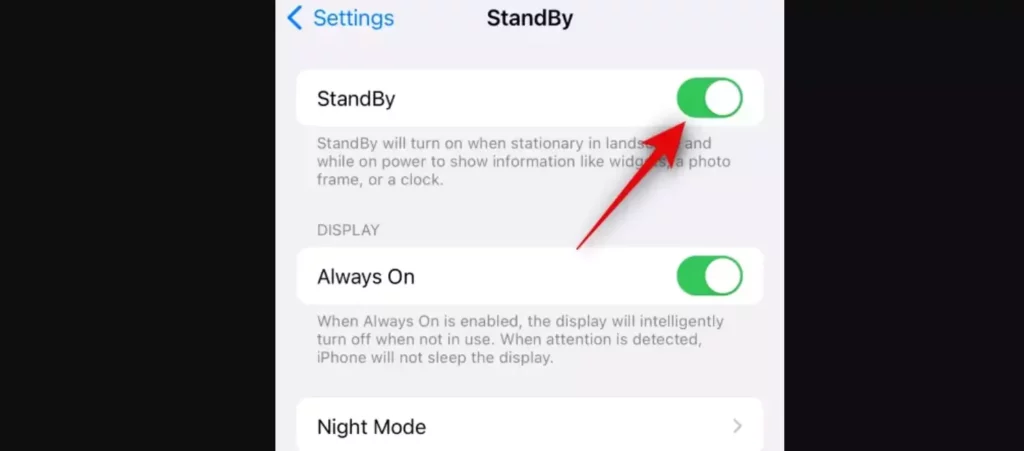
4. Tap on Always On.
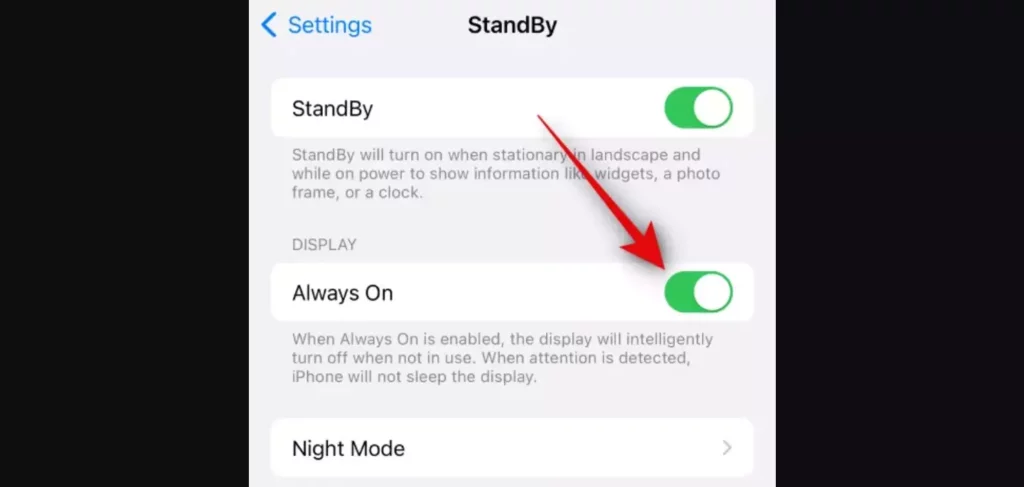
If your iPhone 14 Pro or above. Enabling Always On allows Standby mode remains visible while the iPhone attracts you towards itself. Once you stop looking at it, it will turn off the display intelligently.
5. Click to Toggle on the Night Mode.
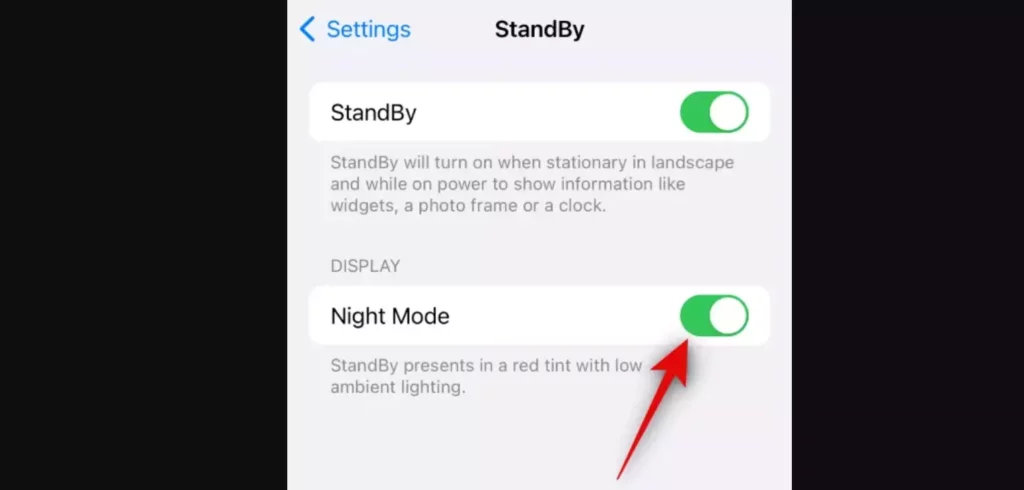
You can customize the night mode if you use iPhone 14 Pro or above. The iPhones other than iPhone 14 Pro and above allow the Standby mode to display with a red tint when the lighting conditions are low. It will minimize eye strain.
6. Click to Toggle on the Motion To wake. This is quite helpful when you want to turn on the display the moment it is moved in the night.
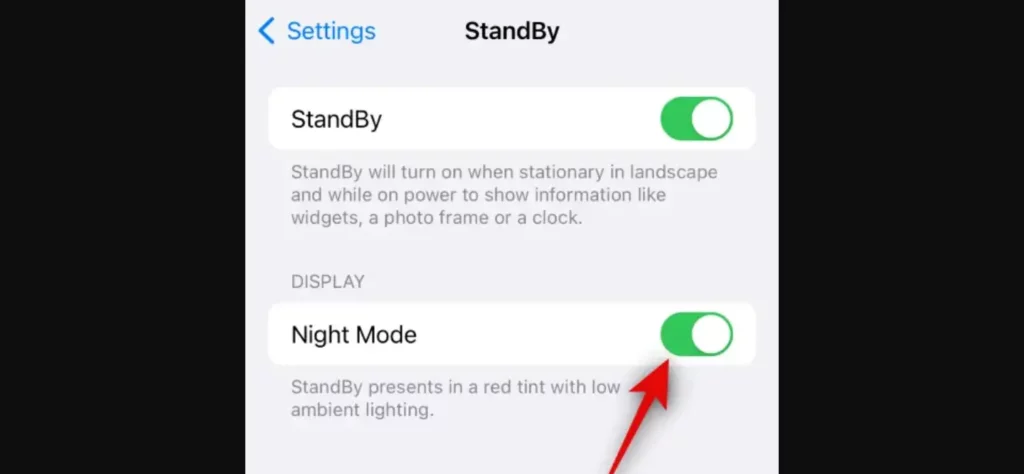
Wrapping Up
You can enable the Standby mode on your iPhone. Leave your iPhone stationery in landscape mode while it is charging to check and test the standby mode. So the question of how to turn on Standby on iOS 17 stands answered. This is what we have for now about the latest feature standby released in WWDC.
Frequently Asked Questions
Q 1: What iOS version supports Standby mode?
Ans: The standby mode is supported by iOS 17 only.
Q 2: How to turn on Standby on iOs 17?
Ans: Go to Settings > Standby > and toggle On.
Q 3: How to turn off Standby on iOS 17?
Ans: Go to Settings > Standby > and toggle Off.