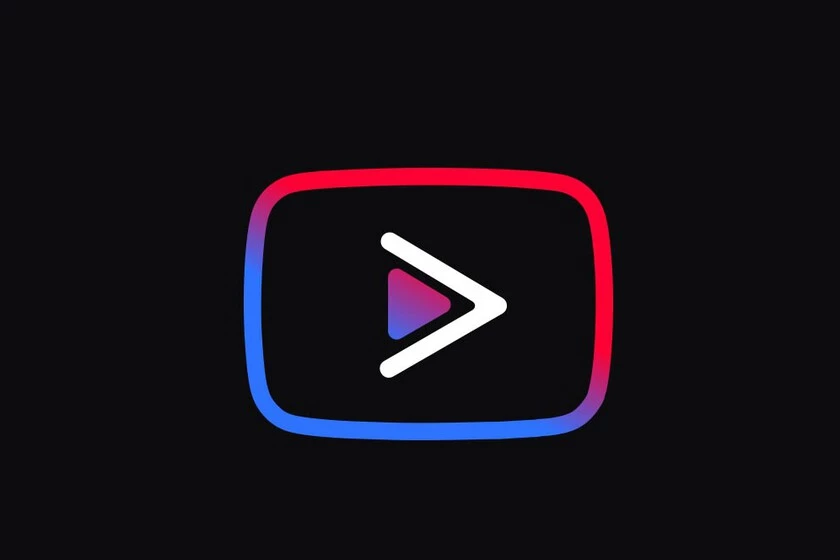Vanced is an advanced version of YouTube, particularly popular among the Android community. Vanced offers its users exclusive features which you won’t be able to enjoy on the basic YouTube versions. The change in settings on Vanced is similar to that of YouTube. If you are someone who wants to know about the restriction mode on Vanced, then you are at the right place. In this article, I will tell you, How to Turn On and Off Restricted Mode in Vanced.
The features that set the Vanced platform apart from the rest of the major video platforms are built-in adblocking, background playback without YouTube Premium, and black/dark themes. So, without further ado, let’s dig in to learn how to turn on and off Restricted Mode in Vanced.
In This Article
How to Turn On and Off Restricted Mode in Vanced?
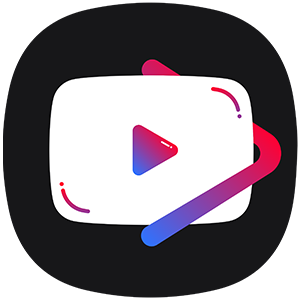
Like any platform, Vanced too has Restricted Mode. The Restricted Mode on Vanced helps a user to remove the potentially mature content that you or others using your devices may prefer not to view.
Enabling and disabling Restricted mode on Vnaced is a fairly simple process. In the below-mentioned, I will tell you how you can turn on and off restricted mode in Vanced.
- Launch the Vanced app on your device.
- Provide your credentials and Log in to your Vanced account.
- Tap on the profile icon, which is located at the top right corner of the screen.
- On the page, click on the settings option.
- You will be directed to the settings page; here, tap on the content button.
- Scroll down the page and tap on the Restricted mode.
- You can easily toggle the restricted mode on and off. And you are done!
What is YouTube Vanced?
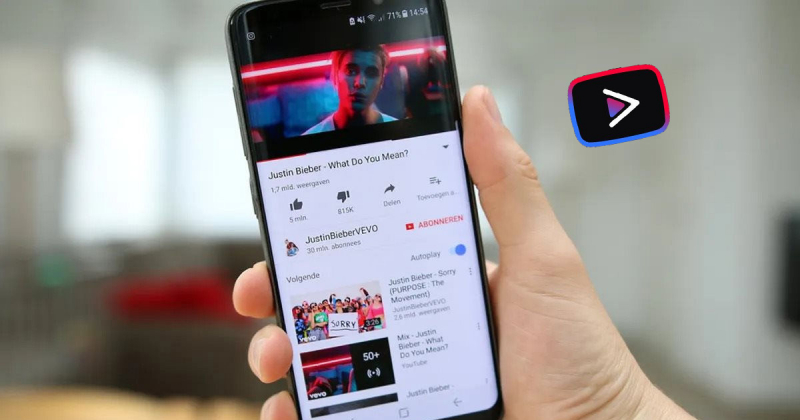
As I already mentioned, Vanced is an advanced version of YouTube. It is also called YouTube Vanced. Vanced is particularly popular among the Android community. The unique features of Vanced include built-in adblocking, background playback without YouTube Premium, and black/dark themes.
Altering settings on YouTube and customizing it in a way that suits you is an excellent way to personalize your experience on YouTube. In the same manner, you can change the settings of Vanced as well. You can easily change themes, clear history, turn off notifications, and more on the Vanced app.
Wrapping Up
YouTube has a new latest version of the app called Vanced. It is quite popular, especially among the Android community. To know, How to Turn On and Off Restricted Mode in Vanced, read the entire article and do share it with your friends. For more trending stuff on Technology, Social Media, and Gaming, keep visiting, Path of EX.
Frequently Asked Questions
How to Turn On and Off Restricted Mode in Vanced?
Launch the Vanced app on your device>Provide your credentials and Log in to your Vanced account>Tap on the profile icon, which is located at the top right corner of the screen>On the page, click on the settings option>You will be directed to the settings page; here, tap on the content button>Scroll down the page and tap on the Restricted mode>You can easily toggle the restricted mode on and off. And you are done!
What is YouTube Vanced?
YouTube Vanced is an upgraded version of the YouTube app. Vanced is quite popular among the Android community.
What is Restricted Mode on Vanced?
The Restricted Mode on Vanced helps a user to remove the potentially mature content that you or others using your devices may prefer not to view.