Facebook notifies all your friends on the platform about your birthday, you might receive a bombardment of birthday wishes notifications about the same. There can be varied reasons why you might want to turn off your birthday on Facebook, it can be simply to avoid notifications from people who you don’t consider a friend or understanding that sharing a birth date is a piece of private information and you want to hide it or you just don’t want to remind people of your age. Let’s see How to Turn Off Your Birthday On Facebook.
Let me make things easier for you, and to know about the latest, on how To turn off your birthday on Facebook, keep scrolling!
In This Article
How To Turn Off Your Birthday on Facebook?
You can have any reason to turn off your birthday on Facebook. To know how to do so, you need to follow the given methods.
Method 1: How To Turn Off Your Birthday Notifications on Mobile
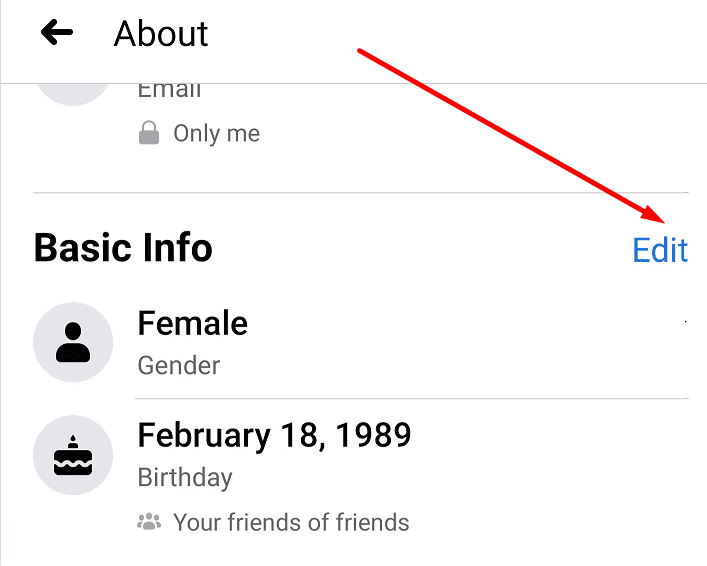
To turn off your birthday notifications on Facebook mobile app follow the given steps.
- Launch Facebook on your device.
- Click on your profile picture on the top left of the screen.
- Click on See Your About Info.
- Under Basic info, click on your edit button on the Birthday option.
- Extend your privacy settings and switch from the friend’s option and select Only Me.
- Save the changes by tapping on save on the top right corner of the screen.
Method 2: How To Turn Off Your Birthday Notifications on Desktop
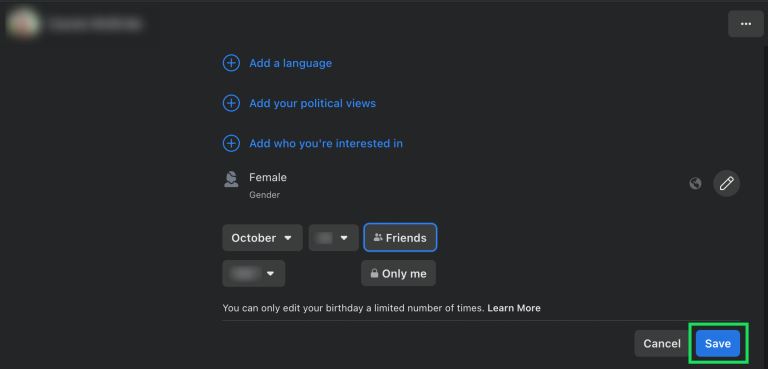
To turn off your birthday notifications on Facebook on your desktop, follow the given steps.
- Login to your Facebook account.
- From your news feed, click on your profile in the top right corner of the screen.
- At the top of the menu, select your Profile.
- From your profile, click on the About option.
- From the drop-down menu, click on Contact and Basic Info.
- In the Basic Information section, select the pencil icon to the right of Birth Date.
- Extend your privacy settings and switch from the friend’s option and select Only Me.
- Save your changes and your birthday will be hidden from Facebook users other than yourself.
How To Turn Off Your Birthday on Facebook
Wrapping Up
Facebook gives its users a platform to share their details with other friends on the platform. But, sometimes you might want to restrain from sharing some private information. To know about, How To Turn Off Your Birthday on Facebook, read the entire article and do share it with your friends!
Frequently Asked Questions
How to turn off your birthday on Facebook?
1. Launch Facebook.
2. Click on your profile picture.
3. Click on See Your About Info.
4. Tap on your edit button on the Birthday option.
5. Switch your privacy from the friend’s option to Only Me.
6. Save the changes.
Why do users turn off their birthday on Facebook?
1. To avoid notifications from people who you don’t consider a friend
2. Understanding that sharing a birth date is a piece of private information and you want to hide it.
3. You do not like to remind people of your age.
Can I change my birthday on Facebook?
Yes, you can change your birthday on Facebook by changing the details in the privacy setting of your profile.



