Vanish Mode is a Snapchat-like feature of Instagram that allows you to send disappearing messages. Instagram launched the feature to keep in view users who want to keep things light while texting. Chatting in Vanish Mode is more like talking in person to someone. It is a nice feature if the enabler means no harm to others. However, many a time, it is used with the wrong intention. Therefore in this article, I will tell you how to turn off Vanish Mode on Instagram.
Like any other social media app, Instagram allows you to send direct messages shared between two people- sender and receiver. Instagram even allows you to make calls and video calls from the chats. In addition, you can apply chat themes of your choice to make your chat space look more aesthetic or to define the bond you share with another person. And this Vanish Mode is a new entry in the list of existing unique features of Instagram DMs.
So, without further ado, let’s jump into the article and learn how to turn off Vanish Mode on Instagram.
In This Article
What is Vanish Mode on Instagram?
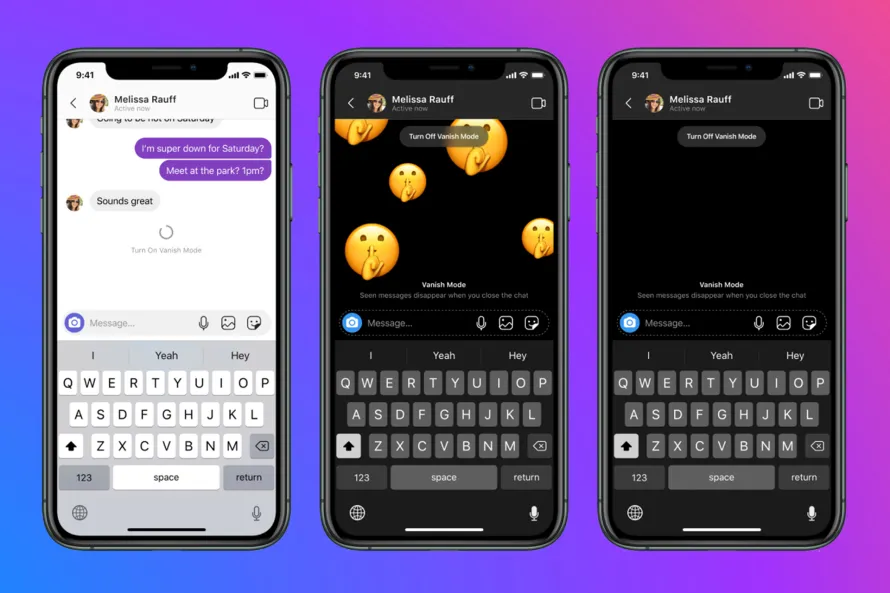
Vanish Mode is a chat feature on Instagram that lets people send disappearing messages, photos, videos, and other content. When a person sends you a message in Vanish Mode, you will be notified that the other person has turned on the Vanish Mode. It is your choice whether you want to reply in Vanish Mode or outside Vanish Mode. And once you leave the chat, the messages sent in Vanish Mode disappear and will no longer be visible.
How to Turn On Vanish Mode on Instagram?
To send ephemeral messages like Snapchat, you can use the Vanish Mode feature on Instagram. And to turn on Vanish Mode on Instagram, you need to follow the steps stated below:
Step 1: Open the Instagram app.
Step 2: Tap on the DM icon on the top right corner of the screen.
Step 3: Open any chat you want to turn on Vanish Mode for.
Step 4: Swipe up the screen to turn on Vanish Mode.
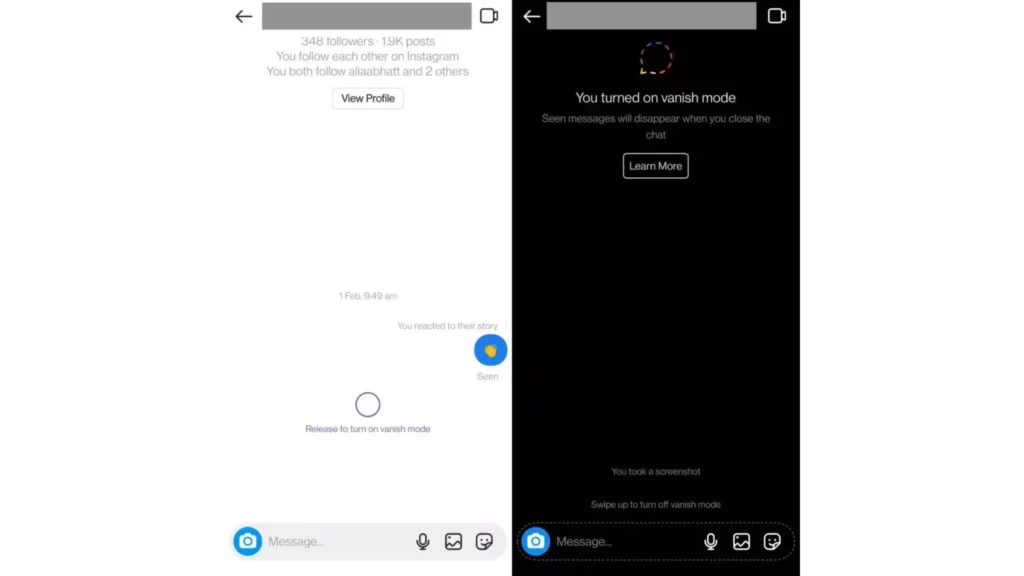
Or
Step 1: Open the Instagram app.
Step 2: Tap on the DM icon on the top right corner of the screen.
Step 3: Open any chat you want to turn on Vanish Mode for.
Step 4: Tap on the person’s profile picture at the top.
Step 5: Turn the toggle On next to Vanish Mode.
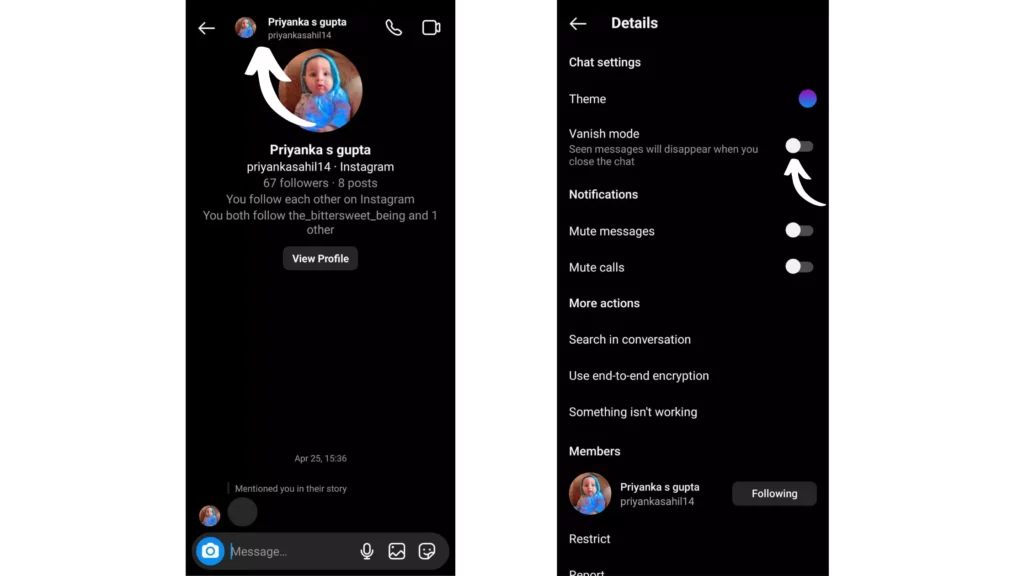
And with this, you are done! This is how you can turn on Vanish Mode on Instagram.
How to Turn Off Vanish Mode on Instagram?
Turning off Vanish Mode on Instagram is as easy as turning it on. And to turn off Vanish Mode on Instagram, you need to follow the steps stated below:
Step 1: Open the Instagram app.
Step 2: Tap on the DM icon on the top right corner of the screen.
Step 3: Open any chat you want to turn off Vanish Mode for.
Step 4: Swipe up the screen to turn off Vanish Mode.
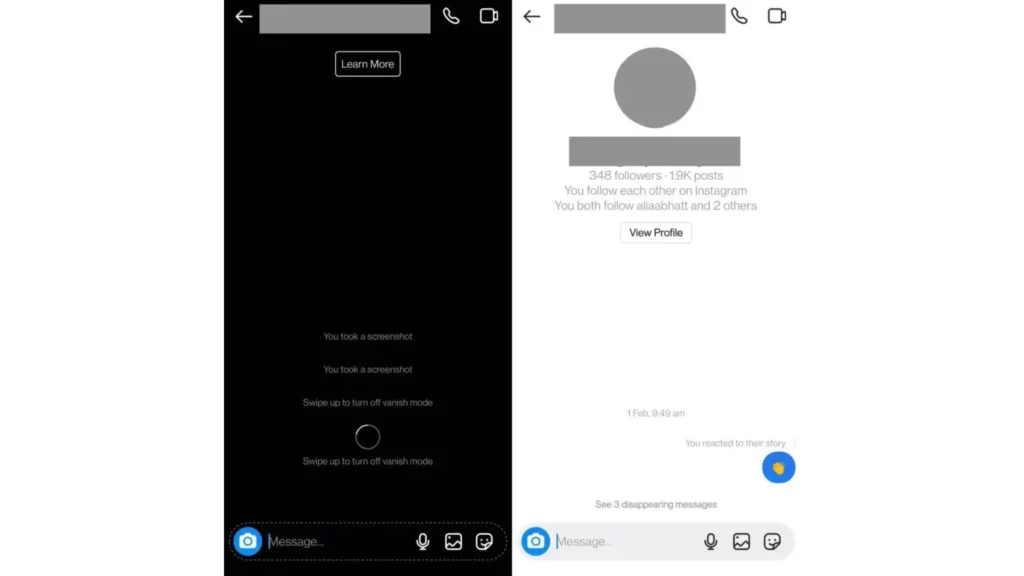
Or
Step 1: Open the Instagram app.
Step 2: Tap on the DM icon on the top right corner of the screen.
Step 3: Open any chat you want to turn on Vanish Mode for.
Step 4: Tap on the person’s profile picture at the top.
Step 5: Turn the toggle off next to Vanish Mode.
And with this, you are done! This is how you can turn off Vanish Mode on Instagram.
Things to Remember While Using Instagram Vanish Mode
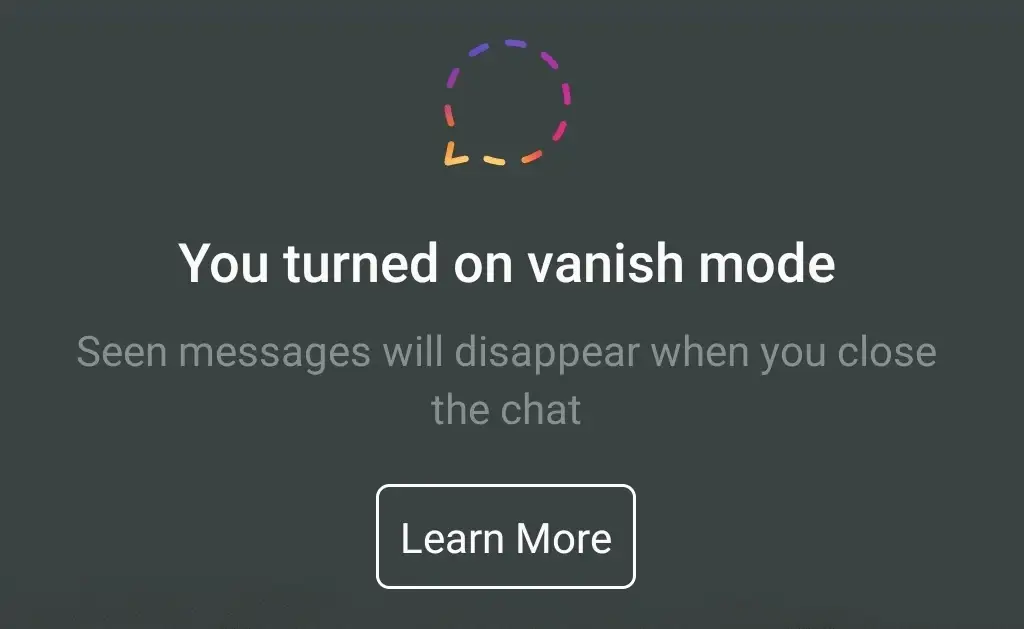
Vanish Mode gives you that space inside Instagram where you can talk about things as naturally as you think about them because of the no-strings-attached nature of the chat. But there are certain things that you need to know while chatting in the Vanish Mode, and these are:
- In Vanish Mode, you won’t be able to copy, save, or forward.
- Accounts you haven’t connected with before can’t send you message requests in Vanish Mode.
- You can only use Vanish Mode in a chat with another Instagram account. You won’t be able to use it in a group chat or chat with a Messenger or Facebook account.
- Certain professional accounts can’t receive messages in Vanish Mode
- You should only talk to people you trust in Vanish Mode, as you never know if someone you are talking to in Vanish Mode will capture a screenshot or screen record your messages. You will be notified if such happens, but you cannot do much about it.
- Someone can even click pictures of messages sent in Vanish Mode with another device.
How to Report a Message Sent in Vanish Mode?
Though the message one sends in Vanish Mode disappears once you leave the chat, that doesn’t mean you cannot report a message which you find inappropriate. You can report a message sent to you in the Vanish Mode for up to 14 days, even if you can no longer see the messages. As per Instagram’s Community Guidelines, you can report bullying, harassment, threats, and sexual violence or exploitation.
To report a message sent while you are in Vanish Mode, you need to follow the steps stated below:
Step 1: Tap and hold the message you want to report.
Step 2: Tap the Report option.
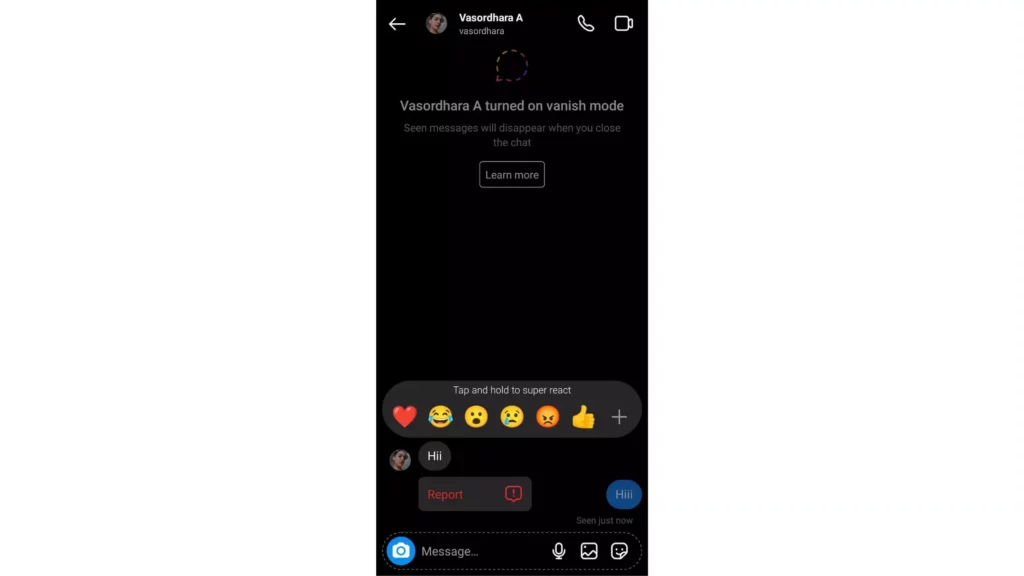
Step 3: Select the reason you want to report the message.
If you want to report, chat instead of a single message, you need to follow the steps stated below:
Step 1: Go to the chat you want to report.
Step 2: Tap on the person’s profile picture at the top.
Step 3: Scroll down and tap on the Report option.
Step 4: Select the reason you want to report the chat.
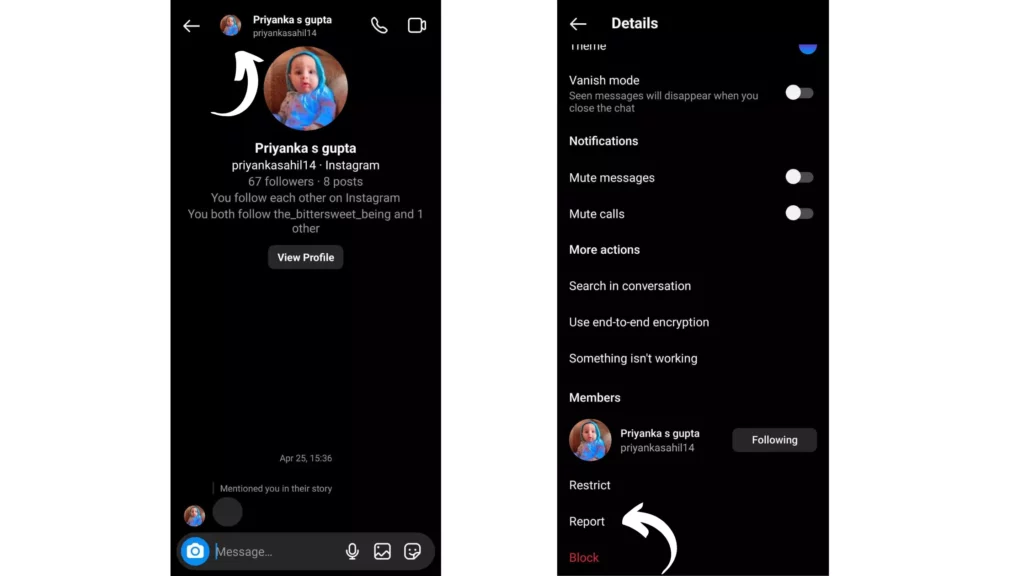
And with this, you are done! This is how you can report a message sent in Vanish Mode. Moreover, this method can also be used to report messages which are no longer visible. This happens when you leave chat before reporting the message you found inappropriate, as once you leave the chat, messages in Vanish Mode disappear.
Wrapping Up
With this, I come to the end of this blog, and I hope you now know how to turn off Vanish Mode on Instagram. So next time when you find the other person has turned on the Vanish Mode, you can simply turn it off by swiping the screen up eleven if you are not the one who turned it on.
So, guys, that is it for today. Take Care! And yeah, for any further queries related to Instagram and its features, you can always comment in the comments section below. Also, keep visiting our website, Path of EX, for more such updates related to Social media, Gaming, and Technology. Till then, Bye! Bye!
Frequently Asked Questions
1. Does the Other Person Get Notified when You Turn on IG Vanish Mode?
Yes, the other person gets to know when you turn on IG Vanish Mode. A banner will appear at the top of the chat space, letting you know that the other person has turned on Vanish Mode.
2. Can Vanish Mode Hide Old Messages?
Yes, Vanish Mode hides all the old messages for the time being you have turned it on, but as soon as you turn it off, old messages will reappear.
3. Why can’t I turn off Vanish Mode on Instagram?
You can very easily turn off Vanish Mode by swiping the screen up, but if you are not able to turn it off, it might be due to a temporary glitch. Therefore, you should try turning it off after closing the app and relaunching it.
4. Can both people turn off Vanish Mode?
Yes! If the person you are talking to turns on Vanish Mode, both of you can turn it off anytime you want to.
5. Can you tell if someone is using Vanish Mode?
Yes, a banner will appear at the top of the chat space, letting you know that the other person has turned on Vanish Mode.
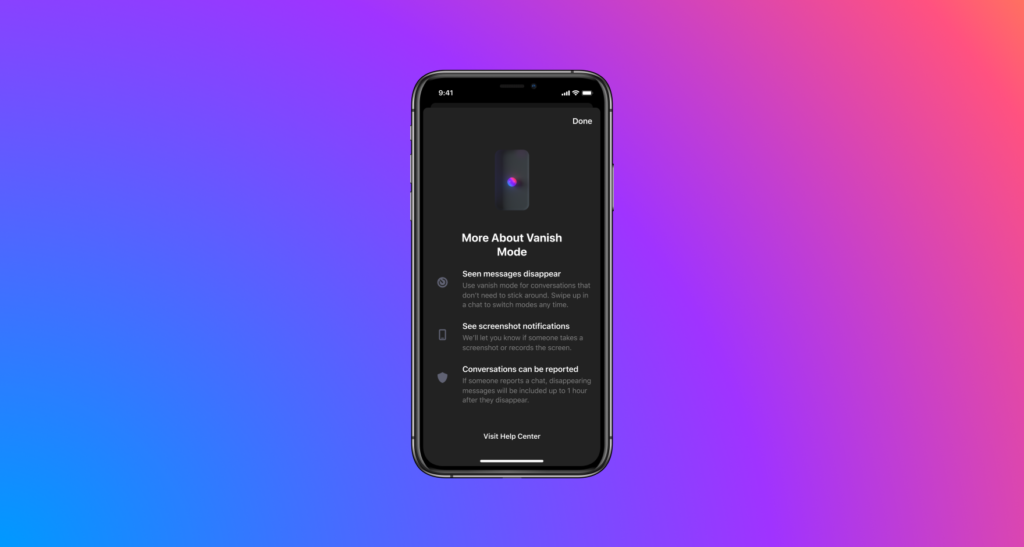



This is a great post! I’ve been struggling with how to turn off vanish mode on Instagram for a while now and this article has helped me a lot!