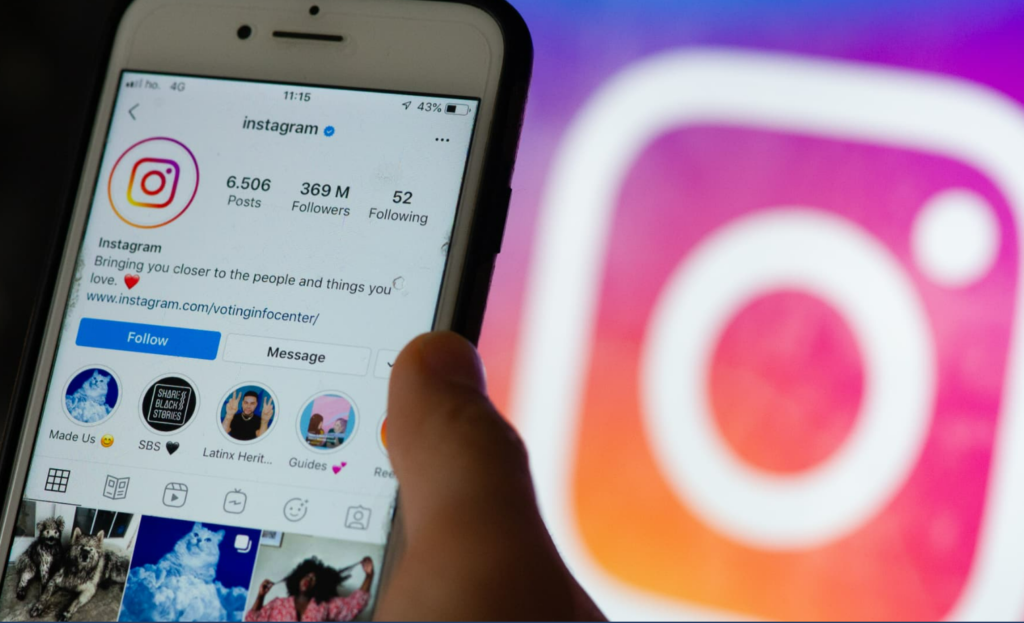Are you seeing too many suggested posts on your Instagram feed? Here is how to turn off suggested posts on Instagram. You will see suggested posts on your Instagram feed after you have seen all the posts. You can let Instagram know if you don’t like any of the posts that you are seeing on your feed.
Instagram is revamping itself almost every other day. While many users enjoy these updates, not everyone is a fan of the constant changes on Instagram. Recently, Instagram has been facing backlash due to the changes in the app. Instagram head Adam Mosseri was quick to address the reason behind the changes and what the future of Instagram will look like.
Now, about the suggested posts that you see on your feed. Here is how to turn off suggested posts on Instagram.
In This Article
How to Turn Off Suggested Posts on Instagram?
Instagram is a great space. You follow people for updates. But people, the new Instagram algorithm is getting on my nerves! What is the point of following someone on Instagram if your feed is going to be filled with suggested posts from influencers you don’t even follow!?
To save you from this drama, here is how you can turn off your suggested posts on Instagram from your iPhone and Android phone.
How to Turn Off Suggested Posts on Instagram on Android?
Turning Off suggested posts is not a difficult task. It can be done in seconds. If you are getting annoyed by similar posts on your feed, here is how you can turn them off on Android:
1. When you come across a suggested post while scrolling on Instagram, you have to tap on the three vertical dots.
2. You will see a small pop-up at the bottom of your screen.
3. Tap on Not Interested.
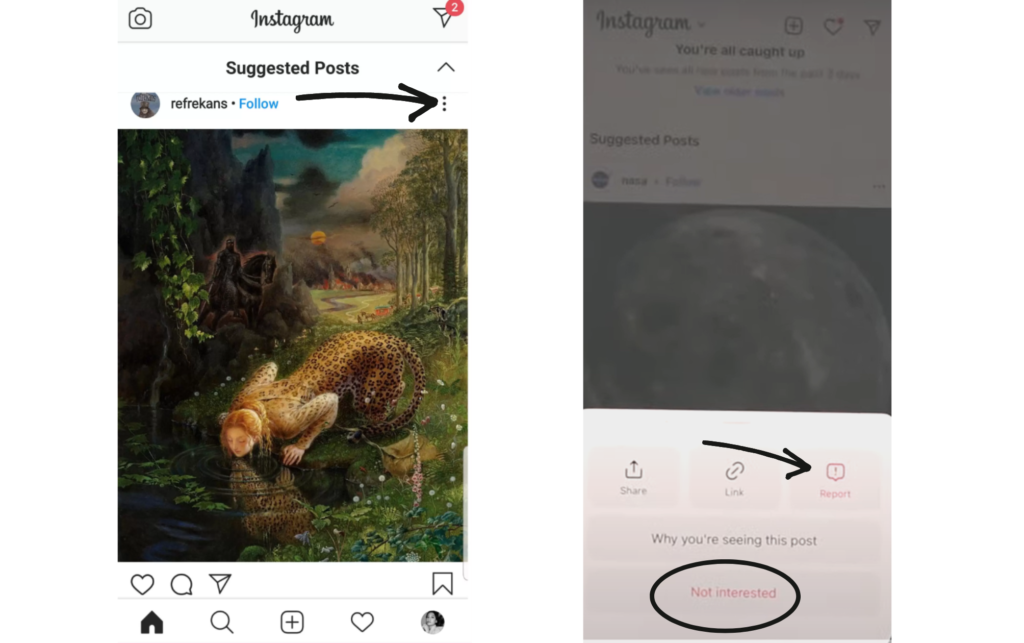
How to Turn Off Suggested Posts on Instagram on iPhone?
Turning Off suggested posts is not a difficult task. It can be done in seconds. If you are getting annoyed by similar posts on your feed, here is how you can turn them off on iPhone:
1. You have to tap on three horizontal dots beside the post.
2. You will now see the option Not Interested, tap on it.
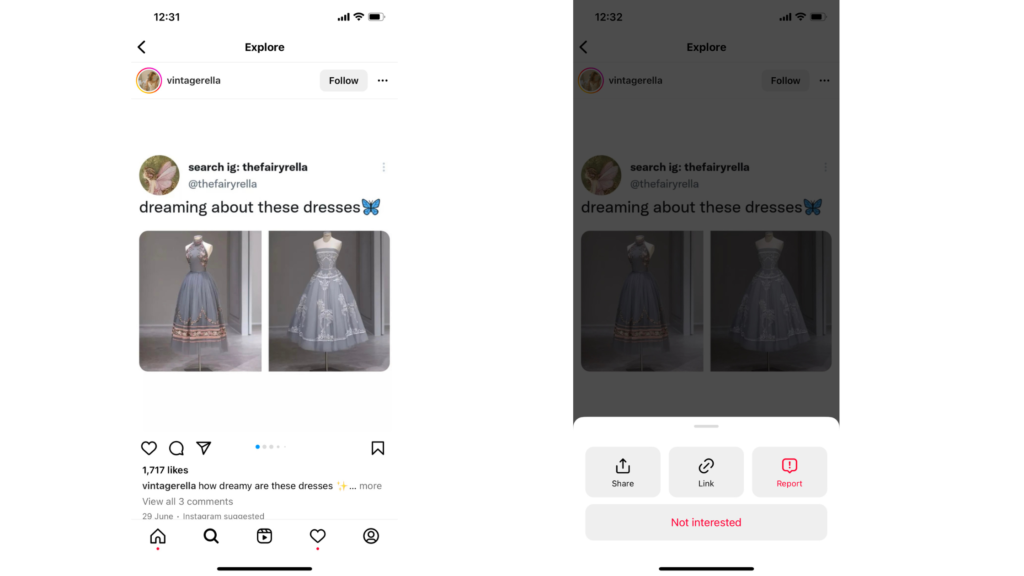
How to Turn Off Suggested Posts on Instagram from PC?

Unfortunately, you cannot turn off your suggested posts on Instagram from your PC. As of now, you can only turn off suggested posts from your phone. But you can snooze posts from your phone to avoid seeing them on your feed on PC repeatedly. You can choose to snooze posts from your phone for 30 days.
How to Snooze Suggested Posts on Instagram for 30 Days?
If you don’t want to turn off a suggested post, you also get the option of snoozing the post on Instagram. This newly released feature lets you snooze suggested posts on Instagram for 30 days. This will help the users understand if they actually don’t want to see some suggested posts. If after 30 days you see similar posts, you can easily turn them off.
Here is how to snooze suggested posts on Instagram for 30 days:
1. Once you tap on the Not Interested option, you can snooze posts.
2. Tap on the snooze icon (clock) to snooze posts for up to 30 days.
How to Report Posts on Instagram That You Find Offensive?
You can report a post on Instagram that you find offensive from your iPhone and Android. Here is how you can report a post on Instagram
1. Go to the Post Your want to report.
2. Tap on the three horizontal dots in the upper right corner.
3. A tiny pop-up will appear at the bottom of your screen.
4. Tap on Report.
5. You will have to select the reason why you are reporting the post.
This will let Instagram know to review the post as some users are finding it offensive.
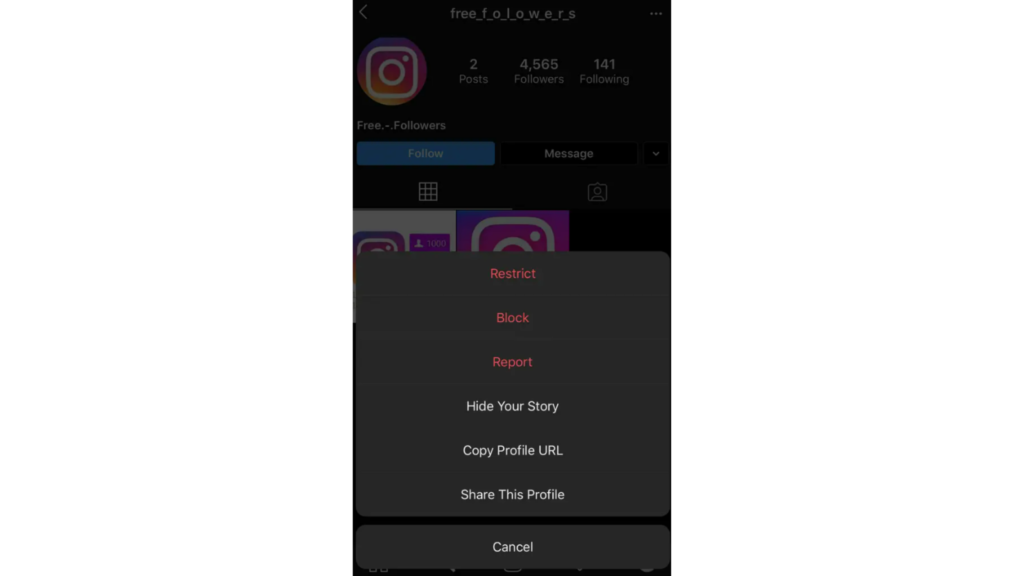
How Do Instagram Suggestions Work?
Instagram or any other social media site keeps a record of your search behavior. Well, not just social media but all sites on the internet, be it a shopping site or a search engine, every site keeps track of what you have been searching.
So, if you have been looking at fashion posts on Instagram, you’ll get recommendations for similar posts. These sites are meant to be addictive, and what better way than to serve you something you are already craving? You get suggested posts from the accounts that fit your search behavior.
However, excess of everything is harmful and, in this case, annoying. But now you know how to turn off the suggested posts on Instagram, and I hope you make the best use of it!
How to Turn Off Suggested Posts on Instagram?
Wrapping Up
Now you know how to turn off suggested posts on Instagram. You can also snooze your suggested posts on Instagram as well. This is very helpful if you keep seeing too many suggested posts on your feed. We will keep you updated on the latest news in technology. Keep visiting Path of EX.
Frequently Asked Questions
Why am I seeing suggested posts on Instagram?
You see suggested posts after you have seen all your posts on Instagram. The suggested posts are based on the accounts you follow and on the posts that you comment, like, and save.
How do I get rid of suggested posts on Instagram 2022?
You can get rid of the suggested posts on Instagram by tapping on the three vertical dots> Not Interested. You can find the three vertical dots on the top-right corner of the posts.
Why am I seeing posts on Instagram that I don’t follow?
You will see suggested posts on Instagram once you have seen all the posts from the accounts you follow.