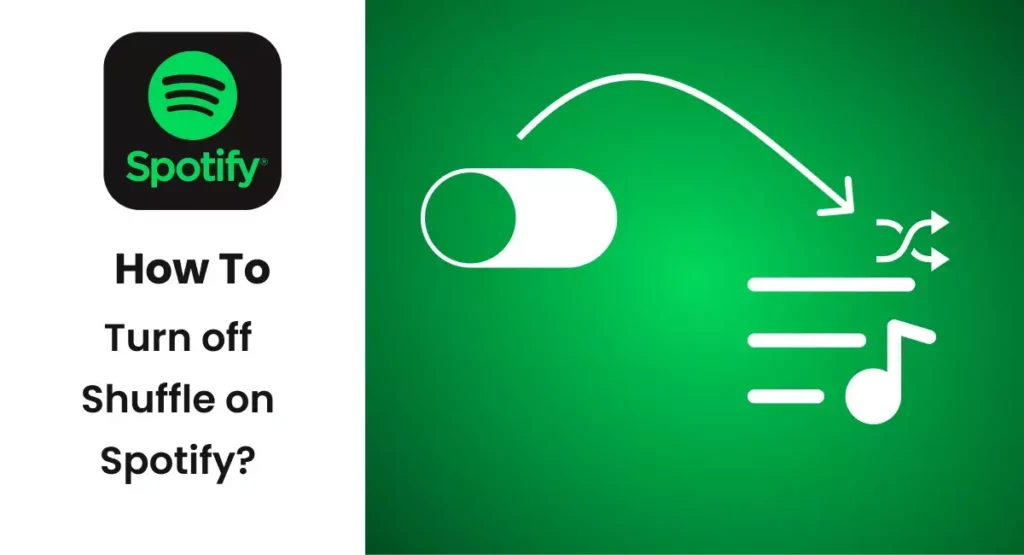The mood of a person determines the preferences of his music listening. You can carve a particular type of music owing to your mood. And if you have enabled shuffle on your Spotify, that can turn out to be a spoiler. In that case, do you know how to turn off shuffle on Spotify?
There can be so many songs in your playlist. But that does not mean that all can be of your liking. You might have a list of particular songs that you can listen to over and over repeatedly. That can be your preferred playlist. In such cases, enabling shuffle can be a spoiler. It can sway away your mood of listening to a specific type of music or a story of your choice.
At times it can be very irritating. All you need is the remedy to get it over with. And the remedy is to turn off the shuffling. This is why this article is written. It answers your question, How to turn off shuffle on Spotify?
In This Article
How to Turn Off Shuffle on Spotify?
To turn off shuffle on Spotify is not uniform for both the premium and the free subscribers. There are many differences, like mandatory shuffles and ad interruptions. In free plans, turning off shuffle mode is not entertained in all of your playlists. There are a few exceptions.
How to Turn Off Shuffle on Spotify on iPhone and Android?
If you are a Spotify premium subscriber, you can turn off the shuffle on Spotify by following the given steps.
1. Open the Spotify app on your Android and iPhone.
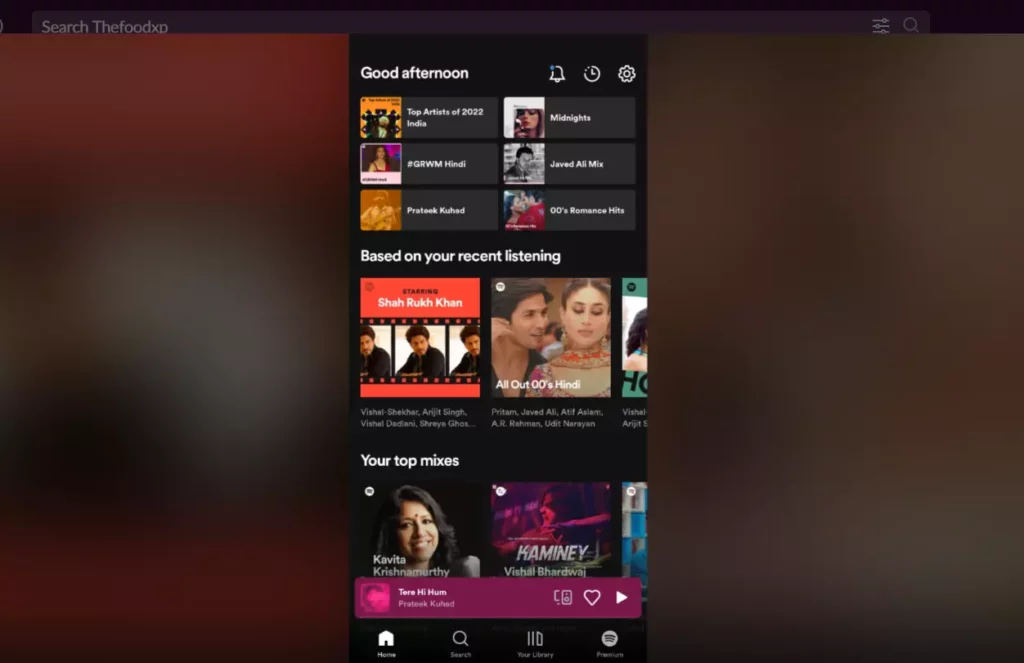
2. Search for a playlist or song you want to listen to and click on it.
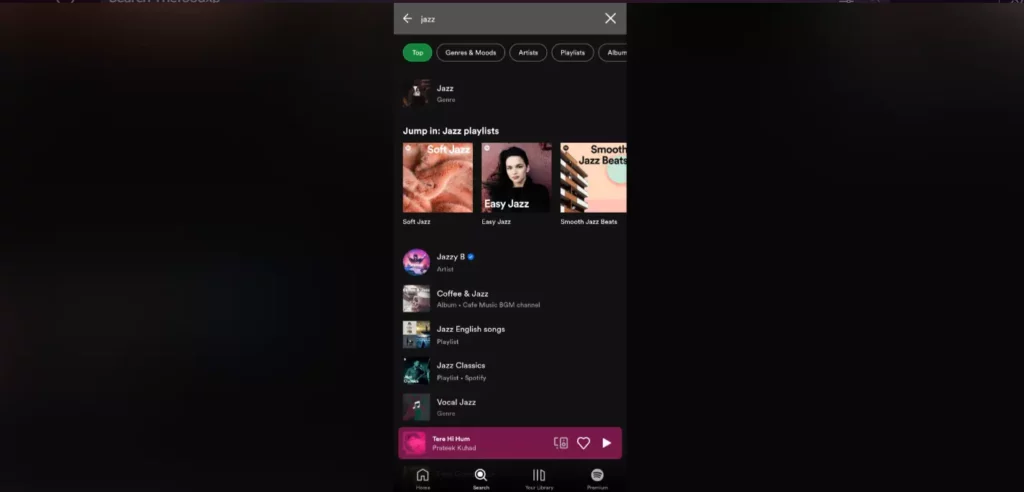
3. Play a song from the playlist.
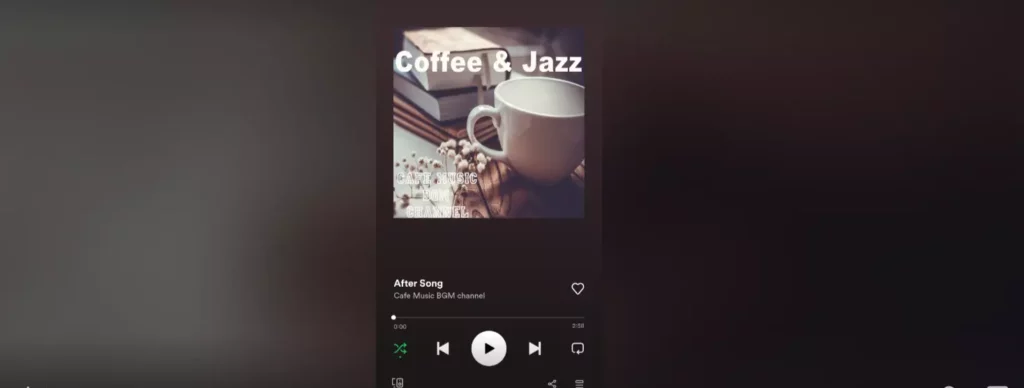
4. At the bottom of the playback, click on the shuffle button so that it turns grey.
How to Turn Off Shuffle on Spotify on a Desktop?
You can turn off the shuffle on Spotify, even on the web player or desktop app. If you use Spotify on a Desktop, this method will turn off the shuffle regardless of your subscription type.
Here is how you can turn off shuffle on Spotify on a Desktop.
1. Open your Spotify desktop app.
2. Tap on the shuffle icon on the playback bar at the bottom.
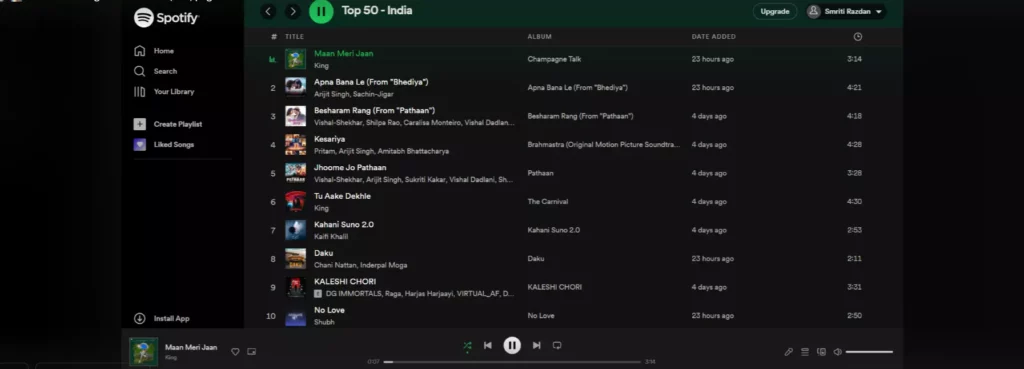
How to Turn Off Shuffle Made for You?
Made for you is a personalized playlist generated by the Spotify algorithm that is available either on the homepage or can be accessed through the search bar. It is an auto-generated playlist created according to your taste using the Spotify algorithm. It is a list of selected songs by several artists that suit your temperament created by Spotify via Artificial intelligence.
Like other playlists, you can also shuffle the Made for You playlist accordingly.
How to Turn Off Shuffle on Spotify?
Wrapping Up
How to turn off shuffle on Spotify stand answered. The fact is that it is not the same for all sorts of users. It has a slight variation when it comes to the users of Android and iPhone and those who use it on web players and desktops. Although there is variation, the good thing is that it is subject to change, and you can shuffle off the entire playlist to get rid of the random song being played by the shuffle-on feature. Everything random is not always good and worth having.
Frequently Asked Questions
Q: How do I stop Spotify from shuffling?
Ans: To stop Spotify shuffling is an easy and simple method. Open the Spotify app > search the playlist or the song in the search bar > and tap on the shuffle icon at the bottom.
Q: Why can’t I turn off shuffle on Spotify?
Ans: You can’t turn off the playlist named “Made for You” since this is an autogenerated Playlist created by the Spotify algorithm based on your choice by using Artificial intelligence.
Q: Can you turn off shuffle on Spotify free?
Ans: Yes, you can, although there are some exceptions in most of the cases you can do.