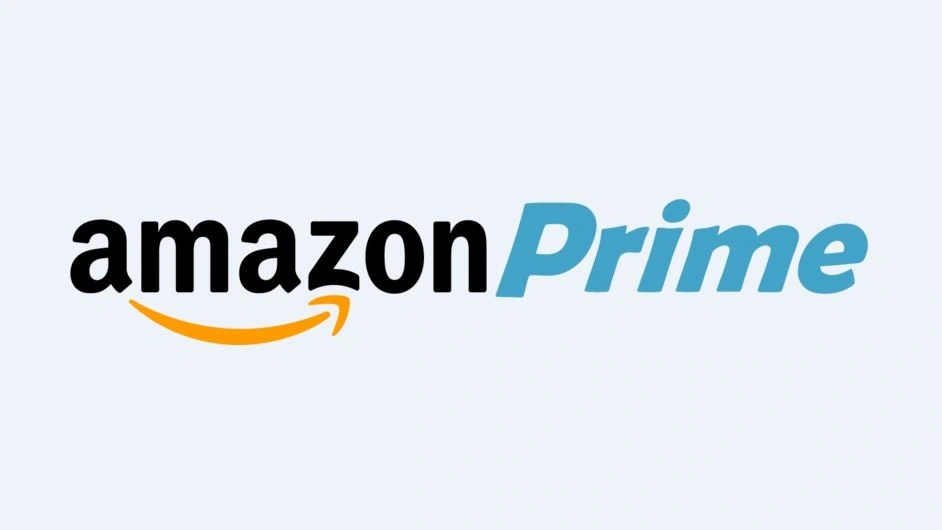Amazon Prime offers a variety of accessibility features to users to enhance their experience. Among all these, Audio description is one of the prime features that help visually impaired people know what is happening on the screen while watching their favorite movies or TV shows on Amazon Prime. This Audio feature in Amazon is significant for the application’s all-around pleasure. Some users do not want to watch the content with the audio descriptions ON. So they want to learn how to turn off narration on Amazon Prime.
Turning the Audio Description on or off at the user’s end is feasible. In a few instances, it happens to be on default while playing the movie or a TV show. This makes the situation quite frustrating, and the users need to be addressed.
This article will explain to users how to turn off narration on Amazon Prime.
In This Article
How to Turn Off Audio Description on Prime?
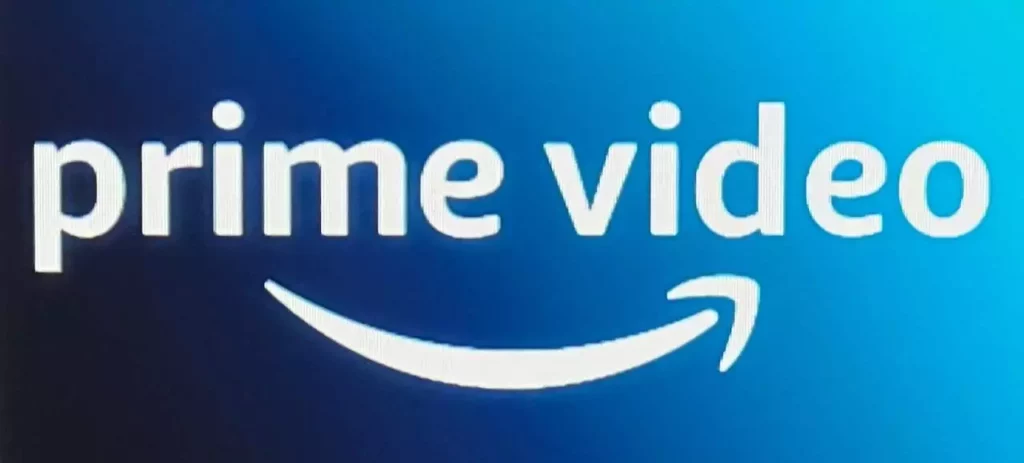
Audio description on Amazon Prime is a special feature that allows users to enjoy a movie or TV show completely. It gives you the exact narration of what is currently happening on the screen. This comprises all the physical actions, background descriptions, costumes, scene changes, and facial expressions. This feature is added to a selected number of TV shows or movies.
- Start playing a movie or a TV show with Audio descriptions present.
- You can now choose the subtitles and the Audio option by sliding down in your playback controls.
- Now, choose the audio track to activate the Audio Description with the (Audio Description) tag, or you can also have the option to use another audio language without the Audio Description tag to turn off the audio description.
This is how you can turn off the audio description on Prime.
How to Turn Off Audio Description on LG Smart TV?

If you have an LG smart TV with webOS software, follow the steps whilst watching a movie or TV show.
1. When you are watching a movie, just pause the movie. You will see the X-ray and the actor’s names with two icons, Audio and Subtitles.
2. Press 2 times to reach the icons and then press right for audio and languages.
3. Select the English language, and you will see there are two options. One is English, and the other one is English with an Audio description. You have to ensure that the audio description is off and the English by itself is On.
This is how you can turn off the Audio description on LG Smart TV.
How to Turn Off Audio Description on Amazon Fire TV Stick?

Voice-view is a screen reader encompassed with Echo devices with a screen. This feature speaks out loud to help visually impaired persons navigate the device and also reads out the actions loud that are currently happening on the screen. You can turn the audio description or voice-view off on Amazon fire stick by following the necessary steps.
1. You can easily turn voice-view on or off by pressing the Back and Menu buttons on your Fire TV remote for about three seconds.
(Back and Menu Buttons are the left and right buttons, respectively, that are placed at the top row of the three buttons)
2. You will hear the sound “VoiceView Ready” when you are able to use the feature.
The moment you turn on the Voice-view, A tutorial will appear to show you tips on how to use the features and find buttons on our Fire TV remote. It should be noted that the Voice-view is only compatible with Fire TV remotes.
TIP
In order to access VoiceView, you should update your device software to the updated version.
You just need to Select Settings > Device > About > Check for System Update from the Fire TV menu. It should be noted that VoiceView is only accessible on Fire TV stick with Alexa voice remote devices and nothing else.
You need to reboot the device if the Voice-view is showing off immediately. If the above action seems not to be working, turn them On again. Turn it back off and reboot the device again.
If you are using the Amazon Video App, you need to examine your Amazon Video settings beneath your account under Account & Lists.
Finally, Just ensure to sync our Amazon Video app to make any further changes to our account.
How to Turn Off Narration on Amazon Prime?
Wrapping Up
Audio description is a vital feature for most users, especially those who are visually impaired and unable to watch the content. They need this accessible feature to explain what is currently happening on the screen. I hope this article explains how to turn off narration on Amazon Prime. Comment down below if you find this article helpful, and dont forget to share our thoughts on the Audio description feature.