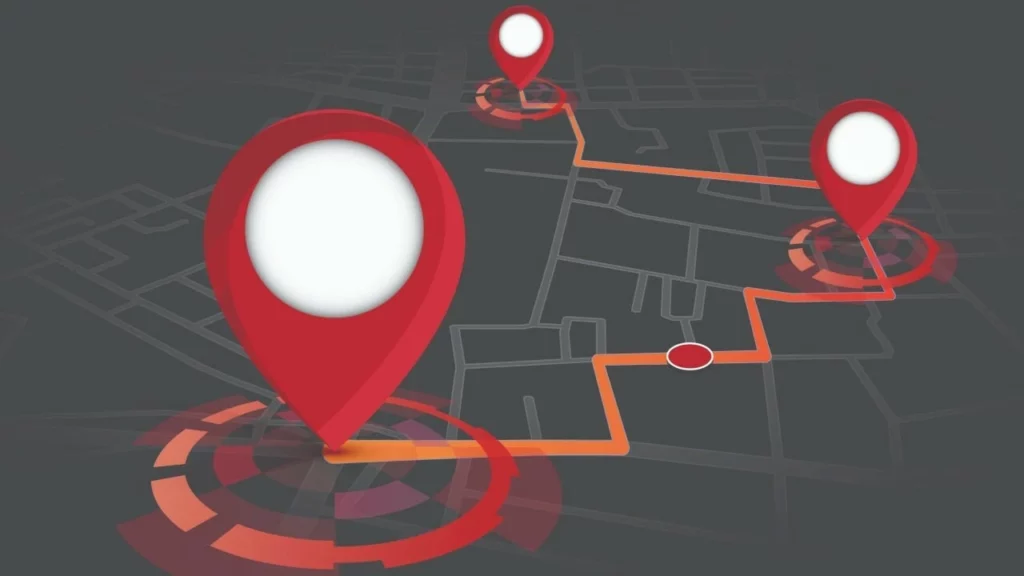Have you ever thought about why certain apps know your location even when you haven’t given them permission? This is a matter of grave concern as it concerns your privacy since much of your personal information is being collected by your iPhone without letting you know. In such a case, it is imminent to turn off location on iPhone. So let us find out how to turn off location on iPhone.
Turning on location on your iPhone is quite helpful for navigating to any location. It helps in sharing location with contacts. Besides showing the live status on the Find My app or checking out if someone has turned off their location on iPhone. No matter what the reason could be, turning off location on your iPhone is a simple, straightforward, forward, and effective way to protect your privacy.
All said and done, the importance of turning off location on iPhone can’t be ruled out owing to several security and privacy reasons. So let us find out how to turn off location on iPhone.
In This Article
How to Turn Off Location on iPhone?
Having said that, turning off location on iPhone is quite easy and simple. Let us find out, step by step, how to turn off location on iPhone.
1. Launch the “Settings app” on your iPhone.
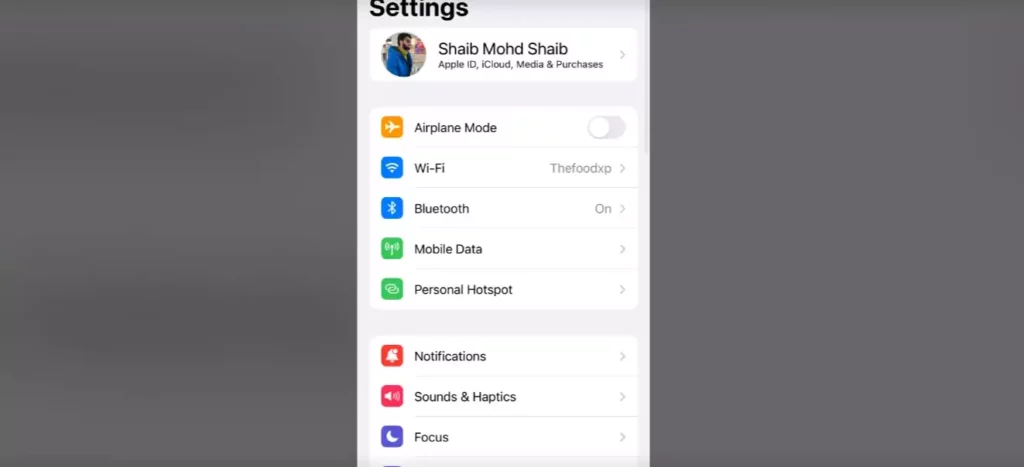
2. Click on “Privacy & Security”
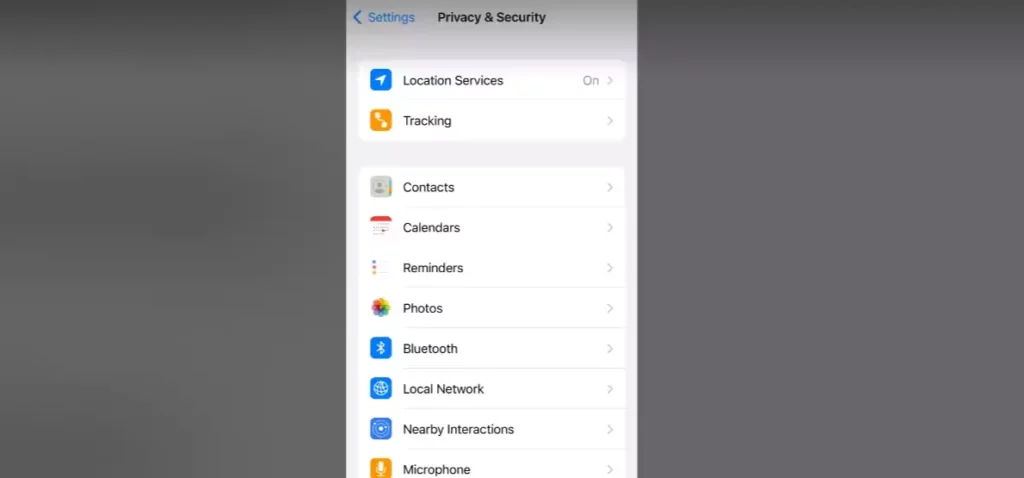
3. Click on “Location Services.”
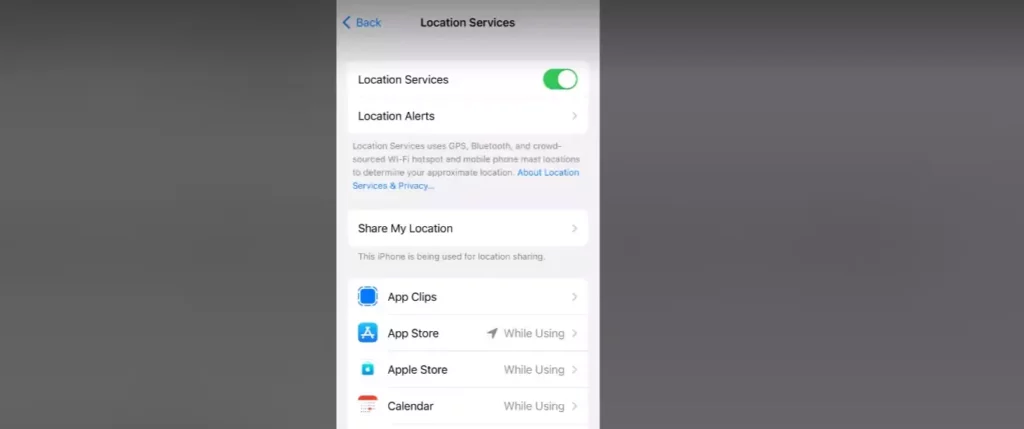
4. Toggle the switch to the off position next to “Location Services.” Location services will be turned off for all the apps on your iPhone.
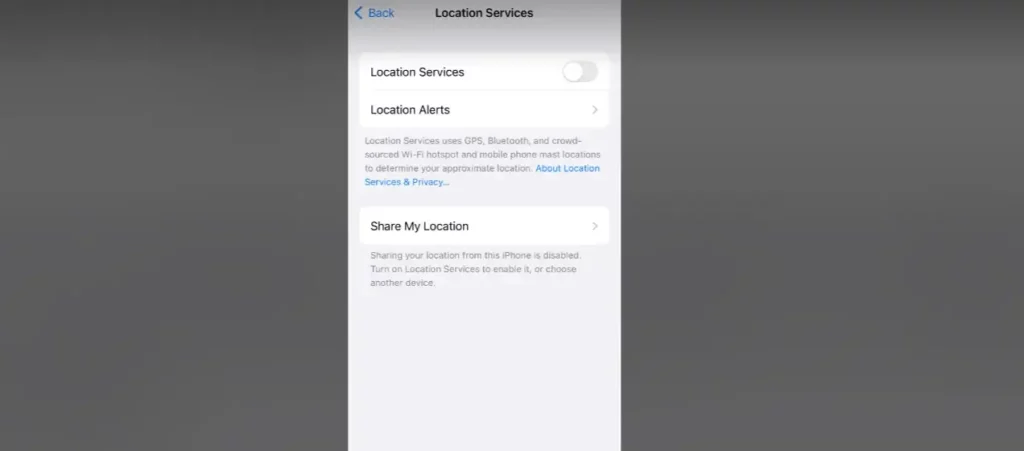
5. If you want to turn off location services for specific apps, scroll down to the list of apps and Click on one of the three given options accordingly.
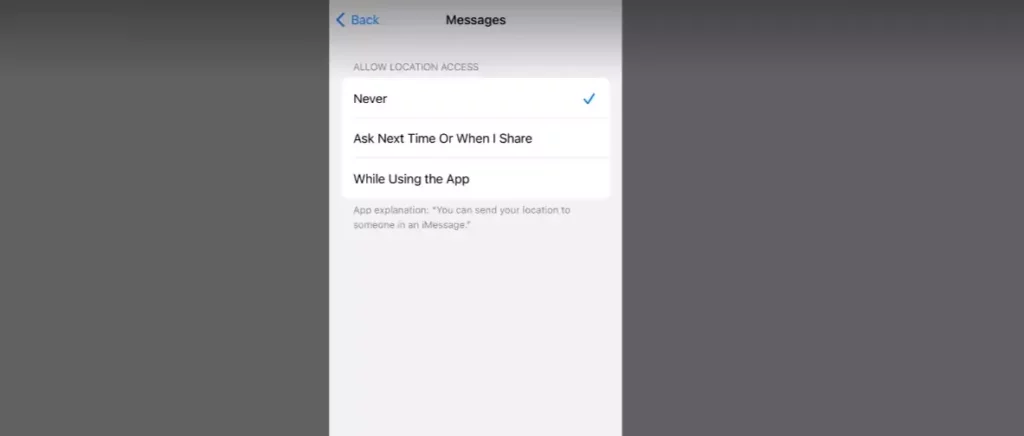
6. You can also turn off location services for system services by scrolling to the bottom of the Location Services page and tapping on “System Services.” From here, you can toggle off any services you don’t want using your location.
How to Hide Precise Location & Show Approximate Location And No Notification?
You can turn off the precise location to hide the location in the Find My and Messages apps. This is quite handy in case you don’t have access to an extra iPhone. Turning off Precise Location means that others will be able to see which city you’re in but not the specific address.
This is a unique feature enabled in iOS 14 and newer versions owing to privacy concerns. You can enable this option by following the given steps.
1. Launch the Settings
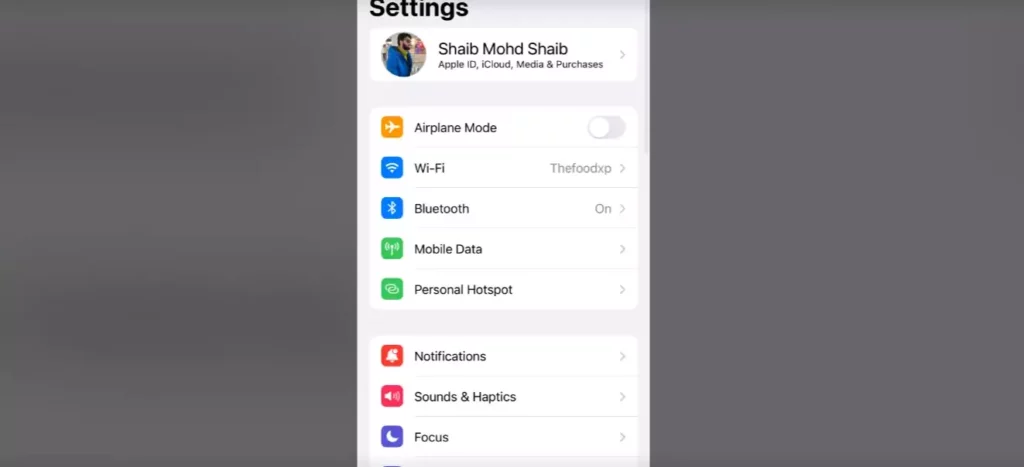
2. Go to Privacy & Security.
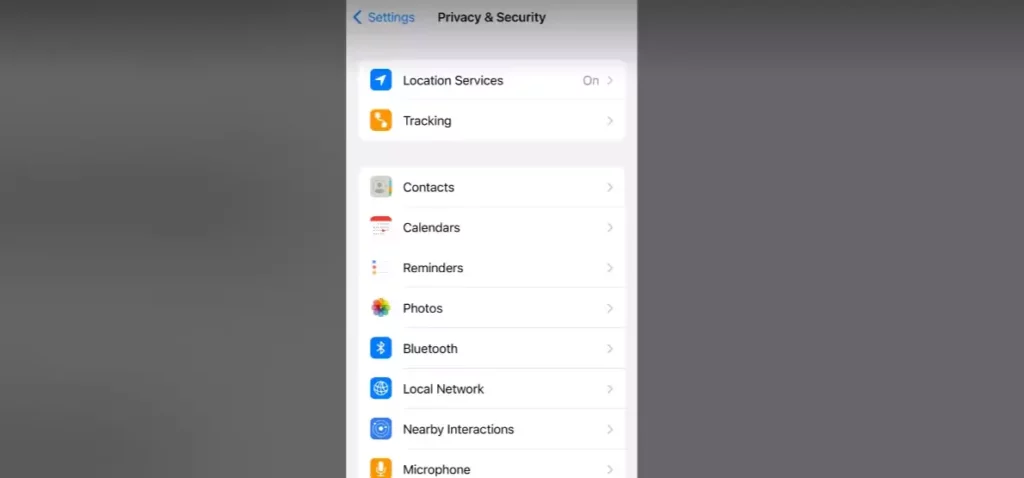
3. Select Location Services
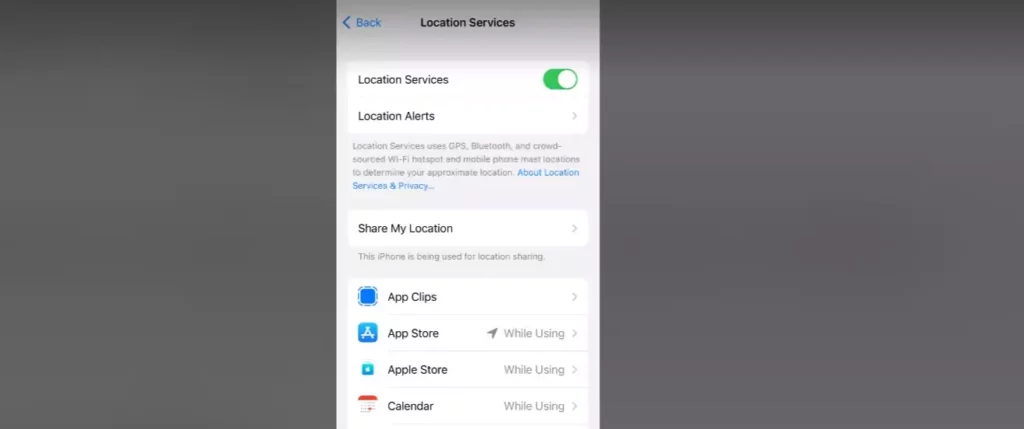
4. Click on Find My.
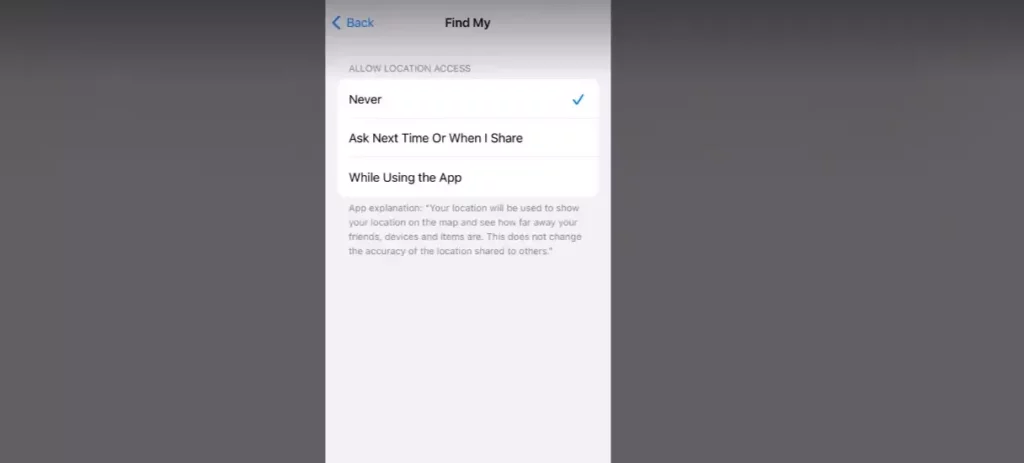
5. Tap on one of the three options accordingly.
6. Repeat the same process for the other apps, including the Messages app too.
This is how you can turn off location on iPhone to hide the precise location and give e location without being notified to others.
How to Turn Off Location on iPhone Without the Other Person Knowing?
In case You are worried about the fact that someone else is tracking your location through your iPhone. You can turn off location on iPhone without letting the person know about it. You can follow the methods given below.
1. Enable Airplane Mode
Turn on the Airplane Mode. Turning On the airplane mode thereby disables all the wireless connectivity, including location services. The flip side is that enabling Airplane mode will disable phone calls, messages, and data connections as well.
2. Disable Share My Location
In case you have enabled the option of Share My Location. Anyone who has your Apple ID or your iCloud account is entitled to see your location. So it is advisable to turn off the share my location on your iPhone. Here is what you can do:
1. Open the “Settings” on your iPhone.
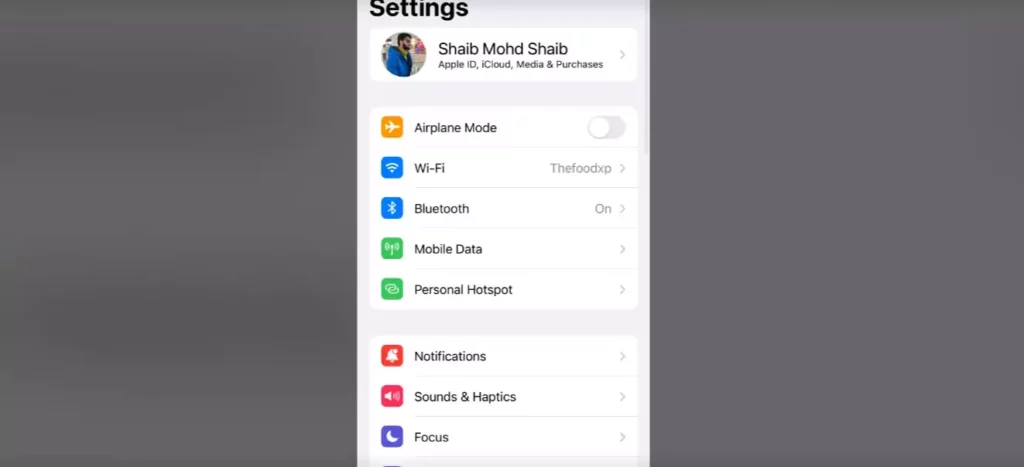
2. Tap on your “Name”
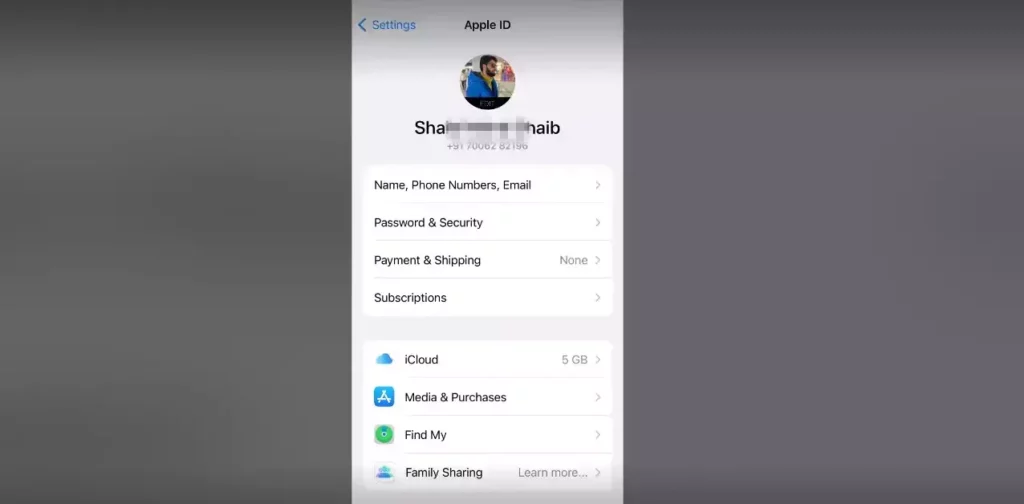
3. Tap on “Find My”
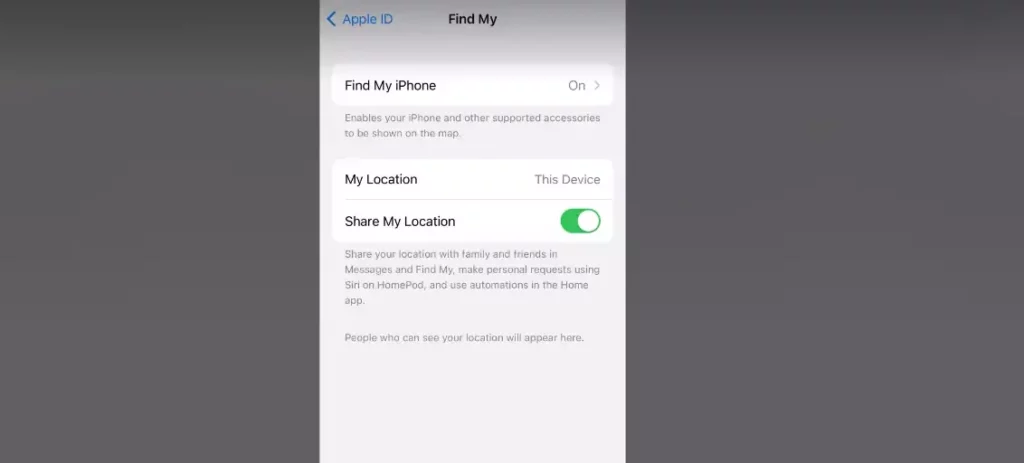
4. Click on “Share My Location.”
5. Toggle the switch to the off position
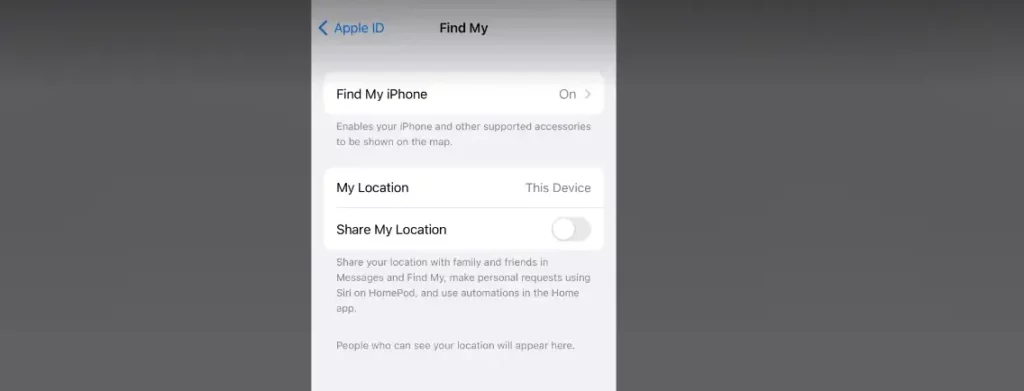
3. Turn Off Individual App Access
In case you suspect that a certain individual and a particular app are tracking your location without your consent and approval. You can turn off the location for that particular app. Here is how you can turn off the location.
1. Open the “Settings” on your iPhone.
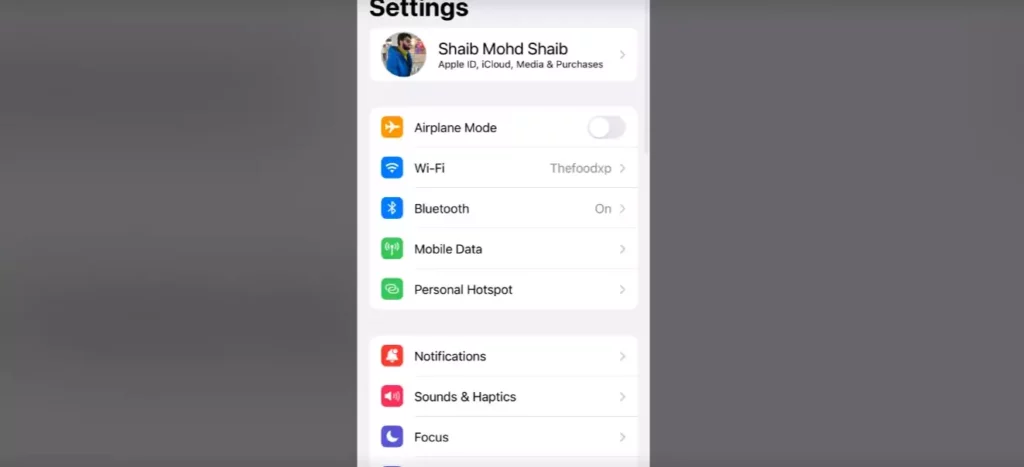
2. Tap on “Privacy & Security”
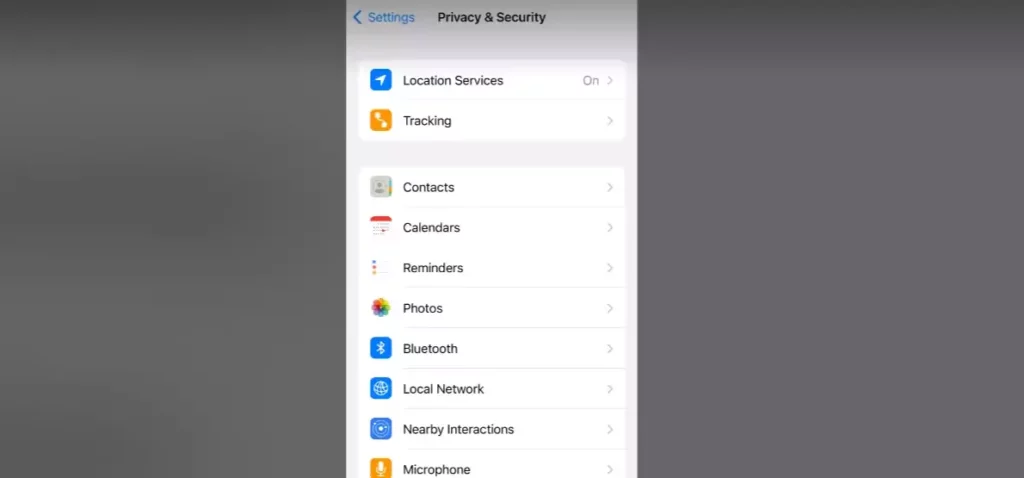
3. Go to “Location services.”
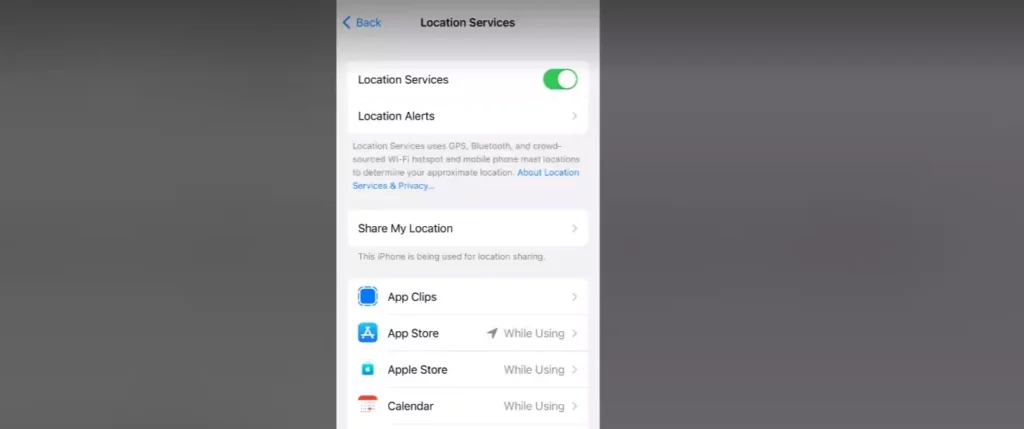
4. Toggle the switch for the app to the Off position.
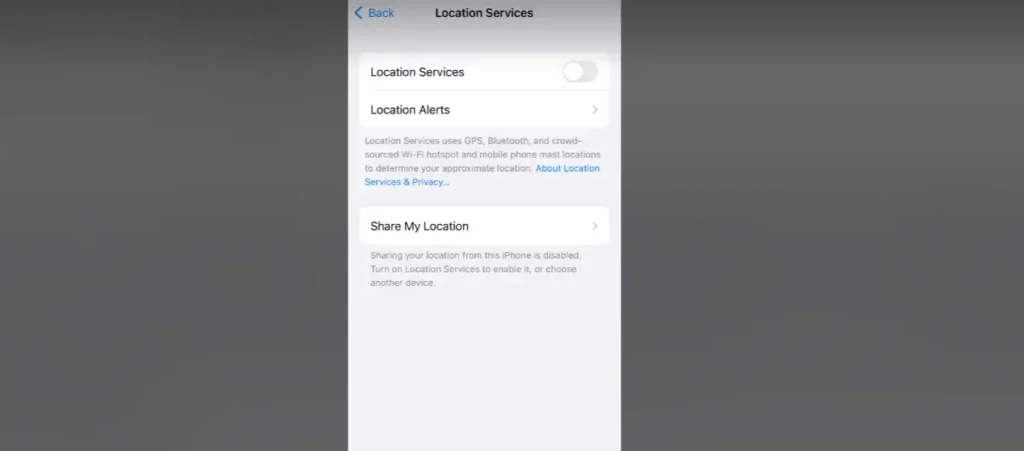
4. Use a VPN
Virtual Private Network, commonly known as VPN, hides your IP address by encrypting your internet traffic, therefore making it all the more difficult for someone to track your location. You can download any VPN from the App Store since there are many VPNs available on App Store, both free and Paid VPN.
How to Share Location From Another Device?
You can hide your location from Find my app and iMessage app tracking by simply sharing from another iOS device that is in a stationary location. This will confuse others by projecting your location as that of a stationary one if you have an iPad at home or at work. You can set the location at it. When someone tries to find out your location, he will get to know about this location which shall not be your actual location. Here is how you can do this.
1. Open Settings on the other device.
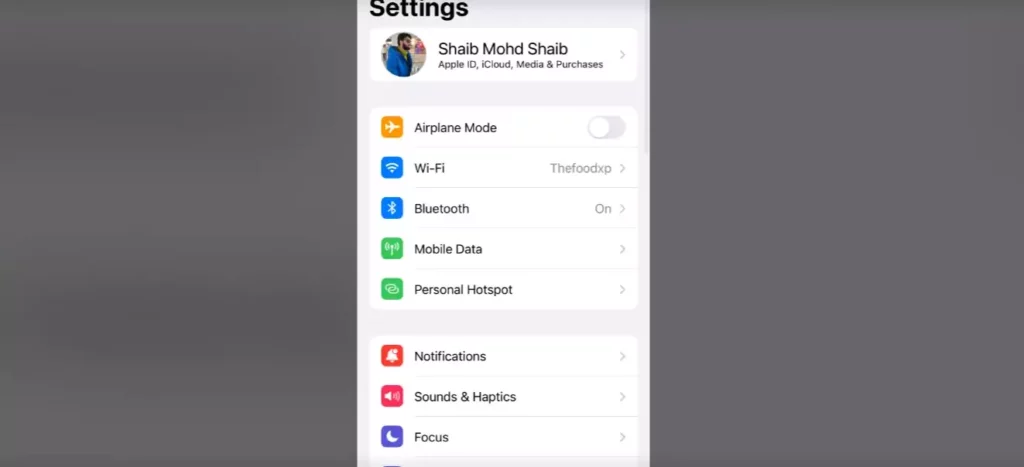
2. Tap on Name.
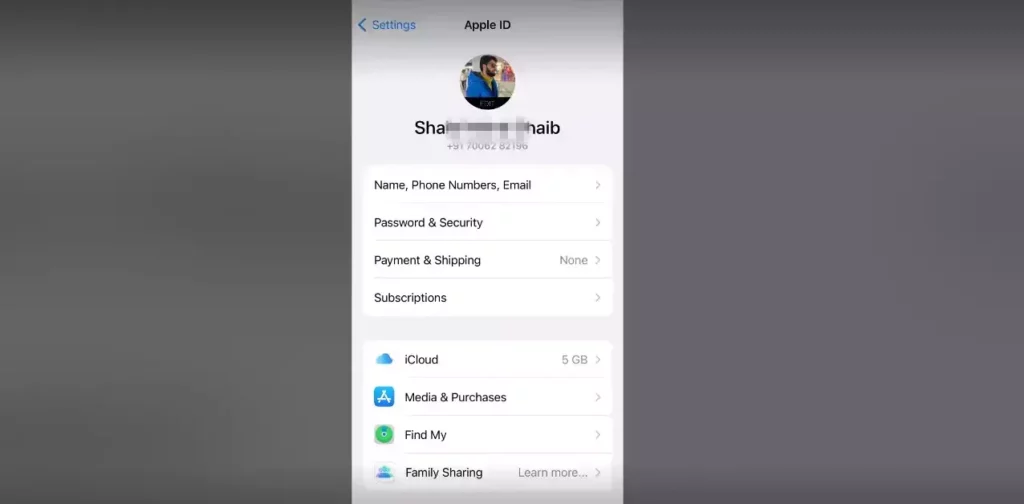
3. Tap Find My.
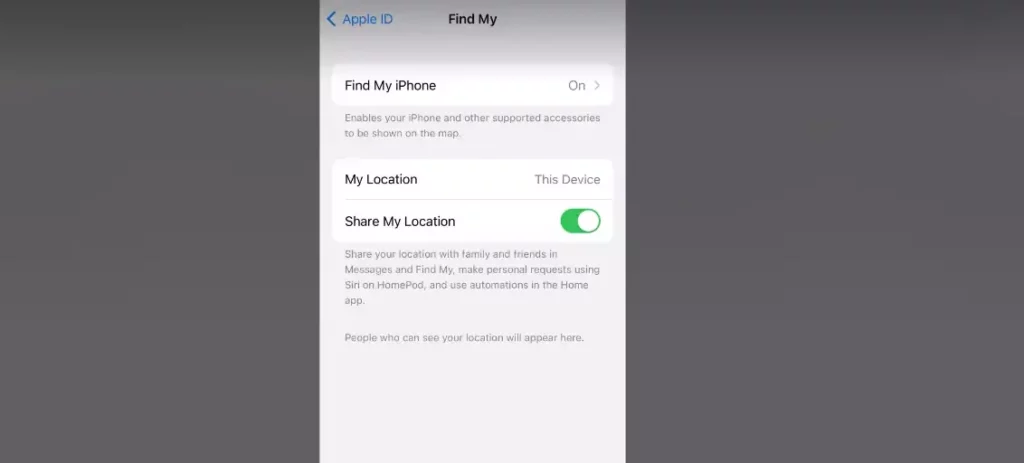
4. Tap Use this iPhone as my Location.
Review the List of Apps That Have Access to Your Location
You need to review the list of apps that have access to your location since there are many apps that use your location in the background but don’t count them. So it allows someone to install an app to track your location, and you may not receive any notification for the same.
So it is better for the sake of clarity to review the list of apps for which the location has been accessed. Here is how you can do this.
1. Launch the “Settings” on your iPhone.
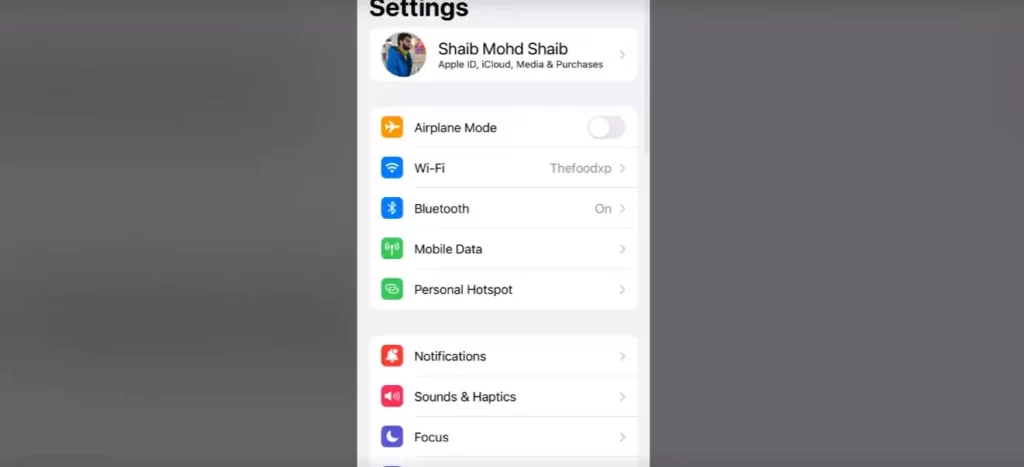
2. Go to “Privacy & Security”
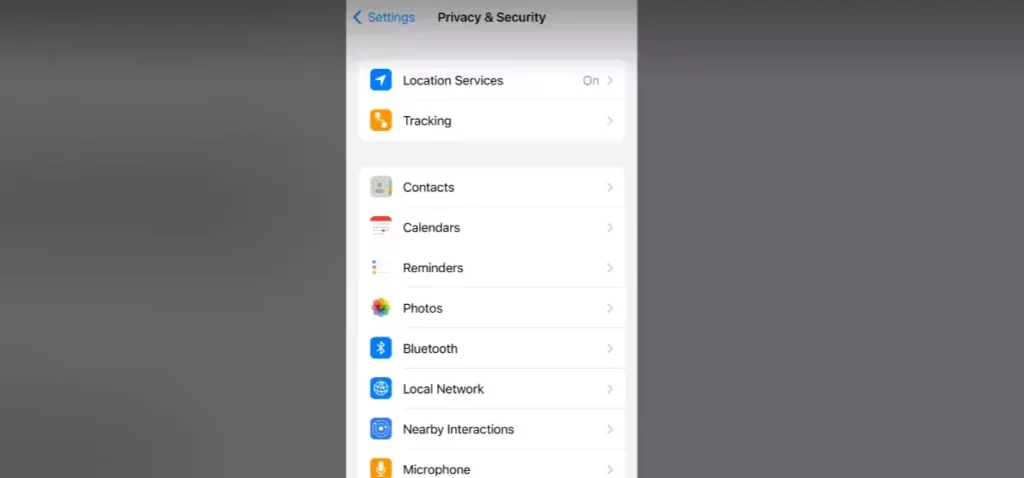
3. Tap “Location Services.”
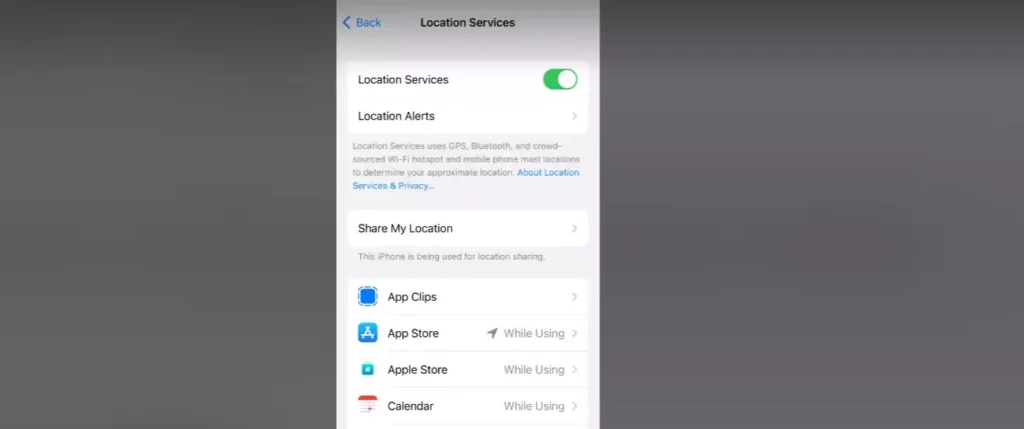
4. Select “Never” Next to every app.
How to Hide Your Location From iMessage Contacts?
Within the messages, you just need a couple of taps to hide your location from iMessage Contacts. Follow the given steps to do this.
1. Launch the Messae app on your iPhone.
2. Select the Conversation of those you ought to stop sharing location with.
3. Click on the Info icon.
4. Click on Stop sharing my location.
You can choose from the given option the time for which you want to hide your location.
How to Turn Off Location on iPhone?
You can opt for more than one method to turn off location on iPhone. You can choose the method that you deem easy and convenient for you. This video can act as a guide for you.
Wrapping Up
There is no denying the fact that Privacy is a fundamental right that every individual cherishes, and breaching Privacy is a matter of grave concern. What if your own device and negligence violate your privacy? It can be deliberate or accidental. In such a case, you have to be extra cautious and make sure that all those acts that lead to this are checked.
One such check is to turn off location on iPhone. The question now arises of how to turn off location on iPhone. The answer to this question has been explained conclusively in this article. I hope this will be of some help to you.
Frequently Asked Questions
Q 1: Will turning off location services affect my ability to use maps or GPS?
Ans: No, it does not affect the working of GPS. You can use GPS without any trouble, whereas the features like real-time traffic etc, may not be up to date.
Q 2: Will turning off location services affect my ability to use Find My iPhone?
Ans: Yes, in case you turn off location services, you won’t be able to use Find My iPhone to locate your device if it’s lost or stolen.
Q 3: Will turning off location services affect my ability to use certain apps?
Ans: Yes, it surely will do since some apps fully rely on location services for proper functioning.