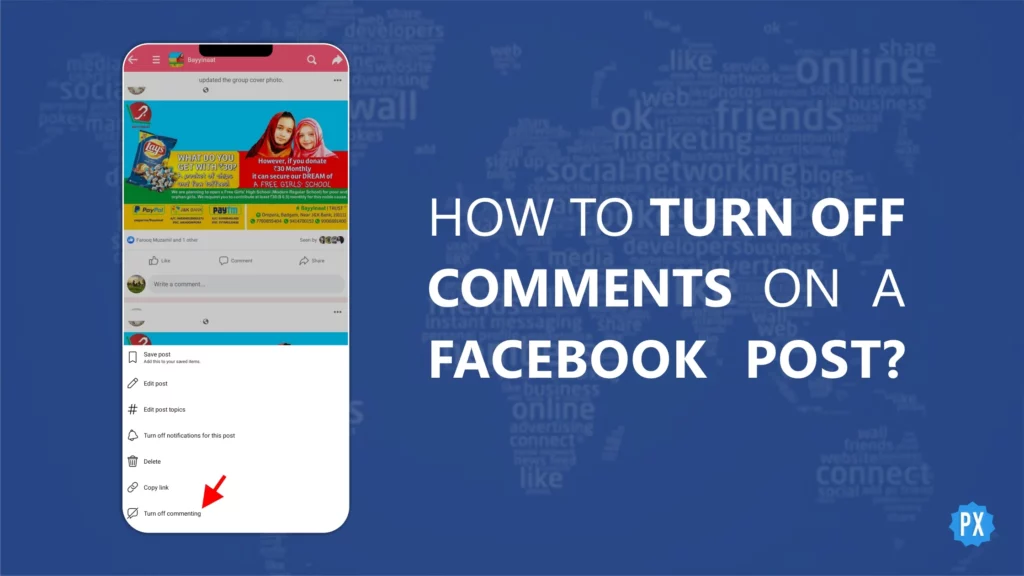Have you ever struggled to deal with some comments and wanted to know how to turn off comments on Facebook post? Facebook is a great platform for connecting with friends and family, sharing photos and videos, and keeping up with the latest news and trends. However, as with any social media platform, there are times when you might want to take control of your posts and turn off comments on Facebook post.
Unfortunately, the ability to turn off comments on Facebook post is currently limited to group posts. On a Facebook profile or page, the option to disable comments is not available. But don’t worry, there are some workarounds to restrict post comments. You can also block a person on Facebook if they pollute your post’s comment section.
I will show you how to manage comments on your Facebook posts, even if the option to turn off comments is not available. I will walk you through some alternative ways to turn off comments on Facebook post, such as removing comments, hiding comments, and blocking users. So, let’s get started!
In This Article
How to Turn Off Comments on Facebook Post?
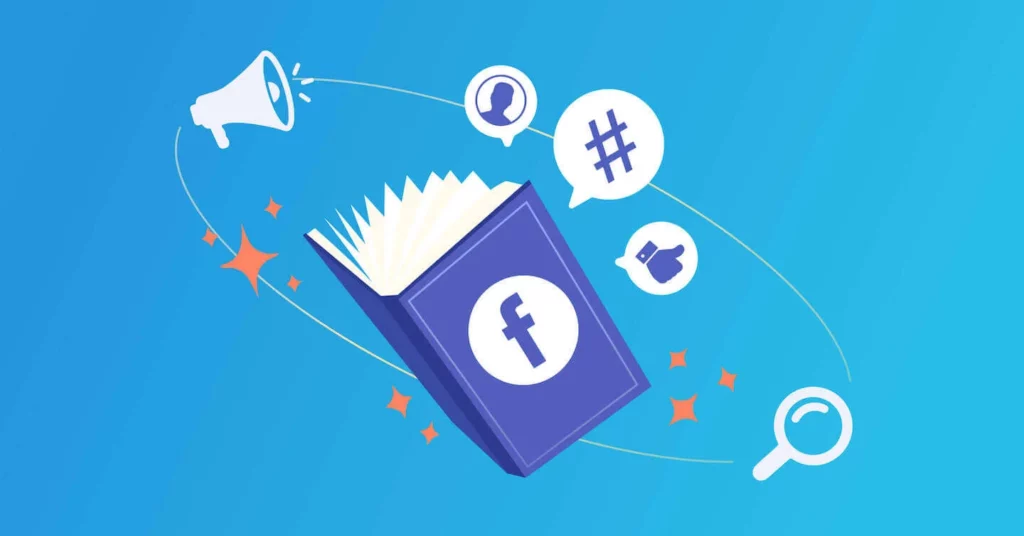
Though it is not currently possible to turn off comments on Facebook posts on a profile or a page, there are still ways to take control of your privacy and content on the platform. Adjusting the privacy settings of your posts to limit who may see and comment on them is one option. Instead of making your posts public, you may opt to allow ‘Only Friends’ or ‘Friends of Friends’ to view and comment on them. This might assist to decrease the number of irrelevant or unwelcome comments on your postings. Let’s learn some alternatives to turn off comments on Facebook Post.
Adjust Privacy Settings for Future Posts
One way to restrict the number of comments on your Facebook posts is to adjust the privacy settings of your posts. By limiting who can see and comment on your posts, you can reduce the amount of unwanted or irrelevant comments.
Step 01: Tap on the Hamburger menu.
Step 02: Tap on Settings & privacy.
Step 03: Tap on Settings.
Step 04: Tap on Profile Settings.
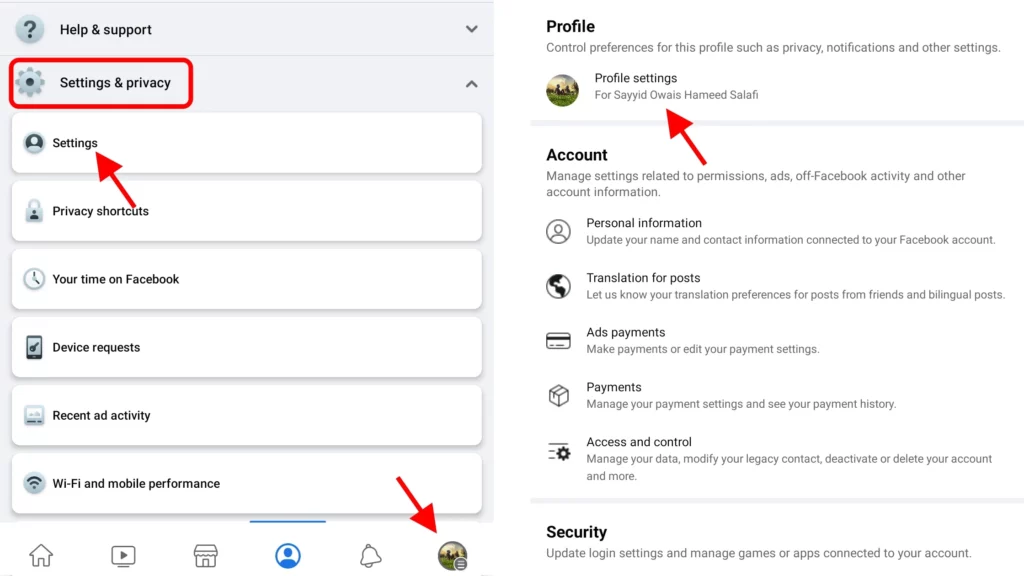
Step 05: Tap on Privacy.
Step 06: Tap on Who can see your future posts?
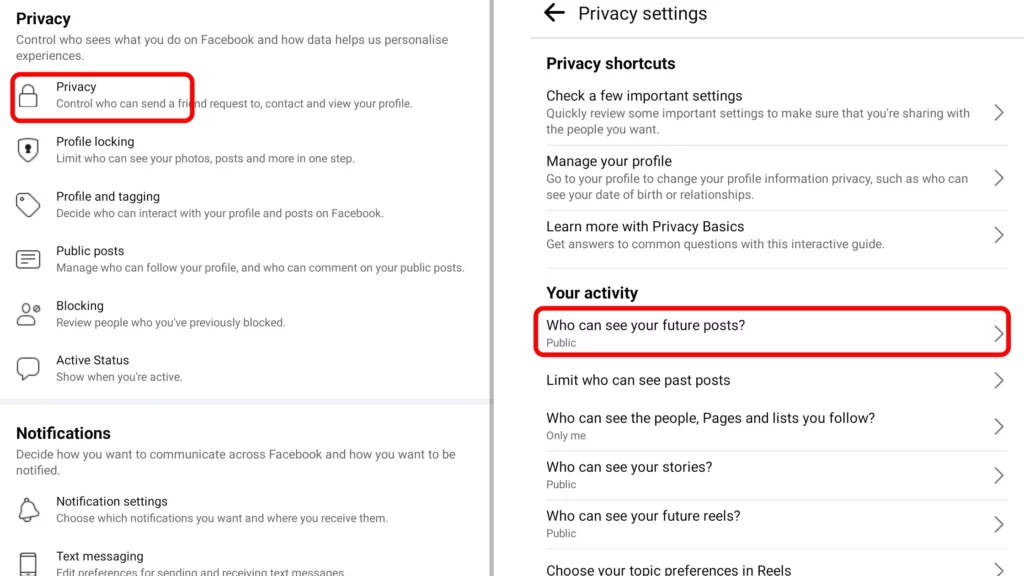
Step 07: Select your Default Audience by clicking the radio button next to it. Audience options: Public, Friends, Friends except, Specific friends, and Only Me.

Step 08: If you would like to see all the options, tap on See All.
Limit the Comments on Your Future Public Posts
You can also limit people to comment on your Public post, and this feature is an awesome alternative to the “turn off comments on Facebook post” query. Here is how to do it:
Step 01: Tap on the Hamburger menu.
Step 02: Tap on Settings & privacy.
Step 03: Tap on Settings.
Step 04: Tap on Profile Settings.
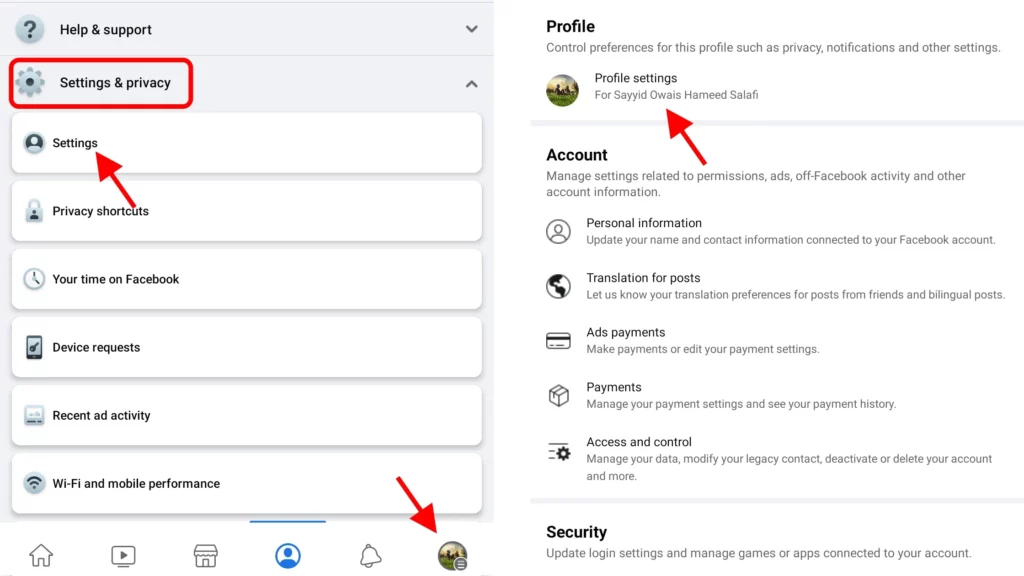
Step 05: Tap on Public Posts.
Step 06: Scroll down to Public post comments section.
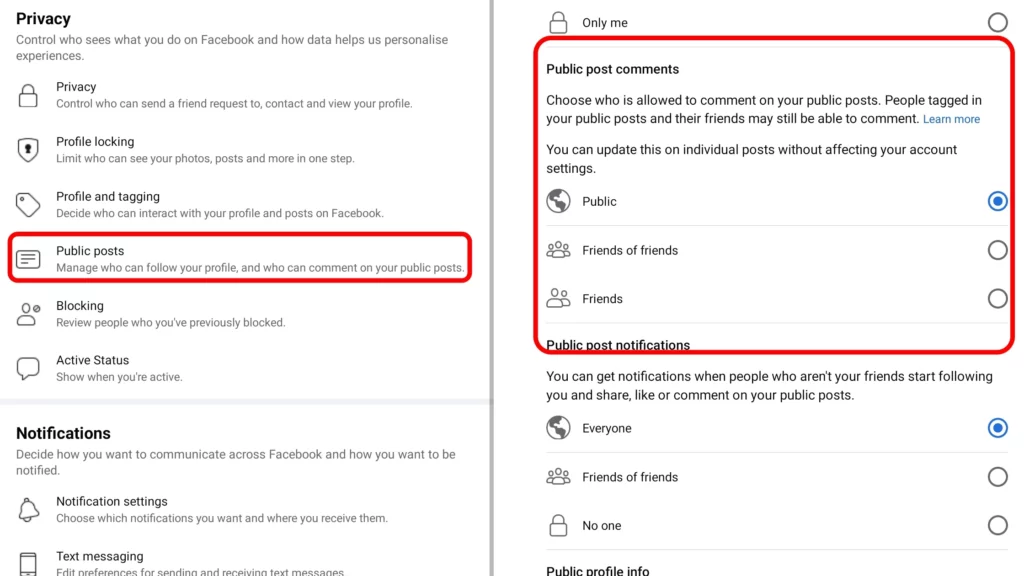
Step 07: Allow any of the three as your commenter: Public, Friends of friends, or Friends.
Hide or Delete Comments
Another way to control comments on your Facebook posts is by hiding or deleting them. This can be useful if you come across a comment that is offensive or spammy. Here’s how you can hide or delete comments on your Facebook posts:
Step 01: Open Facebook and go to your profile.
Step 02: Locate the post you want to manage comments on.
Step 03: Tap on the comment you want to hide or delete.
Step 04: Select either Hide or Delete depending on your preference.
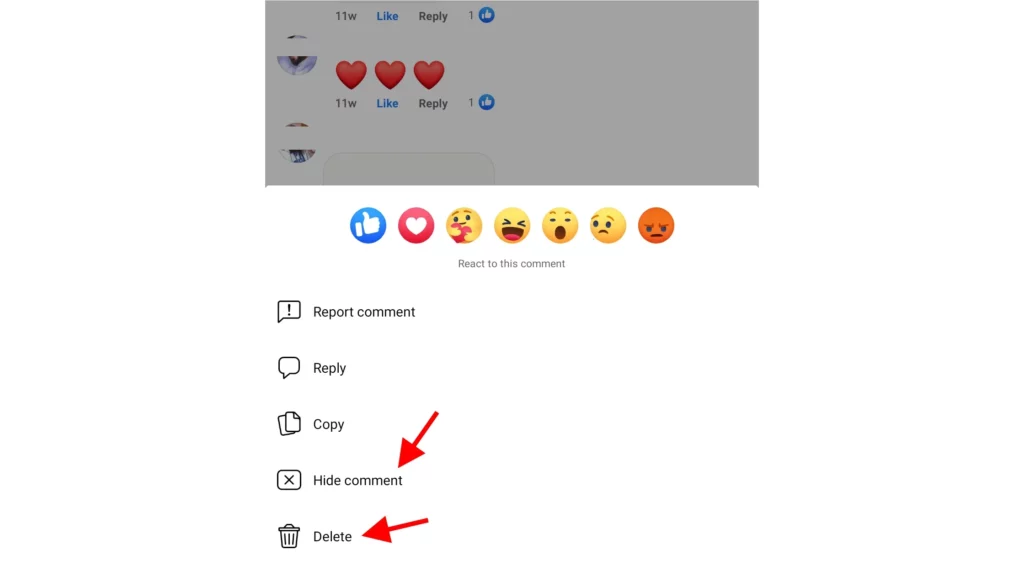
Keep in mind that hiding or deleting comments on your posts will not prevent the person who wrote the comment from commenting on your posts again in the future. However, it will help to keep your posts looking clean and organized.
Other Alternatives to Turn Off Comments on Facebook Posts

While Facebook does not provide a direct option to turn off comments on your posts, there are several other alternatives than the above-mentioned ones you can use to manage comments on your posts. Here are a few options you can consider:
- Hiding Post from a Particular Friend: You can hide your posts from the person you don’t want to see or comment on from the privacy settings.
- Blocking: You can block a person if you don’t like their appearance on Facebook and you want to keep your posts public.
- Posting to preferred friends: You can allow post visibility to a certain group of individuals or even one that you trust.
How to Turn Off Comments on Facebook Posts in a Group?
While Facebook does not allow you to turn off comments on the profile or page posts, there is a way to do so in a group. As an admin, moderator, or creator of a group post, you have the ability to turn off commenting on a specific post. This can be useful for posts that have become too heated or for posts that have already achieved their desired engagement. If you find yourself in this situation, here’s how to turn off comments on a group post:
Step 01: Go to the post in your group for which you want to turn off comments.
Step 02: Click on the ellipses (•••) and then select Turn off commenting.
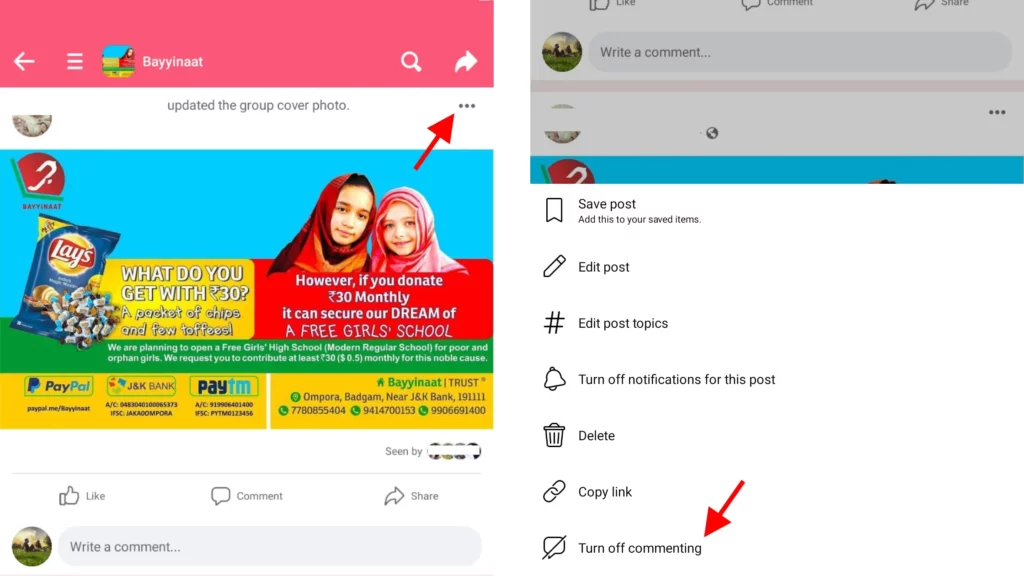
That is it!
Wrapping Up
That concludes the discussion on how to turn off comments on a Facebook post. Despite the lack of a direct option, I have provided various alternatives for you to consider. I hope that Facebook will eventually offer a more direct option for disabling comments on all types of posts in the future, as it already does for group posts. I invite you to share your thoughts, views, or any queries related to Facebook or other social media platforms in the comments section below. I would be delighted to assist you.