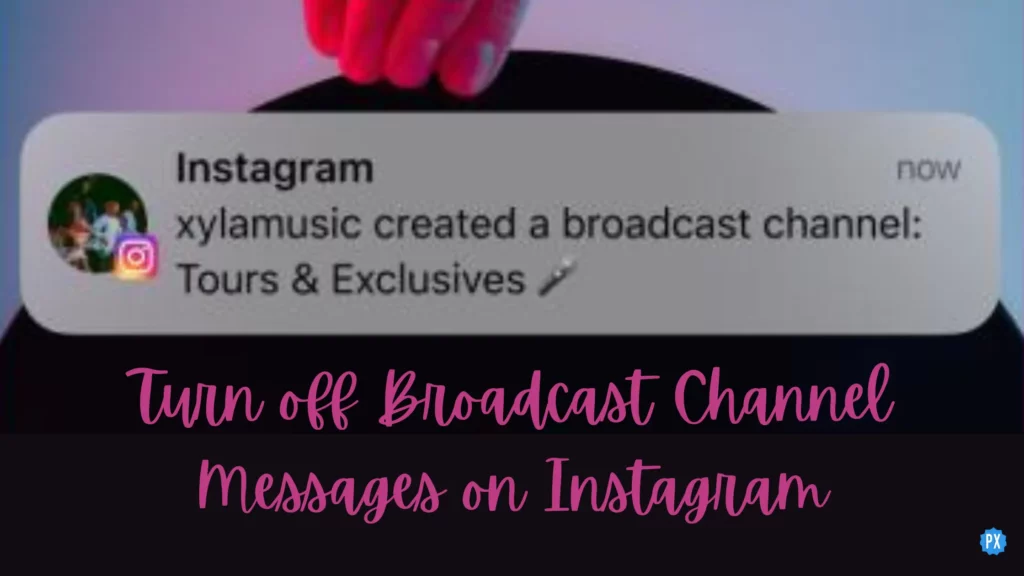Ever since Instagram launched the Broadcast Channel feature, Instagrammers have been receiving invites to join the channels. As a result of joining so many channels, people are receiving tons of message notifications. If you are also feeling bothered and want to get rid of them, this article is for you. Because in today’s article, I will tell you how to turn off Broadcast Channel Messages on Instagram.
This year Instagram has launched many diverse features, from notes to making text posts possible to candid stories. But reels are the one feature on the platform that is ruling the heart and has engaged the users considerably. Some features are still in the testing phase, but Instagram is not hesitating to introduce new features to make the platform everyone’s favorite.
So without further ado, let’s jump into the article and learn how to turn off Broadcast Channel Messages on Instagram. Why wait, then? Let begin!
In This Article
How to Turn off Broadcast Channel Messages on Instagram?
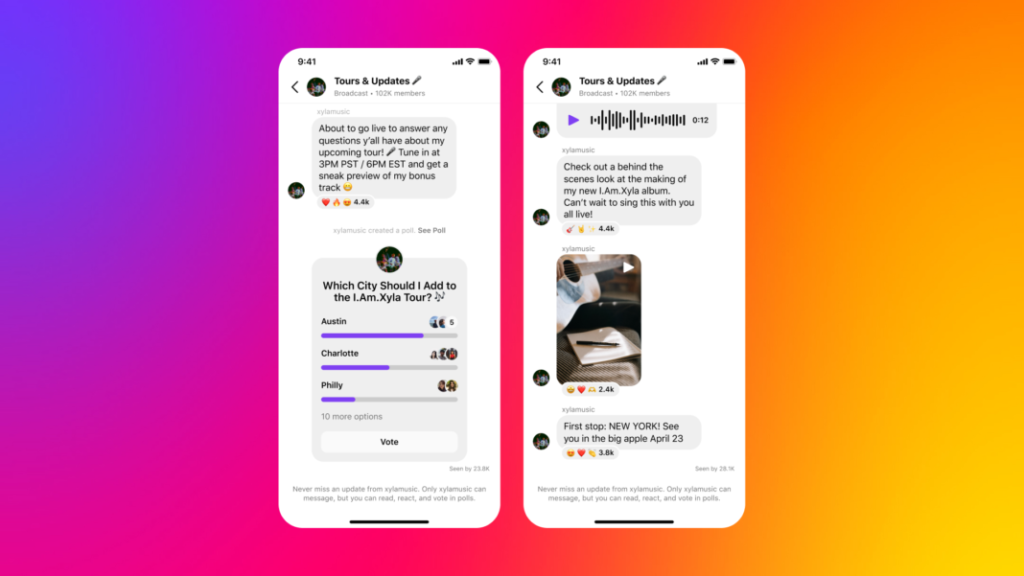
You can turn off Broadcast channels in two ways, either by muting notifications or leaving channels. And below, I have provided you the step-by-step guide both ways. So go ahead and get rid of the continuous message notifications.
Turn off Broadcast Channel Messages on Instagram Using the Mute Option
To turn off Broadcast Channel Messages on Instagram using the mute option, you need to follow the steps stated below.
Step 1: Open the Instagram app.
Step 2: Head to the messages section by tapping the messaging icon in the top right corner.
Step 3: Now open the Broadcast channel you want to turn off message notifications for.
Step 4: Tap on the Broadcast channel name at the top.
Step 5: Tap on the Mute option.
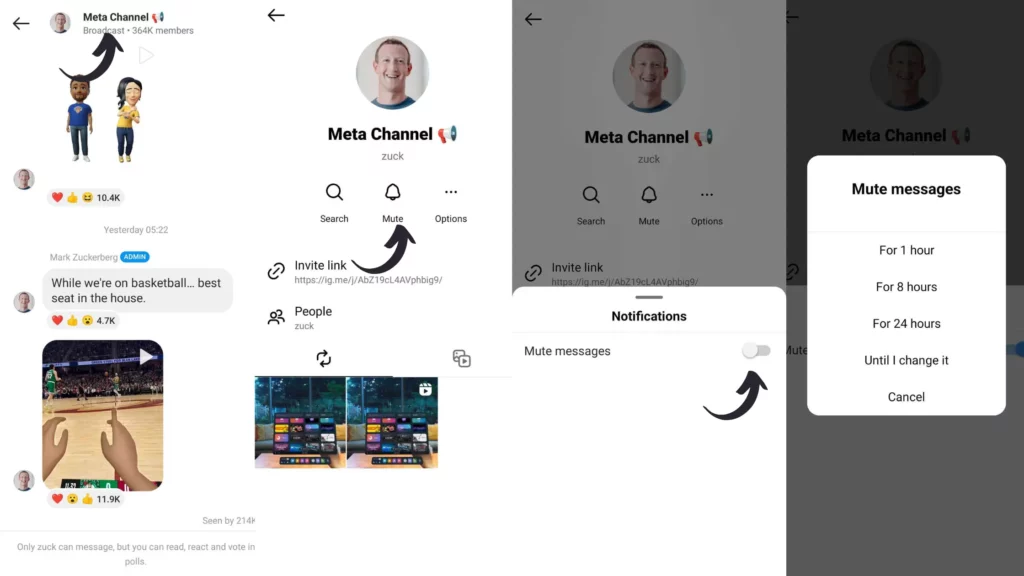
And with this, you are done! This is how you can turn off Broadcast Channel Messages on Instagram using the mute option. After muting the channel, you will not receive any further message notifications.
Turn off Broadcast Channel Messages on Instagram By Leaving the Channel
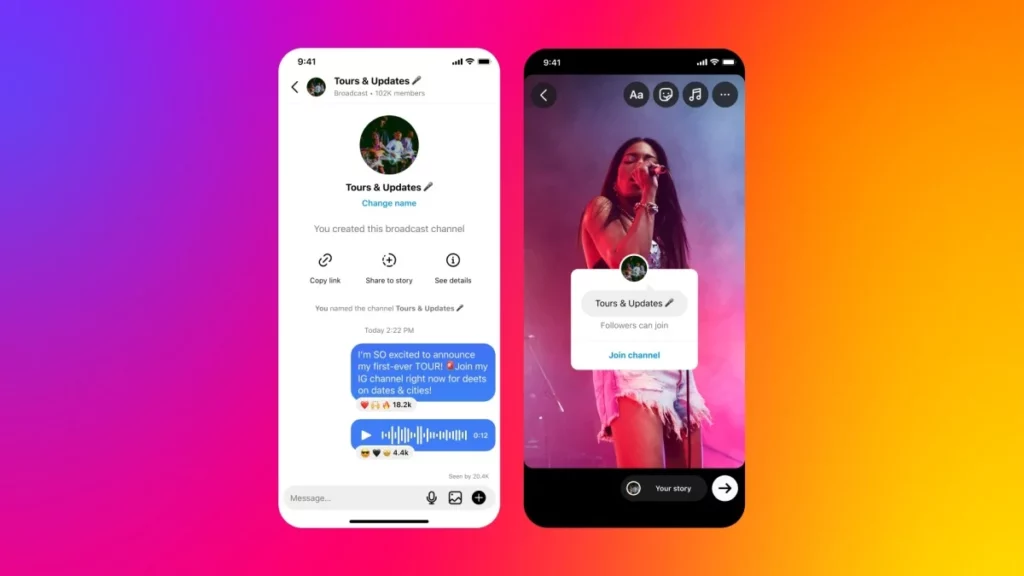
Another way to turn off Broadcast Channel Messages on Instagram for once and all is to leave the channel. And to leave the Broadcast channel, you need to follow the steps stated below:
Step 1: Open the Instagram app.
Step 2: Head to the messages section by tapping on the messaging icon in the top right corner.
Step 3: Now open the Broadcast channel you want to turn off message notifications for.
Step 4: Tap on the Broadcast channel name at the top.
Step 5: Tap on the three dots next to the mute options.
Step 6: Tap on the Leave option.
Step 7: Tap on Leave once again to confirm.
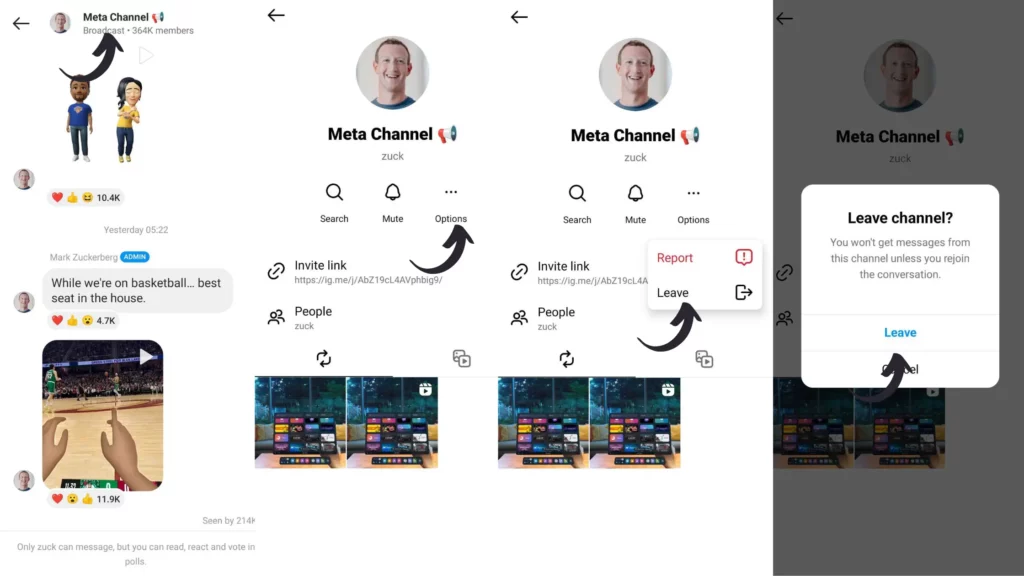
And with this, you are done! This is how you can leave Broadcast Channel Messages on Instagram. After leaving the channel, you will not receive any messages unless and until you join the channel again.
Wrapping Up
With this, I come to the end of this blog, and I hope you now know how to turn off Broadcast Channel Messages on Instagram. Depending on what you want, you can choose any of the methods to get rid of the Broadcast Channel Messages. And yeah! For any further queries related to Instagram, you can comment in the comments section below.
So, guys, that is it for today. Take Care! And keep visiting our website, Path of EX, for more such queries related to Social media, Gaming, and Technology. Till then, Bye! Bye!