TikTok is a short-form video platform where sounds and audio plays an important role. The sounds and audios on TikTok are what make your video stand out from the rest and thankfully, TikTok allows users to audio edit the sounds according to their desire. In case a user puts trending sounds and audio to their videos on the platform, their content is likely to get viral. In this article, I will tell you, How To Trim Sound On TikTok.
The editing features of TikTok make the platform exciting, TikTok allows a user to trim sound on TikTok before and after recording the video. If you don’t like a specific sound, you can also block that sound on TikTok, and in case you like any audio, you can save it as well. So, without further ado, let’s dig in to know, how to trim sound on TikTok.
In This Article
How to Trim Sound on TikTok on Android and iPhone?
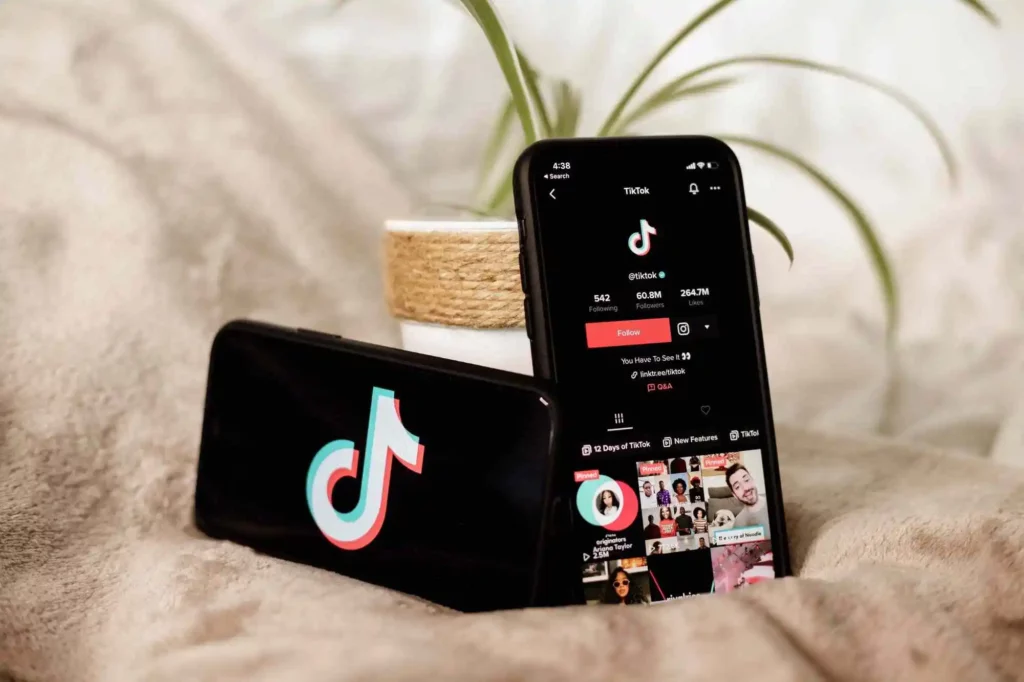
You can trim the sound on TikTok in 2 ways at different times, the first is before starting to record a video or after recording a video. In the below-mentioned guide, I will explain both these methods.
Also, read How to View Someone’s TikTok Profile Without Them Knowing?
Method 1: How To Trim Sound On TikTok Before Recording
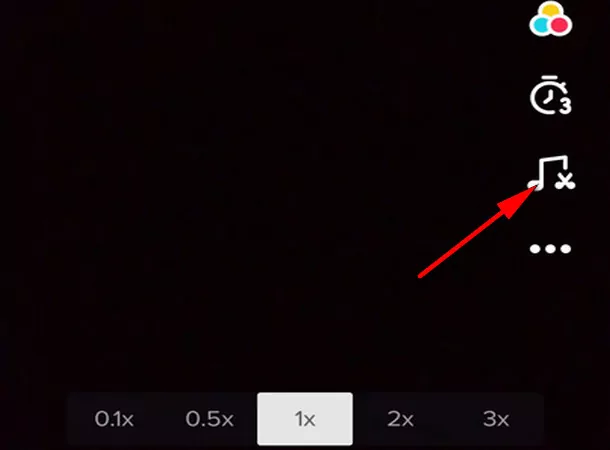
In case you want to trim sound before recording on TikTok follow the given steps:
- Launch TikTok on your device.
- Click on the “+” icon in the bottom center of the screen.
- At the top of the screen, tap on Add a sound and choose the sound you want to add to your video.
- After selecting the sound, tap on the trimming option, which is the musical note icon with the scissors located in the list on the right side of the screen.
- As you tap on the icon, a wave shape representing the added music will appear on the screen.
- Drag the sound wave to the part in order to select the part of the sound you want for your video.
- Once done, tap on the red checkmark to confirm and then record the video as you normally would.
Also, read TikTok Sound Search Not Working: 6 Fixes You Can Try (2022)
Method 2: How To Trim Sound On TikTok After Recording
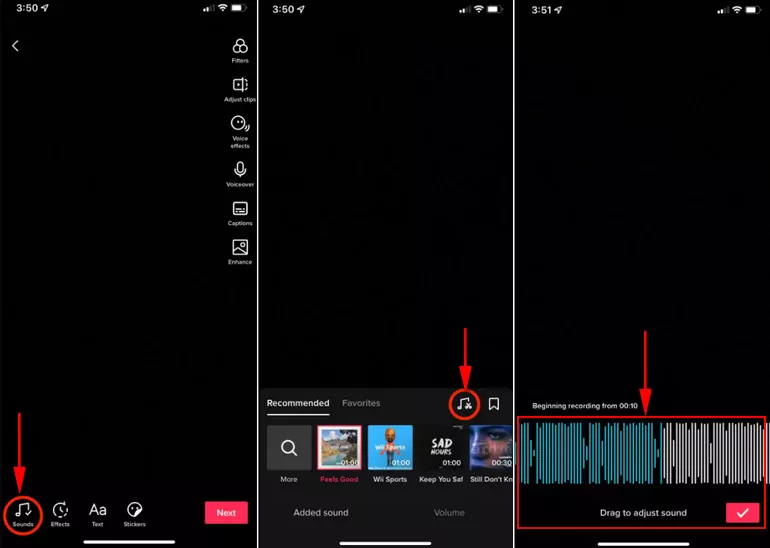
In case you want to trim sound after recording on TikTok follow the given steps:
- Launch TikTok on your device.
- Click on the “+” icon in the bottom center of the screen.
- Upload a video from your library or record a new video.
- Once done tap on the Sounds option that is located at the bottom-left corner of the screen to select music for your video.
- Choose the music from either TikTok’s library or use the sound from your favorites list.
- Once the sound is selected, you can trim it by pressing on the scissors symbol.
- Drag the sound wave to the part in order to select the part of the sound you want for your video.
- Once done, you can add effects, filters, stickers, and text in order to make it stand out.
Also, read How to Duet on TikTok With Sound & Voiceovers?
Watch How to Trim Sound on TikTok
Also, read Learn How to Talk Over a Sound on TikTok Without Voiceover Now
Wrapping Up
TikTok is known for its ever-changing trends and challenges. TikTok updates its platform quite often to keep up with the ever-changing needs of its young audience. The editing features of TikTok make the platform exciting, A user can trim sound on TikTok before and after recording the video. To know, How To Trim Sound On TikTok, read the entire article and share it with your friends. For more trending stuff, keep visiting Path of EX.
Frequently Asked Questions
Why can’t I trim sound on TikTok?
1. Make sure the video length is 15 or 16 seconds
2. Make sure you select the sound that is available
3. Make sure you are not trimming the original audio of the TikTok platform. To cut the original sound, you need to export the audio
4. Make sure you are not cutting the audio that is of the same length as your video
Why TikTok trim sound not working?
1. Audio length should not be shorter than the video
2. Trim sound feature does not work on the published videos
3. You will not be able to cut a portion of the audio if it is not available
Can I trim the sound for the TikTok video after recording it?
Yes. You can trim the sound on TikTok in 2 ways at different times, the first is before starting to record a video or after recording a video.




