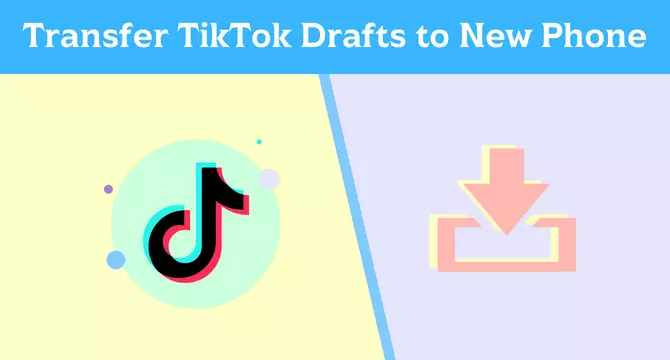TikTok is one of the most sought platforms. The reach of TikTok and its content is one of the main reasons why the platform has over 1.2 billion monthly active users. TikTok allows a user to create and share those videos on the platform. The content on TikTok goes viral instantly and to create original and viral content, you might have tons of drafts on your TikTok. If you are someone who is planning to switch to a new phone or share your TikTok drafts with another user and want to know the ways to share them, then you are at the right place. In this article, I will tell you, How To Transfer TikTok Drafts To Another Phone.
TikTok drafts are unpublished content and no TikTok user can see it, you can easily edit and publish it anytime you want. There are several ways to transfer TikTok drafts to another or a new phone. TikTok will not transfer your drafts to another or new phone automatically. This can only be possible if you save your drafts on TikTok manually.
Whether you have gotten a new phone or want to share your TikTok drafts with another user, you can easily transfer TikTok drafts using a local backup, a third-party app, and other methods. So, without further ado, let’s dig in to learn how to transfer drafts to another phone or a new phone.
In This Article
Can You Transfer TikTok Drafts to Another Phone?
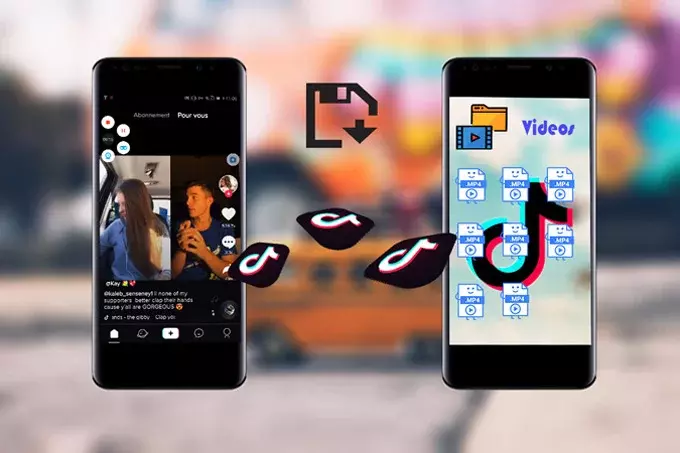
TikTok lets a user edit, save, and delete drafts whenever they wish to. Once you upload a TikTok video on the platform, it means that the video has been uploaded to the TikTok cloud servers. And in case, you login from another device, you can easily see your videos on different devices. But the same is not the case with TikTok drafts.
TikTok drafts will not transfer to your new phone automatically unless you save your drafts on TikTok manually. So, to answer your question, Yes, you can transfer TikTok drafts to another or new phone using a local backup, a third-party app, and other methods.
How To Transfer TikTok Drafts To Another Phone?
Transferring TikTok drafts to another phone is a fairly easy process and there are several methods by which you can do it. In the below-mentioned guide, I have explained the ways by which you can transfer TikTok drafts.
Transfer TikTok Drafts To Another Phone Using a Local Backup

In case you have a local backup on your old phone, you can easily transfer your TikTok drafts to your new phone. To do so, follow the given steps.
- Launch the TikTok app on your old phone.
- Head to your profile by clicking on the profile icon located at the bottom of the screen.
- Click on the three dots located at the top right corner and choose Settings and Privacy.
- Select Manage Account and then click on Backup and Restore.
- Now, you need to click on Backup to create a backup of your TikTok account.
- Connect your old phone to your computer and transfer the backup file to your new phone.
- On your new phone, head to the App Store or Play Store and download the TikTok app.
- Login to your TikTok account by providing your credentials.
- On your new phone, install the TikTok app and log in with your account details.
- Head to Settings and Privacy by navigating to your profile. And then click on Manage Account.
- Click on Backup and Restore and then choose Restore.
- Choose the backup file you transferred from your old phone and wait for the restoration process to complete.
Transfer TikTok Drafts To Another Phone Using Third-Party Apps
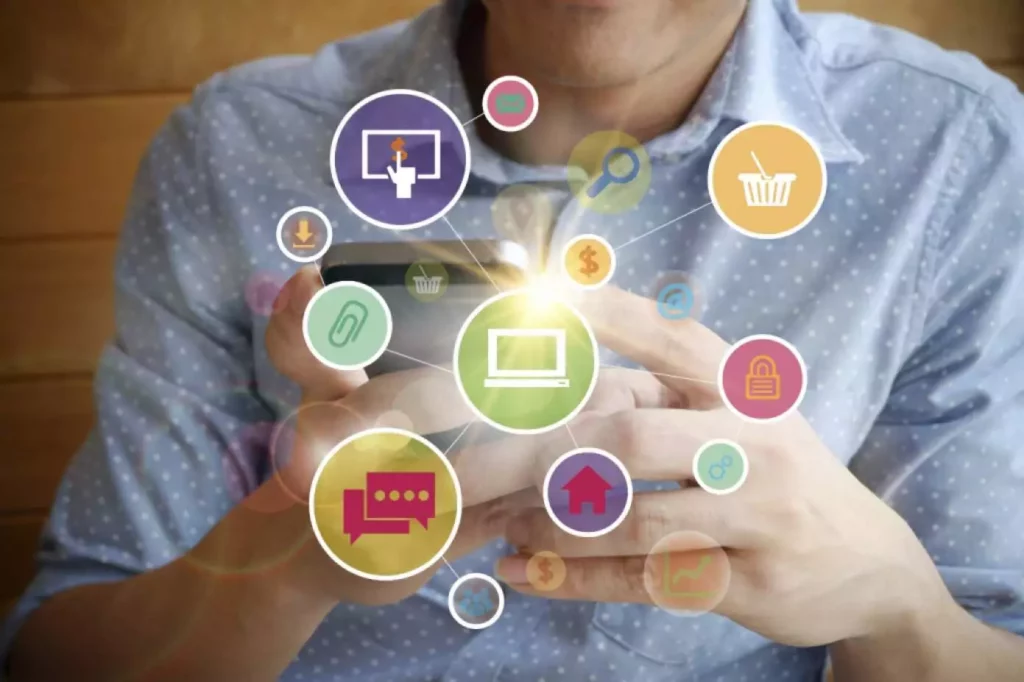
In case you don’t have a local backup, there are other ways to transfer your TikTok drafts to another phone by using Third-party apps. In the below-mentioned guide, I have listed a few popular third-party apps that can help you ease the process.
SHAREit: SHAREit is a popular app file sharing app. The app allows you to transfer files between phones easily. You can transfer files, apps, and games using the app. All you need to do is install SHAREit on both your old and new phones and follow the on-screen instructions to transfer your TikTok drafts.
Xender: Xender is another app that lets you transfer files between phones wirelessly. Xender is a cross-platform file transfer and sharing app that lets you share files, photos, music, videos, contacts, and even apps without mobile data usage. Head to your App Store or Play Store and install Xender on both your old and new phones and use it to transfer your TikTok drafts.
AirMore: AirMore is a web-based app that allows you to transfer files between your phone and computer. AirMore allows you to access mobile devices wirelessly on the web. Install the AirMore app on your old phone and use it to upload your TikTok drafts to the AirMore website. Then, install the app on your new phone and use it to download the drafts from the website.
Other Methods to Transfer TikTok Drafts To Another Phone
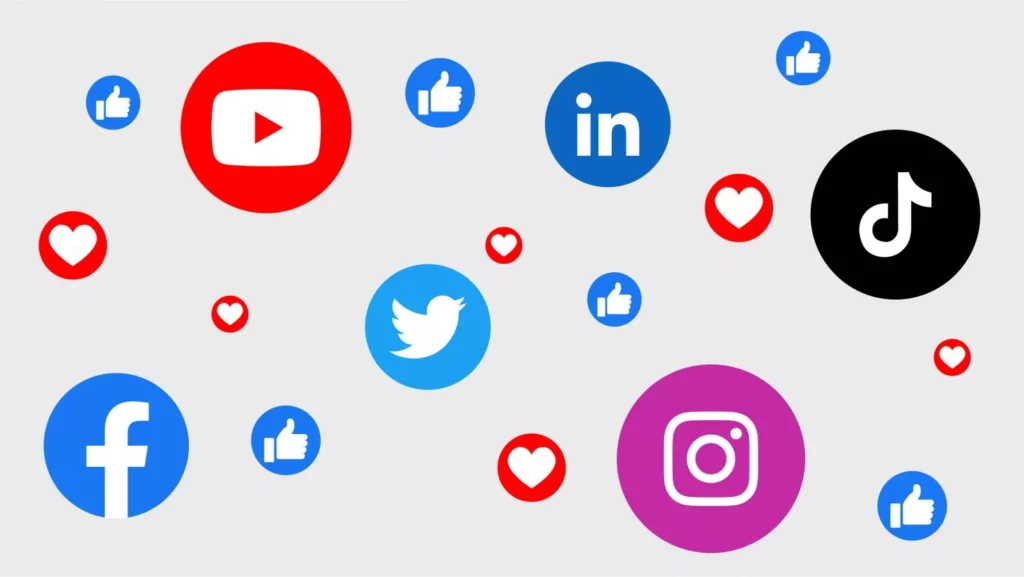
In case none of the above-mentioned methods work for you and you don’t want to use third-party apps or have a local backup, guess what, you can still transfer your TikTok drafts to another phone. Some common methods to do so include.
Share via Social Media: Share your TikTok drafts on other platforms like Facebook, Instagram, or Twitter. All you need to do is export your drafts from TikTok and upload them to your social media accounts. Once uploaded, you have to download the drafts on your new phone from the respective social media platform.
Email: Another way to recover your drafts on a new phone is to email your TikTok drafts to yourself and download them on your new phone. All you need to do is, export your drafts from TikTok and attach them to an email. Once you have attached the drafts to your mail, send the email to yourself and download the attachments on your new phone.
Wrapping Up
TikTok is known for its ever-changing trends and challenges. Transferring your TikTok drafts to another phone is easier than you may think. To know different methods of How To Transfer TikTok Drafts To Another Phone, Read the entire article and share it with your friends. For more trending stuff on Technology, Gaming, and Social Media, keep visiting Path of EX. For any queries, comment below, and we will get back to you ASAP!
Frequently Asked Questions
1. Can I transfer my TikTok drafts without using third-party apps?
Yes, of course, you can transfer your TikTok drafts without using third-party apps. In the above-mentioned guide, there is a layout of the detailed method of transferring your drafts using a local backup or sharing your drafts on social media and then downloading them.
2. Will I lose my TikTok drafts if I switch to a new phone?
TikTok will not restore your drafts in case you switch to a new phone. But to transfer the drafts you have to use third-party apps or a local backup and drafts will be transferred to a new phone.
3. Is it safe to use third-party apps to transfer TikTok drafts?
Well, it depends on the app you use. Some third-party apps are safe to use, while not the same thing can be said about the rest of them. Ensure that the third-party app that you are using is safe before downloading and using it to transfer your TikTok drafts.
4. Do TikTok drafts take up storage?
TikTok drafts do take up a lot of storage in your phone. Therefore, it is important to delete the drafts that are just unnecessarily taking up a lot of space.
5. Will uninstalling and reinstalling TikTok delete my drafts?
Yes, in case you have deleted your TikTok app and reinstalled it, all of your previous drafts will be permanently gone.
6. Why can’t I see my drafts on TikTok on another phone?
It is because drafts are locally stored on the device which you are using. If you switch to a new phone, you can’t find the drafts on another phone.
7. How to back up TikTok drafts?
There is no in-built feature on TikTok to back up TikTok drafts. However, there is an alternative to backup TikTok drafts. For this, you need to create the draft on the app, don’t publish it right away, set the privacy settings only to you and then save it in your gallery.