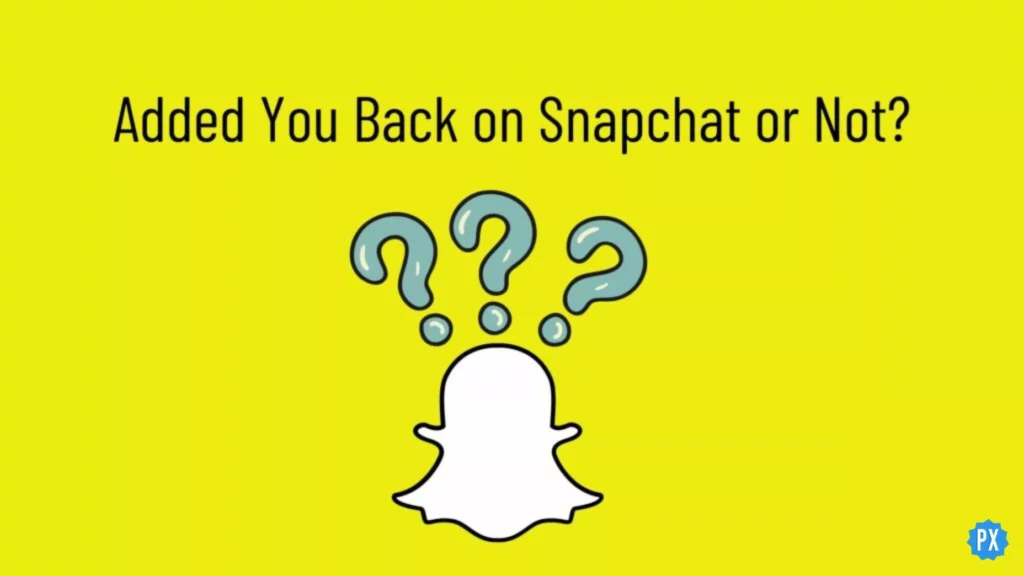Snapchat is a great way of staying in touch with your friends. You can easily add or remove friends on the platform. A user can even have total control over who can and can not have access to their Snaps, stories, and messages on the Snapchat app. In this article, I will tell you everything about, How to Tell If Someone Added You Back on Snapchat.
The thing that sets Snapchat apart from the other competitors is that while the major platforms focus on the number of likes, Snapchat does not focus on such things and is mainly focused on creating and engaging on the platform. Snapchat tends to keep things private, and in case you are used to platforms like Twitter and Facebook, it might take a little time to know how to focus on smaller friend groups.
So, without further ado, let’s dig in to learn and know how to check if someone added you back on Snapchat.
In This Article
How to Tell If Someone Added You Back on Snapchat?
As an active member of Snapchat, I understand the curiosity to know the intricacies with which the platform works. In the below-mentioned, I will tell you how to know when someone added you on Snapchat.
1. Tell If Someone Added You Back on Snapchat by Checking Your Added Friends
The most common and easiest way to know who has added you back on Snapchat is by checking on Snapchat’s Add Friends screen. The screen won’t show friends who you’ve already added. But it will show those who’ve added you. To know how to check it, follow the given steps.
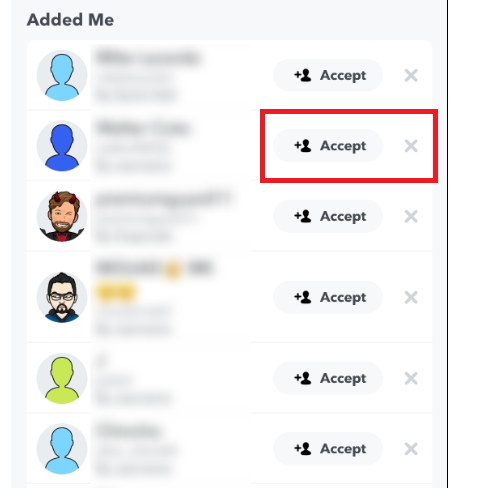
- Launch Snapchat on your device.
- Click on the person icon with the + symbol next to it in the upper right-hand corner.
- Add Friends screen will be displayed. The list on the screen will show you the Snapchat users who have added you.
- Tap on See More for the full list.
- In case you’d like to add the user back, tap on Accept option. However, if you’d rather not have the user on your friends’ list, tap on the X icon to the right.
Also, read 6 Simple Steps to Find People Near You on Snapchat
2. Tell If Someone Added You Back on Snapchat by Using the Friends List
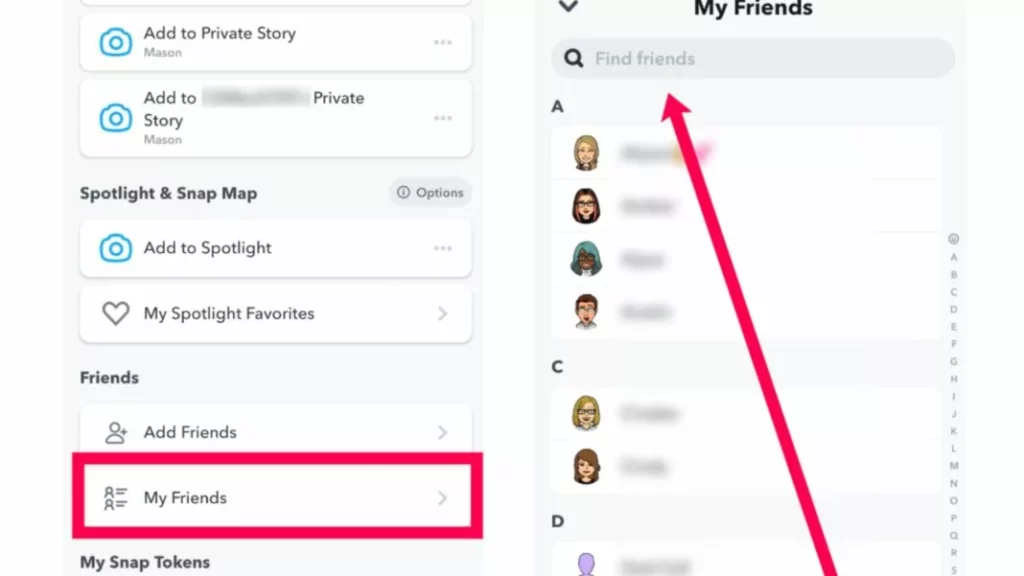
You can use your “Friends” list to know who has added you on Snapchat. In order to do that, follow the given steps.
- Launch Snapchat on your device.
- Click on the Profile icon at the top left corner.
- Now, scroll down the screen and tap on My Friends.
- Type the user name of the person you want to check.
- In case the user’s profile appears, the user has added you back on Snapchat.
Also, read 3 Easy Methods to Find Someone’s Birthday on Snapchat
3. Tell If Someone Added You Back on Snapchat by Using Their Snap Score
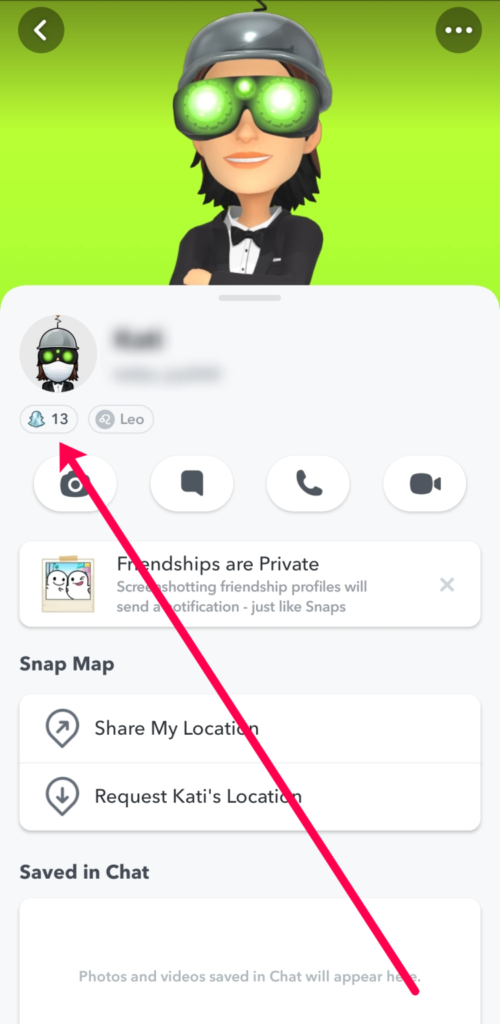
The other way to know who has added you back on Snapchat is to see if you can check their snap score. It is to be noted that Snapchat will notify you if someone adds you to the platform by getting a request to add them in return, but you won’t get notified when they do so. In case a user has added you back on Snapchat, you will be able to see their Snap score. In order to do that, follow the given steps.
- Launch Snapchat on your device.
- Tap on the profile icon located at the upper left-hand corner.
- Choose the friend you want to view from the list.
- Head to their profile by tapping on their Bitmoji.
- On their profile page next to the username, you can see their Snap score.
- In case you are not able to see the snap score, it means the user has not added you yet. It is to be noted that only users who are friends on Snapchat are able to see each other’s Snap Score.
Also, read How to Download Snapchat on Apple Watch? Is It Possible
4. Tell If Someone Added You Back on Snapchat by Using Privacy Settings
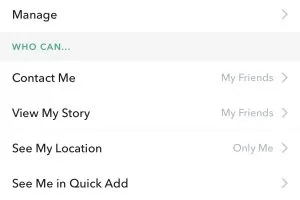
Snapchat is appreciated by users for its privacy. Users on Snapchat can lock down their accounts and choose to only receive messages from people they know. A user can always try to send a message and see if they get a response.
In the picture above, you can see the privacy settings of the user. When you message them, they’ll know whether you added them back or not based on if they get a response from you because they can send messages but only get replies from close friends, according to their privacy settings.
In case the user has not added you back yet, you will not receive any response because they never received the message due to those privacy settings.
Also, read Snap It Back: How to Recover Deleted Snapchat Messages
5. Tell If Someone Added You Back on Snapchat by Sending a Check-In Snap
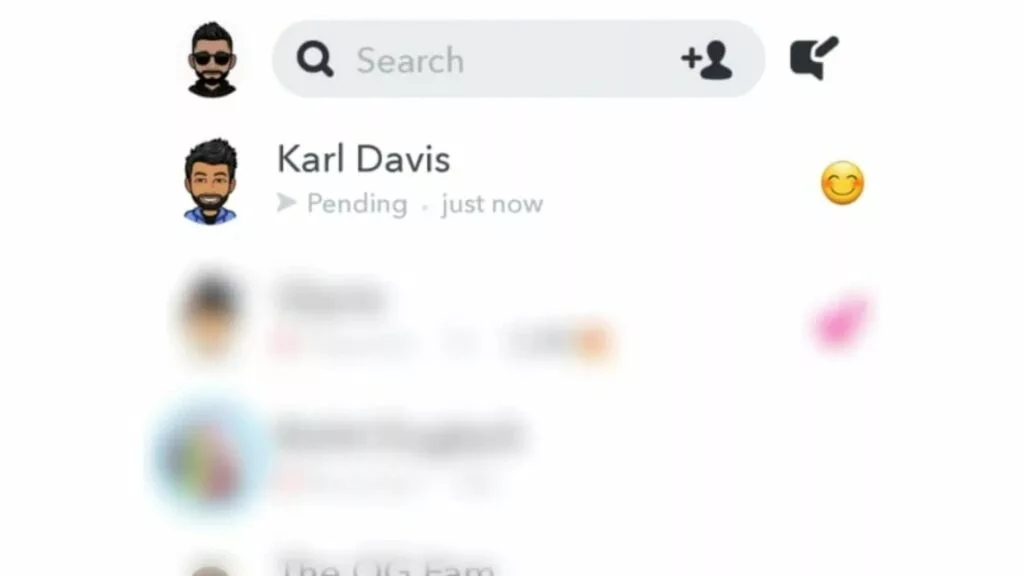
Another way to know if someone has added you on Snapchat is by sending a snap. If your snap turns into a grey arrow, you are not friends with the person. It is a clear indication that a user has not added you back. In the same way, if you receive a snap that turns into a grey arrow, the user is checking the same.
Also, read How to Get Temperature on Snapchat: An Easy Guide & Fixes (2022)
Watch How to Know If Someone Added You on Snapchat
Wrapping Up
Snapchat is known for its user-friendly updates to keep up with the needs of its young audience. Known for keeping your content private, a user might have many questions about who their friends are on the platform. To know, How to Tell If Someone Added You Back on Snapchat, read the entire article and do share it with your friends. Visit Path of EX for all the trending stuff!
Frequently Asked Questions
How to Tell If Someone Added You Back on Snapchat?
1. By Checking Your Added Friends.
2. Using Their Snap Score.
3. Using the Friends List.
4. Using Privacy Settings.
What does added me back mean on Snapchat?
“Added Me Back” on Snapchat means you are now friends with the other person on Snapchat.
Why can’t I see the Snap score of my friends?
In case you can’t see the snap score of your friends, the reason might be a temporary glitch. Make sure to update your Snapchat app and then log out and log in to your Snapchat account.