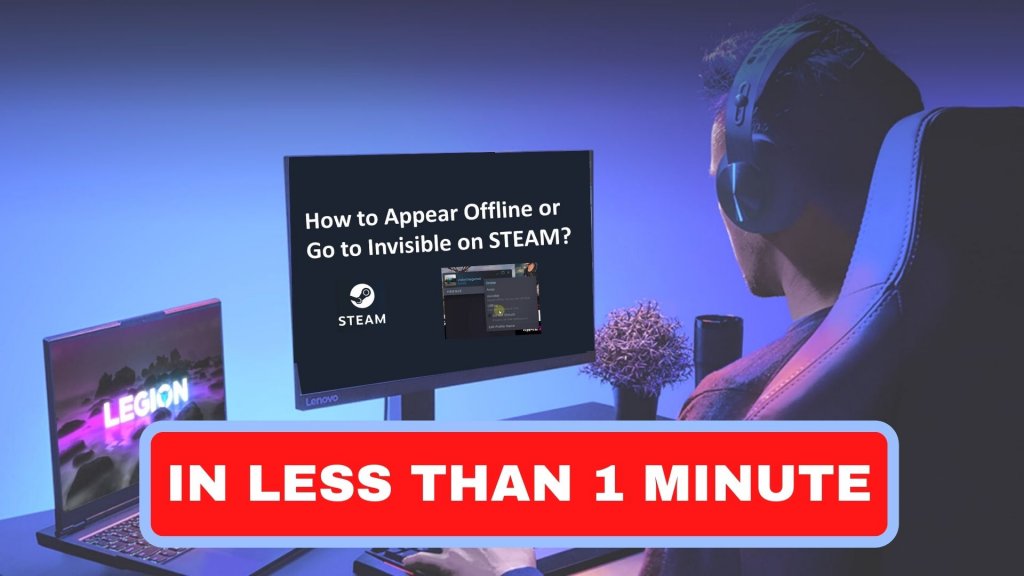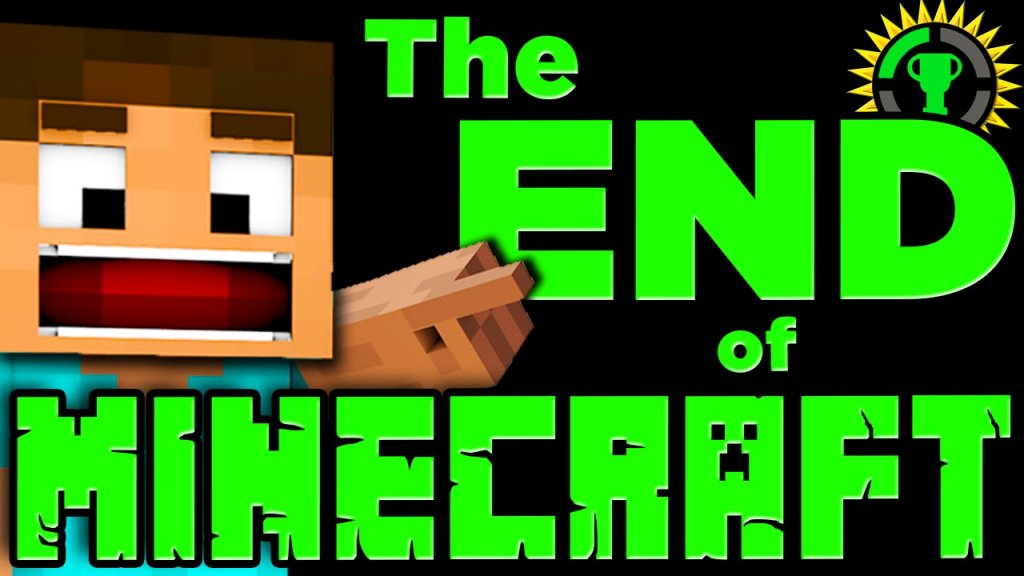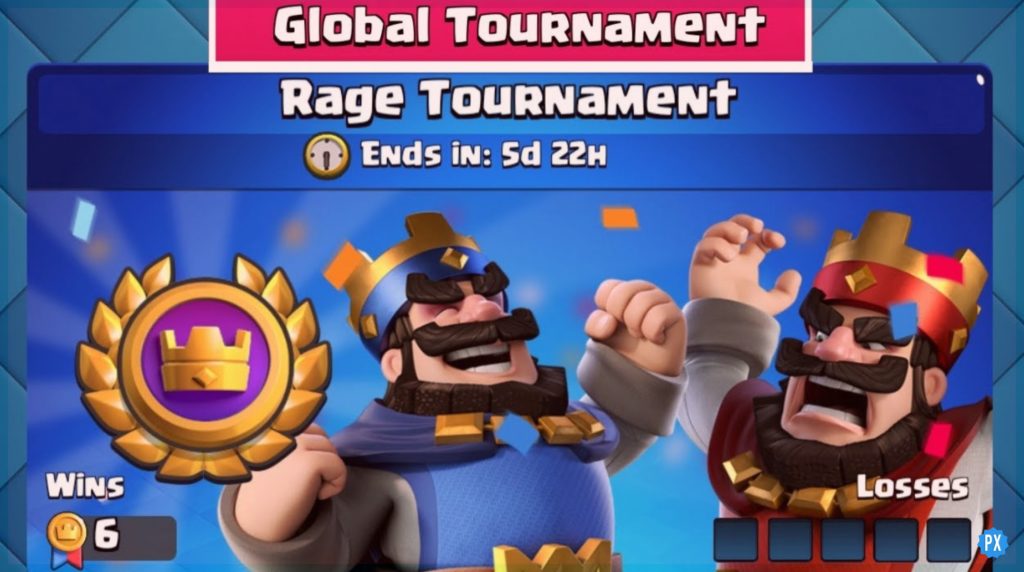We know it is more challenging to play Minecraft on Android than on PC or Java. Besides, it can be tricky to sync your Android Minecraft worlds anytime you buy a new phone or tablet. So how to sync Minecraft worlds across android devices so that you don’t face that issue?
So to alleviate the anxiety of Minecraft gamers and solve their query about how to sync Minecraft Worlds Across Android Devices, we have discovered an app, “Bedrock,” that can be found easily on the play store.
This syncing method of Bedrock will help all Minecraft gamers get a solution for how to sync Minecraft worlds across android devices. So scroll down and get clear with all your queries about syncing the game with android and how you can use Bedrock as a helping hand.
In This Article
Use Bedrock To Sync Minecraft Worlds Across Devices
Bedrock solves your problem of How to sync Minecraft Worlds Across Android Devices. To sync your Minecraft bedrock, use a Google Drive account to upload worlds to the cloud. If your download process is complete and you are logged on any Android device, you can synchronize Minecraft Worlds.
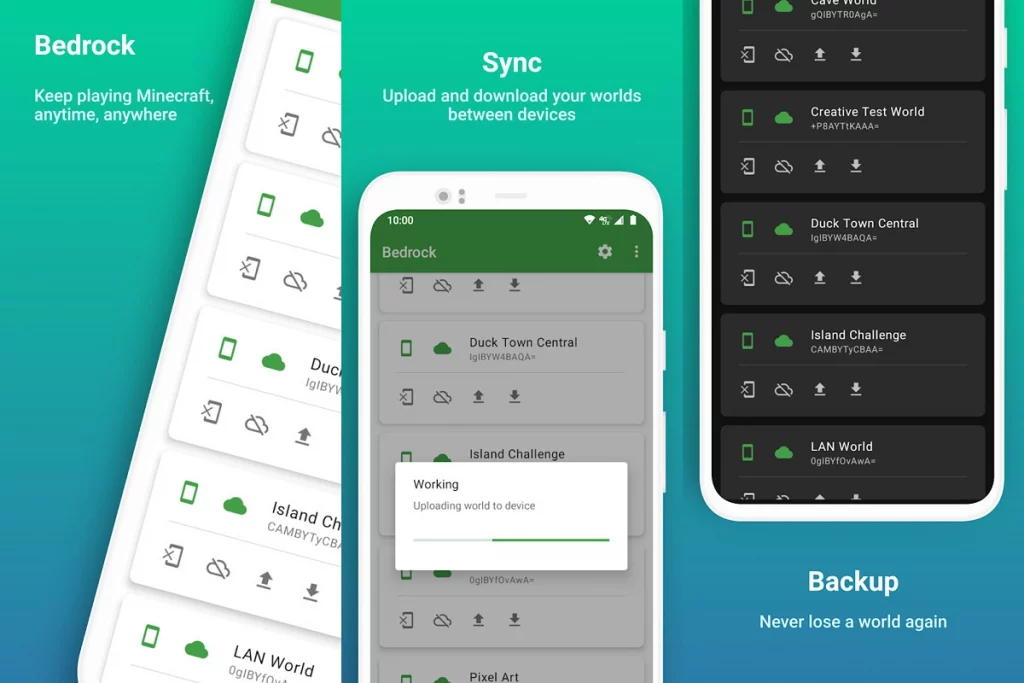
How To Sync Minecraft Worlds Across Android Devices In Bedrock Version?
Many fake Minecraft apps are present to sync with your Android, but Bedrock is the app that will work only with official Minecraft.
Let’s get down and check how we can sync Minecraft Worlds across Android devices with Bedrock. To Sync Minecraft Worlds, follow these 4 steps-
- Save Minecraft Worlds To Your Android Device.
- Download and Sync Bedrock App.
- Upload Minecraft worlds to Google Drive.
- Synchronize Minecraft worlds across different Android devices.
How To Save Minecraft Worlds To Your Android Device?
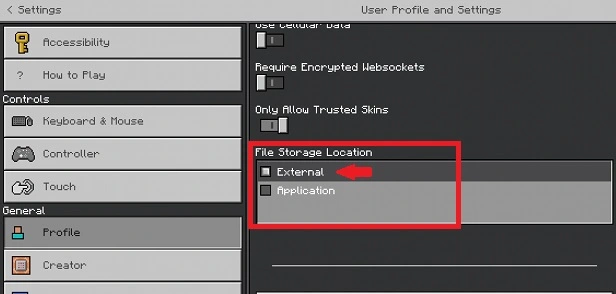
1. Login into your Minecraft app and tap Settings on the home screen
2. On the left side, you can see the alternative Profile in the General category; tap on it, and the right panel will unlock the profile settings.
3. Scroll down till you find the option File storage location. If you see the Application option selected by default, just tap and select the external option. It will be underlined in the dropdown menu, so ensure all your new and prevailing worlds are saved on your Android phone.
4. Move your created worlds and saved application location with the Play option.
5. Tap on the editing (pencil) to the right of the world name
6. Find the option of Copy world on the right side. You can see the Delete World option; tap on it to generate a copy of your world, which will be a new copy saved on your device. This sync Minecraft world from one Android device to another.
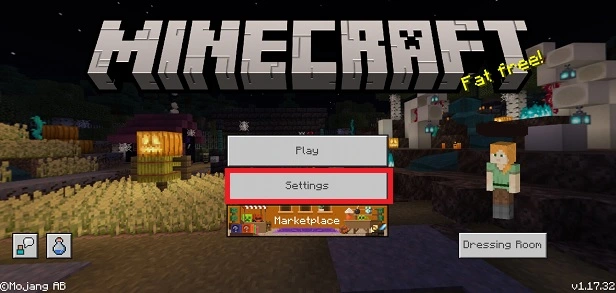
How To Download And Sync Bedrock App?
1. Download the Bedrock App From the play store. It will cost around 0.99U.S dollars as it is a paid app.
2. Open the Bedrock app, asking you to connect your Google account. You can continue by tapping on the checkmark button in the right corner.
3. Allow Bedrock to read your Google Drive data.
4. Permit the app to access all your Minecraft worlds folder
5. Then tap on this folder, and you are ready to sync your Minecraft worlds on your Android devices.
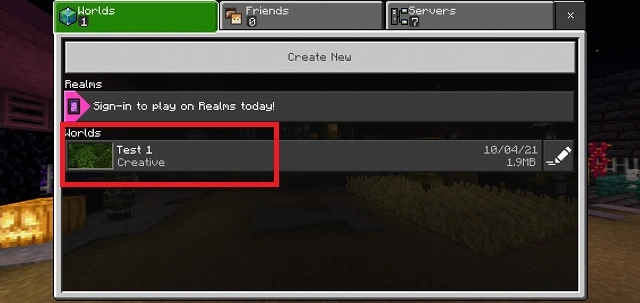
How To Upload Minecraft Worlds To Google Drive
1. After selecting the folder where your choice’s worlds can be seen, the app will download all of your Minecraft worlds. You have to upload all the Minecraft worlds to Google Drive.
2. Select the files from the Minecraft worlds to sync. Then tap the download button and leave the file.
3. Minecraft world will be automatically uploaded to the Google Drive cloud storage. Once the download is completed, you can see an active download button.
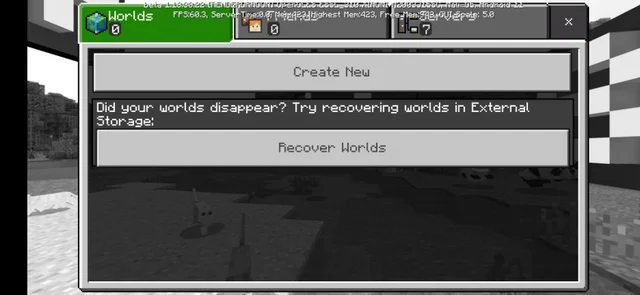
How To Synchronise Minecraft Worlds Across Different Android Devices?
1. Copy, download, and configure the Bedrock app on another Android device, and sign in to the app using the same Google account.
2. Once you have selected a folder as before (done in step 3), Bedrock syncs with Google Drive to illustrate all open worlds uploaded to the cloud. The list may contain words you already have on this device. But only worlds in Google Drive will have an active download button.
3. Tap on the Download and stay while the Bedrock app syncs your Minecraft worlds to Android devices. A down arrow appears to indicate the download. The app’s confirmation is asked in the pop-up window where you must tap on Yes.
4. The synchronized worlds can be deleted in the game itself. The faded cloud button found near the download button is used to delete a synced file from the drive; Google Drive will remove the Minecraft World.
5. Once you are happy with the download, you can download Minecraft and notice the difference on your new device after the synchronization process.
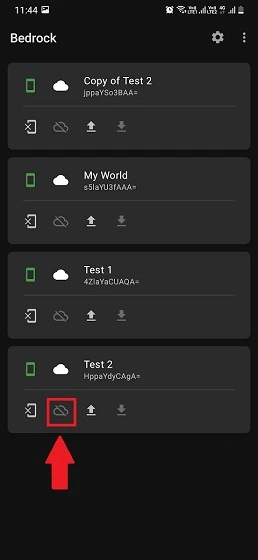
Wrapping Up
Wooohhh!! You finally got the solution to your query: How to Sync Minecraft Worlds Across Android Devices? So set your game and start enjoying yourself with your friends without any problem with synchronization.
We are pleased to inform you about the right app that will help you make your gaming experience more extraordinary without any tension of losing data. We hope this article has solved how to sync Minecraft worlds across android devices.
Enjoy the game on your devices!!