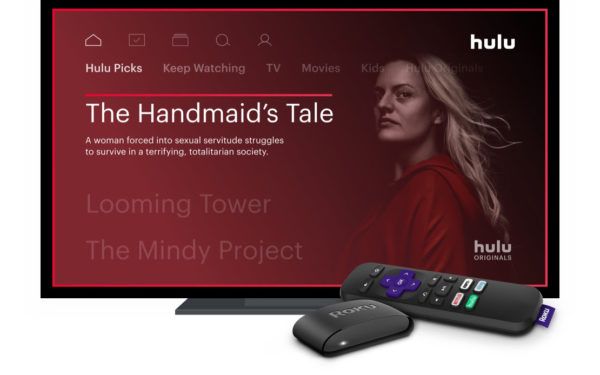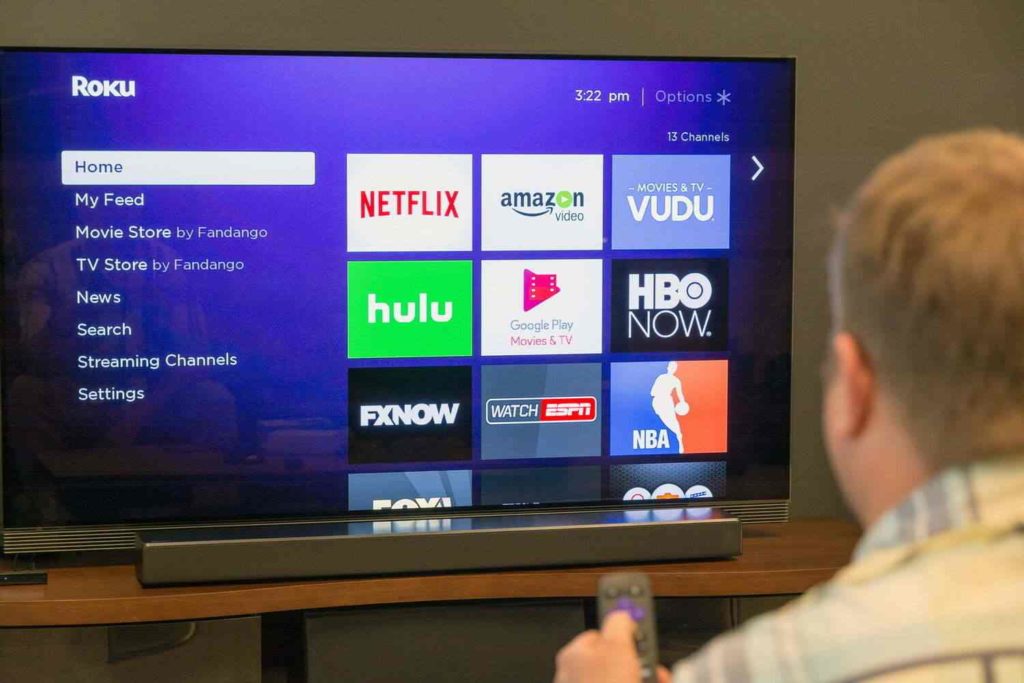Are you one among the list of cord-cutters? If yes, you must be looking to stream FuboTV on your Roku device to watch live sports, favorite shows, movies, and other content. Then, fortunately, you are lucky! Because you can stream FuboTV on your Roku device. But, many people might be unable to stream FuboTV on their Roku devices. So then, do not worry and scroll down to learn: How to watch FuboTV on Roku?
FuboTV is a well-liked American streaming platform that provides a diverse selection of live sports, news, entertainment channels, and on-demand content. Similarly, Roku is a popular streaming device in the US region for streaming Netflix, Hulu, and other platforms. You can also connect with Facebook Live and access FuboTV on Roku for watching Live TV.
Today, I will help you explore how you can stream and watch FuboTV on your Roku device. I have also entitled here a list of FuboTV-supported Roku models & devices.
In This Article
How to Watch FuboTV on Roku? Streaming Steps

You can watch FuboTV on Roku streaming device quickly and easily by following a few steps. As Roku gives access to free channels on its platform, so in that ease you can also stream FuboTV.
Here’s a detailed guide on downloading FuboTV on your TV using your Roku device.
Step 1: Add the FuboTV Channel to Your Roku Device
If you want to stream FuboTV on Roku, the first step is to add the FuboTV channel to your Roku device. Here’s how you can do it:
- Activate your Roku gadget and access the main menu. And, if your Roku doesn’t turn on, switch to the troubleshooting section now.
- Using the Roku remote, navigate downwards to opt for “Streaming Channels” from the menu located on the left side.
- In the Roku Channel Store, scroll through the available categories or use the search bar to find the FuboTV channel.
- Once you locate the FuboTV channel, highlight it and press the 🆗button on your remote to open the channel details.
- On the channel details page, select “Add Channel“ and confirm your selection when prompted.
- Wait for the FuboTV channel to be installed on your Roku device. After the installation process is finished, the FuboTV channel will be visible on your Roku home screen.
Step 2: Sign in to Your FuboTV Account
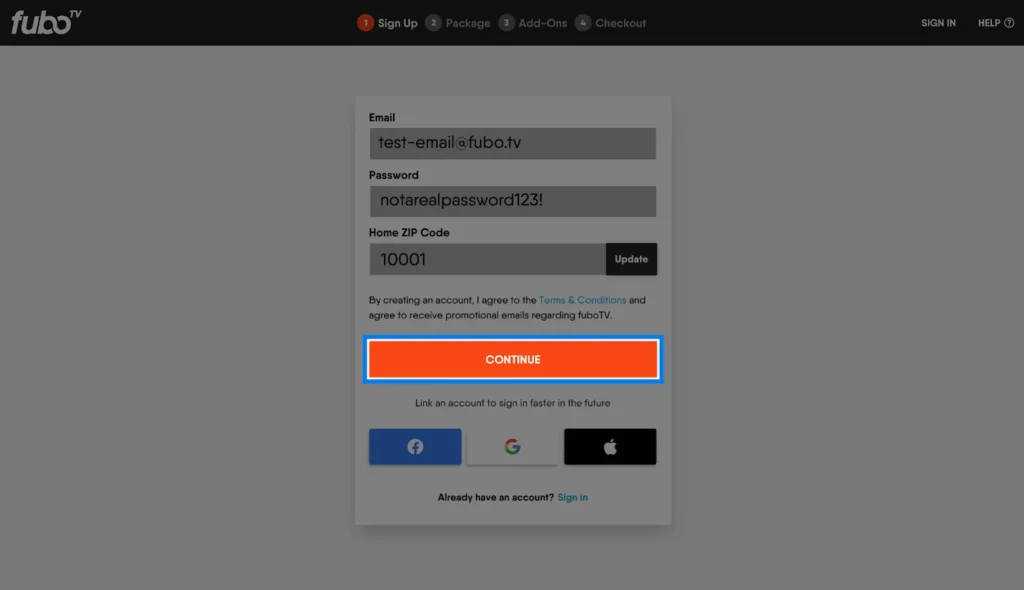
After adding FuboTV to your Roku device, you only need to sign in with your credentials. After that, you can stream and watch FuboTV on Roku. Follow the steps mentioned below to sign in to the FuboTV account.
- Navigate to the Roku home screen and choose the FuboTV channel.
- On the FuboTV welcome screen, select “Log in” or “Sign in” to access the login page.
- You will be presented with a code on your TV screen.
- To activate your Roku, access the FuboTV website via your computer or mobile device, and provide the code visible on your Roku device.
- After entering the activation code, click the “Submit” button or press Enter.
- In case you haven’t already signed in to your FuboTV account on your computer or mobile device 📱, an alert will be displayed asking you to do so. Enter your email address and password associated with your FuboTV account.
- After a successful login, your Roku gadget will update itself and grant you access to your FuboTV account seamlessly.
Step 3: Start Watching FuboTV on Roku

Check the below measure of the final step that enables you to watch FuboTV on Roku.
- After signing in, you will be directed to the FuboTV main interface on your Roku device.
- Use the Roku remote to navigate the FuboTV interface and explore the available live channels, on-demand content, and DVR recordings. And if you are unable to use your Roku remote, then connect with the troubleshooting guide now.
- To select a channel or content to watch, highlight it and press the 🆗button on your remote.
- You can navigate through the selected channel or content using the directional buttons on your remote and commence playing by pressing the 🆗button.
- Enjoy watching FuboTV on your Roku device!
Remember, you can use the Roku remote’s buttons for playback control, volume adjustment, and other features while watching FuboTV. And, if you find errors like no sound in Roku remote or your remote app is not working, then resolve the issue as a priority.
How to Activate FuboTV on Your Roku Device? Quick Guide
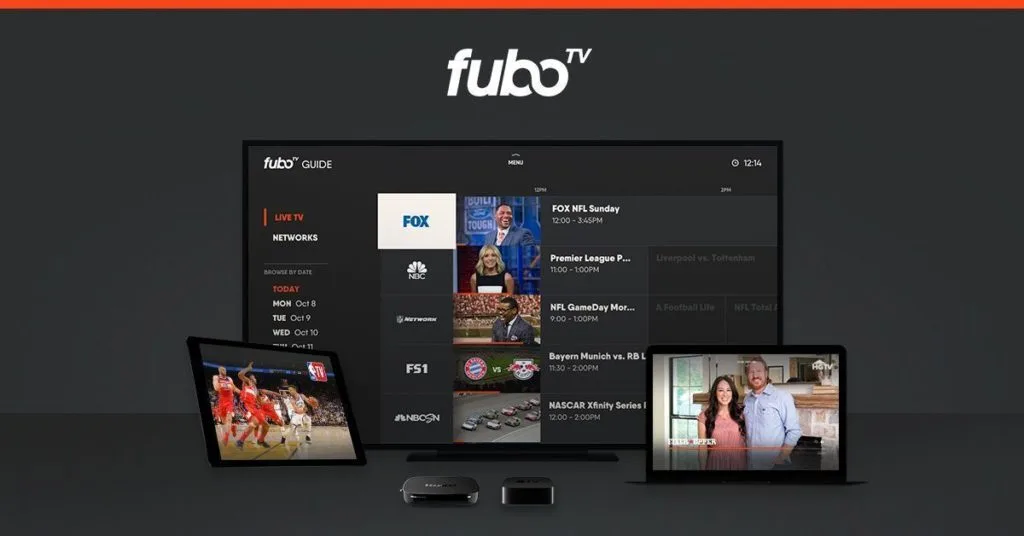
After adding FuboTV to your Roku device, you’re probably eager to start streaming your favorite shows. To get the FuboTV app activated and begin enjoying your content, simply follow these steps:
- Open the FuboTV app on your Roku device: Smartly locate the FuboTV channel app on your Roku home screen and proceed to select it for launching.
- Retrieve the activation code: After launching the FuboTV application, the activation code will be visible on your TV screen 📺. If you can’t see the activation code, click “Sign In” on the app to find it.
- Open a web browser: Access a web browser of your preference on a computer, smartphone, or tablet.
- Go to the FuboTV activation page: Head to the FuboTV activation page by utilizing the web browser. This is usually located on either “www.fubotv/activate” or “activatefubotv.”
- Sign in to your FuboTV account: To access the activation page, you must provide your FuboTV username and password for authentication. To proceed, provide the necessary login information.
- Enter the activation code: Upon successful login, identify the section where you are prompted to input the activation code. Type in the code you obtained earlier from the FuboTV app on your Roku device.
- Submit the code: After inputting the activation code, proceed to activate your account by clicking either the “Submit” or “Activate” option as displayed on the activation page..
- Activation complete: Congratulations! Your FuboTV app is now active and ready to stream your favorite shows. You can return to your Roku device and start enjoying your desired content.
Can You Watch FuboTV on Older Roku Models? Get Supported Device List
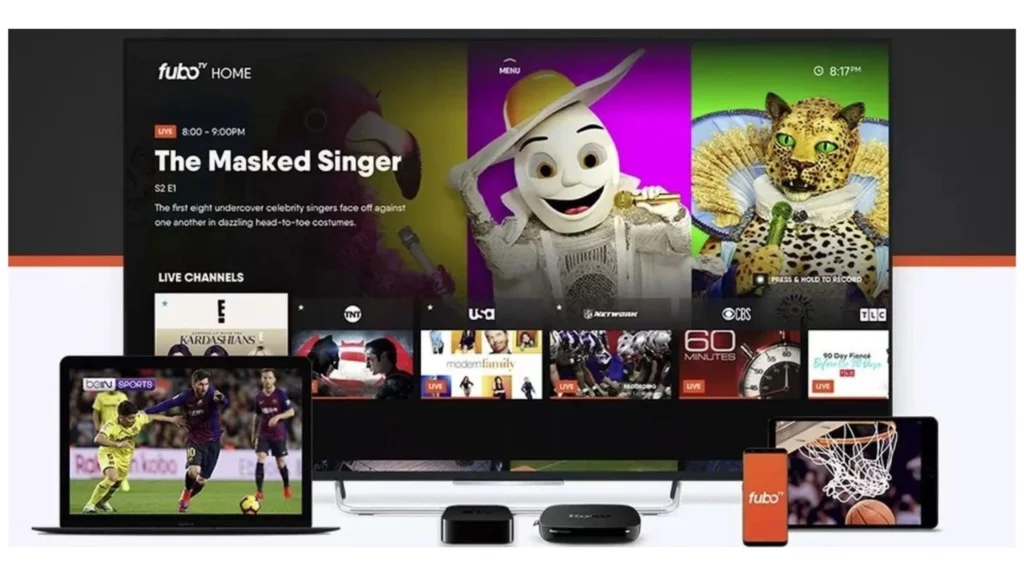
Regrettably, FuboTV is not accessible on outdated Roku devices that have been discontinued by the manufacturer and cannot be upgraded to the most recent Roku OS. If you own any of the following older Roku models, you won’t be able to access the FuboTV app:
- Roku 1 and Roku SE (2710X)
- Roku 2 (2720X)
- Roku 2 HD (3000X)
- Roku 2 XD (3050X)
- Roku 2 XS (3100X)
- Roku DVP (N1000)
- Roku HD (N1100)
- Roku HD-XR (N1101)
- Roku HD (2000C and 2500X)
- Roku LT (2400X, 2450X, and 2700X)
- Roku SD (N1050)
- Roku Streaming Stick (3400X and 3420X)
- Roku XD (2050X, 2050N, 2100N, and 2100X)
Despite production discontinuation, certain aged Roku versions can still receive the newest Roku OS through updating. If you have any of the following devices, you may still have a chance to access the FuboTV app:
- Roku 2 (4210X)
- Roku 3 (4200X and 4230X)
- Roku 4 (4400X)
- Roku Express (3700X and 3900X)
- Roku Express+ (3710X and 3910X)
- Roku Premiere (4620X)
- Roku Premiere+ (4630X)
- Roku Streaming Stick (3500X, 3600X, and 3800X)
- Roku TV (5000X)
- Roku TV 4K (7000X)
- Roku Ultra (4640X and 4660X)
Ensure that the FuboTV app is compatible with your Roku device; updating the device’s operating system may be necessary, especially if you have one of the mentioned models. To accomplish this, access the settings menu on your Roku device and verify if there are any available system updates.
List of FuboTV-Supported Devices
Fubo offers a wide range of supported devices to ensure that you can enjoy its streaming service on various platforms. Here are the devices that support Fubo:
- Computers and Laptops: You can watch Fubo on web browsers using your computer or laptop.
- Mobile Phones and Tablets: You can access Fubo on the go using Android mobile devices such as phones and tablets for convenient streaming. It also supports Apple iOS devices, including iPhones and iPads.
- Smart TVs: Fubo is compatible with Samsung smart TVs, allowing you to access the service directly on your TV.
- Streaming Media Players: Fubo supports various streaming media players, including Amazon Fire TV devices, Roku players, and Google Chromecast casting devices. You can use these devices to stream Fubo directly on your TV.
- Apple TV: Fubo is available on Apple TV streaming media players, allowing you to enjoy Fubo’s content on the big screen.
The List of Devices Do not Support FuboTV

Fubo does not support the following platforms:
- Nintendo gaming consoles,
- PlayStation gaming consoles, or
- Xbox gaming consoles.
With this wide range of supported devices stated in the above sub-header, you can choose the platform that suits you best to access Fubo and enjoy your favorite shows, sports 🏏, and more.
Troubleshooting Tips for Watching FuboTV on Roku
If you face complications trying to access FuboTV on your Roku gadget, there are a variety of measures you can undertake to troubleshoot and rectify typical issues. Here are some tips to help you get back to enjoying your favorite FuboTV content:
Check Your Internet Connection
A stable and reliable internet connection is crucial for streaming content on FuboTV. And, if your Roku doesn’t connect with Wi-Fi, try some troubleshooting tips. And to confirm that the issue is not originating from your internet connection, you should do the following:
- Make sure that your Roku gadget is linked to your wireless network.
- Test your internet connection speed using another device to ensure it meets the recommended requirements for streaming.
- If your connection is weak or unstable, try moving your Roku device closer to your Wi-Fi router, or consider using a wired connection.
Restart Your Roku Device
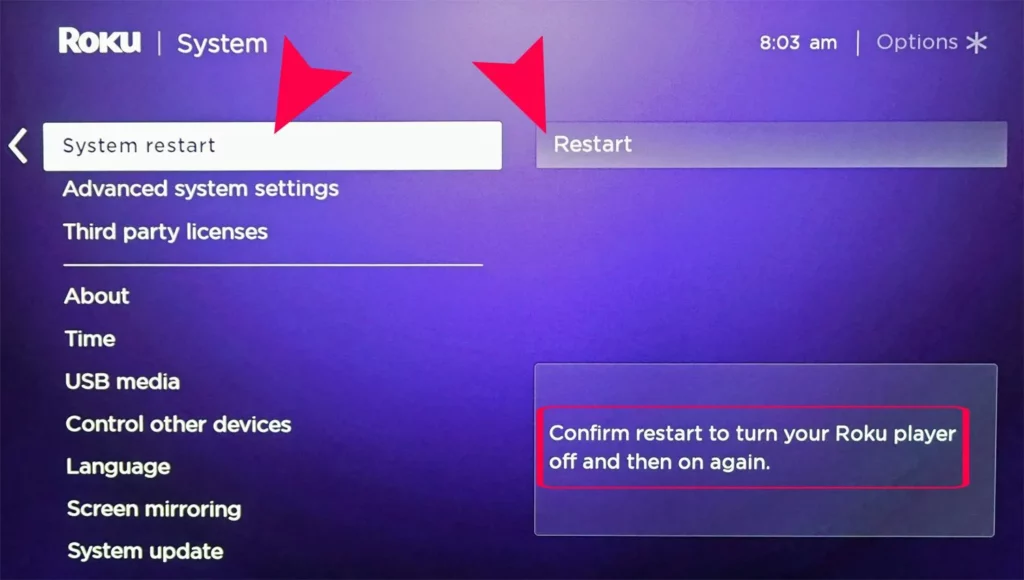
Sometimes, simply restarting your Roku device can resolve temporary issues. Here’s how to restart your Roku:
- Accessing the home screen on your Roku is as easy as pushing the Home button featured on your remote.
- Scroll up or down to highlight the “Settings” option and press the 🆗button.
- Select “System” from the Settings menu.
- Choose “System Restart” and confirm your selection.
- Wait for your Roku device to restart, and then try relaunching the FuboTV app.
Check for Software Updates
Keeping your Roku device’s software up to date is essential for optimal performance and compatibility with streaming apps like FuboTV. To check for software updates:
- To access the main interface of your Roku device, press the Home button on your remote control.
- Choose “Settings” by scrolling either up or down.
- To check for available updates, go to “System” and choose “System Update.”
- If a software upgrade is detected, adhere to the prompts on the screen to carry out the installation process.
- After completion of the update, reopen the FuboTV application and ascertain if the problem has been fixed.
Clear Cache and Data

Clearing the cache and data of the FuboTV app can help resolve certain issues related to buffering or playback errors. Here’s how you can do it:
From the Roku home screen, navigate to the FuboTV app using the arrow buttons on your remote.
- Press your remote’s asterisk *️⃣ button to open the options menu.
- Select “Remove channel” and confirm the removal of the app.
- Once the app is uninstalled, restart your Roku device by following the earlier steps.
- After the restart, re-add the FuboTV channel to your Roku device using the Roku Channel Store.
- Launch the FuboTV app and sign in to your account.
- Check if the issue persists. You may need to contact FuboTV support for further assistance if it does.
These troubleshooting tips should help you address common issues you might encounter while watching FuboTV on your Roku device.
Wrapping Up
If you want to stream live TV on your Roku device, then FuboTV is the best option. Accessing FuboTV on a Roku device is an easy and quick task in which only a few steps are needed. So, check the above headers, follow the steps to Watch FuboTV on Roku, and enjoy the live streaming channels. But, before trying to add FuboTV on your streaming device, check whether your Roku comes under a FuboTV-supported device. Therefore, in the above section, I have given all the FuboTV-supported and not supported devices.
Are you able to stream FuboTV on your Roku device? Please share your FuboTV live-streaming experience with us via comments. Also, please share my post with your friends and help them to stream FuboTV on their Roku devices.
Frequently Asked Questions
1. How to watch FuboTV on Roku?
You can watch FuboTV by following these steps:
1. Add the FuboTV channel on your Roku device.
2. Sign in to your FuboTV account.
3. Start watching FuboTV on your Roku TV.
2. How much does FuboTV cost?
The FuboTV cost varies depending on your subscription plan, starting at $74.99-$94.99 per month.
3. Can I watch FuboTV on multiple devices?
Yes, FuboTV allows you to stream on multiple devices simultaneously based on your subscription plan.
4. Can I record shows on FuboTV?
Yes, FuboTV offers a cloud DVR feature allowing you to record and watch shows later.
5. Does FuboTV offer a free trial?
Yes, FuboTV offers a free trial period for new subscribers to test the service.
6. Is FuboTV available in my area?
FuboTV availability depends on your geographical location, but it is accessible in many regions across the United States and other countries.