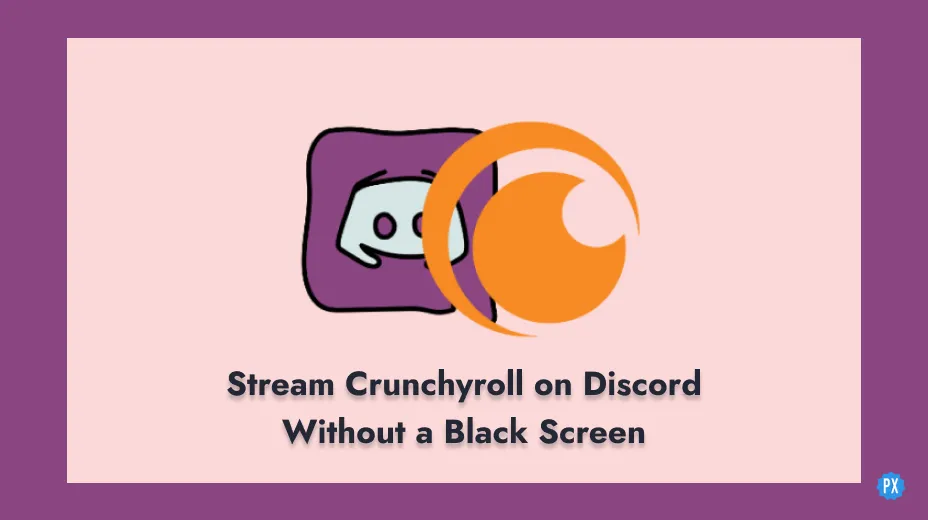Streaming on Discord is great for users like us because this live streaming lets our friends watch our screens in real time! But lately, users are reporting a black screen stopping them from screen sharing while streaming. So how to stream Crunchyroll on Discord without black screen? Let’s see.
Websites like Crunchyroll let you stream awesome shows for free, but sadly, to prevent piracy, we get a black screen while trying to screen share. But we Discord fans always find a fix and a workaround.
So read on to find out how to stream Crunchyroll on Discord without black screen and have long-distance fun with our friends. Comment to let me know if it works just as perfectly for you as it did for me!
In This Article
How to Stream Crunchyroll on Discord Without Black Screen?
Isn’t that black screen you’re getting while trying to stream Crunchyroll just so annoying? Don’t worry, I can help you know how to stream Crunchyroll on Discord without black screen easily.
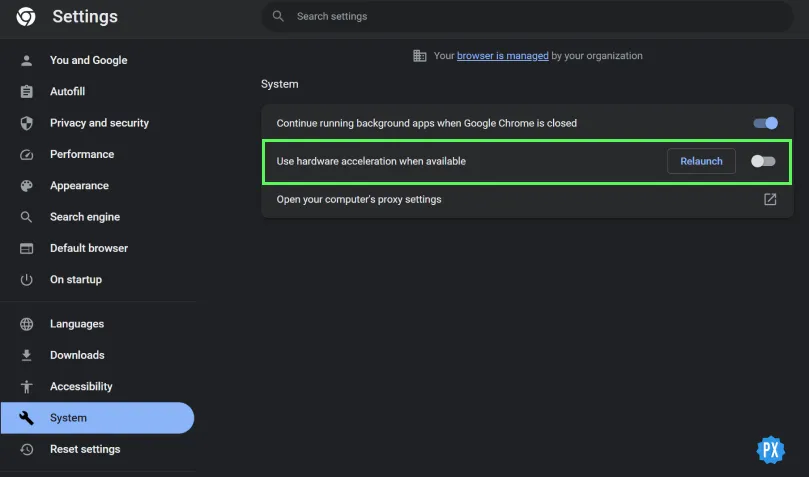
Steps to Stream Crunchyroll on Discord Without Black Screen:
- Go to the Discord app (if you don’t have it, download it here) or Discord Web.
- Disable ‘Hardware Acceleration’ on your browser which is turned on by default. See below to learn how to disable it.
- Restart the app or reload the website.
How to Disable Hardware Acceleration to Stream Crunchyroll on Discord Without Black Screen:
For Discord App:
- Open User Settings
- Go to Advanced.
- Find ‘Use Hardware Acceleration’ and toggle it off and relaunch
For Discord Web:
- Open your browser settings.
- Head to System settings.
- Find ‘Use Hardware Acceleration’ and toggle it off and relaunch.
Once you follow these steps, you can simply use the process you usually do to stream Crunchyroll on Discord. This will help you fix the black screen on Discord while streaming Crunchyroll with your friends!
How to Stream Crunchyroll on Discord With Screenshare?

Screen sharing is just an awesome feature that we’re thankful to Discord for. Here’s how you can stream Crunchyroll on Discord with Screenshare:
Steps to Stream Crunchyroll on Discord With Screenshare-
- Go to Discord.
- Select the Discord server you want to stream to.
- Select its ‘voice channel.’
- Once you connect to voice, click on the screen share icon above your Discord username on the bottom left of the screen.
- Select the Crunchyroll tab from the list of tabs and share!
How to Stream Crunchyroll on Discord With Sound?
To stream Crunchyroll on Discord with sound, all you need to do is unmute your mic after selecting a tab or window to share. This will enable your microphone, and the other people on your server will be able to have access to the sound of Crunchyroll as well!
How to Stream Crunchyroll on Discord?
Below, I’ll share the process to Stream Crunchyroll on Discord on your PC and mobile in steps. I’ll also share helpful; screenshots and images to guide you through it without any problems!
How to Stream Crunchyroll on Discord on PC?
Want to share your screen and stream Crunchyroll on Discord on your PC? Follow the steps below:
Steps to Stream Crunchyroll on Discord on PC-
1. Go to Discord Web or the Discord App.
2. Select the Discord server you want to share the stream with.
3. Select its ‘voice channel.’
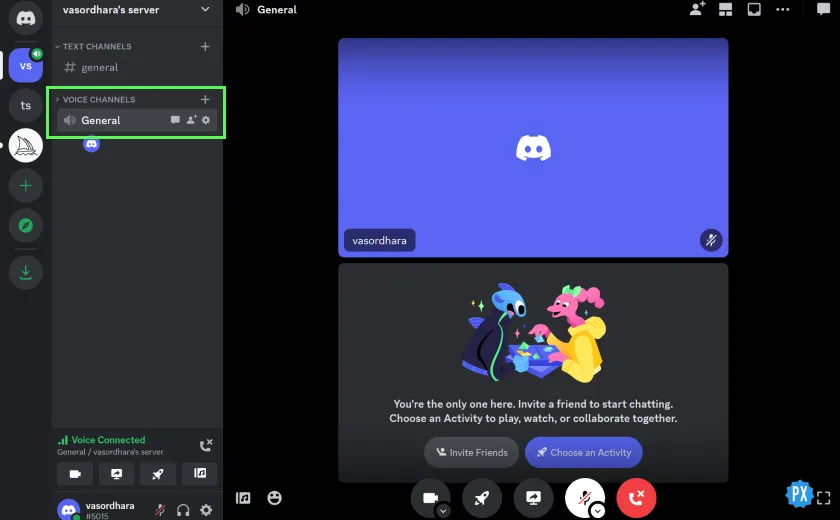
4. Once you are connected to the voice, click on the screen share icon above your Discord username on the bottom left of the screen, as shown below.
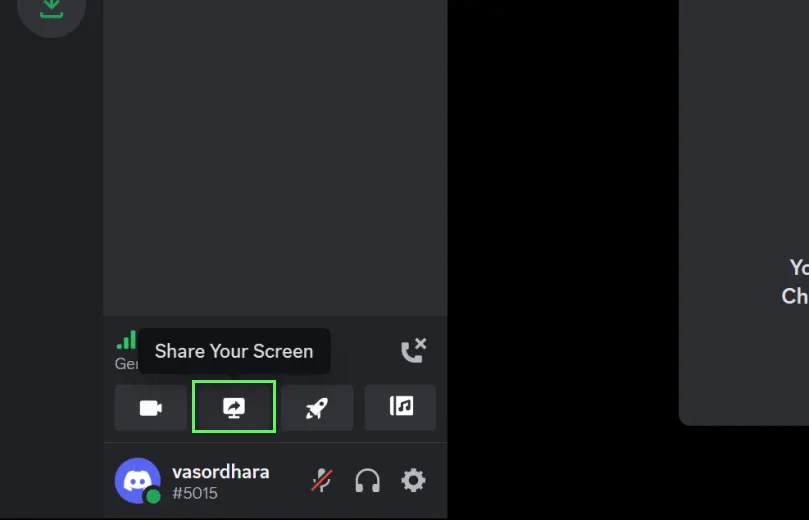
5. Select the Crunchyroll tab from the list of tabs and share!
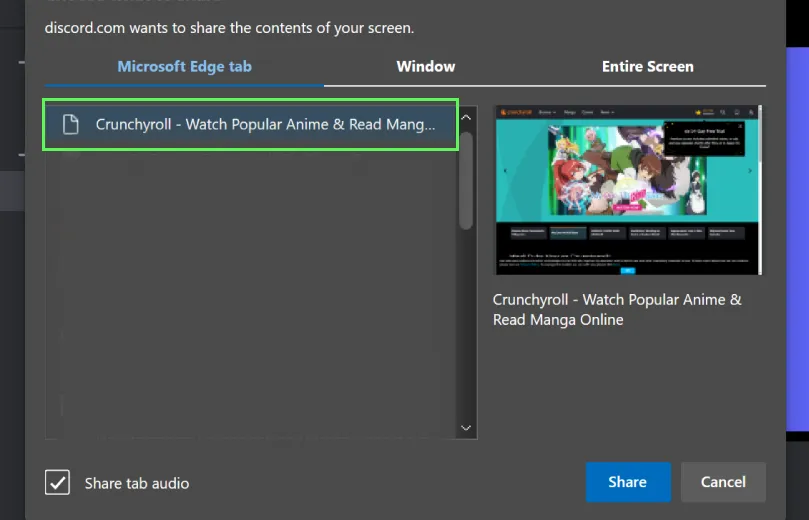
How to Stream Crunchyroll on Discord on Phone?
Want to share your screen and stream Crunchyroll on Discord on your Android phone or iPhone? Follow the steps below:
Steps to Stream Crunchyroll on Discord on your phone-
1. Go to your Discord App.
2. Go to the Discord server you want to share the stream with.
3. Select its ‘voice channel.’
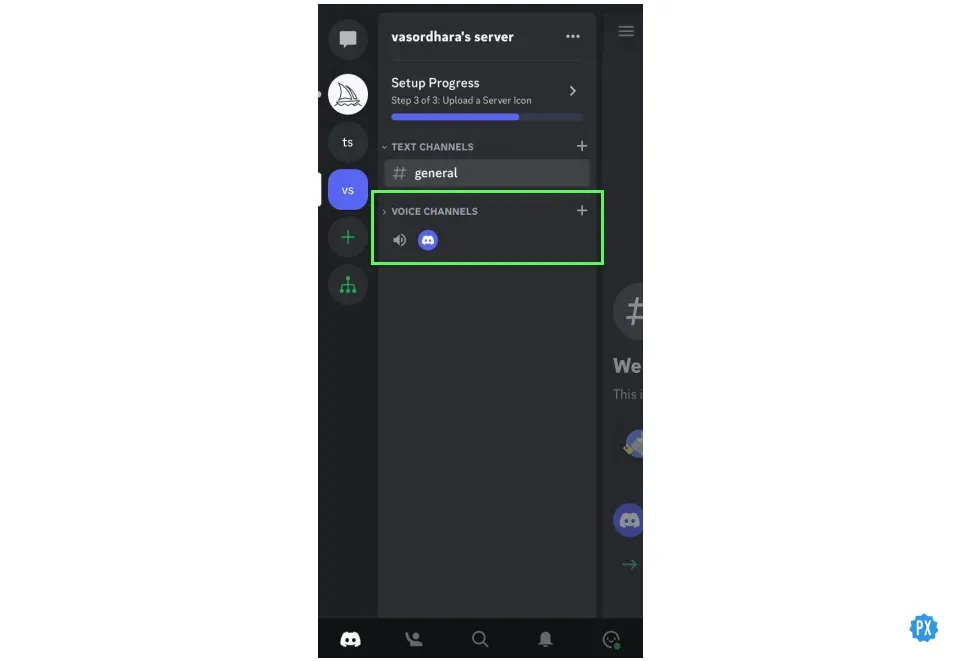
4. Click on the Join button.
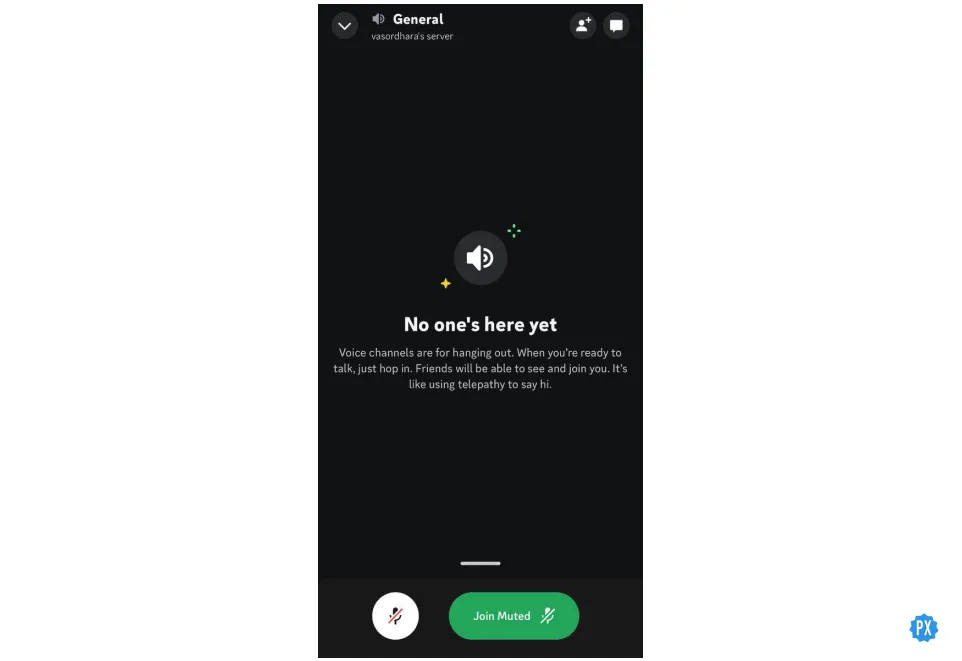
5. Swipe up and click on Share Your Screen!
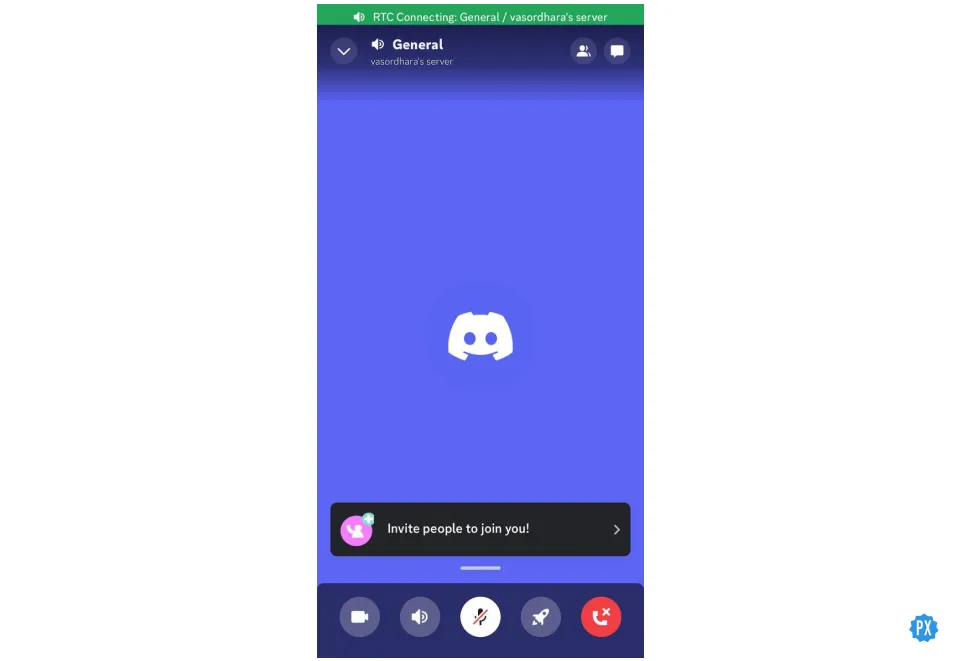
6. Select the Crunchyroll tab from the list of tabs and share!
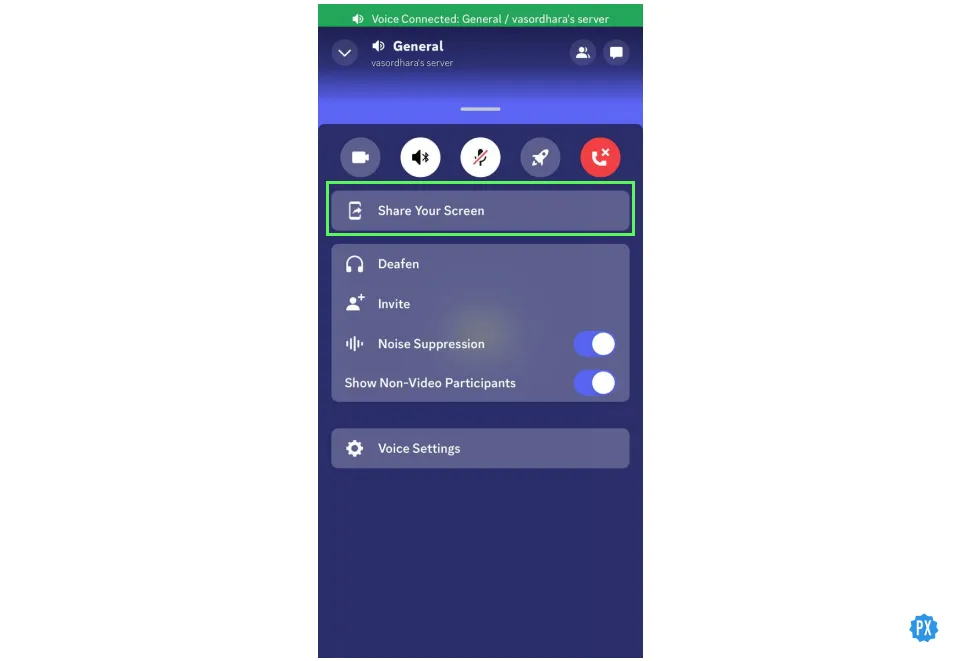
Wrapping Up
I hope that you can now stream freely and don’t have to worry about black screen errors. Need more help streaming Crunchyroll on Discord without black screen? Comment to let me know, and I’ll get back to you ASAP!
Frequently Asked Questions
Q1. Is Crunchyroll Free?
Yes, Crunchyroll is an absolutely free platform to stream anime and read manga!
Q2. How Do I Get Rid of the Black Screen on Discord?
To get rid of the Discord black screen, disable ‘Hardware Acceleration,’ which is turned on by default.
Q3. Why Can’t I Share Crunchyroll in Discord?
You probably can’t share Crunchyroll on Discord because Crunchyroll disables you from screen recording and taking screenshots. Fix this by disabling ‘Hardware Acceleration.
Q4. Does Discord Nitro Get Rid of Crunchyroll Black Screen?
No, Discord Nitro does not get rid of the black screen while streaming Crunchyroll. All you need to do is disable ‘Hardware Acceleration on your browser (explained in detail in this article.)