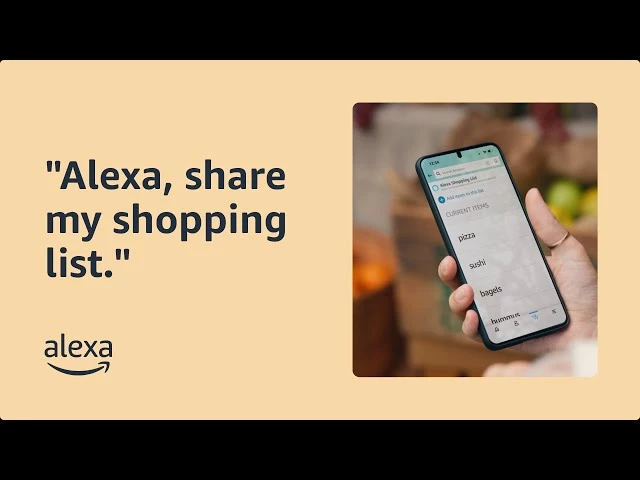Is your shopping list outpouring? Is it a festival season around or a wedding on the notch? To add to the happiness of the occasion, are you looking for ways on how to share your Alexa Shopping lists with your loved ones? Don’t worry; I have brought solutions to all of your queries here.
Alexa offers excellent functionality due to the evolution of Amazon in it, and has made it extremely simple and convenient to create and manage shopping lists. Alexa allows you to process all the commands vocally by Alexa voice assistant, phone, or Amazon Echo. This Alexa Shopping list can perform all the tasks with the bare minimum effort and hence can simplify your life to a broader extent.
Amazon Alexa shopping list has to offer many amazing features which will make online shopping more fun and easy for you, but most people are not aware of them. Knowing How to Share your Alexa Shopping List is among those features.
In This Article
How to Share Your Alexa Shopping List?

Alexa Shopping List, along with making life hacks easier, turns out to be a boon for those who are physically and visually impaired. They can just create a list and share it by using their Voice only.
So, let’s read below the steps on How to Share your Alexa Shopping Lists:
- Add what you need to your Alexa Shopping Lists.
- When you’re done, say: “Alexa, Send my Shopping List.”
- Alexa will ask for confirmation of the recipient to whom you wish to send the list.
- Speak the name of your family member, friend, or contact.
And that’s it! The recipient will receive the notification on their phone screen and on their Alexa Echo, alerting them that you have shared your Alexa Shopping List with them.
How to Share Your Alexa Shopping List Via Alexa App?
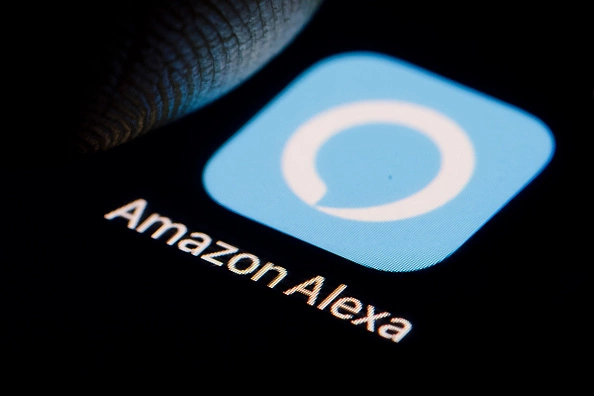
This second method to share your Alexa shopping list by the Alexa app is more versatile as it allows you to share the list with other apps. It is useful for contacts who don’t have Amazon Echos and Apps.
Here is a Step-to-step guide to it:
- Open the Alexa App, and Tap on More.
- Tap on the option Lists and More.
- Tap on Shopping or on the name of your List (you can have multiple lists).
- Tap on the Share option on the Top Right and choose the app you want to share it with.
Note: The apps you see may depend on the ones you have installed on your phone; on the other hand, on the iPhone, recent contacts may appear above the apps being suggested.
So now that you have learned about how to share your Alexa shopping lists, you can simplify your daily chores by following the steps given above.
If you are someone who is new to Alexa and is not aware of the way to create a shopping list, let me help you with that! There are two ways to create your Alexa shopping lists. In the first one, you only need to use your Voice, and the second one can be done via the Alexa app.
How to Create Your Alexa Shopping Lists?
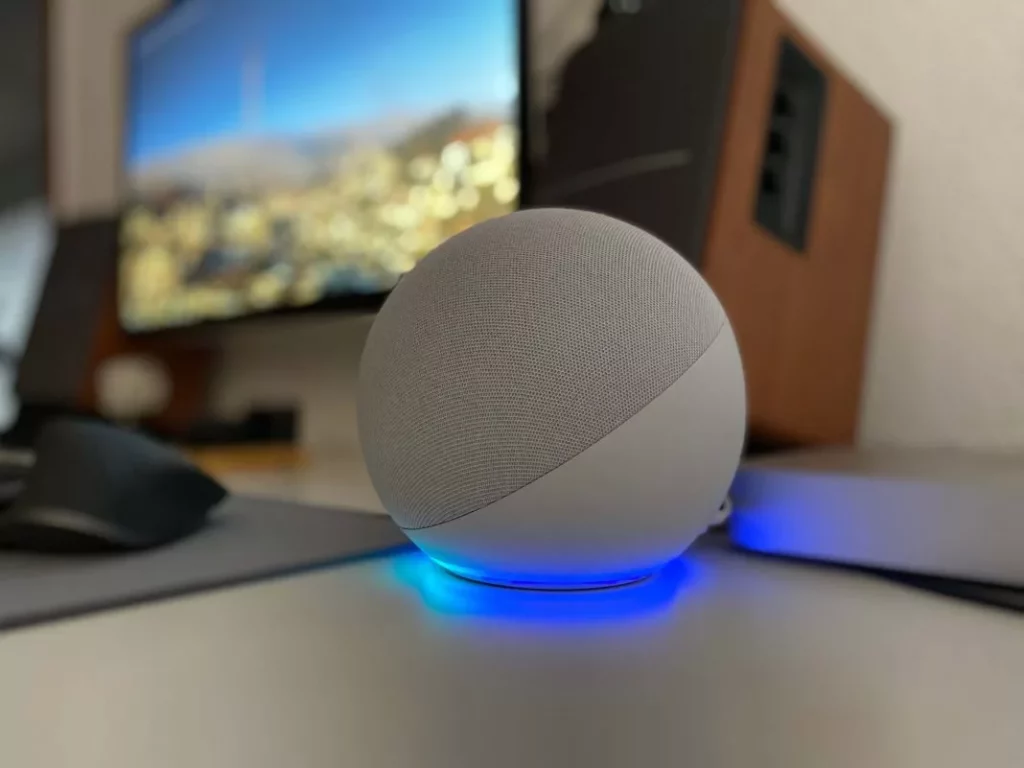
It is a great option for physically and visually impaired people who have to depend on somebody to shop or create a shopping list online. By using Amazon Alexa Echo Smart Speakers, they can independently choose to create a shopping list and items to shop of their own choice.
Here are the easiest steps to do so:
- Say, “Alexa, Create a List.”
- Tell Alexa what to Name your List and then Confirm.
After the confirmation, Alexa will ask you to add items to your Lists. You can add items to your list by saying Alexa add to my (list) or Alexa add x to my (list), and that’s it.
How to Create Your Alexa Shopping List Using Alexa App?
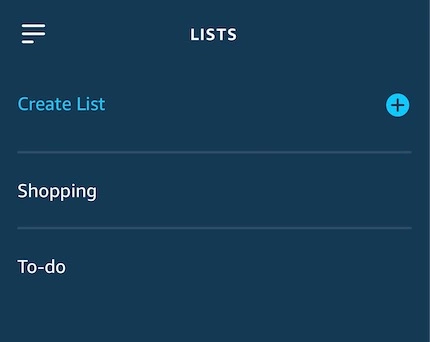
Another easy way to create a Shopping List on Alexa is by using the app. Below are the steps mentioned on how to make your Alexa Shopping Lists:
- Open the Alexa app.
- Tap on the Menu Button and then on the icon like three horizontal lines in the top left corner.
- Select List, and then select Create List.
- Type the name for your list and then tap on the “Add” or “+” icon.
Now, As you have created the list, you can start adding items that you need to buy. You have access to do it by app or with the voice command as well.
Wrapping Up
I hope after learning how to share your Alexa shopping lists and how to create your Alexa shopping list, you understand how Amazon Alexa makes it very convenient for you to manage all this while doing your daily tasks without being interrupted.
I hope this article helped you in the easiest and the best way possible to use Amazon Alexa. For any other query related to Alexa, comment below, and our team will get to you soon! If you want to explore more about Alexa or other technology, do visit our site, Path of EX!