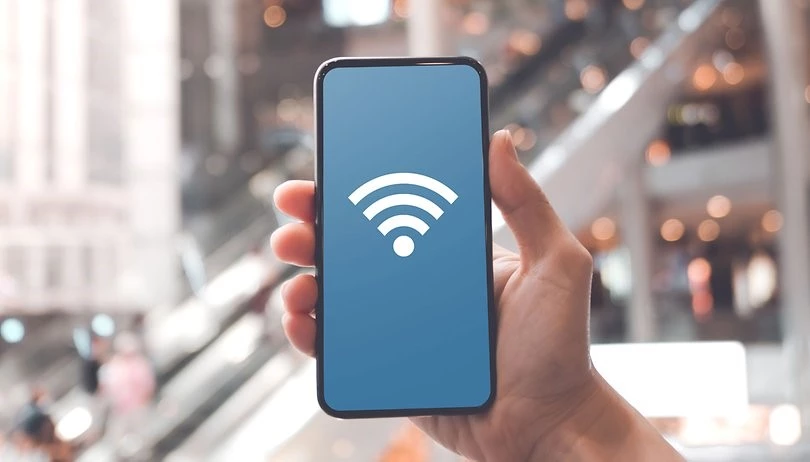Are your friends or guests running out of accessible network reach on their iPhones at home? Have you forgotten your Wi-Fi password? Now, you must be wondering: How To Share WiFi on iPhone without using the password? Sometimes, there are moments when you think of sharing your iPhone’s Wi-Fi connection but do not want to tell your iPhone’s Wi-Fi password. You will be happy that the iPhone has an inbuilt feature of sharing a Wi-Fi connection without knowing or telling passwords.
In September 2017, Apple launched its iOS 11 version, enabling additional Wi-Fi sharing. The newly promoted feature is accessible on all iOS 11 and later versions. So on your iPhone (if running on iOS or later versions), you can share your connected Wi-Fi connection with your friends or guests with an updated iOS version. You do not need to tell the person any password or Wi-Fi credentials.
In the post below, I will help you learn how to share your Wi-Fi connection with your friends in 5 easy steps. Also, I will show you how they can request you to access your iPhone’s Wi-Fi without knowing your Wi-Fi password.
In This Article
How to Share WiFi on iPhone? 5 Easy Steps
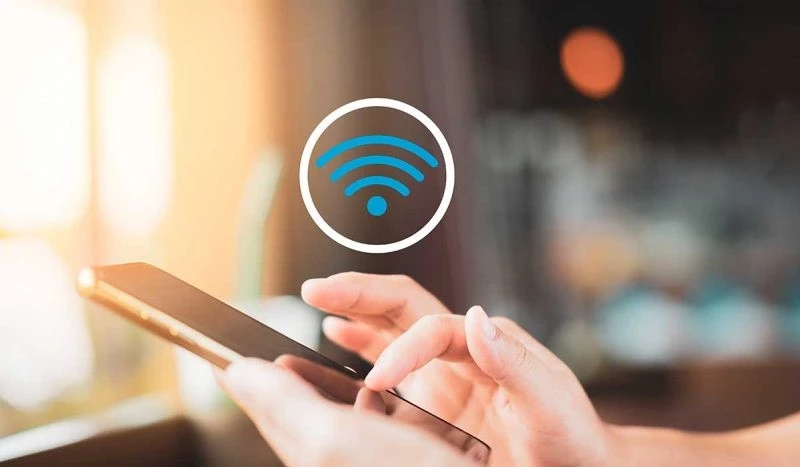
There are many times when guests or friends arrive at your home, and there they might find a network connectivity issue. So, if you forgot your Wi-Fi password, you need not worry, as you do not have to reset your iPhone’s network settings. Follow the below steps if you are wondering “How To Share WiFi on iPhone” in a few easy steps.
- On your iPhone, navigate to the “Settings” app.
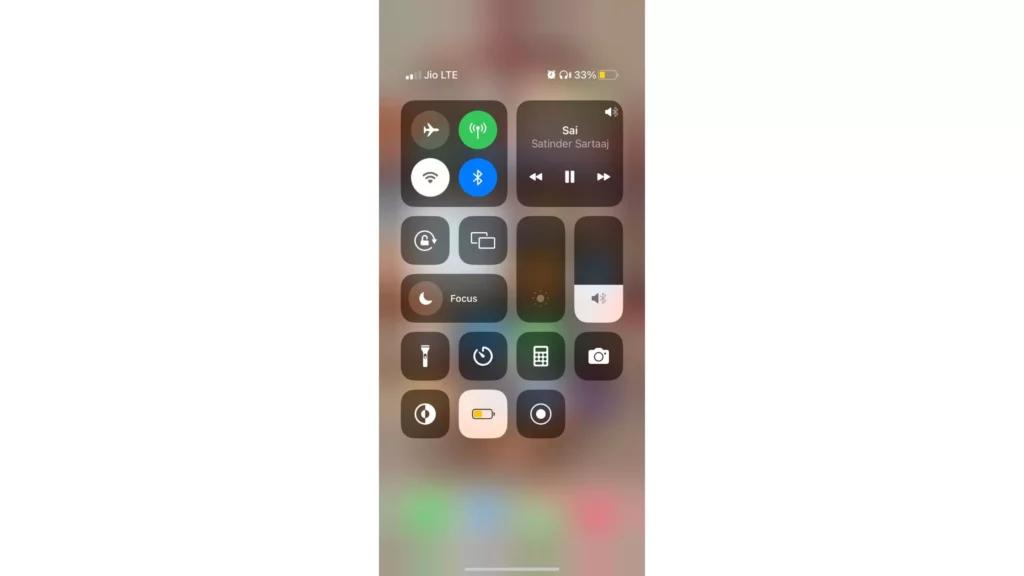
2. Browse and tap on the “Wi-Fi” option.
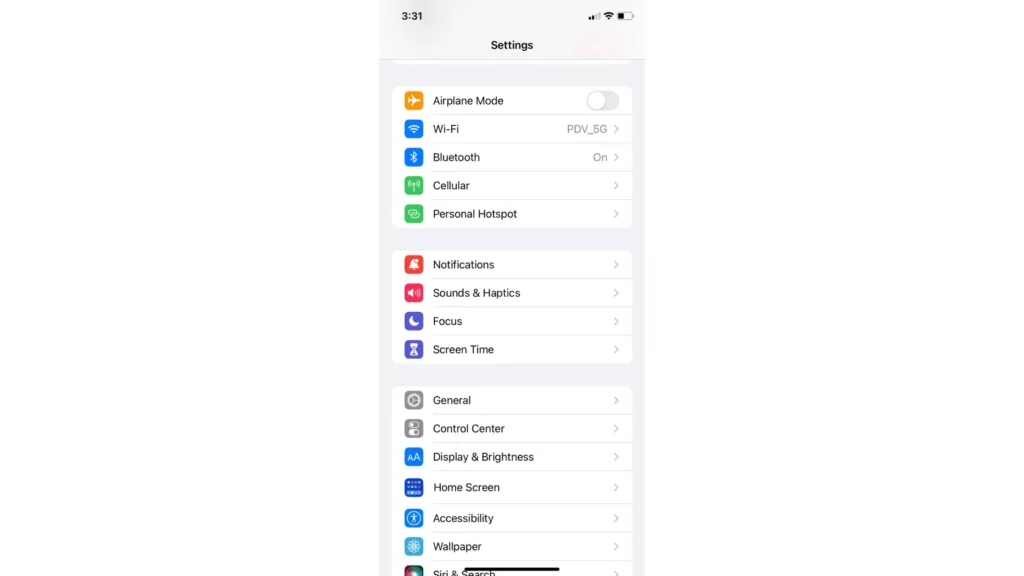
3. Search for the network you want to share your iPhone’s Wi-Fi connectivity with.
4. Click on the (ℹ️) icon next to the network name you wish to connect with.
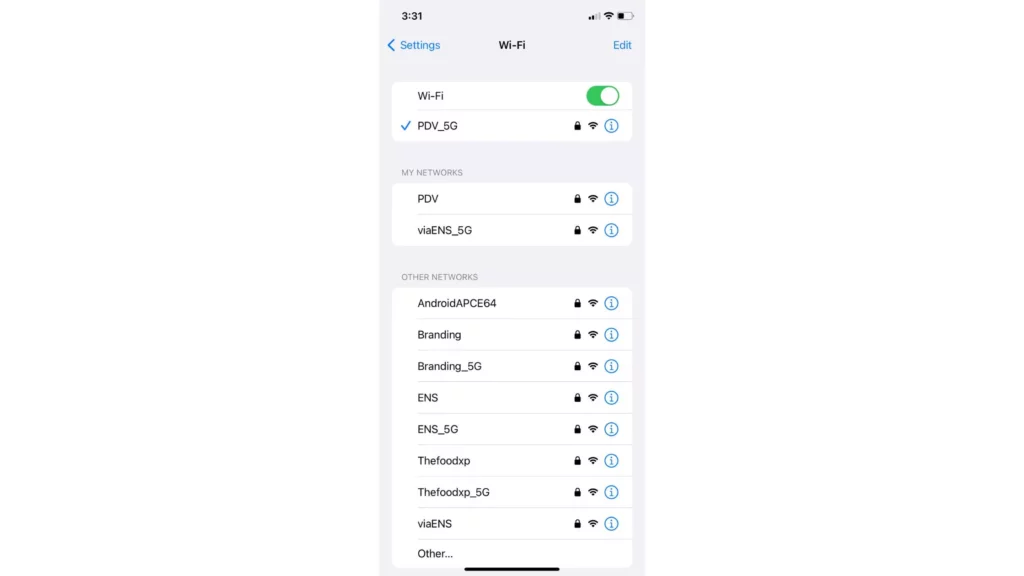
5. Scroll down and click on the “Share Password” connection or “Join This Network“. (option can vary as per the version or model.)
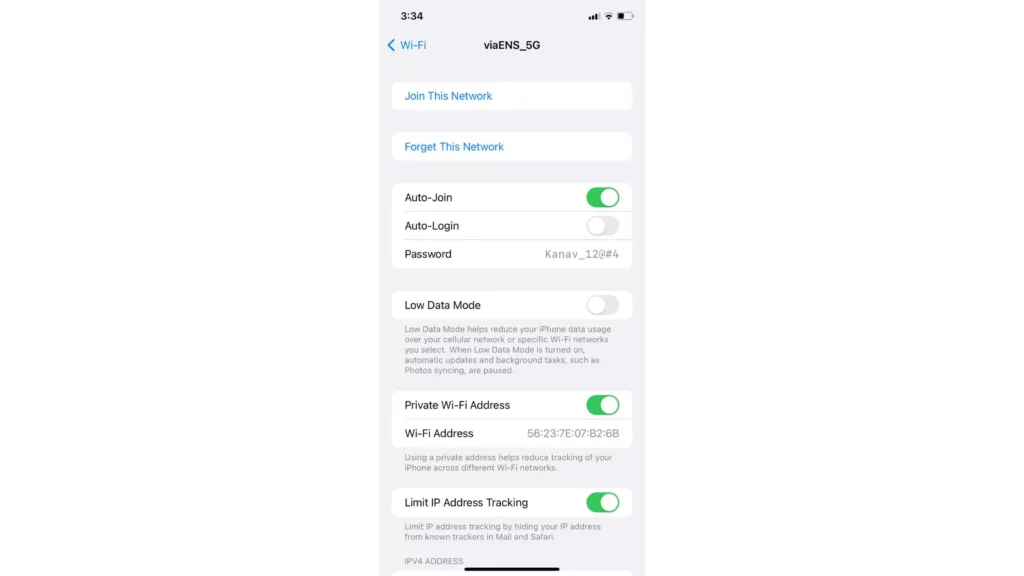
Now, you must wait a few seconds and let the other person’s iPhone detect your available network. Then, your friend or relative will automatically connect to your iPhone’s Wi-Fi.
How to Share WiFi on iPhone If Other iPhone Users Opt to Join?
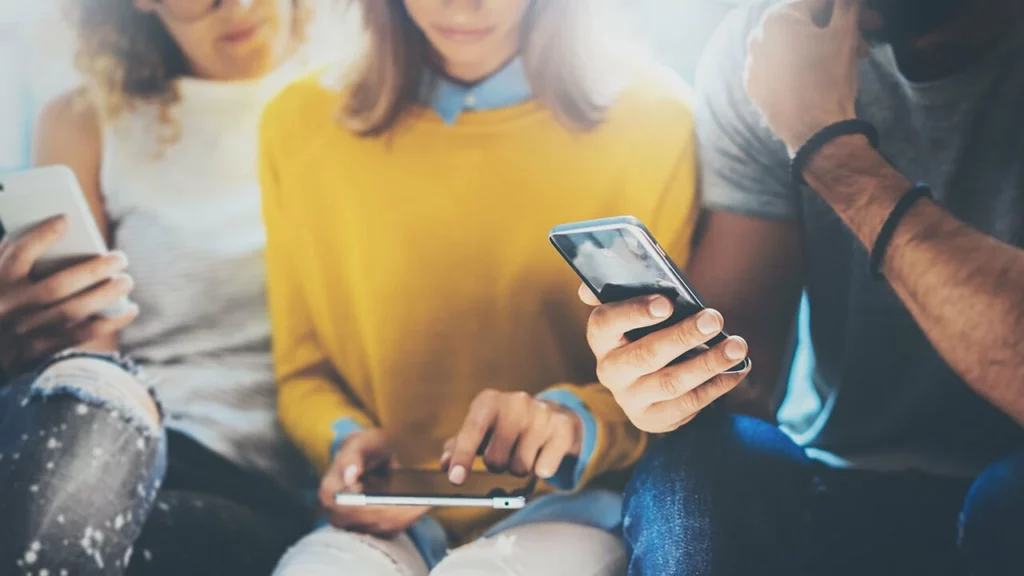
You must ensure that with whomsoever you share your iPhone’s Wi-Fi connectivity connection, the person must be near you. If the distance between you and your friend is long, your friend cannot connect with your iPhone’s Wi-Fi connection. Instead, your friend must follow the steps below to connect to your iPhone’s Wi-Fi.
- Click on the “Settings” app.
- Scroll and tap on the “Wi-Fi” option.
- Tap on your home’s Wi-Fi hotspot name.
Here your friend would not receive any pop-up for filling up the password credentials. Instead, you will receive an alert <Name> trying to join in. So, here you have to allow the pop-up request on your iPhone so that your friend can use your iPhone’s shared Wi-Fi connection.
Note: When you allow sharing passwords with your friend, your friend must not retake permission. After saving to the network access, they can join your iPhone’s connection until you change your Wi-Fi’s secret credentials.
iPhone’s Wi-Fi Connectivity Troubleshooting Tips

Sometimes, you and your friends have tried connecting with your iPhone’s Wi-Fi connection but cannot connect. Then, you can check with the methods below to rectify the problem and try again to connect to your iPhone’s Wi-Fi.
1. Your iPhone Should be Connected With Present Wi-Fi Connection
It seems pretty silly, but this is the first significant thing you must consider while opting for “How To Share WiFi on iPhone.” You should be connected to your home or place’s Wi-Fi connection. Therefore, check once whether you have an active connection or not.
You can also see it by checking the Wi-Fi symbol in an inverted triangle shape at the top bar near the battery symbol. If the inverted triangle shape is there, then your iPhone is connected to your current place’s Wi-Fi. And, if the inverted triangle shape is not there, it means your iPhone is connected to the present Wi-Fi connection.
2. Ensure The Other Person Is Also Running On iOS 11 Or a Later Version
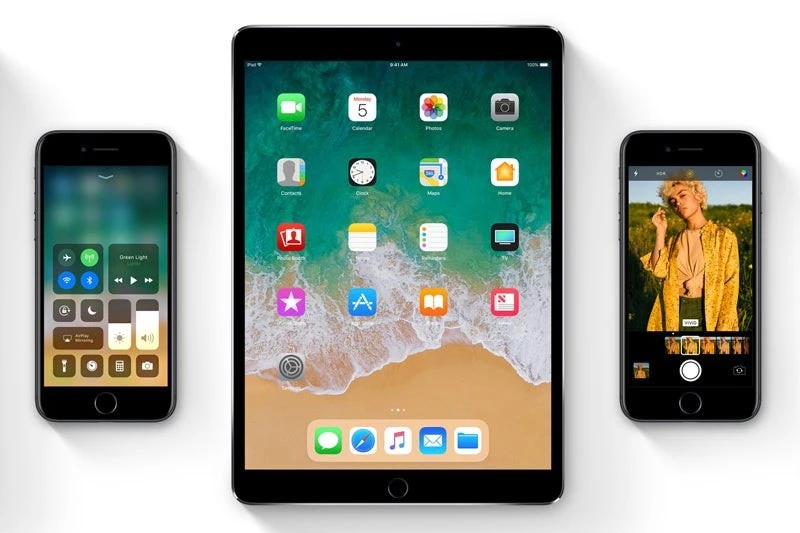
In September 2017, Apple introduced the Wi-Fi share feature. And from now then, you can share your Wi-Fi connection with your friends or anyone without telling them the password. So, sharing your iPhone’s Wi-Fi is easy if you forget your iPhone’s connected Wi-Fi password. But, if the other person cannot get the wi-fi connection, it is because the other iPhone user is using an outdated iOS version.
So, guide your friend to update the iOS to the latest version before proceeding with the steps “How To Share WiFi on iPhone.” Navigate to “Settings“> scroll to “General“> tap on the “Software Update” option. Now, your friend can connect with your iPhone’s Wi-Fi connection.
3. Both iPhones Must Not Be Far From Each Other

You must ensure that with whomsoever you share your iPhone’s Wi-Fi connectivity connection, the person must be near you. If the distance between you and your friend is long, your friend cannot connect with your iPhone‘s Wi-Fi connection.
How To Share WiFi on iPhone? Quick Tutorial
Wrapping Up
If you use an iOS 11 or later version, you can share your Wi-Fi connection with your friends and family without sharing your Wi-Fi secret credentials. But ensure that the other person is also running on iOS 11 or later. A complete step-wise guide for “How To Share WiFi on iPhone” is present in the above respective headers. You can also check out the mentioned troubleshooting tips if you find it challenging to share the password.
Have you tried sharing your iPhone Wi-Fi connectivity with your friends or guests? Please share your experiences in the comments below. Also, remember to share this blog with your friends, which will help them to learn more about iPhone’s Wi-Fi connectivity feature.
Frequently Asked Questions
1. Can I share a WiFi network with someone who has an Android phone?
No, you cannot share your iPhone Wi-Fi with anyone who does not have an iPhone.
2. Do I need to be connected to a WiFi network to share it?
Yes, you must ensure your iPhone is connected to the Wi-Fi network.
3. Can I share a network with someone different from my exact location?
No, you can only share your iPhone’s Wi-Fi connectivity in a proximity range.
4. How to share WiFi on iPhone without sharing the password credentials?
You can share your iPhone Wi-Fi with other iPhone users: Tap on “Settings” > Click on “Wi-Fi” > Search for the Wi-Fi name in the available networks > press on the “Share Password” option.