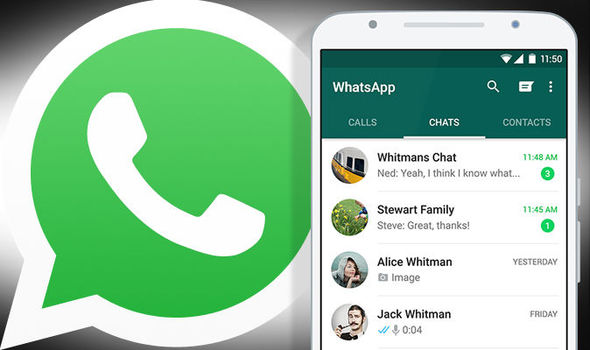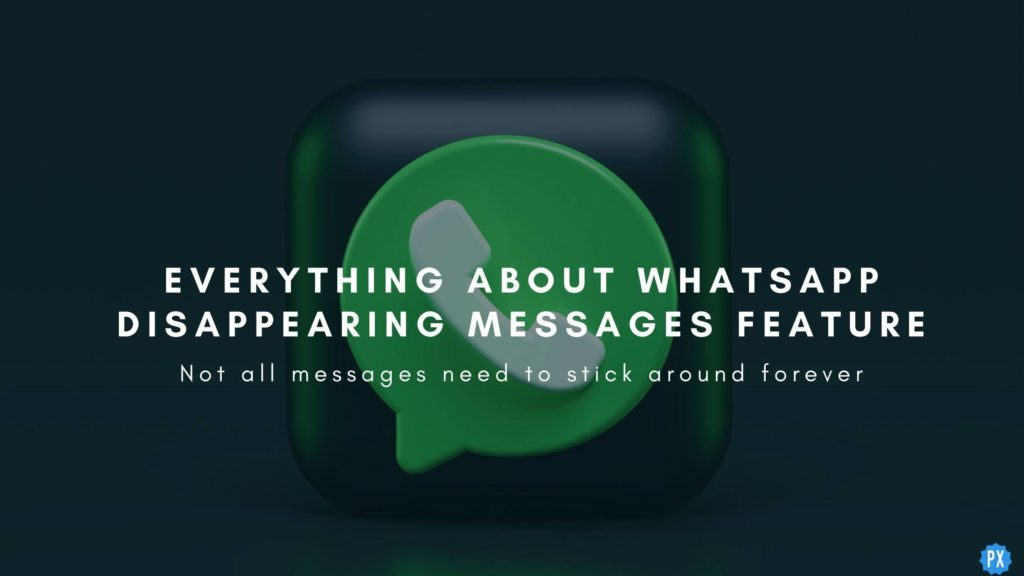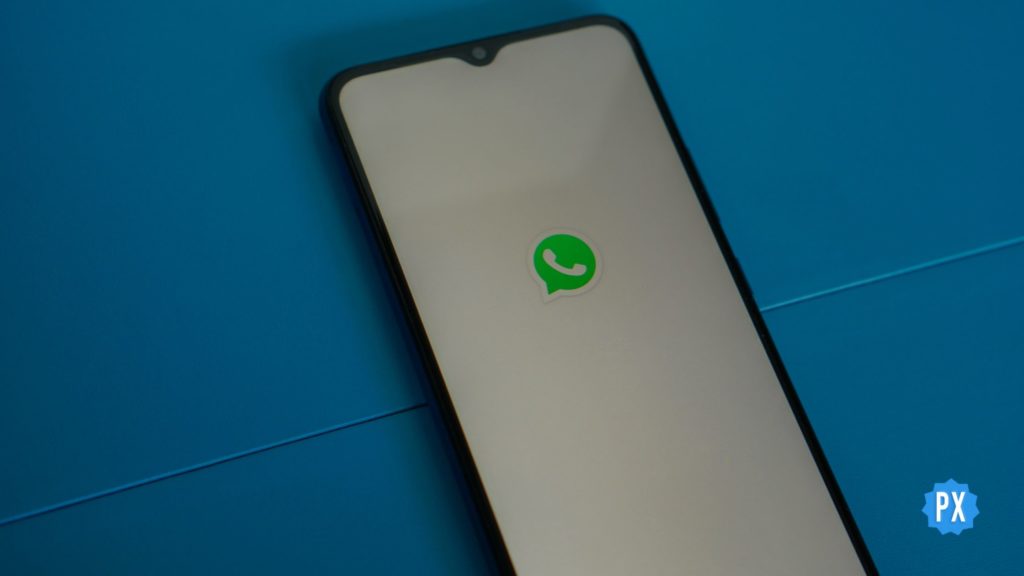After the edit messages feature, WhatsApp has come up with yet another new feature- Share Screen on WhatsApp. With this feature, you can easily share your screen with your contacts while communicating on a video call. As this screen-sharing feature is a new addition, most of you might not have any idea how to use it. Therefore in today’s article, I will tell you to share screen on WhatsApp. So come along!
For those of you who still don’t know about this new, WABetaInfo shared a blog post on May 27 announcing the release of the screen-sharing feature, along with a new placement for tabs within the bottom navigation bar on WhatsApp. WhatsApp keeps working on improving the voice and video call experience for its users, and now with the share screen feature, WhatsApp has given another surprise gift to its users.
So without further ado, let’s jump into the article and learn how to share screens on WhatsApp. Why wait, then? Let’s begin to learn about WhatsApp screen share!
In This Article
Can You Share Screen on WhatsApp?

Yes, you can share screens on WhatsApp using your desktop. But for using the Screen Share feature on the WhatsApp app, you still need to wait for some time as the company is still working on it.
But the good news is that if you are a WhatsApp beta user, you can use the share screen feature on the WhatsApp app from now on. The rest of us still need to wait for it, but yes, there is a share screen feature on WhatsApp which is coming super soon.
How to Share Screen on WhatsApp?
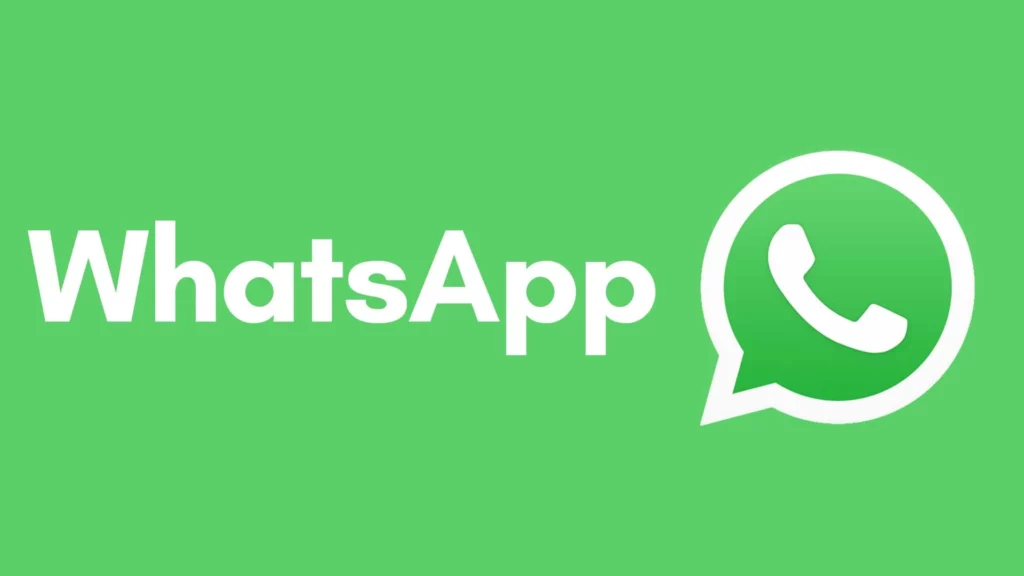
Now that you know can you screen share on WhatsApp, the next question that must be coming to your mind is how to share screen on WhatsApp. Therefore below, I have provided you with step by step guide on how to share screen on WhatsApp using a desktop and Android and iOS devices.
How to Share Screen on WhatsApp on Desktop?
To share the screen on WhatsApp using a desktop, you need to follow the steps stated below.
Step 1: Open the WhatsApp on your desktop
Step 2: Start a video call with one of your contacts.
Step 3: At the bottom of the display, you will find the screen-sharing icon (screen with an arrow on it).
Step 4: Tap on the Screen-sharing icon.
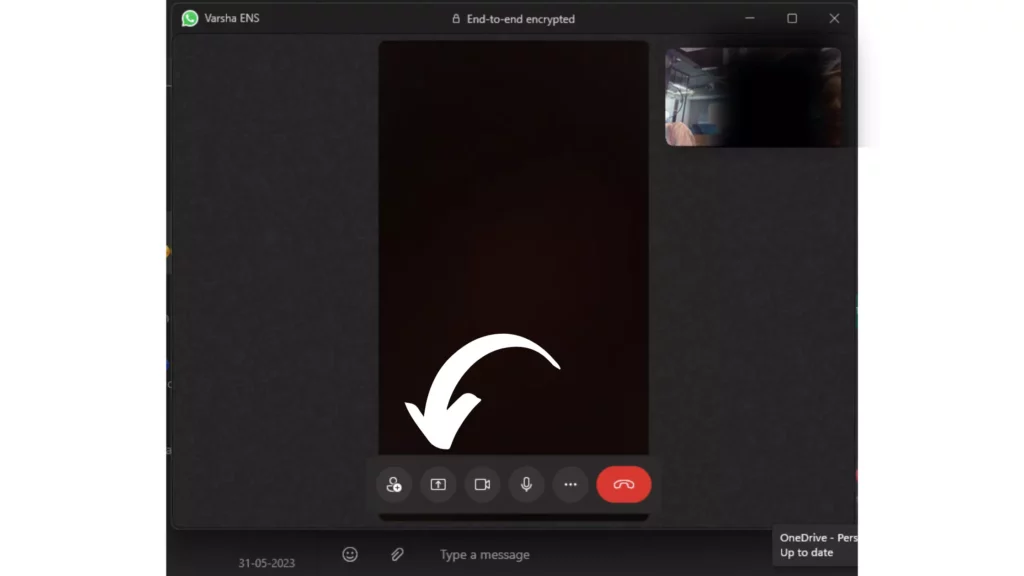
Step 5: Tap on the tab you want to share with your contact.
Step 6: Then tap the Ok button at the bottom right.
And that is it. This is how you can share screens on WhatsApp using a desktop.
How to Share Screen on WhatsApp Using Android?
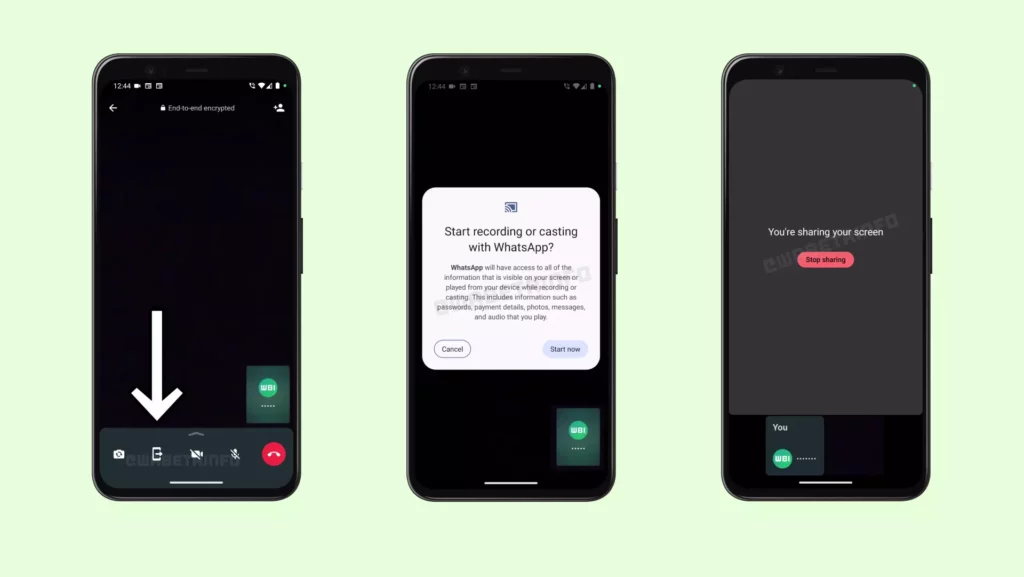
To share the screen on WhatsApp using an Android device, you need to follow the steps stated below.
Step 1: Open the WhatsApp app on your Android device.
Step 2: Start a video call with one of your contacts.
Step 3: At the bottom of the display, you will find the screen-sharing icon (phone with an arrow on it).
Step 4: Tap on the Screen-sharing icon.
Step 5: Give confirmation for sharing your screen.
And with this, you are done! This is how you can share screens on WhatsApp using Android. You can tap on the stop sharing button any time you feel like stopping sharing your screen.
How to Share Screen on WhatsApp on iOS?
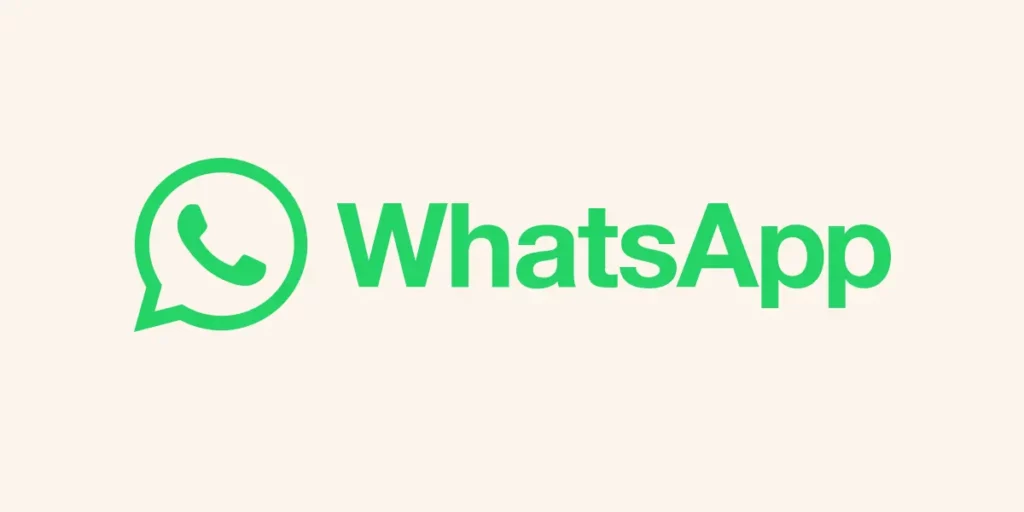
To share the screen on WhatsApp using an iOS device, you need to follow the steps stated below.
Step 1: Open the WhatsApp app on your iPhone.
Step 2: Start a video call with one of your contacts.
Step 3: At the bottom of the display, you will find the screen-sharing icon (phone with an arrow on it).
Step 4: Tap on the Screen-sharing icon.
Step 5: Give confirmation for sharing your screen.
And with this, you are done! This is how you can share screens on WhatsApp using iPhone. You can even add participants to the ongoing video call. To know how to add participants, proceed to the next section.
How to Add Participants While Sharing Screen on WhatsApp?
To add a participant while sharing screen on WhatsApp, you need to follow the steps stated below:
Step 1: Open the WhatsApp on your desktop
Step 2: Start a video call with one of your contacts.
Step 3: At the bottom of the display, you will find the screen-sharing icon (screen with an arrow on it).
Step 4: Tap on the Screen-sharing icon.
Step 5: Tap on the tab you want to share with your contact.
Step 6: Then tap the Ok button at the bottom right.
Step 7: While sharing, you will find an Add Participants icon (me icon with +) at the bottom.
Step 8: Tap on Add Participant icon to add more people.
Step 9: Select the contact you want to add.
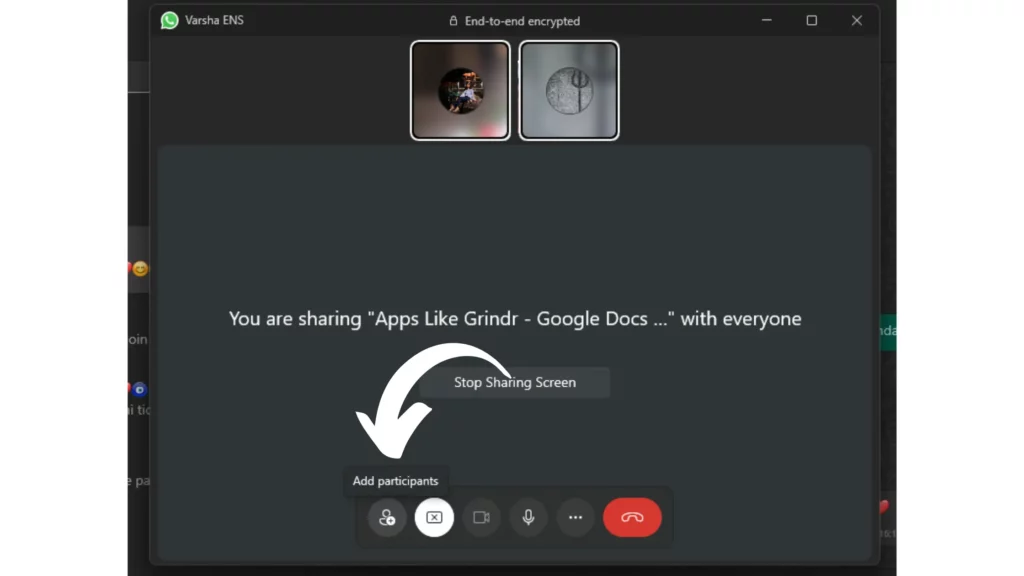
And with this, you are done adding more participants to the video call while Sharing the screen on WhatsApp.
How to Stop Sharing Screen on WhatsApp?
Now that you know how to stop sharing screens on WhatsApp, it is also important to know how to stop sharing screens on WhatsApp. And here is how to stop sharing screen on WhatsApp:
Step 1: Open the WhatsApp on your desktop
Step 2: Start a video call with one of your contacts.
Step 3: At the bottom of the display, you will find the screen-sharing icon (screen with an arrow on it).
Step 4: Tap on the Screen-sharing icon.
Step 5: Tap on the tab you want to share with your contact.
Step 6: Then tap the Ok button at the bottom right.
Step 7: When you are done and want to stop sharing, tap on the Stop Sharing Screen.
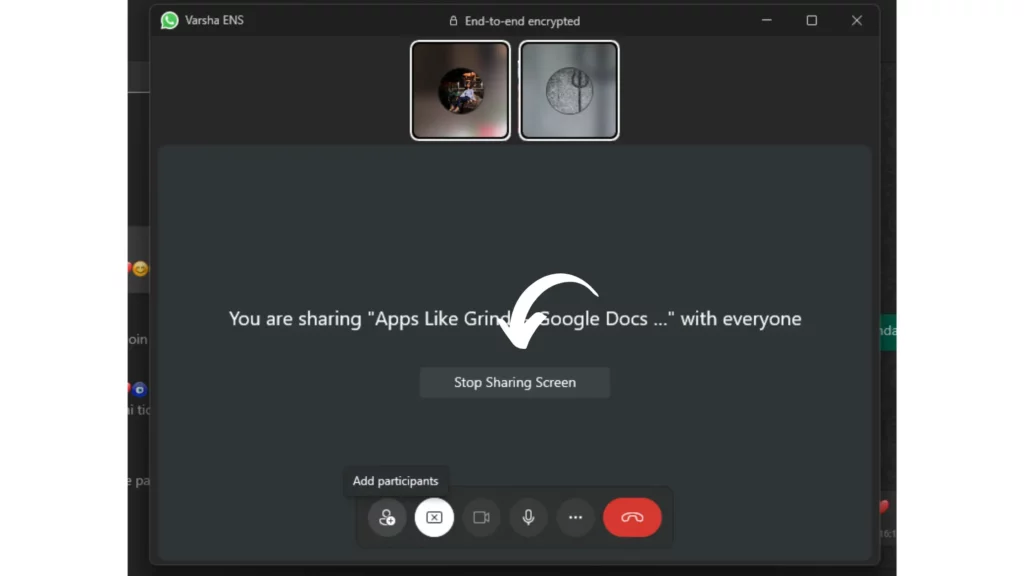
And with this, you are done! This is how you can stop sharing screen on WhatsApp.
Wrapping Up
With this, I come to the end of this blog, and I hope you now know how to share screens on WhatsApp. So go ahead and try this new feature out now. And yeah, for any further queries related to WhatsApp and its features, you can comment in the comments section below.
So, guys, that is it for today. Take Care! And keep visiting our website, Path of EX, for more such queries related to Social media, Gaming, and Technology. Till then, Bye! Bye!