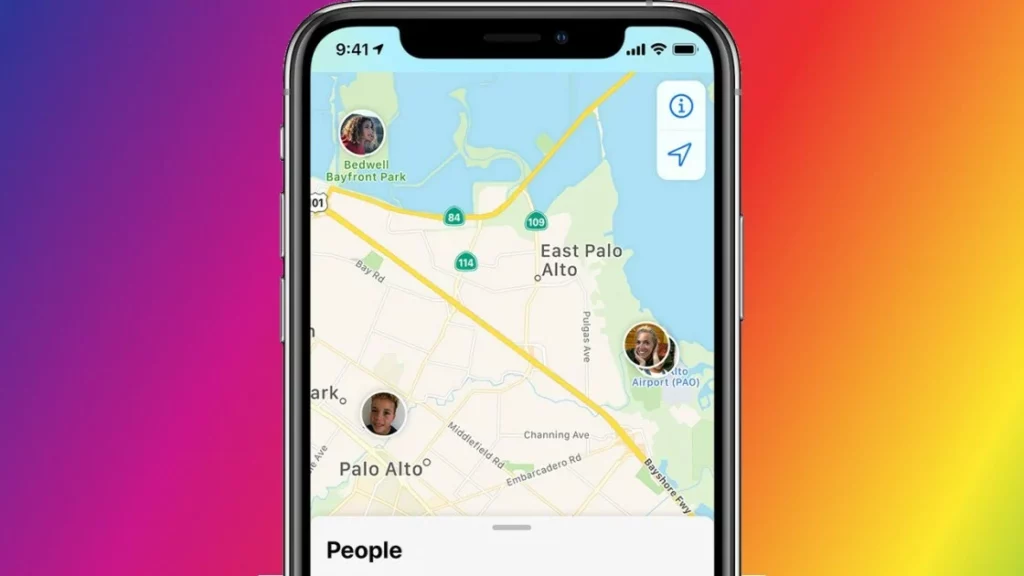Apple has taken some serious steps to ensure the privacy of its users. Most Apple users buy an iPhone for features such as an arrow icon on the status bar, the green dot, the red dot, and a lot more. The major reason behind this is the user’s privacy. Apple revolutionized the location-sharing option when it started rolling an update where users were able to control the time limit for which the location should be shared. So, if you own an iPhone and want to know How to Share Location on iPhone, then this article is for you.
Sharing location or hiding location on your iPhone is super easy and fast. Sharing location sometimes becomes a necessity, especially when I am meeting my friends at a new place or simply want to keep my parents posted about my location. Depending upon the purpose and duration, you can choose from several options to share your location with your contacts. Nevertheless, there are times that even after sharing my location, it shows no location found on their side.
In the article, I will not only talk about How to share location on iPhone, but also I will guide you on how to enable location on iPhone, how to share your location through messages, Google Apps or Apple Maps or contacts app, or through Find My app. This is the only article you will need to solve your problem of sharing your location.
In This Article
How to Share Location on iPhone?
You can share location on iPhone by enabling the location access first and then opening the contact’s card with whom you want to share it. There are multiple ways to share your location, including Messages, Google Maps, Apple Maps, Contacts/People, or the Find My app. In case you don’t know, you can share your live location on Find My app.
How to Enable Location Access on iPhone?
If you plan to share your location with any of your friends, then the first step is to enable location sharing on your iPhone. Here is how you can do it:
Step 1: Unlock your iPhone and open the Settings app.
Step 2: Go to Privacy and Tap on the Location Services option.
Step 3: Enable Location services by turning the toggle Green or turning it to the right side.
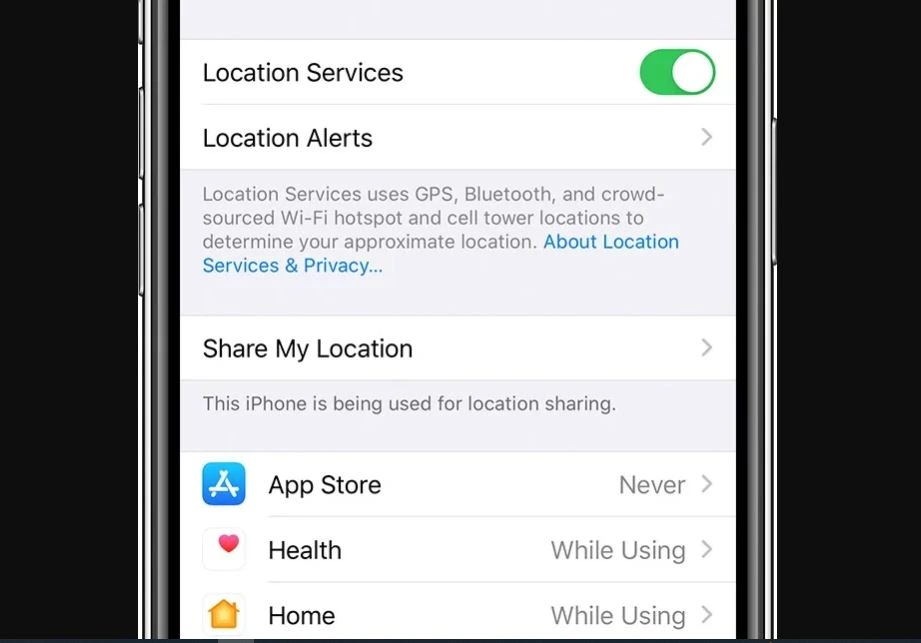
How to Share Location on iPhone Through Messages?
If you wish to share your location with one of your contacts while texting them, then you can share it directly from the messages app by following these steps:
Step 1: Unlock your iPhone and open the Messages app.
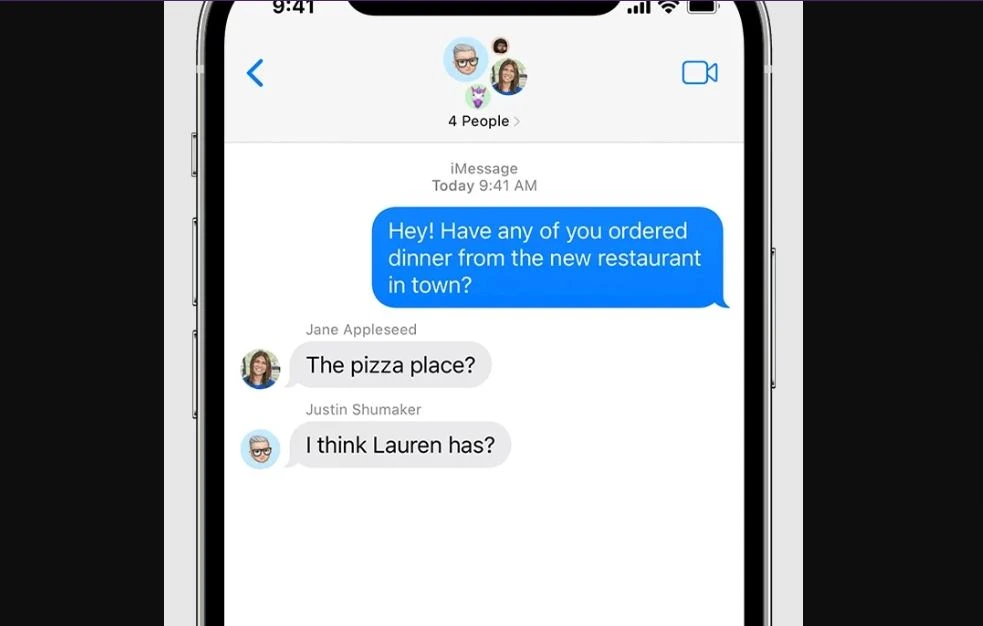
Step 2: Tap on your Contact’s name to open a new window.
Step 3: Select the Share My Current Location option. Your current location will be shared with your contact.
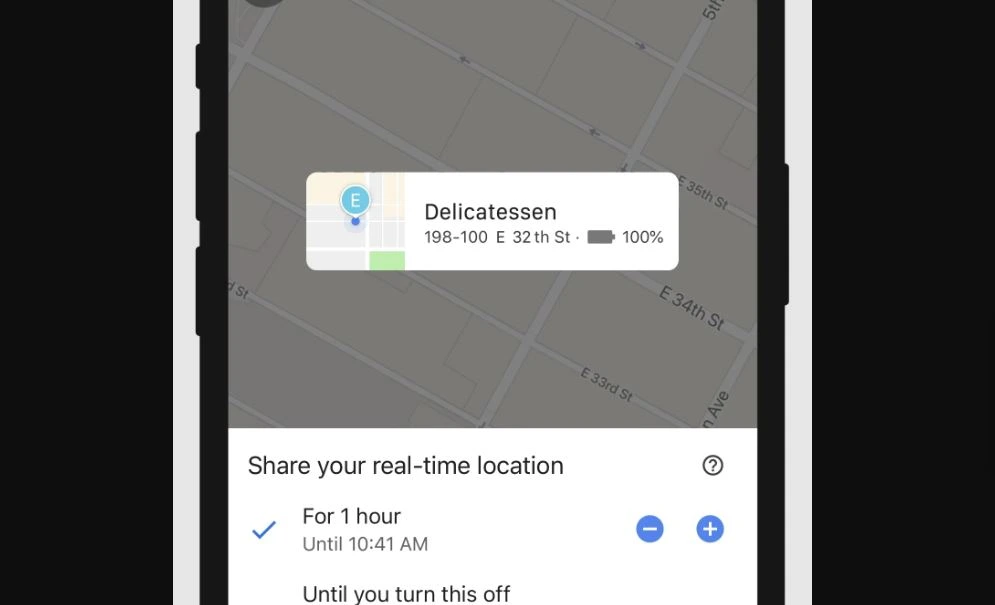
OR
Step 2: Tap on the Contact’s name to open a new window.
Step 3: Then select the Share My Location option.
Step 4: In the next window, you can choose the amount of time for which you want to share the location.
How to Share Location on iPhone Through Google Maps?
If you are currently on Google Maps app and wish to share your location with one of your contacts, then follow these steps:
Step 1: Unlock your iPhone and open the Google Maps app.
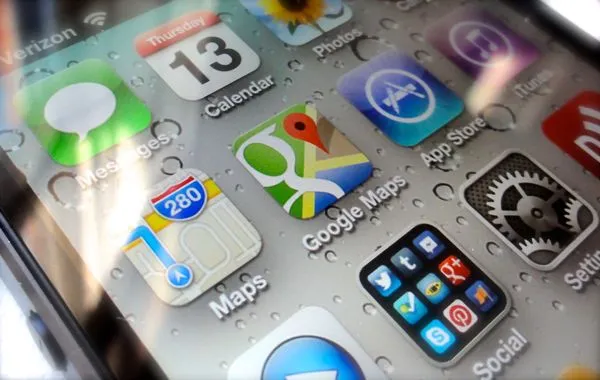
Step 2: Tap on the arrow button to ensure that the map is showing your current location.
Step 3: Then tap on the pop-up at the bottom and select the Share My Location option.
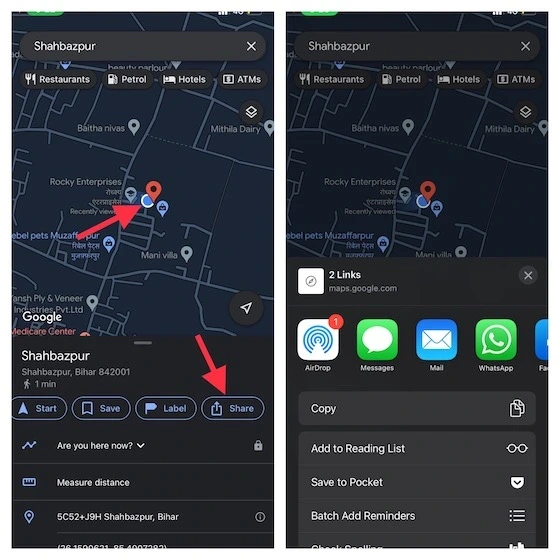
Step 4: In this step, you can choose the amount of time for sharing the location. The following options will appear:
- Share indefinitely
- Share until the end of the day
- Share for one hour.
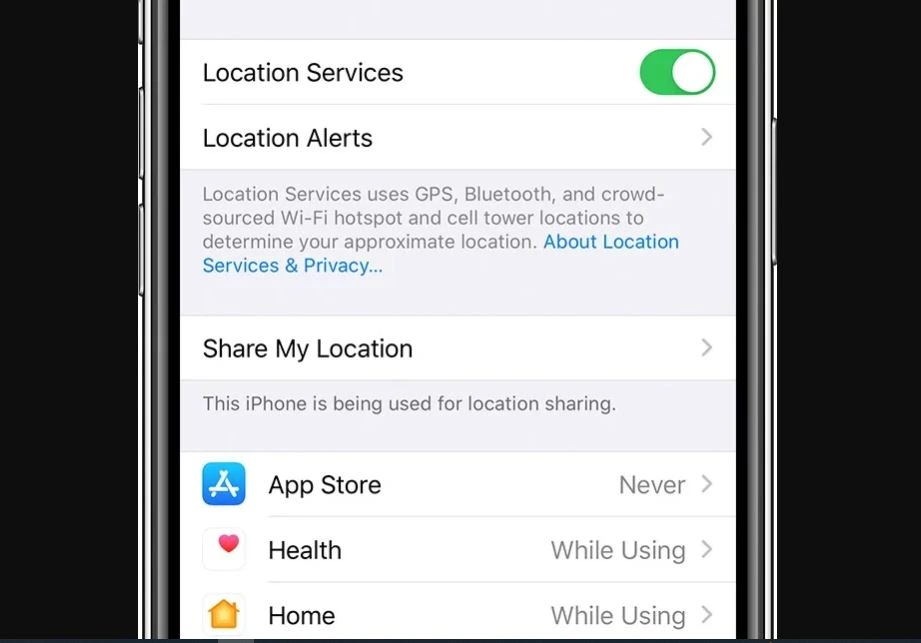
How to Share Location on iPhone Through Apple Maps?
If you are currently on the Apple Maps app and wish to share your location with one of your contacts, then follow these steps:
Step 1: Unlock your iPhone and open the Apple Maps app.
Step 2: Tap on the arrow button to ensure that the map shows your current location.
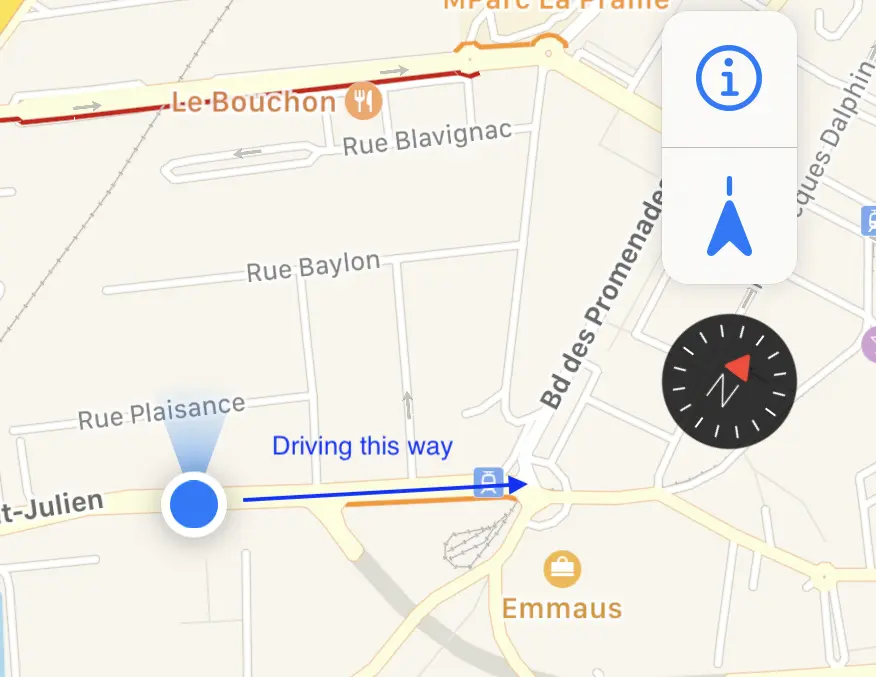
Step 3: Then tap on the pop-up at the bottom and select the Share My Location option.
Step 4: A new pop-up will open, after which you can select the channel through which you want to share the location. Say through messages, then choose the Messages option and select the contact with whom you want to share the location.
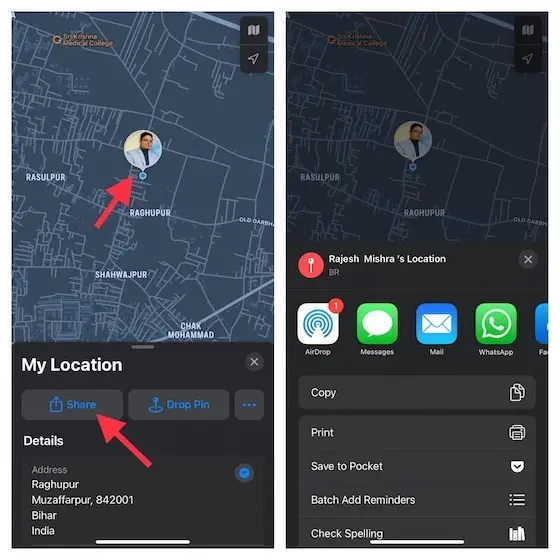
How to Share Location on iPhone Through Contacts?
If you wish to share your location directly with one of your contacts, then you can share it directly from the messages app by following these steps:
Step 1: Unlock your iPhone and open the Contacts app.
Step 2: Tap on the name of your Contact and tap on the Share My Location option.
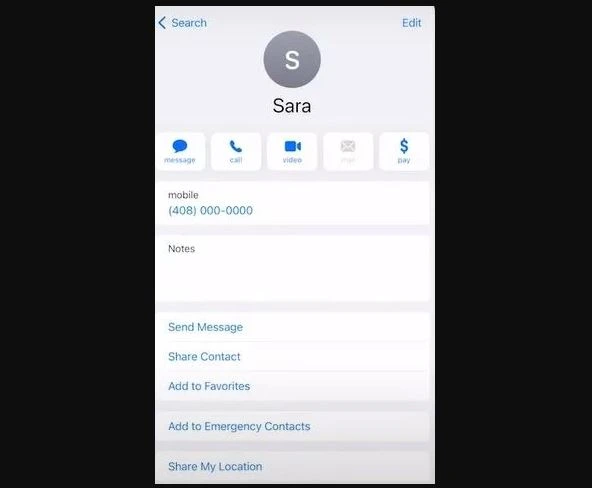
Step 3: In this step, you can choose the amount of time for sharing the location. The following options will appear
- Share indefinitely
- Share until the end of the day
- Share for one hour.
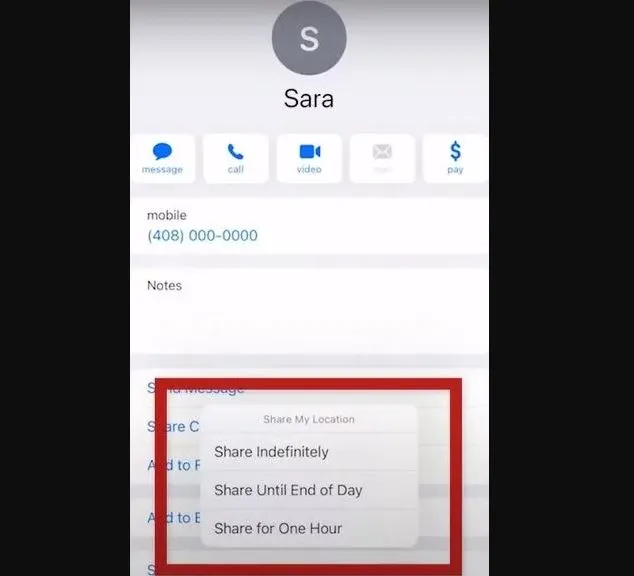
How to Share Location on iPhone Through Find My App?
Find My app allows you to share your location with all your contacts in one place and track in real-time the status of your currently shared location. Follow these steps to find out how to do that:
Step 1: Unlock your iPhone and open the Find My app.
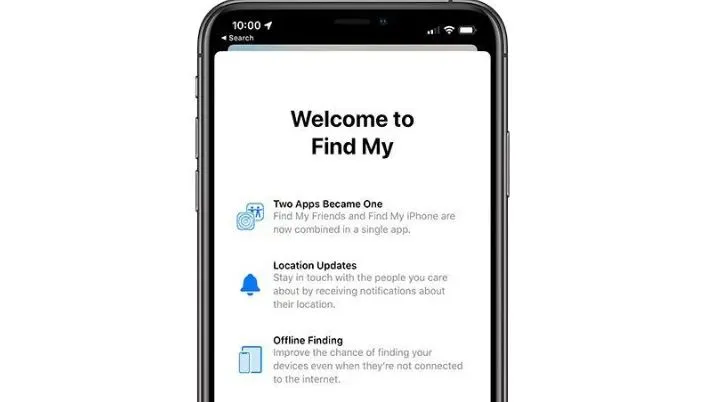
Step 2: Select the + sign on the middle right corner of your screen to add the contact with whom you want to share your location.
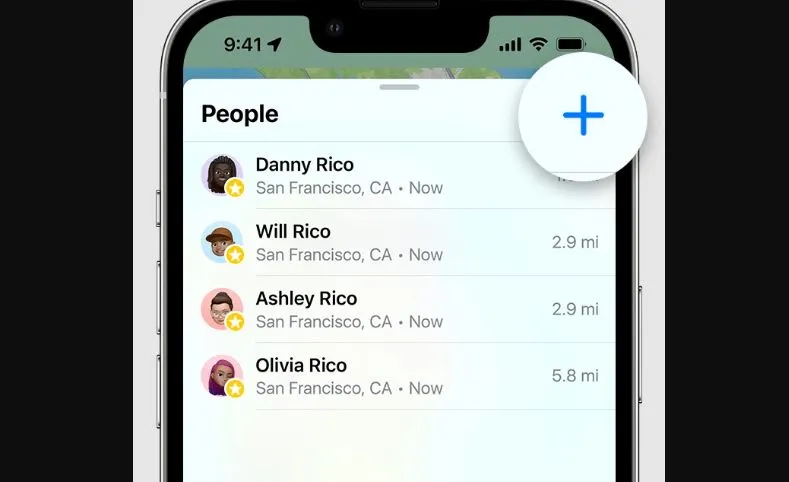
Step 3: To start sharing location, hit Share My Location option.
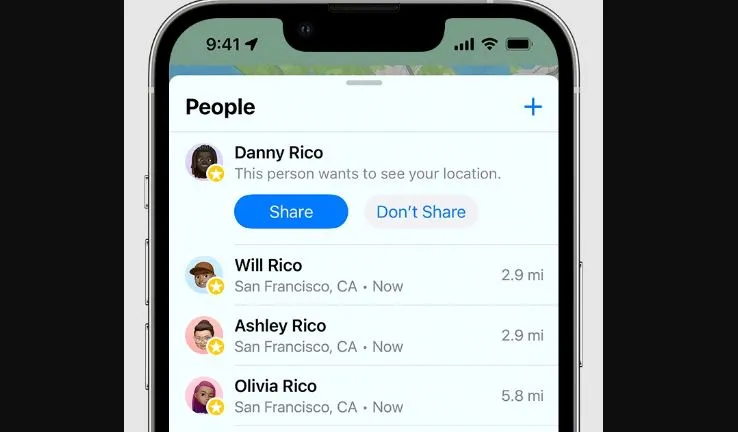
How to Share Location on iPhone?
Wrapping Up
This brings me to the end of the article How to Share Location on iPhone. As you have seen, Apple provides a lot of options using which you can share your location either for a set amount of time or indefinitely. If you wish to share your location, you can choose any of the steps. For more information, you can comment, and I will be happy to help.
Frequently Asked Questions
Q. How to Share Location on iPhone?
A. You can share location on iPhone by enabling the location access first and then opening the contact’s card with whom you want to share it. There are multiple ways to share your location, including Messages, Google Maps, Apple Maps, Contacts/People, or the Find My app. In case you don’t know, you can share your live location on Find My app.
Q. What Does No Location Found Mean On iPhone?
A. No Location Found on iPhone means that the app cannot detect the current location. You can easily fix this issue by enabling the location from the Settings app.
Q. How to Enable Location Access on iPhone?
A. If you plan to share your location with any of your friends, then the first step is to enable location sharing on your iPhone. Here is how you can do it:
Step 1: Unlock your iPhone and open the Settings app.
Step 2: Go to Privacy and Tap on the Location Services option.
Step 3: Enable Location services by turning the toggle Green or turning it to the right side.