We put so much of our sweat into our TikTok videos, isn’t it? From striving for a significant number of likes to getting positive comments, the struggle is a daily dose of grind. To gain more views on TikTok videos, you can share a TikTok video on Facebook. In this article, you will learn How to Share a TikTok Video to Facebook in some easy steps.
Undoubtedly, TikTok is one of the best entertaining apps we have that provides us with a wide variety of audio sound options and a massive number of filters to make our next TikTok post a mega-hit. This urges you to upload more engaging content to social media platforms.
Head on through this article and learn how to share a TikTok video to Facebook on various devices. You can also share a video on Facebook without a watermark. Read along to know more.
In This Article
How to Share a TikTok Video to Facebook?

One of the most loved social media platforms, TikTok, gives everyone an equal opportunity to maintain their growth and fanbase according to their creative content and posts.
Head on further to learn how to share a TikTok video to Facebook:
- Open TikTok > click on the profile icon at the bottom right corner of your screen.
- Choose the video you wish to share to Facebook and tap on that video.
- Further, you will see three dots icon, click on that icon > tap Share.
- As the range of options will come on your screen, tap Facebook.
- Log in to your Facebook if required > and your TikTok video will be shared on Facebook.
- Lastly, tap Post.
You can also add a nice caption to your shared video as per your choice.
If you wish to share someone else’s video on Facebook, you will see an arrow icon on the right side of your video.
Also, read How To Use the Santa Text-to-Speech Voice on TikTok for Festive Fun in 8 Steps
How to Share a TikTok Video to Facebook on iPhone or iPad?
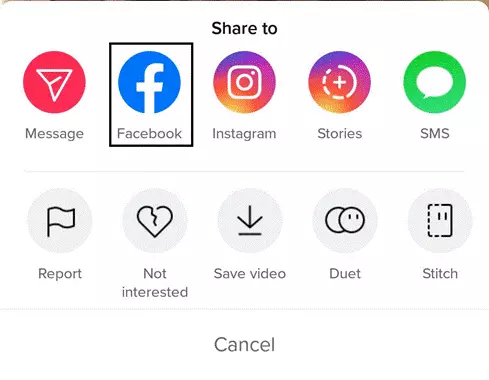
Sharing a TikTok video to Facebook on iPhone or iPad is quite different from sharing a TikTok video to Facebook on Android.
Here’s how you can share a TikTok video to Facebook:
- Open TikTok on your device.
- Choose the video you wish to share on TikTok > as you will open the video, click on the arrow icon at the right side of your screen.
- Further, as you will see the range of options you can share on your video on, click on Facebook.
- Facebook app will be opened on your screen with the video you wish to share on Facebook. Click on the ‘Your Timeline’ option on the top of your screen and choose the options where you wish to post your TikTok video on.
- Further, click on the ‘Say something about this’ box and write your caption.
- Lastly, click on the Share icon to share your TikTok video on Facebook.
Also, read How to Download SnapTik on iOS & Android | Get TikTok Videos Without Watermark
How to Share a TikTok Video to Facebook Without Watermark?
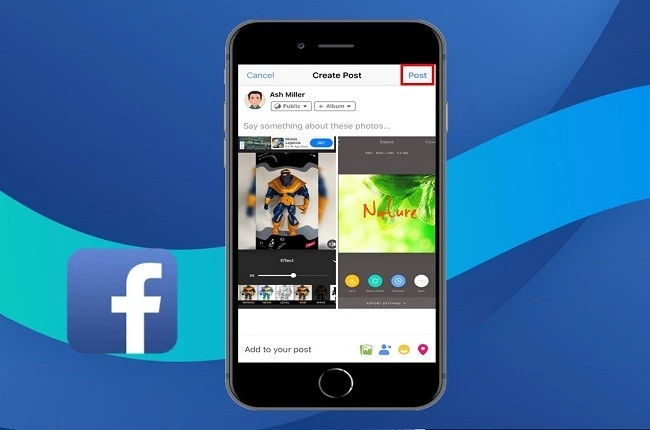
Well, the watermark really affects the entire appearance of our video if not removed correctly. Head on below to share a TikTok video to Facebook without a watermark:
- Firstly, download the ApowerREC app on your device and launch it.
- Click on the settings icon at the right corner of your screen.
- Further, toggle on the Recording Overlay and Screenshot Overlay options to record and take screenshots of your video side by side.
- Transform your vertical format videos to Portrait form by clicking on the Portrait icon at the bottom of your screen.
- Further, begin recording the video by clicking on the recording icon on the left side of your screen.
- You can also tap on the Camera icon to take a screenshot of your video.
- Click on the Overlay option to see more range of options. You can choose from Stop, Pause, Hide, Menu, and add images as per your choice.
- After the recording, your video will be included in ApowerREC.
Also, read How To Use TikTok Analytics For TikTok Growth? Here are the Details
Watch How to Share a TikTok Video to Facebook
Wrapping Up
This was all about how to share a TikTok video to Facebook. Check out the guide mentioned above and learn how to share your posted content on TikTok in some easy steps.
Path of EX is an open space. Come along if you have any doubts and we will get back to you asap.
Frequently Asked Questions
How to share a TikTok video to Facebook?
Head on further to learn how to share a TikTok video to Facebook:
1. Open TikTok > click on the profile icon at the bottom right corner of your screen.
2. Choose the video you wish to share to Facebook and tap on that video.
3. Further, you will see three dots icon, click on that icon > tap Share.
4. As the range of options will come on your screen, tap Facebook.
5. Log in to your Facebook if required > and your TikTok video will be shared on Facebook.
6. Lastly, tap Post.
Can you share a TikTok video to Facebook without a watermark?
Yes, you can share a TikTok video to Facebook without a watermark by downloading ApowerREC.
![How To Share a TikTok Video to Facebook [Updated 2022]](https://pathofex.com/wp-content/uploads/2022/09/GettyImages-1238243411.webp)



