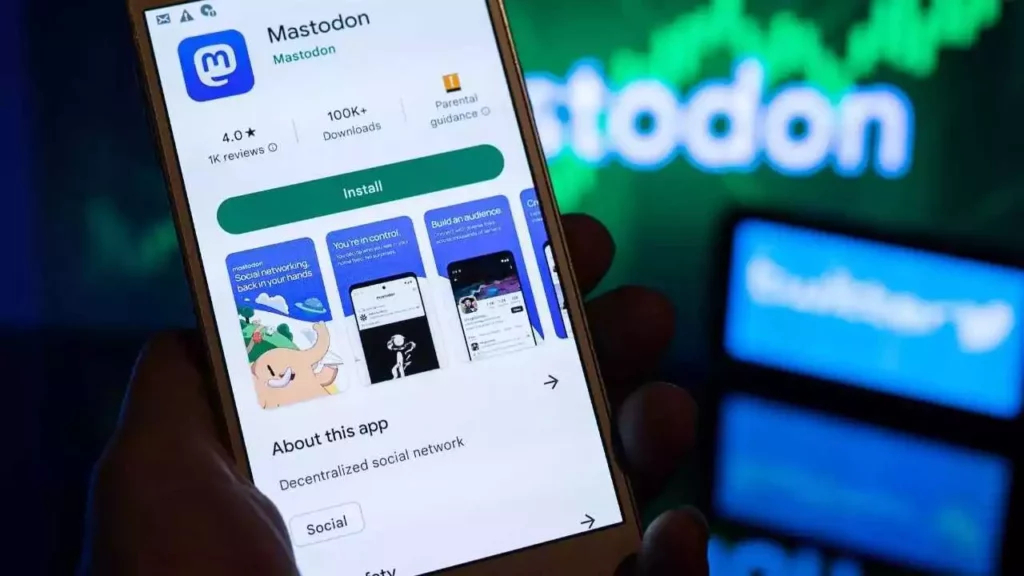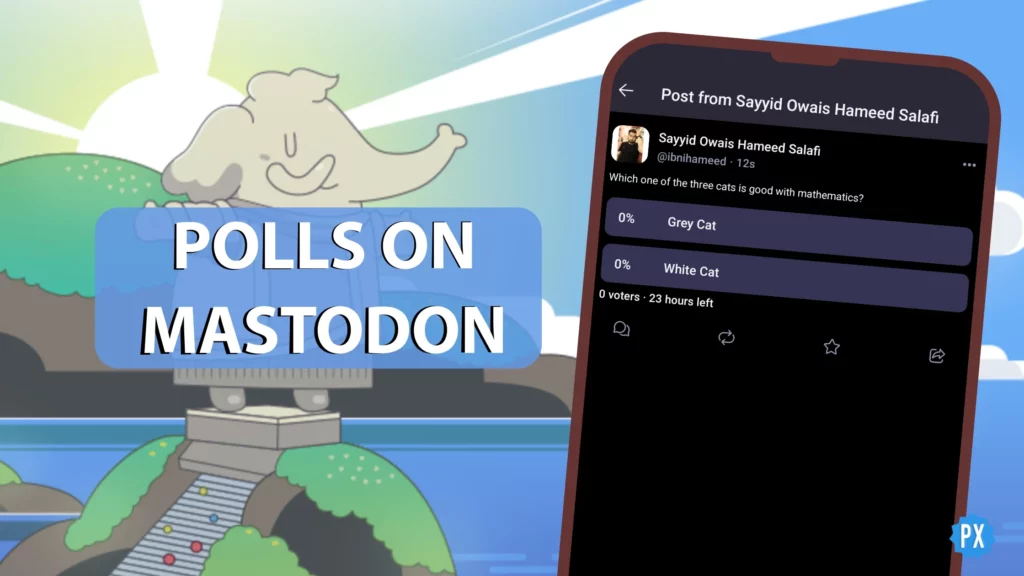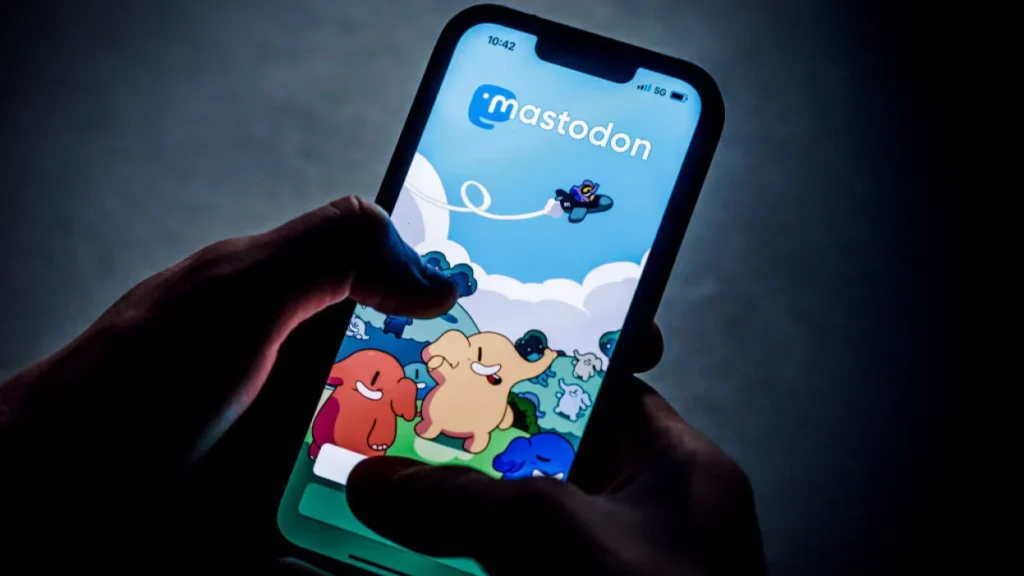Are you among the thousands of users who want to ditch Twitter and join the social media platform Mastodon which has taken the world by storm. The platform was launched in 2016 by German software developer, Eugen Rochko. At the time of its launch, Mastodon received mixed reviews and didn’t hold on to the expectations of the audience. Users now have many questions regarding the setting of the Mastodon profile. In this article, I will tell you, How To Setup Mastodon Profile.
Mastodon is a decentralized platform and signing up on Mastodon is fairly simple. The platform lets you create your own servers and you can even change your servers. So, without further ado, let’s dig in to know, how to setup Mastodon profile.
In This Article
How To Setup Mastodon Profile Metadata?
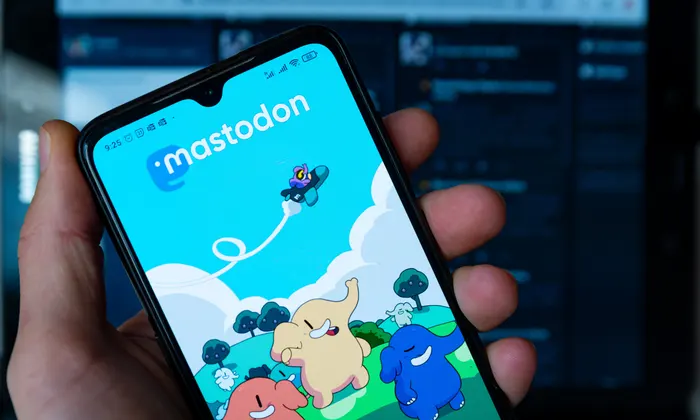
Post the acquisition of Twitter by Elon Musk, many users are now shifting to Mastodon. Setting your Mastodon profile Metadata is quite simple, in order to do that follow the steps given below.
- Open the Mastodon app on your device.
- Choose any server according to your desire.
- Check-in on rules and then tap Next.
- Type in your credentials including username, email, and password.
- A link will be sent to your mail, verify it.
- After verifying the link, your Mastodon profile will appear.
- Type in your credentials in the 4 rows.
- The profile will ask for your age, country, pronouns, and website.
- After you are done, tap on ok.
- You can even change how your profile appears by heading to Settings > Profile > Appearance.
- The display name will be up to 30 characters by default and it will be shown to other users.
- The bio on your profile will have a limit of up to 500 characters and use it as a short description about yourself.
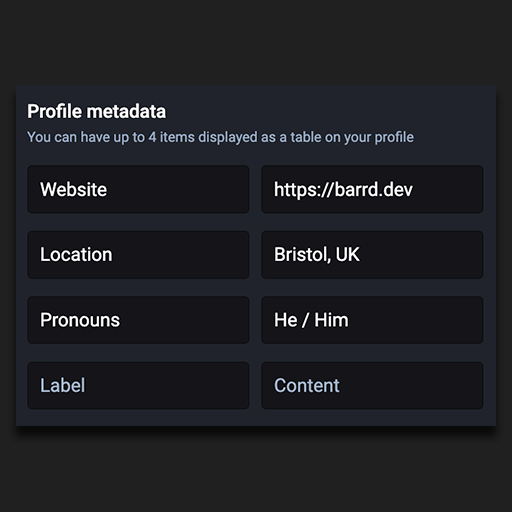
Mastodon Link Verification
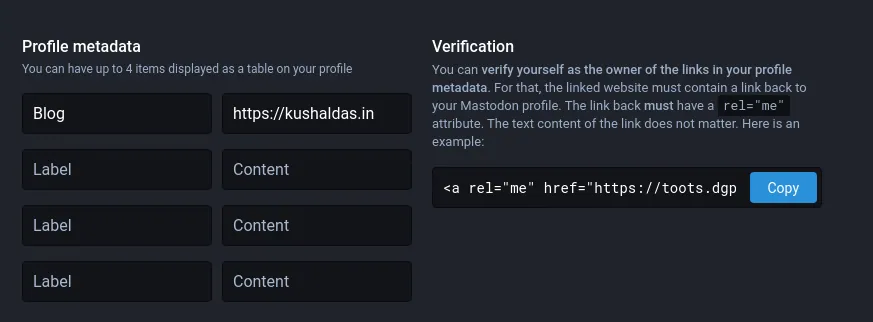
Since, Mastodon is a decentralized platform, there is no document-based verification. But in order to confirm the legitimacy of the user’s link in the profile, Mastodon can check and cross-reference them.
The platform validates that if a link that a user has included in the profile metadata connects back to your Mastodon profile. If it does, Mastodon gives a verification checkmark next to the link.
How To Setup Mastodon Profile
Wrapping Up
Mastodon is open-source, free software that allows users to establish their social networking sites. Post the acquisition of Twitter, Mastodon is one of the most sought platforms and users are joining the platform as a Twitter alternative. To know about, How To Setup Mastodon Profile, read the entire article and share it with your friends. For more trending stuff, keep visiting Path of EX.
Frequently Asked Questions
How to setup Mastodon Profile?
In order to setup Mastodon profile metadata, Launch Mastodon > Choose any server > Type in your username, email, and password > Verify the link sent to email > Type in your credentials in the profile metadata page, Age > Country > Pronouns > Website > Tap on Ok.
What is Mastodon’s moderation policy?
Individual server administrators develop their own moderating procedures.
What is Mastodon Instances?
Instance represents the software instance of Mastodon running on this domain.