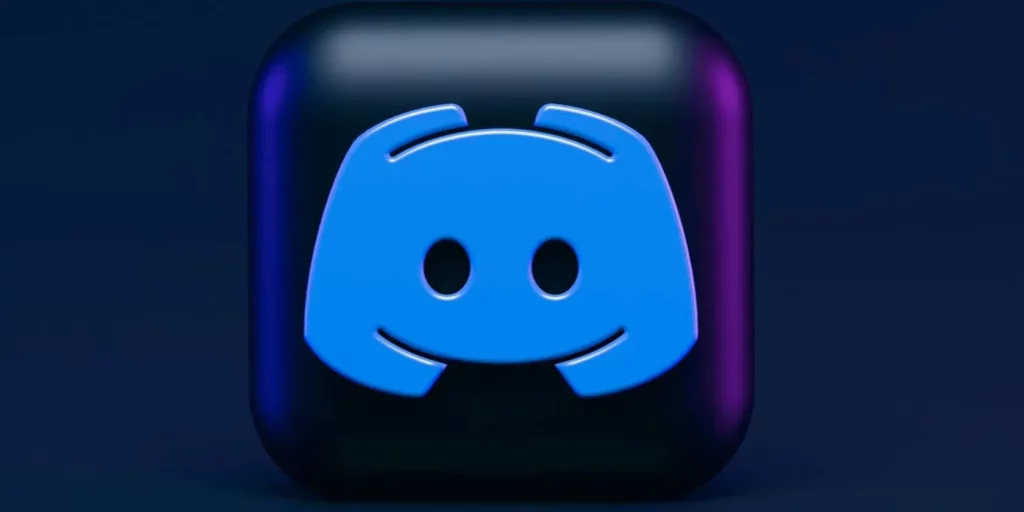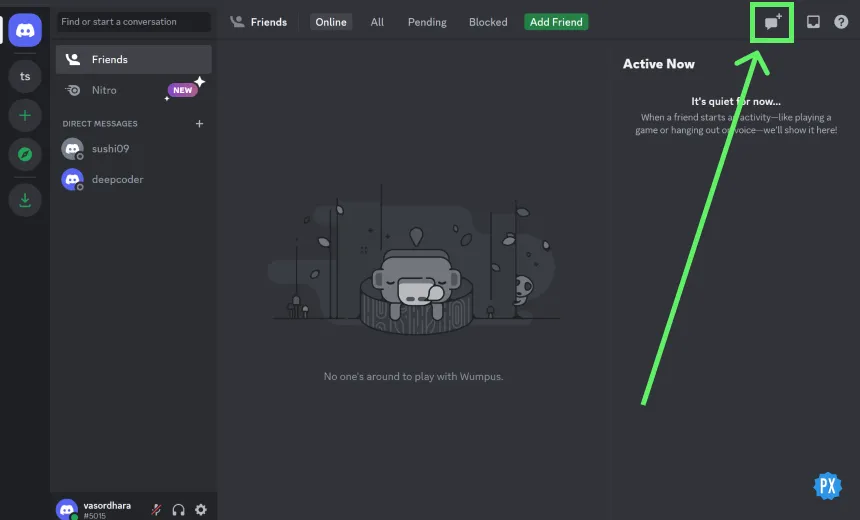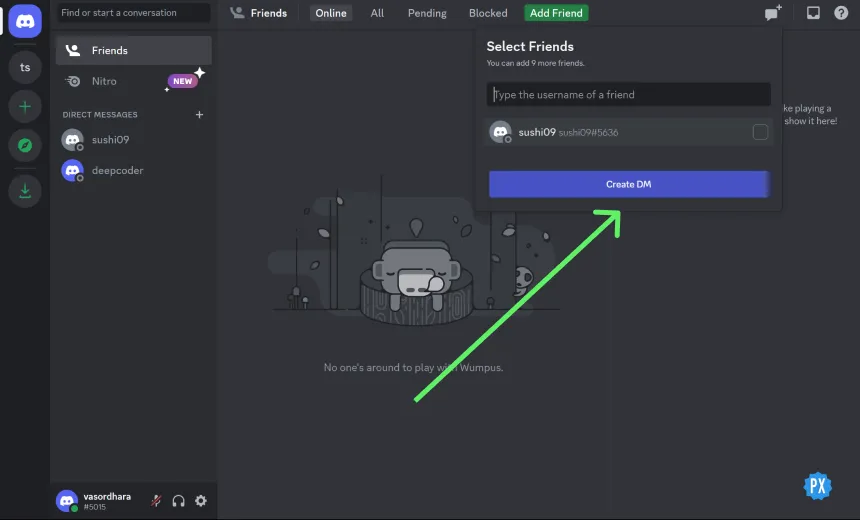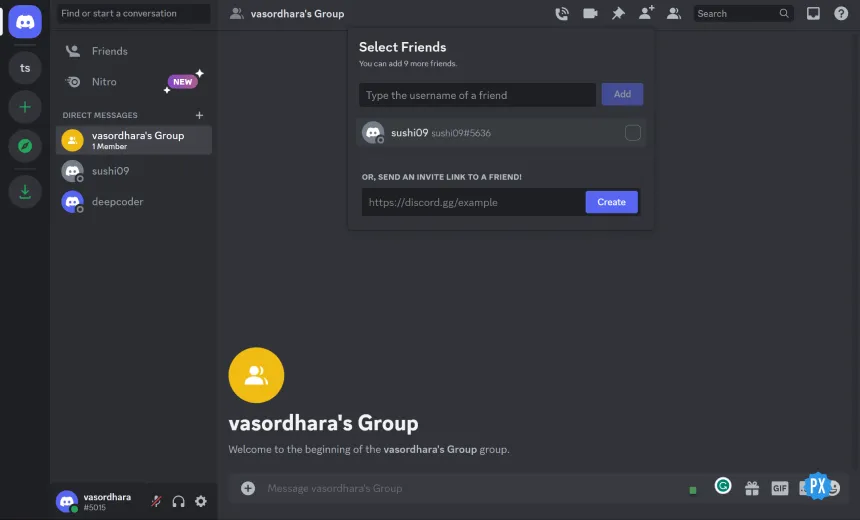The popular platform Discord is a holy grail for gamers, streamers, and communities like us to communicate and connect with each other. It offers a ton of cool features that make it a go-to platform for us. But if, like many users, you don’t know how to send a message to yourself on Discord, I’ve got your back.
Discord’s awesome features like voice and text chat, cool commands, screen sharing, playing music, and file sharing make it unbeatable for sure. But are you making the most of what it has to offer?
If you don’t know how to send a message to yourself on Discord, you’re missing out. In this article, we’ll show you how to send a message to yourself on Discord in just a few easy steps!
In This Article
Can You Send a Message to Yourself on Discord?
It’s true that Discord does not have an in-built feature to send yourself messages as WhatsApp does yet. But you can send a message to yourself on Discord easily using a simple workaround.
Now that we know the basics of messaging yourself let’s find out how to send a message to yourself on Discord on different devices.
How to Send a Message to Yourself on Discord on Mobile | Android & iPhone
If you use your phone more than your PC, you probably need to know how to send a message to yourself on Discord on the mobile app. You can create a group with yourself as the only member and send as many messages as you want there.
How to Send a Message to Yourself on Discord on Android
Using an Android phone but don’t know how to message yourself on Discord? Here’s how to Discord text yourself on your Android phone:



Steps to Send a Message to Yourself on Discord on Android Phone:
- Launch the Discord app on your Android phone.
- Tap on the + indicating “Create a New Server.”
- Click on “Create My Own.”
- Tap on ‘Create Server.”
How to Send a Message to Yourself on Discord on iPhone
On your iPhone, but don’t know how to message yourself on Discord? Here’s how to Discord text yourself on your iPhone:
Steps to Send a Message to Yourself on Discord on iPhone:
- Launch the Discord app on your iPhone.
- Tap on the + indicating “Create a New Server.”
- Click on “Create My Own.”
- Tap on ‘Create Server.”
That’s it! Now you can send a message to yourself on Discord whenever you want, and you’ll be able to access it in the group you created!
How to Send a Message to Yourself on Discord on PC?
Yes, Discord does not have the feature to message yourself built-in on PC or the web either, but we can bypass that. So here’s how to do it on your PC:
Steps to Send a Message to Yourself on Discord on PC:
- Go to your Discord PC app or Discord web.
- Click on the add chat box in the top right corner, as shown in the image above.
- Skip adding any friends or members and directly click on Create DM.
That’s it! You’ve now created a space to save and send a message to yourself on Discord on PC!
Can You Reply to Your Own Message on Discord?
Yes, you can reply to your own messages on Discord! It’s simple to reply to your own messages to keep track of things and reminders. You can reply to your own messages on your PC and phone.
- On your mobile, simply long-press your message and click on the reply option to reply to it.
- On your PC, to reply to your own message on Discord, right-click on your message and simply tap on reply.
How Do You Start a DM on Discord Without Being Friends?
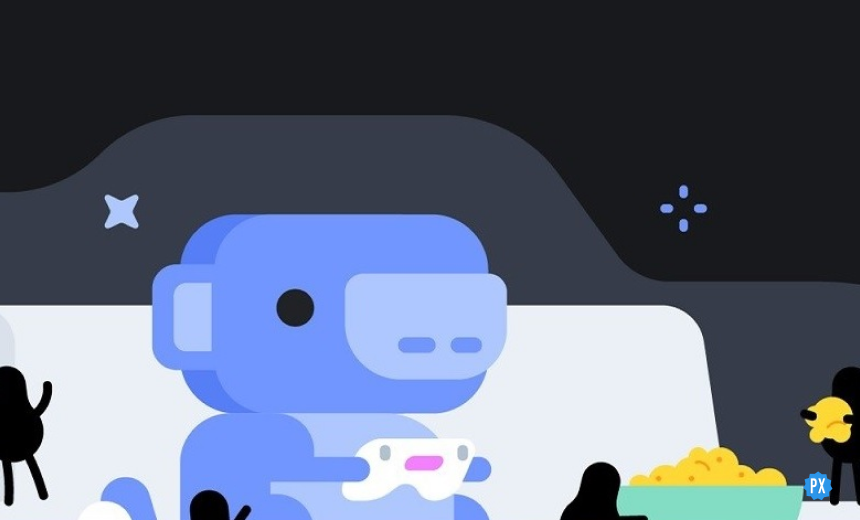
So you’re not friends with someone, but you want to chat with them? Do you want to know how you can DM someone on Discord without being friends with them on the platform?
Well, simply said, you cannot DM someone who is not on your friends list on Discord. That said, there are certain settings that allow people to DM you if you want to allow anyone to message you.
Here’s what else you can do to start a DM on Discord Without Being Friends:
- Share a common server.
- Create a group and add simply them to it (you need their username and tag.)
Reasons to Send a Message to Yourself on Discord
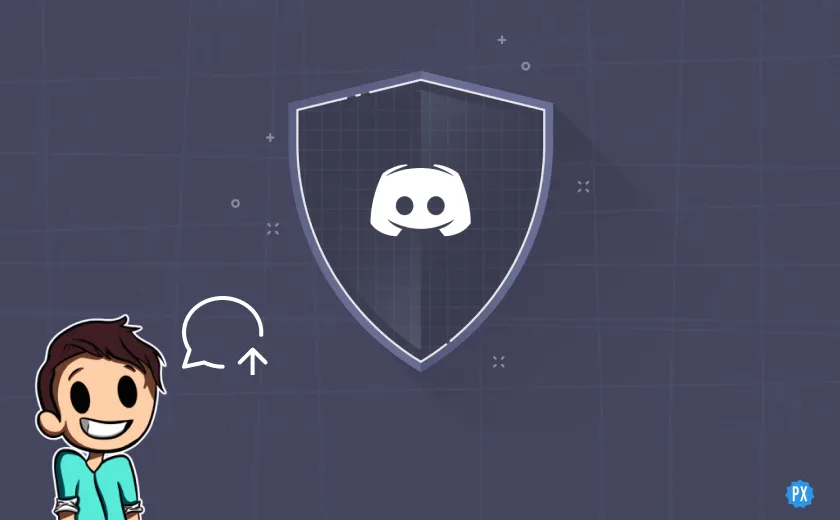
Some of you might think the whole thing about wanting to send a message to yourself on Discord could be unnecessary. Now why would you want to message yourself at all? Here’s why:
Why Would You Want to Send a Message to Yourself on Discord?
- To Save Important Information: You can use the message feature to save important information like phone numbers, addresses, or email addresses. This way, you’ll always have the information at your fingertips.
- To Take Notes: You can use the message feature to take notes and keep track of your thoughts.
- To Set Reminders for Yourself: You can use the message feature to set reminders for yourself. How? You can schedule a message to remind you when it’s time to pay a bill or attend a meeting. And you’ll get a notification when the time comes!
Wrapping Up
Learning how to send a message to yourself on Discord is a very useful way to save important information, take notes, and set reminders. With just a few simple steps, you can send a message to yourself and access it from any device. Whether you’re a gamer, streamer, or just someone who wants to stay organized, the message feature on Discord is a useful tool to have at your disposal.
Frequently Asked Questions
Q1. Can I Send Messages to Myself on Discord From Different Devices?
Yes, you can send a message to yourself on Discord from any device that has access to your account.
Q2. Can Other People See the Messages I Send to Myself on Discord?
No, the messages you send to yourself on Discord are private and can only be seen by you.
Q3. Can I Send Files to Myself on Discord?
Yes, you can send files to yourself on Discord just like you would in any other chat. Simply click the “Attach” button and select the file you want to send.
Q4. Can I Delete Messages That I Send to Myself on Discord?
Yes, you can delete messages that you send to yourself on Discord just like you would in any other chat. Simply click on the message and select “Delete” to remove it.
Q5. Is There a Limit to How Many Messages I Can Send to Myself on Discord?
No, there is no limit to how many messages you can send to yourself on Discord. You can send as many messages as you want and they will all be saved in your direct messages!