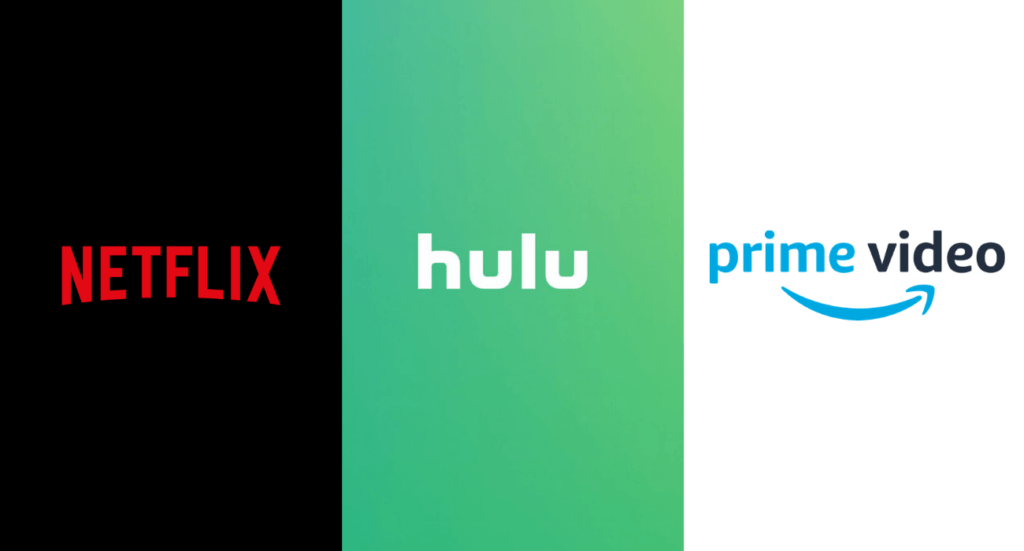There’s always a friend in the group who always asks for your Netflix or Amazon prime passwords, and you always give it to them because you cannot say no. Yeah! I get you, bro! I have been in the same place and that’s why have brought you this article on How to see who is using your streaming account?
Isn’t it irritating? When you log in to your account and see that someone has already watched the show you wanted to watch. Yeah, that happens quite a lot. But you can change the narrative right now. Continue Reading to know-how.
As a general guide, to check who is using your streaming account, go to “Settings”, look for User History or User Streaming Activity. You can look for a list of Devices that use your account. The whole step-by-step procedure is given in the article.
All the solutions have been verified and checked by us. Just open your account and follow the steps.
In This Article
How to Check Who is Using Your Streaming Account?
To check who has logged into your Netflix or Amazon Prime Video account, just follow these simple steps. These won’t even take two minutes.
1. How to see who is using your Netflix Account?
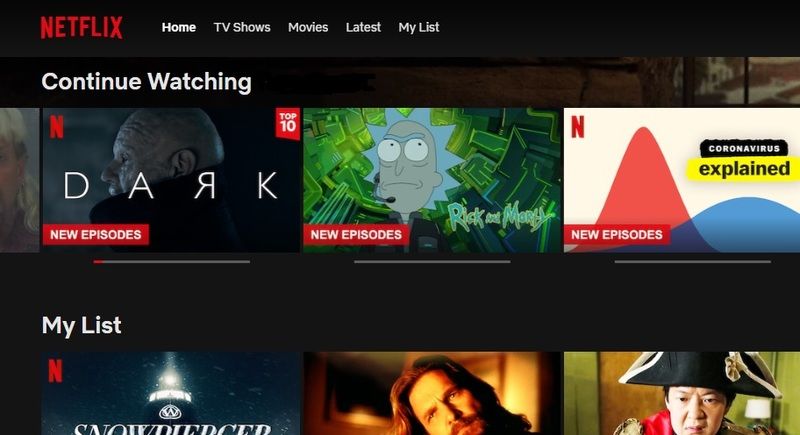
First things first keep a check with which people you have shared your account with. If you see “Continue Watching” on shows that are not seen by you, then that means someone else is using your streaming account. If you have any suspicion that someone might be using your Netflix account without permission, here’s how you can check it-
1. Check all the Logged In Devices
- Select your profile icon and click on “Account”.
- Select “Recent device streaming activity”.
- Review all the devices that do not belong to you.
2. Check History of your Device
- Click the down arrow displaying next to the profile names.
- Click View next to Viewing Activity.
This will tell you what has been streamed and you will be able to make out which device is streaming other than yours.
2. How to see who is using your Amazon Prime Account from your Computer?
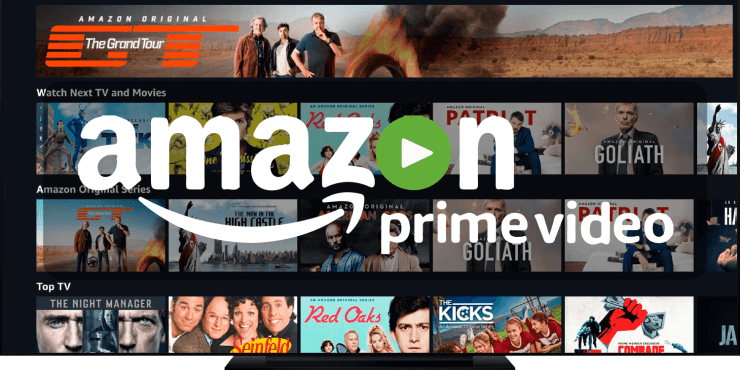
Now there are two ways you can check who is accessing your Amazon prime Video Account. One by logging into your computer and one from your phone. Let’s begin with the Computer method-
- Go to Amazon’s website, select the three-lined icon in the top left corner & reach the service menu.
- Click on the Prime Video button.
- Select the Settings option; go to Account & Settings menu.
- You’ll see the option “Your Devices”. Click on it.
A whole list of all the devices that are using your Amazon Prime Video Account will be shown. You can make out which one is your device and which one is not. It is surely an easy method to see who is using your streaming account from a computer.
3. How to see who is using your Amazon Prime Video Account from your Mobile Phone?
- Log in to the Prime Video app from your Android, iPhone, or iPad device.
- Hit the “My Stuff” tab, located in the bottom-right corner of the screen.
- On the “My Stuff” page, tap on the Gear symbol to head towards the Settings menu.
- Click the ‘Registered Devices’ button to see the complete list of devices.
Again check which device is yours and which is not. Wasn’t it the easiest way to check who is using your streaming account?
4. How to see who is using your Hulu Account?
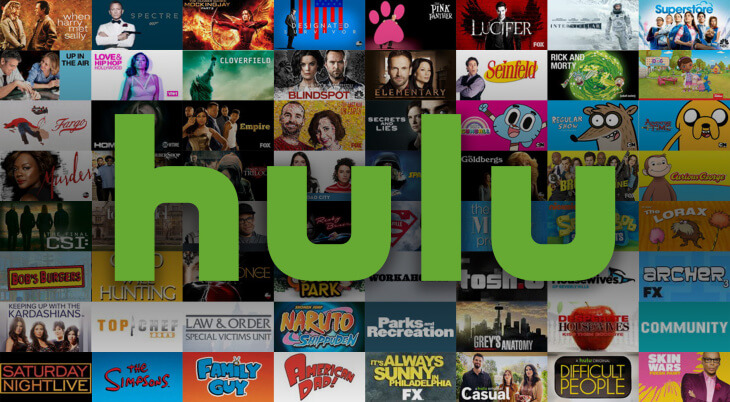
- Go to Hulu.com on your PC.
- Login to your Hulu account.
- Go to the left upper side of the screen to select Account under the drop-down by the user profile.
- Select Manage Devices to see all of the devices used on your Hulu account.
This takes you on a page with all the devices that are using your Hulu Account, you can delete them if you want to. Just click on “Remove” to do so.
5. How to see who is using your Spotify Account?
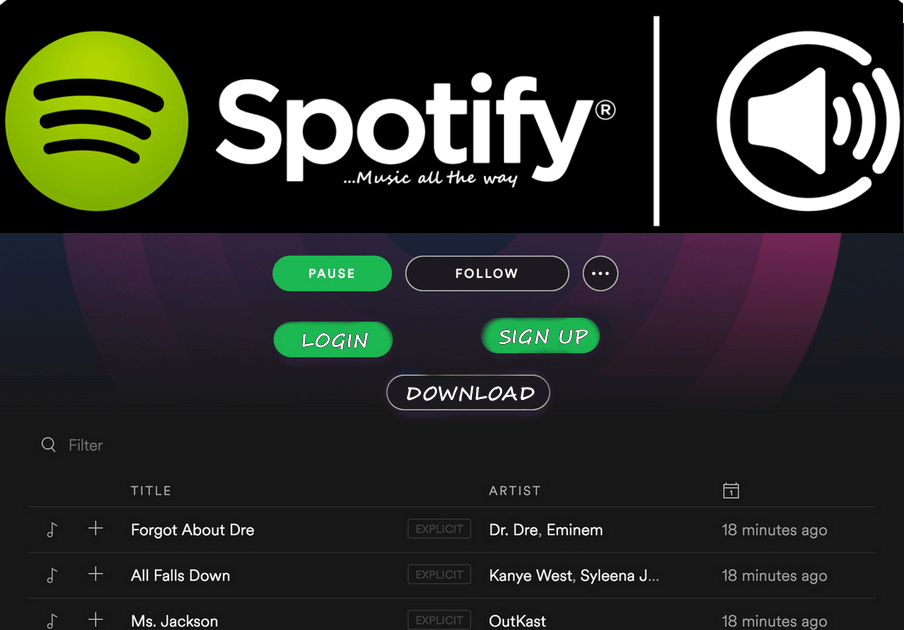
It is very easy to know what devices have logged into your Spotify Account.
- Go to the “Recently listened to” section.
- The go-to your profile on Spotify.
- Click on “Offline Devices”.
This list will tell you how many users have logged in to download songs from your Spotify Account, if you are suspicious of any account then just click on “Remove”.
Wrapping Up
It was that easy, just go to your settings, dab on a few options and you will see a list of devices that use your streaming accounts. If you want to know more about who is using your streaming account, just comment down below. Have a nice day!
Featured Image Credits: Cord Cutters News