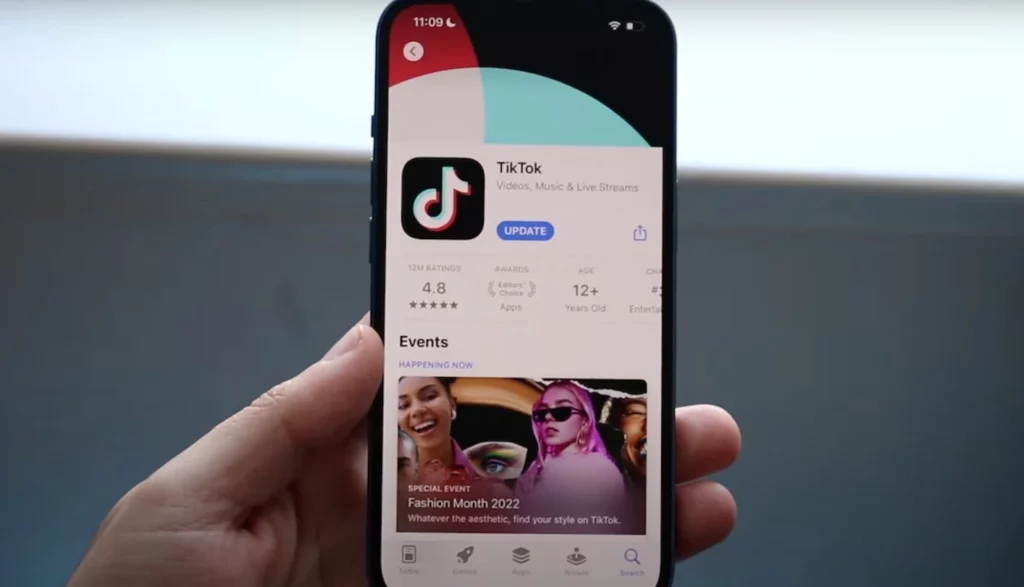TikTok allows you to enjoy a lot of features on its platform. And among them are creating videos, editing, and saving them as drafts. This helps you to save videos and post them at a convenient time as per your choice. So, do you wish to know How to Save the TikTok Draft to Camera Roll? If yes, you are on the right page. This article has all the details regarding the same.
The videos that you capture on the platform take up a lot of space, and hence sometimes you feel like deleting them and freeing up some space on the TikTok platform. You also get a solution for the same in our article below. So, you can actually say that you get everything under one roof.
So, what are you waiting for? Just read How to Save TikTok Draft to Camera Roll? capture more videos, and save them on TikTok drafts. To know the process read ahead right now!
In This Article
How to Save TikTok Draft to Camera Roll?

Whether you have an iPhone or an Android the process remains the same for saving the TikTok draft to the camera roll. Before starting, the process, ensure you have a video saved in the draft. To do the same, refer to the steps below:
1. Launch the TikTok app and make a clip.
2. Add stickers and effects if you wish to.
3. Click on Next.
4. Go to Drafts and click on it.
Note: Save the video in the camera roll as a draft.
5. Click on the Profile option.
6. Click on the Drafts folder.
7. In the Drafts folder, click on the video you want to save in the camera roll.
8. Click on Next.
9. Go to the draft video’s settings page.
10. Click on Who can watch this video.
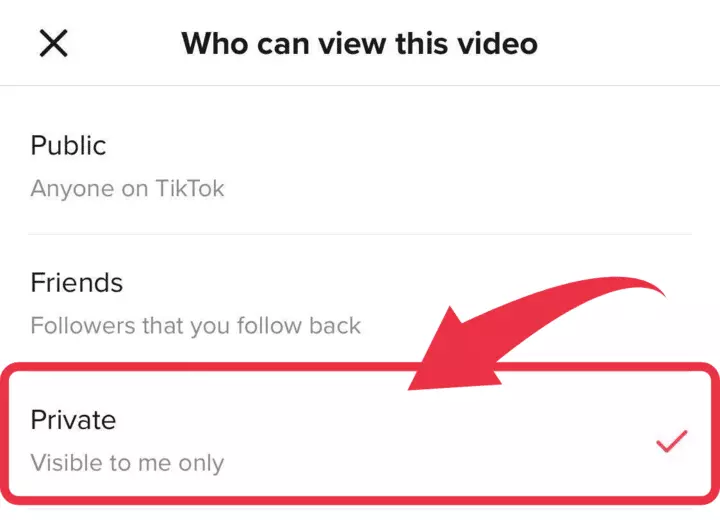
11. Click on the option Only me.
12. Scroll down and click on More options.
13. Swipe the button to the right and save the draft on the device.
14. At the top left, click on the X and go to the settings page.
15. Click on Post.
You have to open the camera roll in the phone’s Photos app. Check the draft video, which you can share or keep like any other video on your phone.
Also, read How To Use TikTok Analytics For TikTok Growth? Here are the Details
How to Create TikTok Draft?
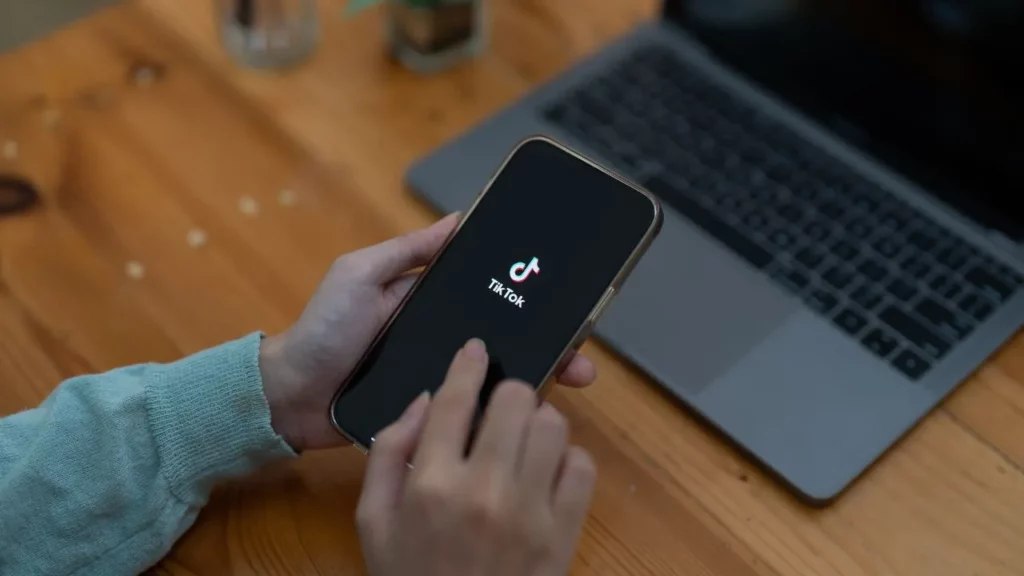
To create a TikTok draft, you have to follow a simple process. I have curated the process for you. Just refer to the steps mentioned below:
- Launch the TikTok.
- To open the camera screen, click on the plus button.
- Make a video with the pink button and upload a video from your phone gallery.
- Click on the pink tick.
- Click on the next option.
- Click on the Drafts option and save it as a draft.
- After saving the video, you can see the draft in a separate folder on the profile page.
Also, read How to Remove a TikTok Filter From a Video? [Updated 2022]
How to Edit a TikTok Draft?
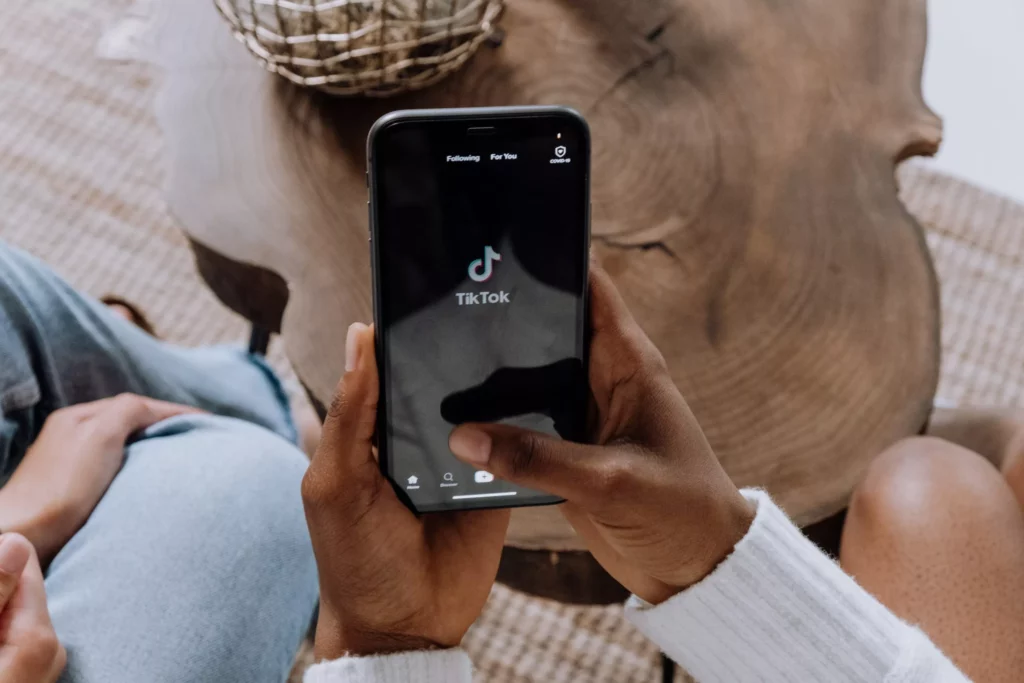
When you have a draft saved on your phone, then edit it or post it at any time. To do so, refer to the steps mentioned below:
- Go to your profile page.
- Click on the ‘Drafts’ folder.
- Click and open the draft you want to edit.
If you want to edit the video, click on the option ‘Back’ and then ‘Continue recording.’ You can add anything you want, like new clips, filters, music, and more.
4. After completing, click the pink tick and add any stickers or captions, or you may adjust the clips.
5. Click the option ‘Next.’
Note: Here, you can edit privacy details, the video’s cover image, and hashtags.
6. Select the ‘Drafts’ option to save as a draft.
7. To post it in the profile, select the ‘Post’ button.
Also, read What Is The Best Time To Post on TikTok on Monday? (Updated)
How to Delete Drafts on TikTok?

When there are more drafts on your phone, and you do not post them, they take up a lot of space. You can transfer TikTok drafts if you want. But do not worry; we have an option for you can delete the drafts, and taking up the option is easy and safe.
- Go to the Drafts option on your profile page.
- Click on the option ‘Select.’
- Choose the videos you want to delete.
- Click on ‘Delete.’
- Click again on delete to confirm.
Always remember when you decide to uninstall TikTok, it will delete all the saved drafts. Drafts help to edit and store content without having the pressure or compulsion of posting it.
Also, read Is TikTok Deleting Drafts? How to Save Drafts on TikTok?
Wrapping Up
Now you have clarity regarding how to save the TikTok draft on the camera roll. I know you will find the article quite handy and helpful. You can share your feedback with us in the comments below. Moreover, you can also refer to some of our other articles on TikTok in Path of EX, our website, for trending stuff.
Frequently Asked Questions
How to save TikTok draft to camera roll?
It is quite straightforward to save a TikTok draft on a camera roll. Hence, to do the same reference to the steps below
1. Click on the Profile option.
2. Click on the Drafts folder.
3. In the Drafts folder, click on the video you want to save in the camera roll.
4. Click on Next.
5. Go to the draft video’s settings page.
6. Click on Who can watch this video.
7. Click on the option Only me.
8. Scroll down and click on More options.
9. Swipe the button to the right and save the draft on the device.
10. At the top left, click on the X and go to the settings page.
11. Click on Post.
How to create a TikTok draft?
To create drafts on TikTok, refer to the guided steps below. So, check them out now:
1. Launch the TikTok.
2. To open the camera screen, click on the plus button.
3. Make a video with the pink button and upload a video from your phone gallery.
4. Click on the pink tick.
5. Click on the next option.
6. Click on the Drafts option and save it as a draft.
7. After saving the video, you can see the draft in a separate folder on the profile page.
How to delete drafts on TikTok?
When you have an excessive number of drafts on TikTok, then you may feel like deleting them. Hence, to do so, refer to the steps below:
1. Go to the Drafts option on your profile page.
2. Click on the option ‘Select.’
3. Choose the videos you want to delete.
4. Click on ‘Delete.’
5. Click again on delete to confirm.