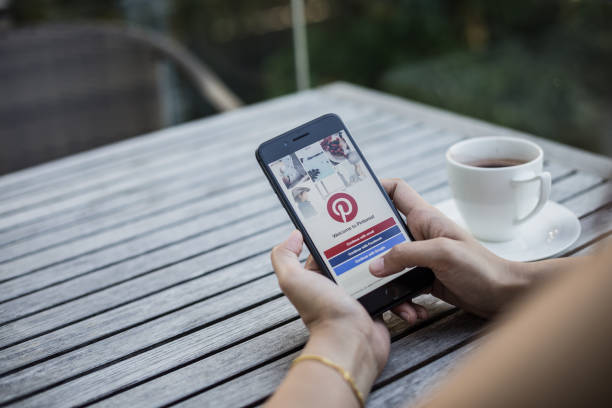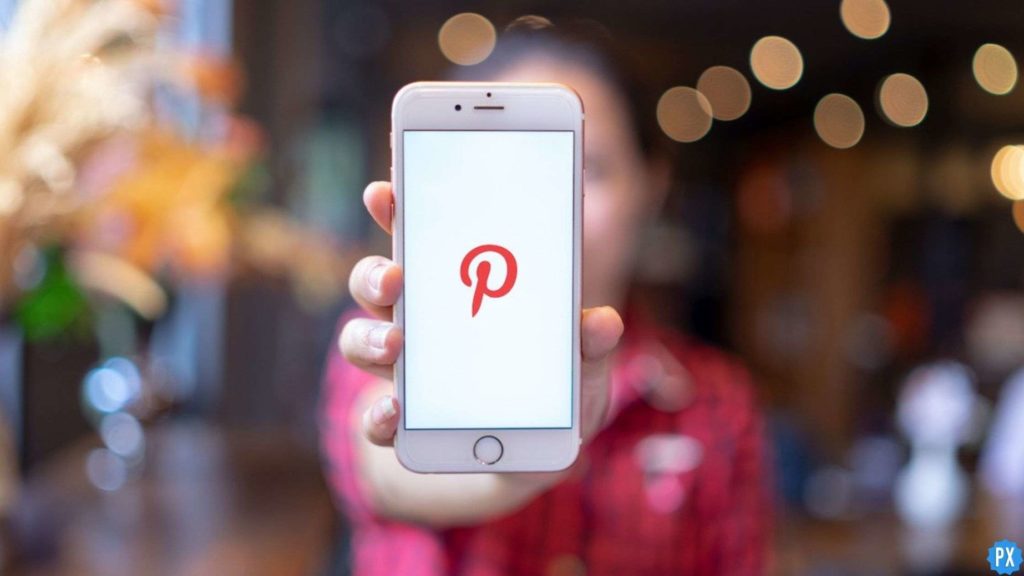Pinterest is the best platform where you get new ideas and inspiration. You get to see new ideas and videos each moment. And hence, you wish to keep them with you forever, so that you can go back to them whenever needed. Hence, I have curated an updated article on How to Save Pinterest Videos to Camera Roll for you. This will help you to keep those videos on your mobile or desktop.
Pinterest does not have the feature to save videos directly from the app. You can do that for the videos but not for the photos. Hence, you have to go through a guided process that helps you download and save the videos and keep them with you.
Read through the rest of the article below and you will get the best process to save your Pinterest videos.
In This Article
How to Save Pinterest Videos to Camera Roll

You must follow a step-by-step process when you want to save Pinterest videos to the camera roll. It may take some time, but your job will be done, and you can do it yourself. You can follow the process on your iOS devices or on your Desktop.
1. Install the PinGrab App
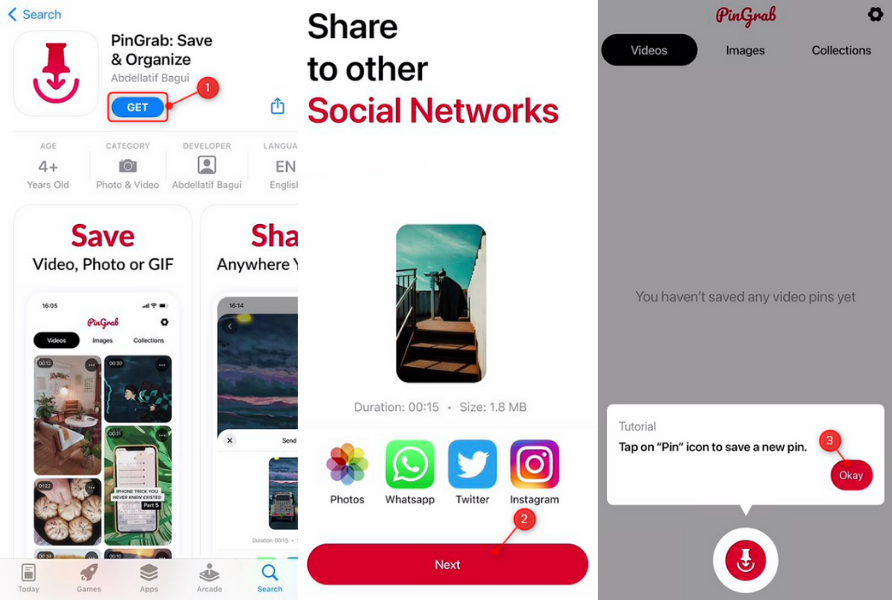
Open the App store and install the PinGrab app. Head to the app and click on get started. Then click on Next. You get options to subscribe to the app. Click on the “X” icon.
On the app’s home page, you will find a red button. This button helps to save your Pinterest videos in the camera roll.
2. Find Video on Pinterest
In your Pinterest app, go to the feed or profile page. You will get the video you wish to download. Once you will identify the video, open it and click on it.
3. Click on the Share icon
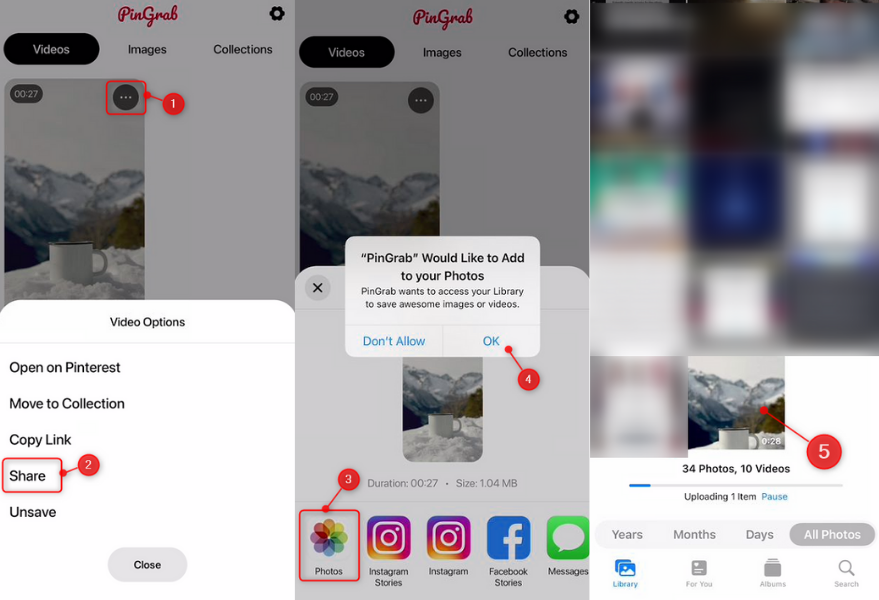
After opening the video, click on the share icon. A pop-up will appear at the bottom of the screen. Multiple options will appear; click the copy link option to copy the video link.
4. Paste the Link
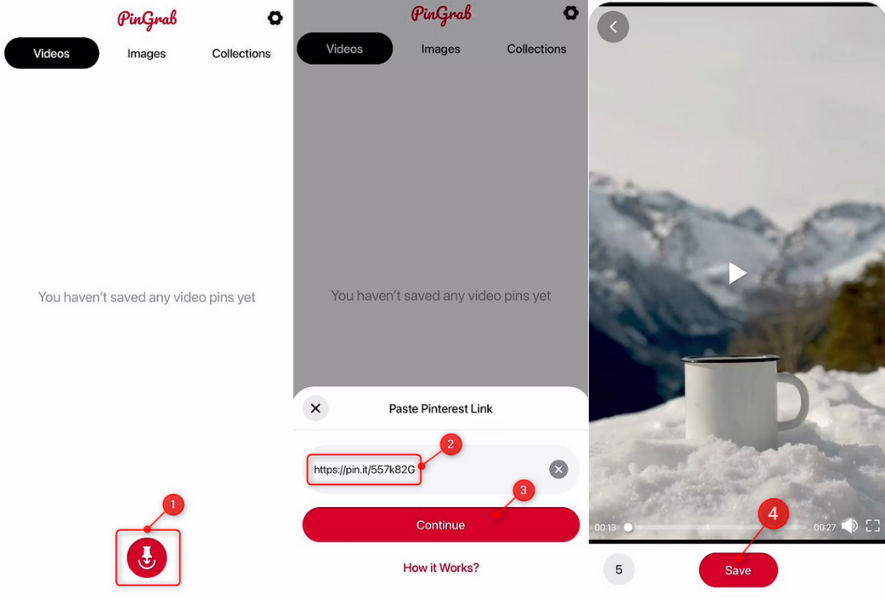
After copying the link, open the PinGrab app. Open the red pin circle button. You get a pop-up on your screen.
Click on Paste and paste the link. Then click on continue, and the video opens on a new page. Then click the save button, and the video is saved on the camera roll.
5. Paste Pinterest Video Link from PC
When you want to save the Pinterest video from PC to camera roll, click on the empty field. Select “Scan URL.” the mobile camera opens, then brings the mobile closer to the interesting link on the Desktop. Then click insert and then done. Select continue, and the link will be added to the Pingrab app. The video appears on a new page with a save option, then click on it. Click on general and add it to the app.
6. Save Video to Camera Roll
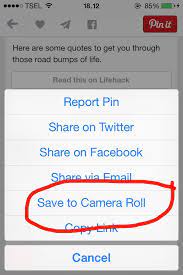
Check the videos in the camera roll. Click on the three-dot icon. A pop-up appears; click on share. You are redirected to another pop-up.
Click on photos and save your Pinterest video to your camera roll. The Pingrab app asks for your permission click ok, and your video is saved.
Wrapping Up
The process may look a bit lengthy but it will definitely help you reach your goal. Hope you liked the article on how to save Pinterest videos to camera roll. Do let me know your feedback in the comments below. I would love to hear from you. For more information on Pinterest subscribe to our website Path of EX.
Frequently Asked Questions
Is it possible to save Pinterest videos on the camera roll for Android?
Yes, you can save Pinterest videos on your camera roll.
Do I need a separate app to download videos from Pinterest?
Yes, you would get apps to download Pinterest videos from the App Store or Play Store of your mobile.