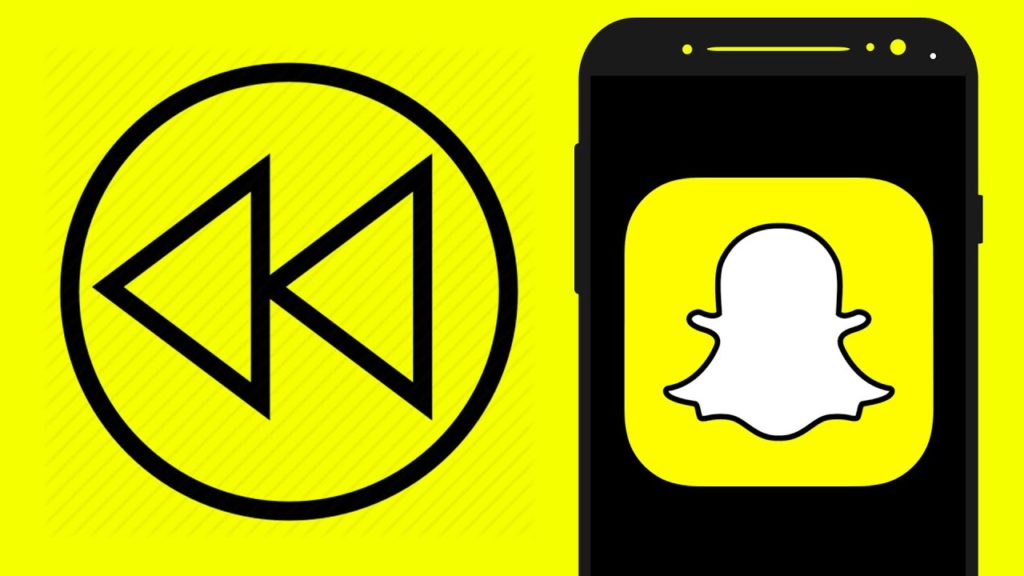Snapchat is a platform that has surprised its users since its introduction. The main reason is its surprising filters which have blown away many users. The users try these filters and lenses as they are funny and quite appealing. One of my favorite effects is the reverse effect. And if you wish to try it too, let me tell you how to reverse a video on Snapchat.
The effects and filters on Snapchat are its USP, which glues the users to the platform. Snapchat lets you add filters to your pictures and videos; it also lets you fast-forward or slow down a video. Most users are thrilled with the effects. Even other social media platforms have also introduced similar filters and effects.
So, you may go ahead and read the entire method for how to reverse a video on Snapchat in detail and try to understand it much better. Do try the effects and let us know how you liked them through your comments below.
In This Article
How to Reverse a Video on Snapchat?
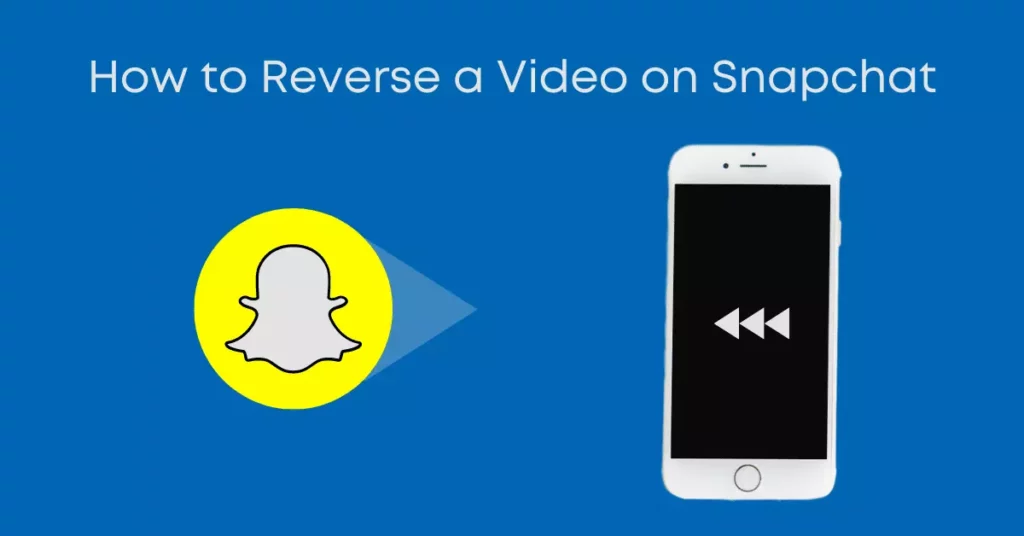
Reversing a video on Snapchat is relatively straightforward. You can do that in an instant. Just go through the step-by-step process, and you are done. But remember, reverse filters apply to the videos recorded on Snapchat, not uploaded on the platform. So, read the article to know more about the steps in detail.
1. Click and hold the record button and record a video on the app.
2. Your video has to be less than 10 seconds.
Note: When you wish to apply the reverse filter in your Snapchat videos, it can not be longer than 10 seconds.
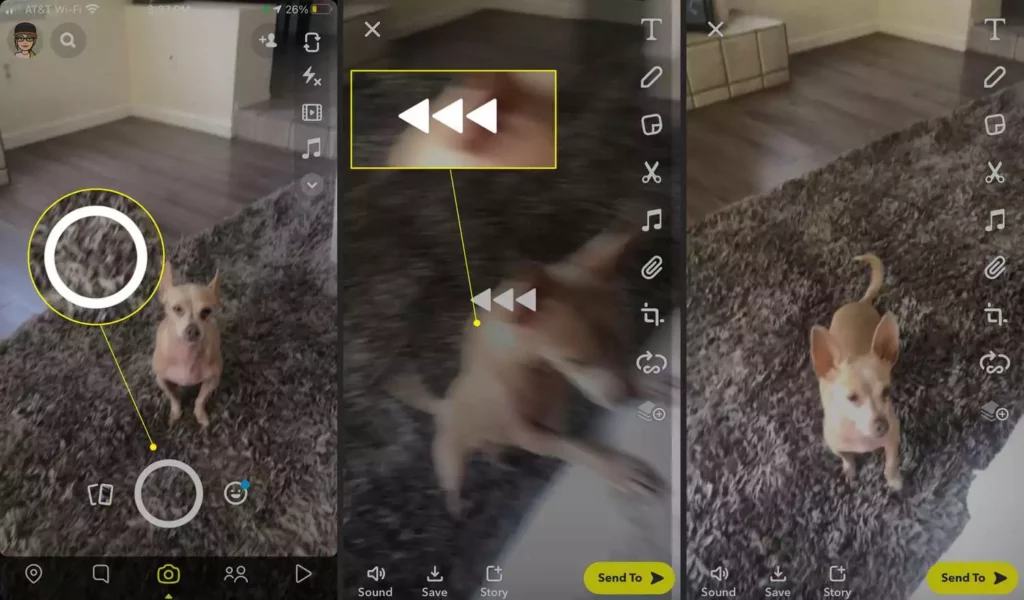
3. Swipe left through your snap preview and go through the filters.
4. Click on the three reverse arrow icons; this is the reverse video filter.
Note: When you click on the same, the video plays in reverse. And if any sound or music is in the video, it will also play in reverse order.
5. Click on Send to post the video or send it to your friend.
Other options for filters must be added to the videos, like text, stickers, drawings, and more. These are all optional, and you may add them to your video if you want.
When to Apply the Reverse Filter on Video?
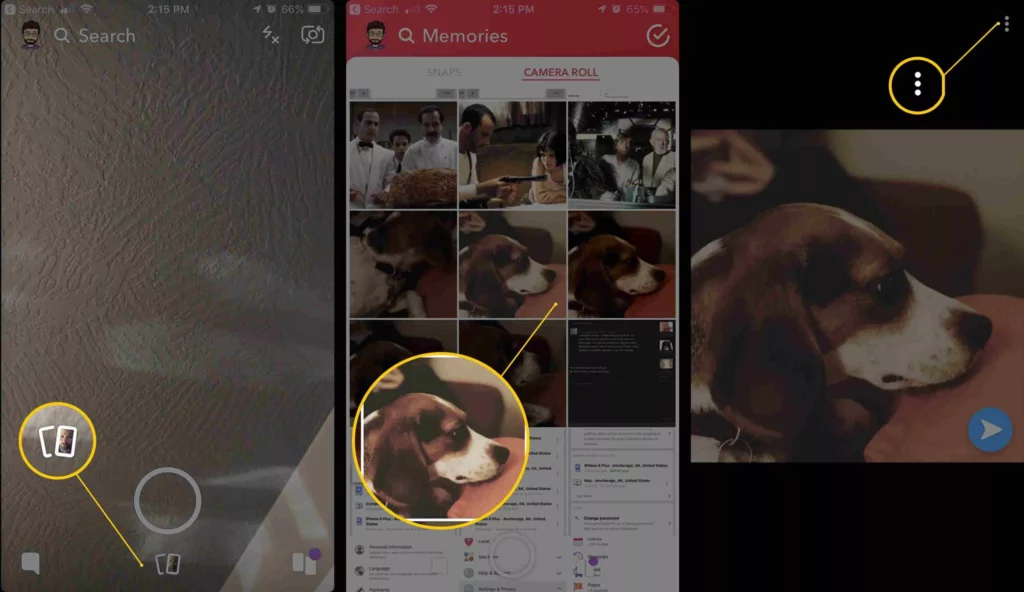
Reverse videos are quite trending on the platform. Most users are applying the filter as it is fun to watch the regular videos in a reverse manner. Action-packed videos or funny videos are the best options for using the reverse filter in those videos.
I recently watched a video where a heavy object was thrown into a giant water bowl. But in the end, instead of splashing the water, the heavy thing came back to its position where it was. It was amazing watching the video. Similar videos are going viral on the platform. Hence, you can also create such videos through the steps mentioned above.
Wrapping Up
The steps to reverse a video on Snapchat is quite easy; you can easily complete the entire process within no time. So, read the steps and get to know the details now. I am sure the process would be helpful to you. You may refer to our other articles on Snapchat for other hacks and tricks.
Frequently Asked Questions
How to Reverse a Video on Snapchat?
When you wish to reverse a video on Snapchat, then you have to refer to the steps as they are mentioned below:
1. Click and hold the record button and record a video on the app.
2. Your video has to be less than 10 seconds.
3. Swipe left through your snap preview and go through the filters.
4. Click on the three reverse arrow icons; this is the reverse video filter.
5. Click on send to post the video or send it to your friend.
Which videos are suitable for the reverse filter?
Yes. You can apply the reverse filters on all the videos. But there are certain kinds of videos that are specifically used for applying the reverse filters.
What should be the length of the videos on which the reverse filter is applied?
The ideal length of the videos on which reverse filters should be applied does not have a duration of more than 10 seconds. Otherwise, you can not apply the filters.