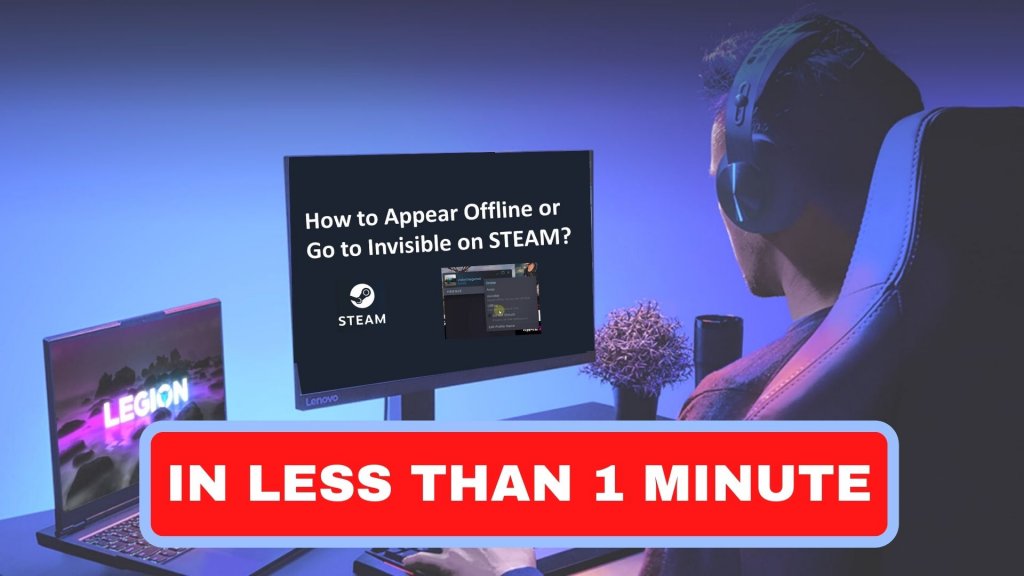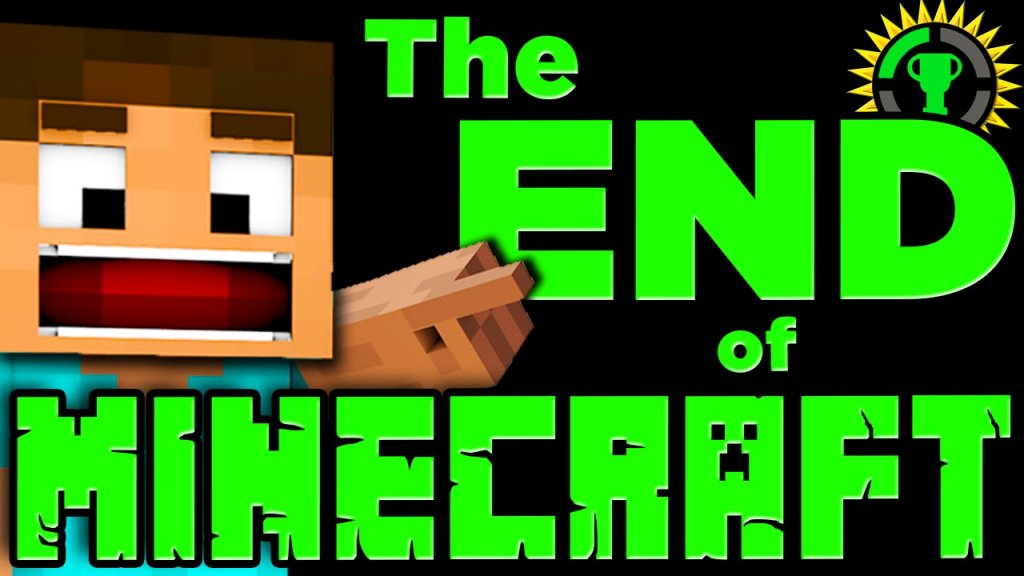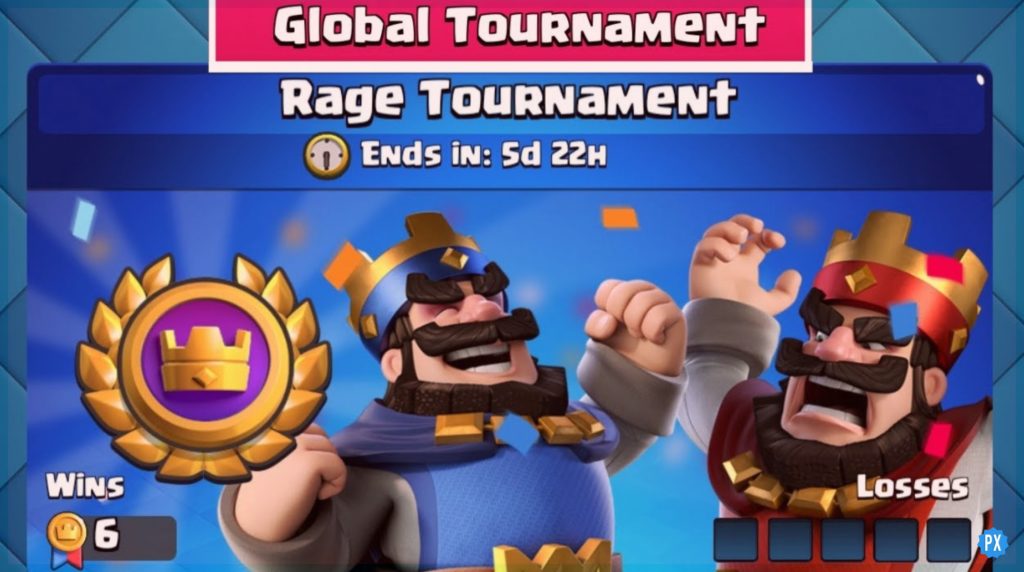Minecraft is among the most popular video games in today’s time that are enjoyed by gamers. This game has many amazing features that allow you to create multiple items within the session. However, it is a huge put-off if we’re stuck while playing. In order to solve your doubts, read this guide and learn how to restart Minecraft.
The Minecraft Launcher could be a troubling barrier that prevents you from enjoying the game. Because it is a different software program from Minecraft, its upgrades to the launcher are frequently made. And it is a must to be upgraded so that you can play easily. To be using the updated model, you must restart the launcher.
In this article, I am going to help you learn how to restart Minecraft with an easy set of step-by-step instructions. Head on and learn which of the methods mentioned below help you to restart your game. Keep reading to meet your savior for the day.
In This Article
How To Restart Minecraft Server?
Sometimes the Minecraft server might act as an annoying barrier for users. It prevents them from playing the game, and though it is a different software from Minecraft, it makes it a mandate to install its every upgrade.
After the server is upgraded, it is a must to restart the software to begin using its updated version all along the gameplay.
You may receive messages while playing the game requesting that you restart to play the most recent version. Here is how to approach this problem. So scroll down and follow the instruction to restart your game.
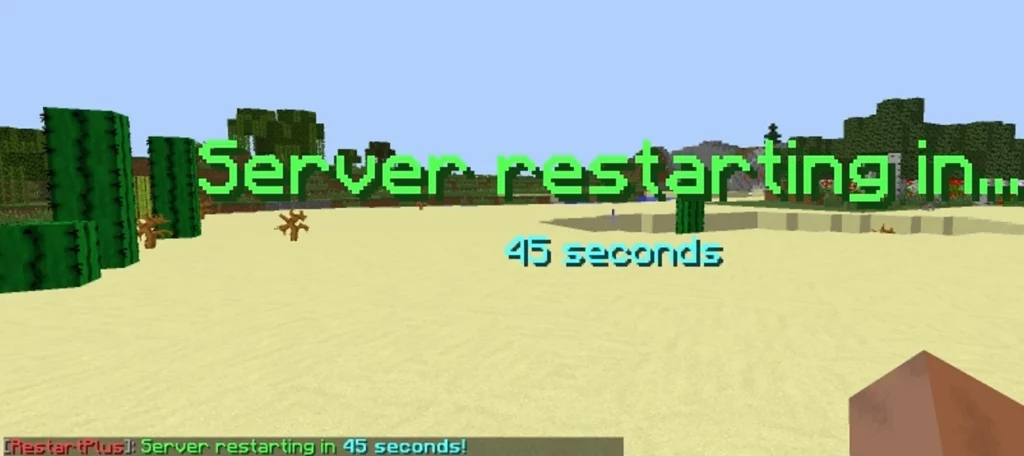
Steps to restart Minecraft server
- Firstly, click on the X icon at the up-right corner of your screen or press the alt key to shut your application.
- Restart your Minecraft, the server will start with the most recent version available.
- Once you restart, the notification should no longer be visible in the upper corner.
How To Restart Minecraft In Java Edition?
The second way to restart Minecraft is by uninstalling the Minecraft folder. This technique will remove your Minecraft folder and all your world saves, player information, skin packs, and texture features. Overall, you’ll be starting from scratch with a brand-new Minecraft setup.

Steps to restart Minecraft by uninstalling the app
- Type “%appdata%” into the taskbar’s “Search bar” to find it.
- The “.minecraft” folder can be selected in the newly opened App Data folder.
- Select this folder > and then, get rid of it.
- After all of your data will be deleted, reinstall Minecraft and you are good to go.
Note: Keep in mind that selecting this option will remove all of your game data, including shaders, save files, texture packs, etc. As a result, as a final resort, we suggest this.
How To Restart Minecraft Launcher?
Try first removing your Launcher and then reinstalling it directly from the Microsoft Store at https://aka.ms/NewMCLauncher. If this error persists, try fixing the Launcher by following the instructions mentioned below.

Steps to restart Minecraft using a launcher
- Access the Start Menu.
- Toggle the Minecraft Launcher to the right.
- Choose “More“
- Activate “App Settings“
- Lastly, select Repair and Reset to repair and reset your settings.
How To Restart Minecraft On Mac?
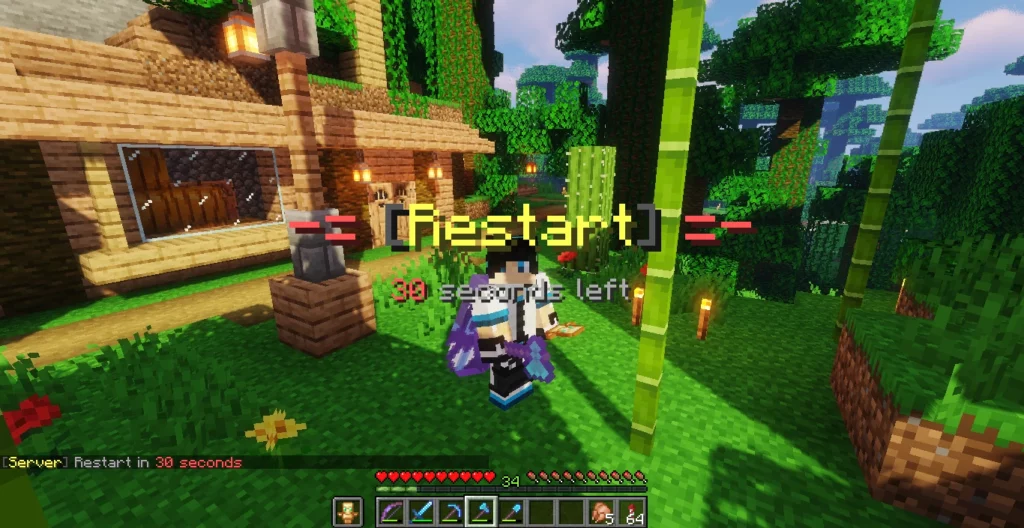
To restart Minecraft on Mac, you need to use the following command.
Command to restart Shift + G to launch the Finder search window after starting Finder.
Enter the following in the search box to restart you Minecraft
- Open /Library/Application Support/Minecraft.
- On the Launcher.jar file.
- You should now be able to launch the game because the Minecraft launcher would now appear as a Java tab.
Scroll down and learn the complete process to restart the bug if you’re using Minecraft versions 17w43a and 17w43b:
- Navigate to Launch Options on your Minecraft launcher.
- Open your Minecraft profile.
- Disable Resolution.
- Press Play after selecting the News tab.
You should now be able to play Minecraft in the updated snapshot since it should have restarted.
As mentioned, these are the ways you can restart your Minecraft.
Wrapping Up
This is everything about how to restart Minecraft. In this article, I have mentioned 2 ways to restart Minecraft. I hope this article was helpful. Let us know in the comment below if you have any queries regarding this topic. Check out Path of EX for more topics such as this one and more updates on other gaming platforms.
Happy Gaming