Are you fed up with the default name of your iPhone? Since, after a certain point of time, you get used to a certain thing and think of doing something different. And in the case of the iPhone name, you want to change and rename iPhone. Yes! You are right. You can rename iPhone. You can also customize the iPhone home screen in an effective way. Let us find out how to Rename iPhone.
Your private information may be jeopardized by AirDrop because your real name appears in the iPhone’s default name. When you don’t switch off AirDrop, additional iPad and iPhone users who attempt to transfer files using AirDrop could very well be able to see your identity.
In this article, let us find out the ways that answer the question of how to rename iPhones. So let us dive in to know the ways and methods.
In This Article
How to Rename iPhone, iPad, or iPod Touch?

It’s a quick and easy process that won’t take up too much of your time. You can rename your iPhone, iPad, or iPod Touch. Here is how to rename iPhones by following the given steps.
1. Open the “Settings app” on your iPhone by tapping the gear icon on your home screen.
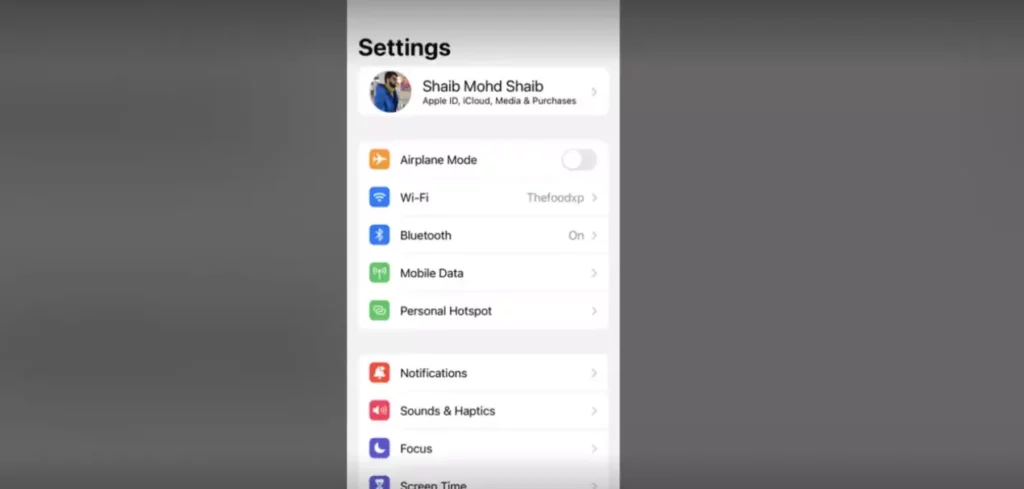
2. Scroll down and select the “General” option.
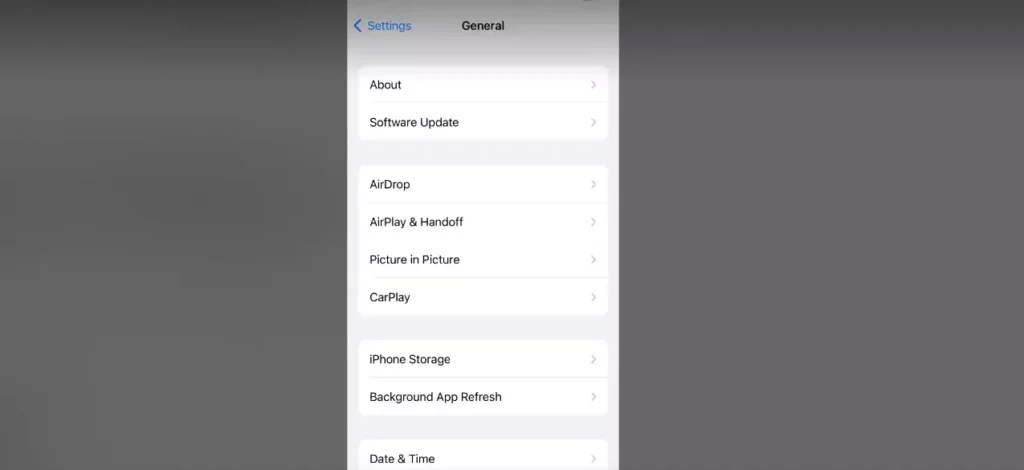
3. Tap on “About” at the top of the screen.
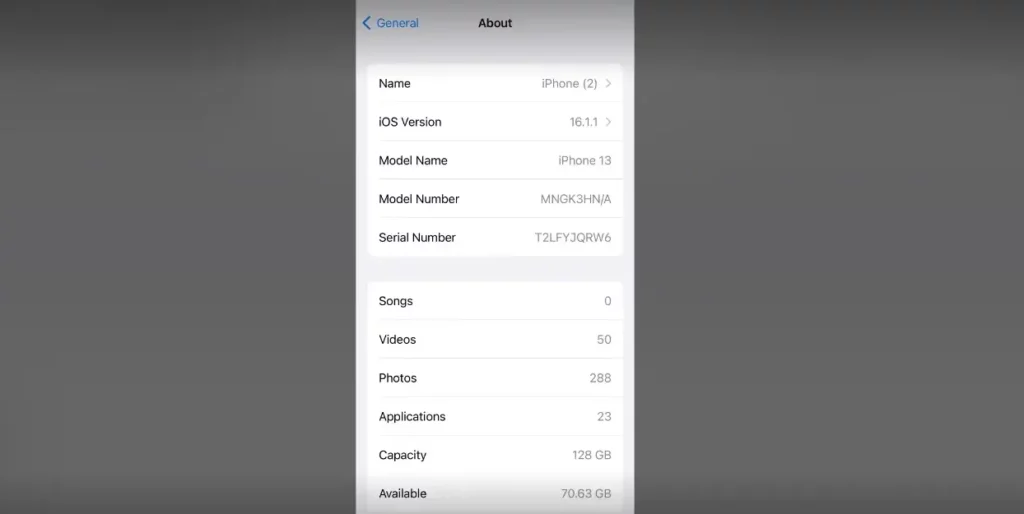
4. At the top of the screen, you’ll see the current name of your iPhone. Tap on it.
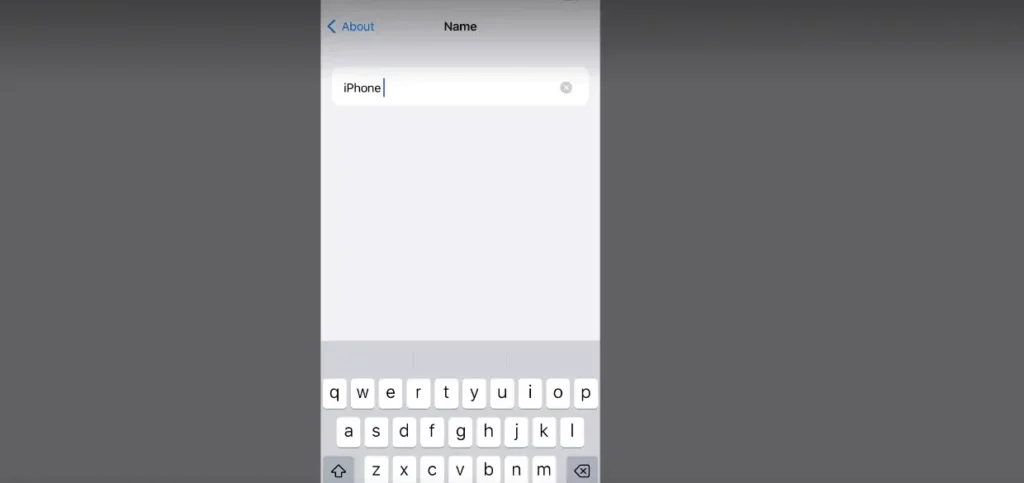
5. Use the keyboard to type in the new name for your iPhone.
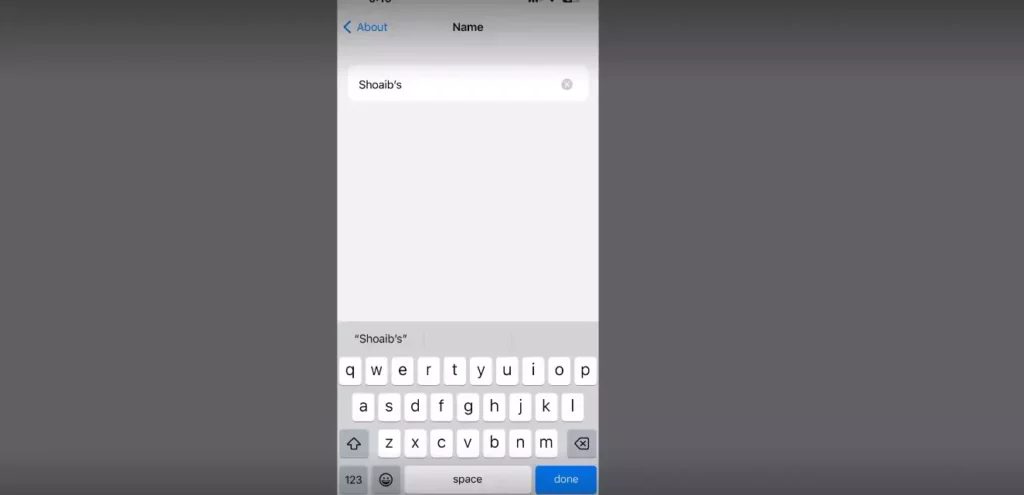
6. Tap “Done” on the keyboard to save the new name.
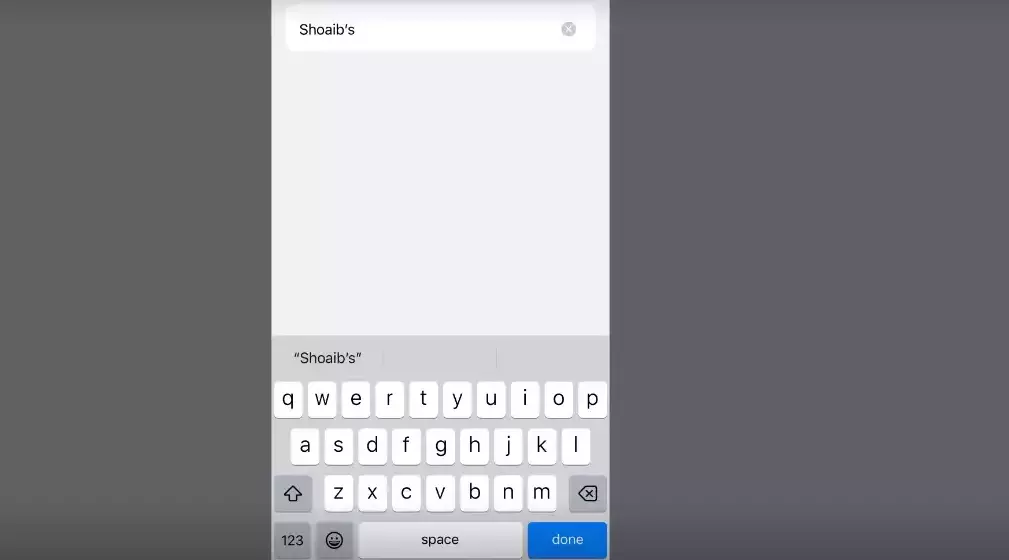
7. Exit out of the Settings app.
8. Bravo! You have successfully renamed your device.
How to Change the Name of Bluetooth Accessories Connected to Your iPhone?
Other than renaming iPhone, you can also change the name of Bluetooth accessories that are connected to your device. It is quite helpful in case you have multiple Bluetooth devices connected and are finding it hard to identify them. So renaming them will help you to identify your Bluetooth devices easily. Follow the given methods to change the name of your Bluetooth accessories connected to your iPhone.
1. Launch the “Settings” app on your iPhone.
2. Tap on “Bluetooth” to see a list of all the Bluetooth devices that are currently connected to your iPhone.
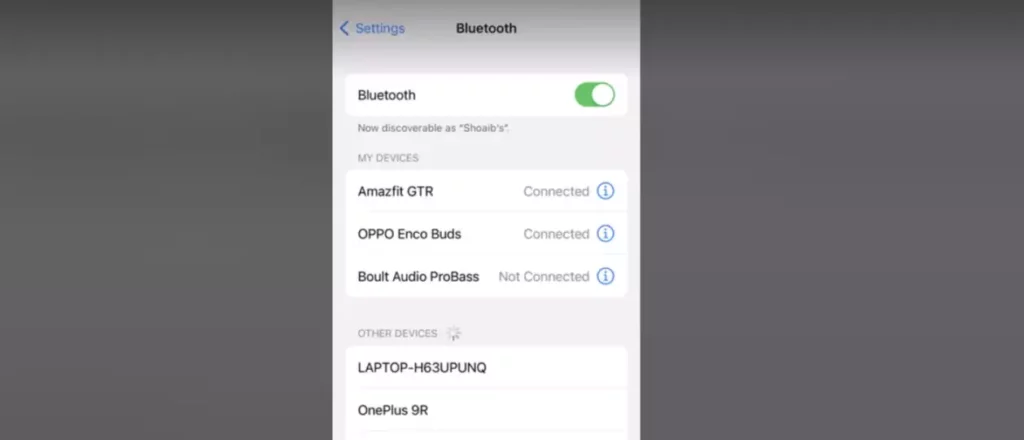
3. Locate the device whose name you want to change and tap on the “i” icon next to its name.
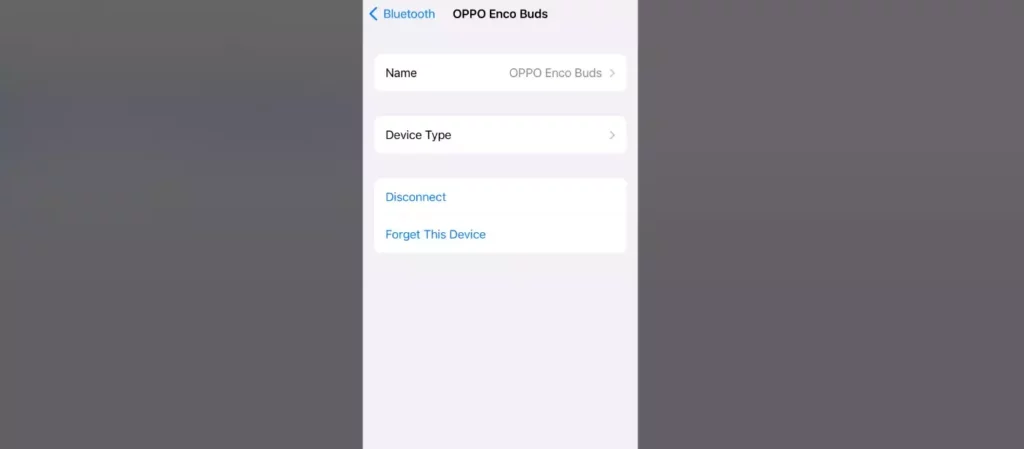
4. Tap on “Rename” and use the keyboard to type in the new name for the device.
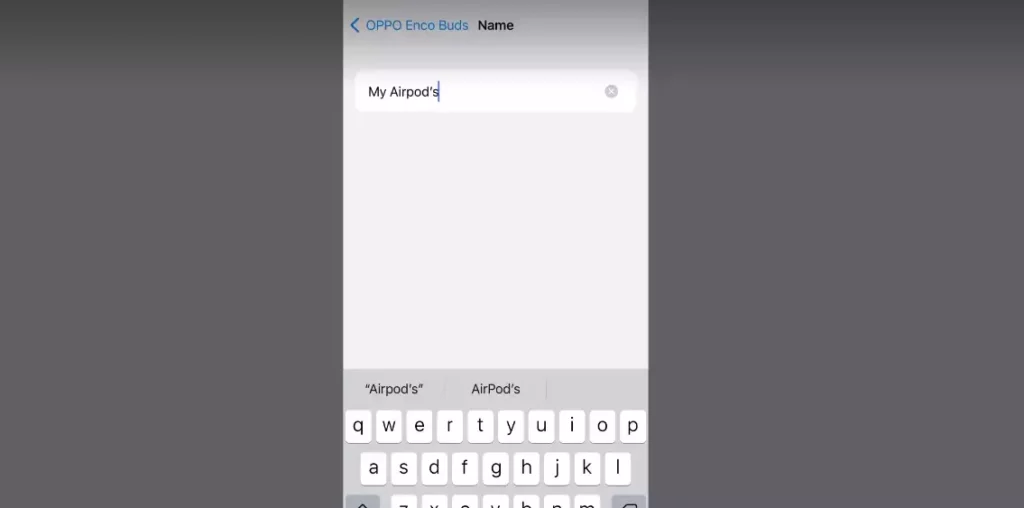
5. Tap “Done” on the keyboard to save the new name.
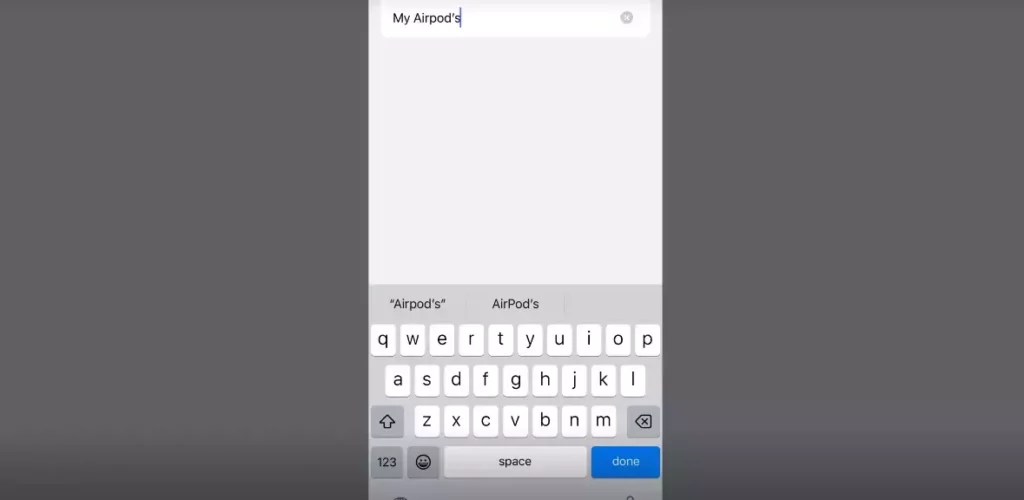
Once you change the name of the Bluetooth accessory, it will appear with the new name the next time when you connect it to your iPhone. This feature is quite helpful if you have multiple accessories of the same type, such as multiple Bluetooth speakers or headphones. By giving each device a unique name, you can easily tell them apart and connect to the one you want.
How to Change the Name in Finder on Mac?

In case you use a Mac and want to change the name of your iPhone as it appears in Finder. You can change the name easily. All you can do is follow the given step to rename iPhone.
1. Connect your iPhone to your Mac using a Lightning cable.
2. Open a new Finder window and select your iPhone from the list of devices
in the left-hand column.
3. In the main pane of the window, you’ll see the name of your iPhone. Double-click on it to enter edit mode.
4. Use the keyboard to type in the new name for your iPhone.
5. Press “Enter” on the keyboard to save the new name.
6. Close the Finder window.
Now that you have changed the name, therefore the new name given will henceforth appear in the Finder on your Mac. If you frequently connect your iPhone to your computer, this is quite helpful, as it will help to identify it.
How to Rename iPhone?
Renaming and Changing iPhone name is quite handy. It allows you to identify the device quite easily if you have multiple devices and the default name is identical. So it is advisable and wiser to rename iPhones to avoid the hassle.
Wrapping Up
To rename iPhone is a quick, easy, and straightforward process that does not take much of your time. You can personalize your iPhone in a unique way, thereby making it easier for you to identify. It is all the more important and handy when you have more than one device, which makes it difficult to identify. But then, you don’t need to worry. You can rename iPhone quickly and easily.
Have I covered everything, or I’m missing something? You can point this out by letting us know through your comments and feedback. You can visit our website for content like this and more.
Frequently Asked Questions
Q 1: Can I change the name of my iPhone more than once?
Ans: Yes, You are at liberty to change the name of your iPhone the number of times you want. Every time you want to change, follow the same above-given steps.
Q 2: Will renaming my iPhone affect anything on my device?
Ans: No, Not at all. Renaming your iPhone does not affect anything on your device.
Q 3: Why would I want to rename my iPhone?
Ans: Renaming your iPhone can help you easily identify it if you have multiple devices or if you want to personalize your phone with a unique name.




