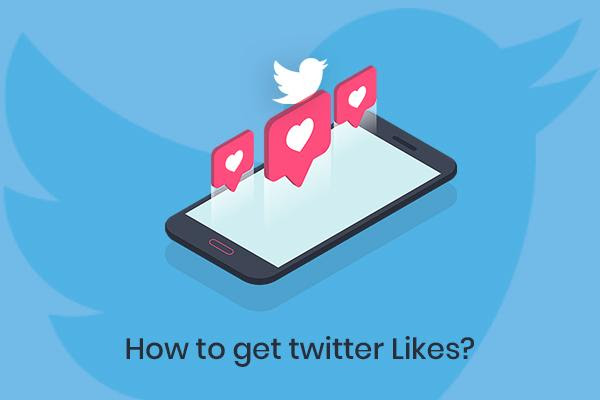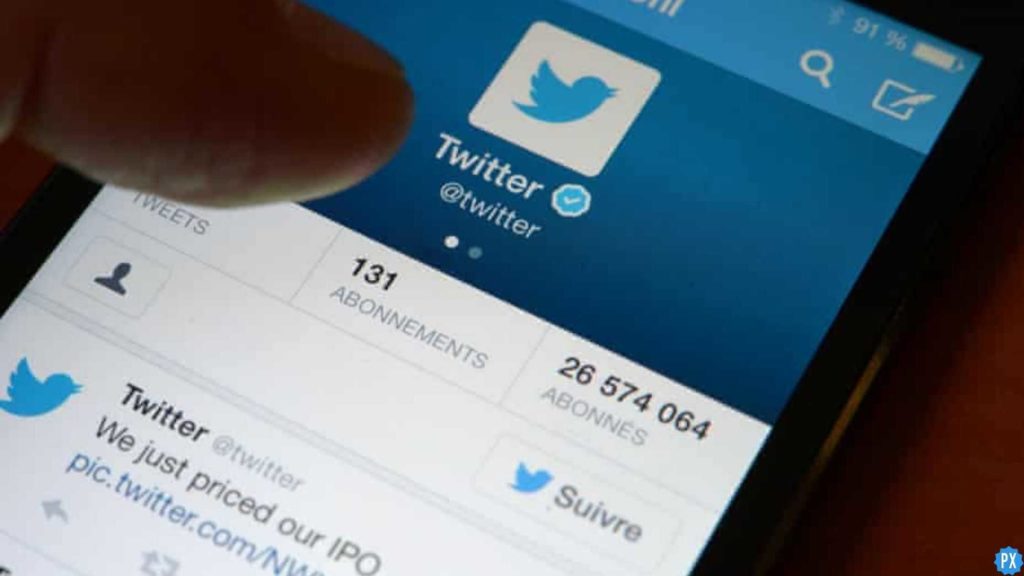Twitter’s recent addition, the “For You” tab, has not been received well by many of its users. The tab is essentially a landing page where Twitter shows tweets that TikTok’s algorithm thinks might be interesting for you. However, this has caused a lot of frustration among users who feel that this feature only clutters their feed with unnecessary content. In this article, we will explore how to remove the For You tab on Twitter and see if it’s even possible in the first place.
The For You tab on Twitter is designed to show users content that they might find interesting based on their activity on the platform. However, the algorithm’s results have been mixed, and many users have complained about seeing irrelevant or repetitive content. Additionally, starting April 15th, only Twitter Blue verified accounts will be eligible to appear in For You recommendations, according to a tweet by CEO Elon Musk. This has created even more controversy among users who feel that the platform is becoming increasingly exclusive.
If you’re one of the many Twitter users who find the For You tab to be a nuisance, don’t worry. In this article, we will explore how to remove the For You tab on Twitter and take back control of your feed. We’ll also discuss whether or not it’s possible to remove the tab from your view completely or if there are alternative solutions to streamline your Twitter experience.
In This Article
Is It Possible to Remove the For You Tab on Twitter?

Are you also sick and tired of seeing irrelevant tweets on your For You tab on Twitter? Well, you’re not alone. Unfortunately, the answer to the question “Is it possible to remove the For You tab on Twitter?” is a simple “Nope.” Twitter’s settings menu does not offer any direct options to eliminate it from your Twitter landing page.
Now, I know this might be disappointing for some of you, but don’t worry; there are a few workarounds you can use to remove it from your browser, be it iPhone, Android, or Mac. There are some extensions that you can use, which can help you to get rid of the For You tab. But let’s be real here, who likes browsing Twitter on a browser anyway? We all prefer the Twitter app, don’t we? And unfortunately, there is no workaround to remove this darn tab on the app.
However, if you are one of those who like to use Twitter on desktop or mobile web, then don’t worry; I’ve got your back. In the next section, I will walk you through some workarounds for how to remove the For You tab on Twitter on Desktop, iPhone, and Android. So keep reading, my friends!
How to Remove the For You Tab on Twitter?
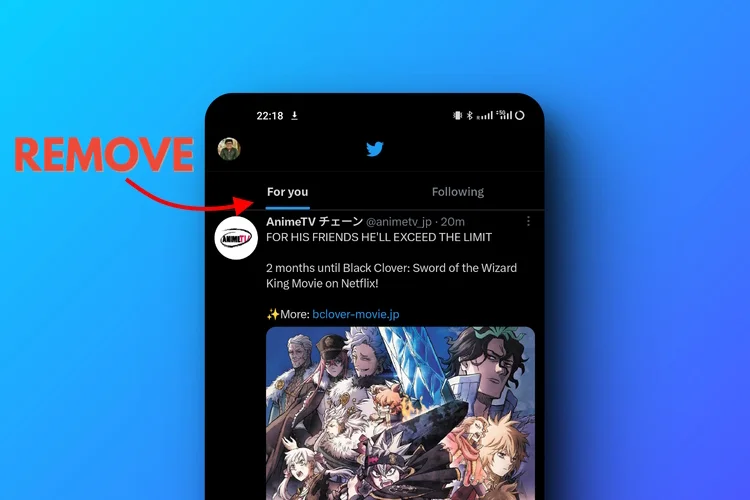
Thanks to the Control Panel for Twitter, an extension for browsers developed by Jonathan Buchanan, you can remove the For You Tab on Twitter from your desktop, iPhone, and Android web browsers. This extension allows you to control everything on Twitter, from controls to adding or removing features. This is a helpful tool to enhance the UI of Twitter.
Let’s dive into the methods and learn how to remove the For You tab on Twitter using the Control Panel for Twitter browser extension on your PC and smartphone devices.
How to Remove the For You Tab on Twitter PC Browser?
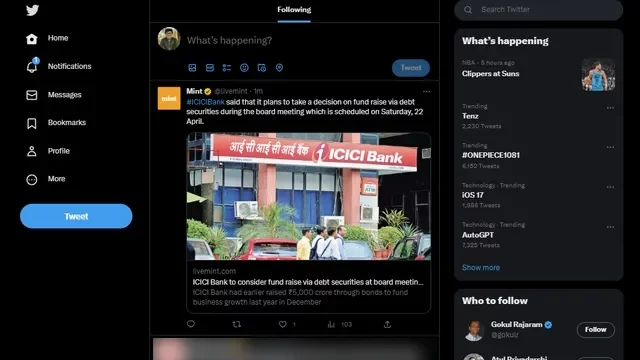
Here are the steps to remove the For You tab on Twitter PC browser:
Step 01: Open your PC browser and go to the store to download the Control Panel for Twitter extension. If you’re a Safari user, you might need to purchase the Control Panel for the Twitter app from the Mac App Store for $5.99.
Step 02: Once the extension is installed, click on the extension icon in the upper panel of your browser to access its settings.
Step 03: Check the box that says Hide the “For You” (algorithmic) timeline.
Step 04: Now, launch the Twitter website on your browser, and you’ll see that the “For You” tab is gone.
If you change your mind and want to bring the “For You” tab back, just go back to the extension and uncheck the “Hide the ‘For You’ (algorithmic) timeline” box. That’s it!
How to Remove the For You Tab on Twitter iPhone Browser?
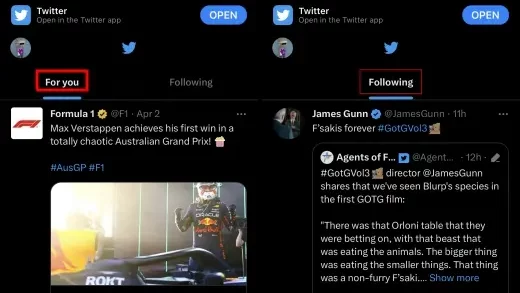
Looking to get rid of that pesky “For You” tab on your Twitter iPhone browser? Here’s how to remove the For You tab on Twitter using the Control Panel for the Twitter Safari extension on your iPhone or iPad:
Step 01: Download the Control Panel for Twitter extension from App Store. It costs $5.99.
Step 02: After installing the extension, go to the Device Settings App, then tap on Safari.
Step 03: Tap on Extensions and allow the Control Panel for Twitter extension.
Step 04: Allow Web Page Contents and Browsing History permission for both mobile and regular Twitter.
Step 05: Tap Settings under the Control Panel for Twitter extension.
Step 06: Enable the Hide the ‘For You’ (algorithmic) timeline option.
Step 07: Lastly, sign in to your Twitter profile in Safari and you’ll notice that the “For You” tab has disappeared.
That’s all!
How to Remove the For You Tab on Twitter Android Browser?
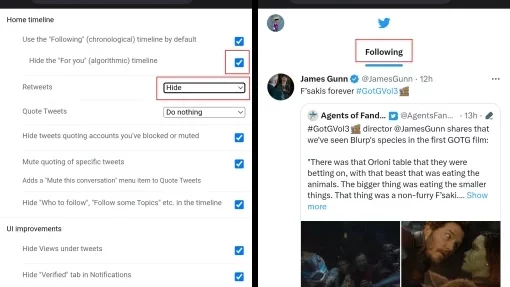
Okay, before we dive in, just a heads up that Chrome extensions can’t be installed on Google Chrome for Android. I know it’s a bummer, but that’s just how it is. So, to remove the For You tab on Twitter Android browser, you have to download Kiwi Browser. Don’t worry; it’s super easy. Here’s what you need to do:
Step 01: Get Kiwi Browser from Google Play Store.
Step 02: On the Kiwi homepage, tap the three dots icon, and pick Extensions.
Step 03: Enable Developer mode, tap + (Plus) to add an extension.
Step 04: Search for Control Panel for Twitter extension.
Step 05: Install the extension by tapping Add to Chrome (Don’t worry, it will get added to the Kiwi Browser).
Step 06: Open Twitter, tap the three dots icon, find, and tap Control Panel for Twitter.
Step 07: Enable Hide the “For You” (algorithmic) timeline.
Step 08: Go back to Twitter website, and you have removed the “For You” tab on Twitter on Android via Kiwi Browser!
The Reception of Twitter’s “For You” Page

Twitter’s “For You” page has been a topic of discussion among its users, and many of them are not liking it. This feature is designed to provide personalized content to users based on their activity and interests. However, for some, it can be an annoying feature that gets in the way of their Twitter experience.
One user tweeted directly to Twitter, asking how to remove the “For You” tab. They expressed their frustration with being automatically directed to the page and not wanting Twitter’s suggestions on what to see. This sentiment was shared by others who also do not appreciate the personalized content being pushed onto them.
Elon Musk was also mentioned in a tweet about the “For You” page. The tweet asked how many people have tweeted to the tech mogul about having the option to remove the tab. This suggests that people are actively seeking ways to disable the feature and regain control over their Twitter feeds.
In another tweet, a user expressed their annoyance with the “For You” tab that seems to have been added to the latest update on Twitter. They called it “absolute rubbish” and said that they had no interest in seeing it. This sentiment highlights the importance of allowing users to customize their Twitter experience and view only the content they want to see.
In short, with social media being such an important part of our lives, platforms such as Twitter must provide users with customization options and respect their preferences.
Wrapping Up
And that’s a wrap, folks! I’ve covered everything you need to know about how to remove the For You tab on Twitter. While there isn’t a direct setting to remove this feature, you can get rid of it on the web version using various extensions. Unfortunately, I can’t say the same for the app version. It is uncertain whether Twitter will introduce an official option to disable the “For You” tab on both its app and web version. For now, users who find the feature annoying will have to resort to workarounds like the ones I have enlisted in this article.
Visit Path of EX for the most recent news, tips, and tricks if you want to learn more about Twitter and its features. Our experts offer useful insights and advice to help you get the most out of your Twitter experience.