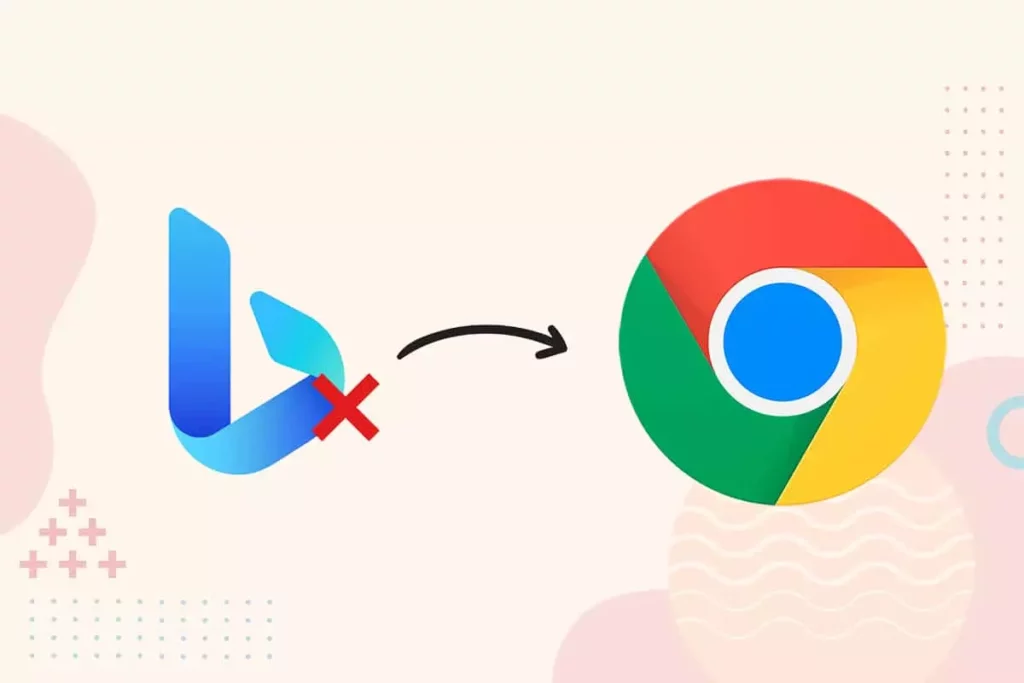It is quite alarming and a breach of your privacy when your browser settings are hijacked and altered. Besides, it is extremely irritating and hugely exasperating when your search engine automatically changes from Google to Bing, all due to the invasion and piercing of external features. What leads to the insertion of Bing, and How to remove Microsoft Bing extension from Google Chrome? I will try to address these queries in this article.
Bing is a Microsoft-owned legitimate Search Engine. It is one of the most popular search engines and ranks number Two after Google when it comes to search engine listing. It stands at the Fifth number in the list of most searches. Bing in itself is foolproof and does not pose any threat, but it is prone to be promoted by malicious extensions and apps that enter your browser and change its settings.
Your browser, once accessed, leads to the change and alter the settings and is rightly termed Browser Hijackers. This becomes all the more irritating when in spite of changing the settings, this does not change and repeats time and again. Now the question arises how to remove Bing extension from Google Chrome? The answer to this question lies in the article below.
In This Article
How To Remove Microsoft Bing Extension from Google Chrome?
There are multiple ways to learn how to remove Microsoft Bing extension from Google Chrome. Any of the given methods can be applied to do away with the Bing hijacking your browser.
1. Remove Bing in Settings:
In order to remove the Bing using settings, follow the given steps.
1. Launch the Chrome Browser and Go to Settings.
2. Select the Search Engine Option given on the left of your screen.
3. From the drop-down list. Choose the search engine you want.
4. Manage Search Engine option. Tap on it.
5. Click on three dots next to Bing and choose to remove them from the list.
2. Restart PC in Safe Mode:
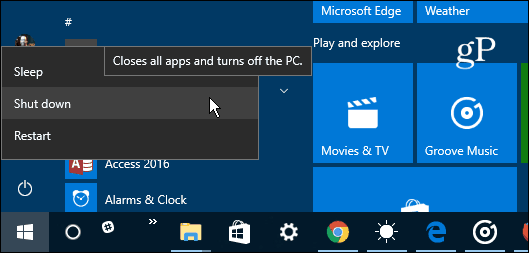
In order to find and fix the critical error in your system. Windows safe mode is the perfect environment. In this mode, only the system program and the crucial programs run. Safe mode has the ability to kill the applications and the files that try to run automatically on your system.
3. Remove the Web Extensions From the Browser:
There is a chance that you might have installed a malicious browser unknowingly or accidentally. The browsers that you use very rarely can be sorted out or disabled if not deleted permanently. It is better to completely remove the web extensions that are useless since they can use the CPU processing power for checking and performing Updates.
Here is how you can manage the web extension on Chrome.
1. At the top of the right corner, click on the three dots.
2. Click on more tools and choose Extensions from the extended Menu.
3. All the extensions will appear on your screen.
4. Choose the one you want to disable or remove.
4. Reset Web Browsers Settings:
To eradicate the browser virus, you can reset its settings to default. It would even reset any particular setting you intend. This will help you manage to remove the Microsoft Bing extension from Google Chrome. You can follow the given steps to reset the Web browser settings:
1. Open Chrome and Go to the settings by clicking on the three dots given at the top right of your screen.
2. Tap on Advanced.
3. Under the heading Reset and clean up, tap on the Restore setting to the original default.
4. And select the Reset Settings.
5. Uninstall Doubtful Apps:
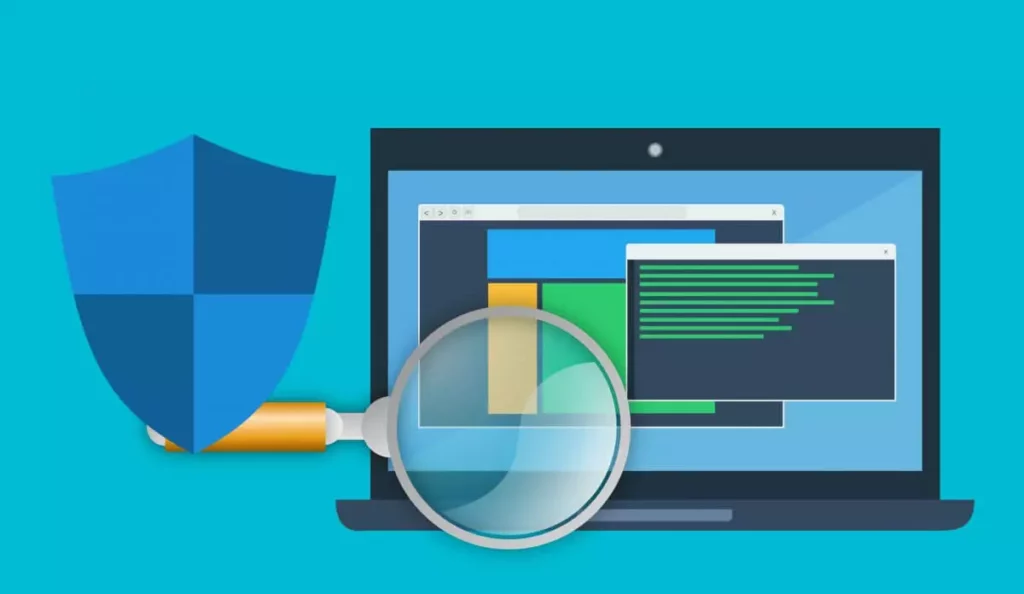
In spite of applying the above-given ways to do away with the issue, if it still persists, you can try another method of Uninstalling the suspicious apps. It might stop the bing redirection.
Follow the given steps to uninstall the suspicious apps:
1. Click on the taskbar and select the task manager.
2. Search out the applications that are consuming the memory despite you not installing them for use.
3. Right-click on the app you find suspicious and open its file location.
4. And delete the file from its root location.
6. Delete Temporary Files:
Temporary files can act as the carrier of malicious files that could hamper the proper working of Google Chrome. You should delete all the files and folders regularly. It will also remove unnecessary clutter and free up some valuable space. This will entail you removing the browser hijacker, beside will allow the smooth working of your PC.
7. Install an Antimalware:

Removing malware manually is a tedious job. It can be irritating if you are not at tech. You may also not be familiar with chalking out such programs. But you can do it easily by installing an anti-malware that automatically does the needful and scan all your files. There are several Anti-malware software available. You can choose anyone you feel is easy to use.
Why did Bing Get Installed on my Computer?
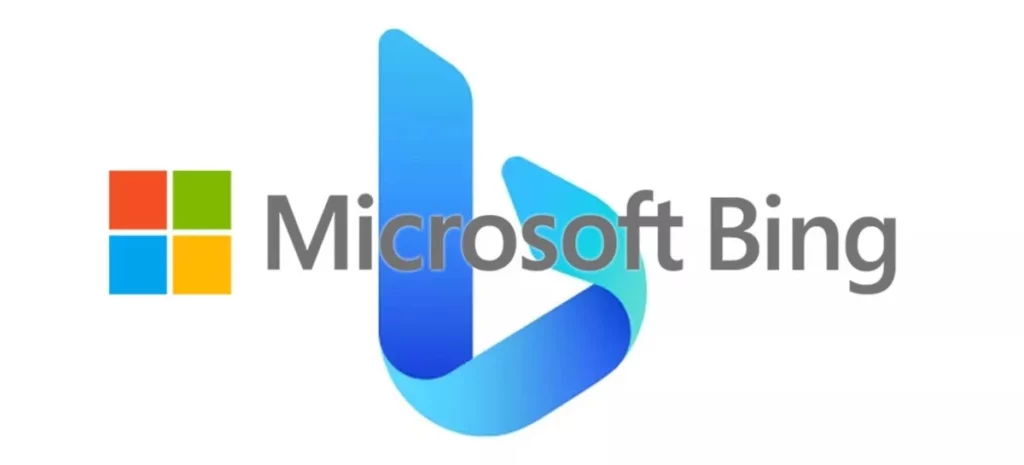
There is no definite and sure reason as to why and how Bing gets installed on your computer. What could be the possible reason for the bing extension breaching on your Google Chrome? Here is the list of possible causes.
1. By unknowingly or accidentally installing malicious applications.
2. By installing bundled software, It allows the browser hijacker to come with it.
3. By clicking on a suspicious link while browsing the internet. It allows the link to install a browser virus.
4. By clicking on the Pop Ups and banners.
Wrapping Up
Since Bing is used by several external software to promote their own content, as a result, hijack it, it puts at risk the privacy of the users. But the sad part is that there is no certain cause for such insertion. Likewise, there is no certain fix to do away with and remove the Microsoft Bing extension from Google Chrome. All the causes and the fixes have been discussed in detail in the article above.
Frequently Asked Questions
Q: How does Bing get Installed?
Ans: It can be any of the reasons, Unknowingly installing a suspicious app, clicking on Pop up, and installing the bundled app.
Q: How can I clear Clutter?
Ans: You can clear the clutter by deleting temporary files.
Q: Are anti-Malware free of cost?
Ans: Some are free to use, whereas some are paid.