There is a new glitch on Instagram which is bothering its users and they have voiced their frustration about it on other platforms like Twitter and Reddit. If you are someone who has received the pop-up message that says, “Something you sent in a chat went against our community guidelines” then this article is for you. In this article, I will tell you, How to Remove Community Guidelines Strike on Instagram.
The error message comes with the “See Community Guidelines” button under it, and in case you tap on it, you will be directed to Instagram’s community guidelines page. So, without further ado, let’s dig in to learn about why Instagram said that you went against their guidelines and how to remove the community guidelines strike/problem.
In This Article
How to Remove Community Guidelines Strike on Instagram?
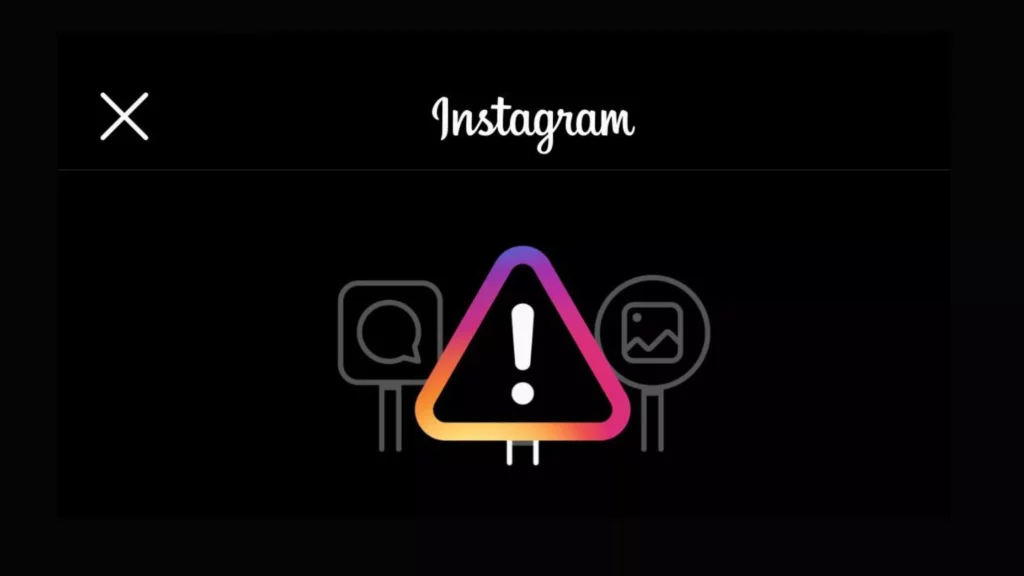
It can be quite annoying not to be able to use your Instagram account. To Remove Community Guidelines Strike on Instagram, you will need to follow the methods mentioned in the article.
Fix 1: Remove Community Guidelines Strike on Instagram By Waiting For 3 days
One of the easiest ways with which you can remove the guidelines strike error message is by waiting for 3 days. After 3 days, you will be able to send messages or post again on the platform. It is to be noted that sometimes you may have to wait a little longer than 3 days in order to get unrestricted on Instagram. You can check your Accounts status by following the steps mentioned below:
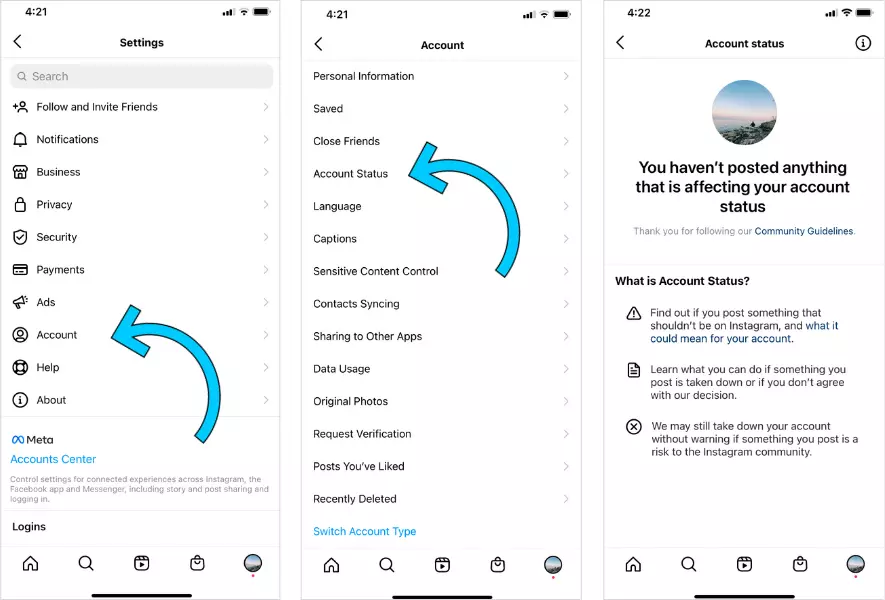
- Launch Instagram on your device.
- Head to your profile by tapping on the Profile icon at the bottom of the screen.
- Tap on the three horizontal lines and head to Settings.
- From the settings option, navigate to Account and then check your Account status.
Also, read Why Can’t I See Notes on Instagram? How To Fix It?
Fix 2: Remove Community Guidelines Strike on Instagram By Using Instagram on Web
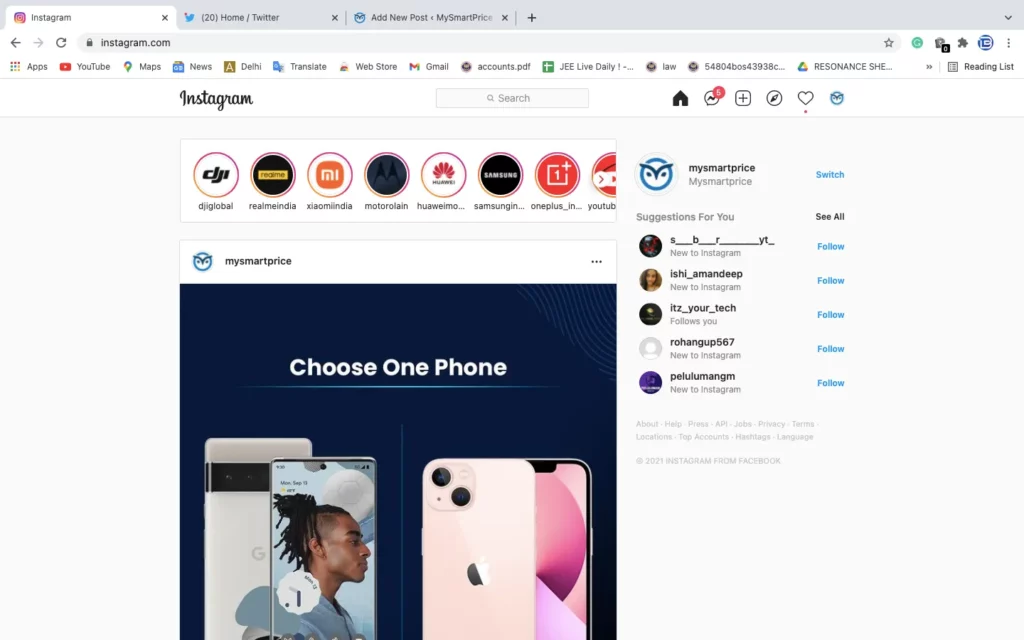
In case you are restricted from sending messages on Instagram DMs, you can easily try using the web version of Instagram to send messages. The easiest way to send messages on Instagram web is to head to Instagram website on your PC, log in to your account and then try sending a message.
Also, read How to Subscribe to an Instagram Account: Know the Subscription Prices & More
Fix 3: Remove Community Guidelines Strike on Instagram By Using Another Account
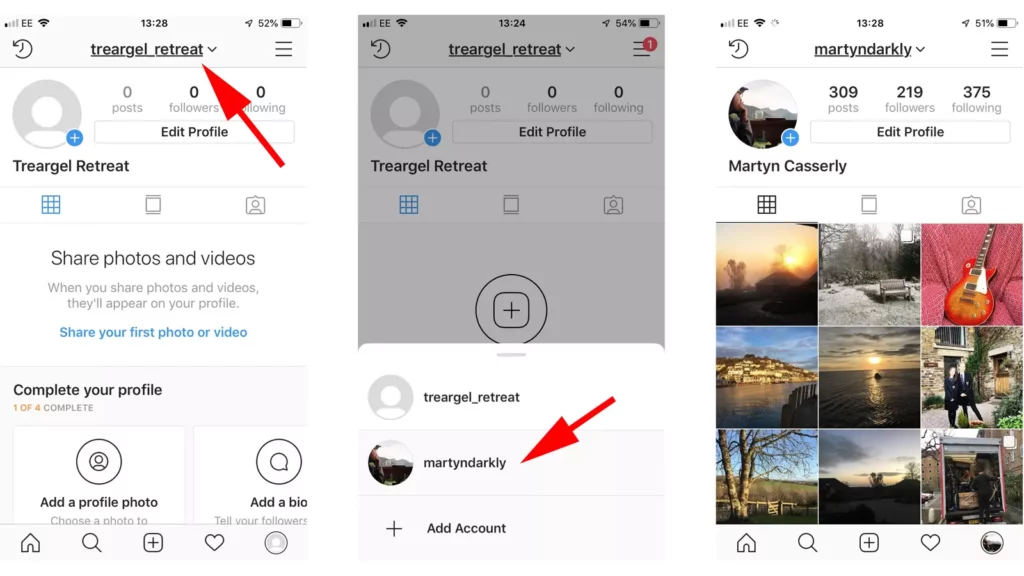
If one of your accounts is restricted by Instagram, you can easily use another account to send messages. In order to switch to another account, follow the given steps.
- Launch Instagram on your device.
- Head to your Profile by tapping on the profile icon at the bottom of the screen.
- Tap on your username at the top of the screen.
- Choose the account that you want to switch to.
- In case you don’t have an account, you can create a new one by heading to your profile, tapping on your username, and selecting “Add account.”
Also, read How To Turn Off Vanish Mode On Instagram on iOS and Android?
Fix 4: Remove Community Guidelines Strike on Instagram By Report a Problem
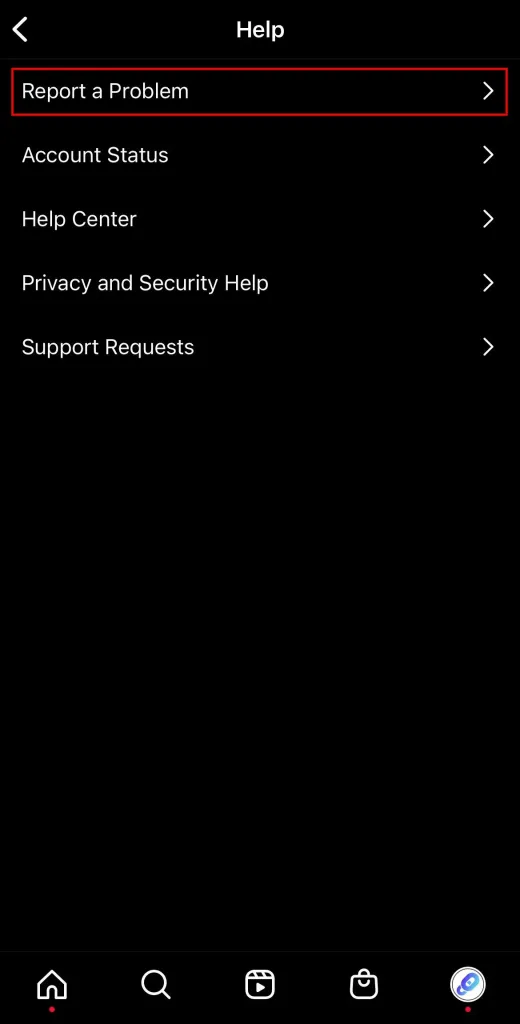
If nothing works for you, you can report the issue to the Instagram. In order to do that, follow the given steps.
- Launch Instagram on your device.
- Head to your profile by tapping on the profile icon at the bottom of the screen.
- Tap on the three horizontal lines and head to Settings.
- From the Settings panel, navigate to Help and then to Report a Problem.
- In Report a Problem section, tap on Include and Continue.
- Explain your problem and Send the report.
Also, read Instagram Not Sending SMS Code? Here are the 15 Best Fixes!
Why Does Instagram Say That I Went Against Their Community Guidelines?
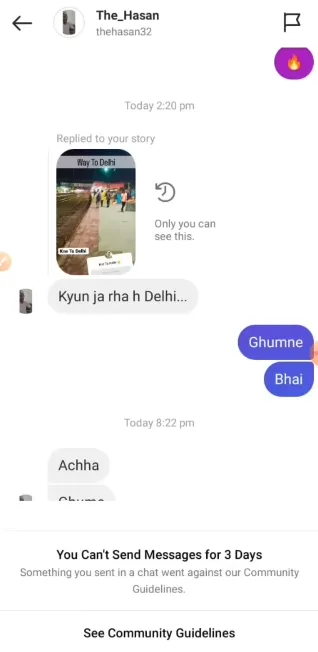
Users have been wondering why have they received the error message on the platform. The most common reason why you are receiving the error message is that you might have violated one or more of their community guidelines.
But some users said even though they have not violated any guidelines, they are still getting the message, and the reason for that is because of the Instagram algorithm mistake.
It is to be noted that error messages can occur on both Instagram and Facebook Messenger.
Also, read How to Fix Instagram Says I Have Messages But I Don’t With 6 Fixes!
Watch How to Remove Community Guidelines Strike on Instagram
Wrapping Up
Instagram is known for its ever-changing trends and updates. But sometimes, the app faces glitches that hinder the proper functioning of the platform. To know why Instagram said that you went against their guidelines and How to Remove Community Guidelines Strike on Instagram, read the entire article and do share it with your friends. For more trending stuff, keep visiting Path of EX.
Frequently Asked Questions
How to Remove Community Guidelines Strike on Instagram?
1. By Waiting For 3 days.
2. By Using Instagram on Web.
3. By Using Another Account
Cause of Community Guidelines Strike on Instagram?
The most common reason of why you are receiving the error message is because you might have violated one or more of their community guidelines, the other reason is an algorithmic glitch.



