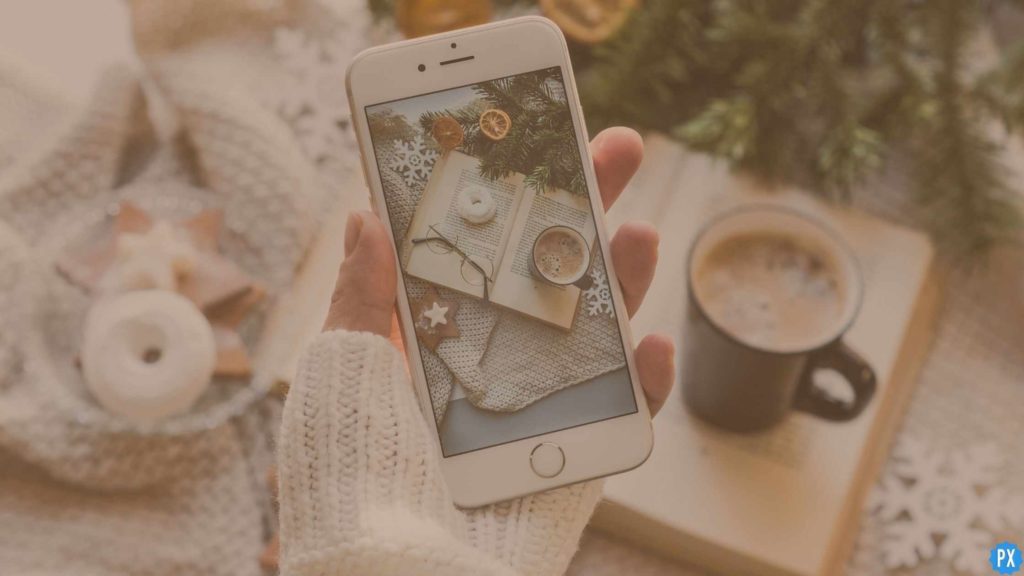Let’s get one thing straight, every iPhone user wants to be a cool photographer and his/her creativity hides only in the Photos app of the iPhone. However, with only a limited space on the device, you have to delete pictures, more often than not, and sometimes after getting carried away in the deleting process, you can highly regret your decisions. If you have encountered a mini accident then you must learn how to recover deleted photos from iPhone.
For starters, if you use iCloud then you aren’t far from redemption. It is only a matter of seconds before you get your picture back. However, if you are on a mission to recover your pictures without a backup, then it could be a little tricky. Stick till the end of the article and you might find something useful.
Your anxiety would be on level 10 if a treasured picture got deleted recently. A thousand questions will be popping up in your head. Can I get it back? If yes, then how? Well, I have shared multiple ways to recover multiple deleted photos from iPhone. Check them out and then share your views in the comment section below.
In This Article
How to Recover Deleted Photos from iPhone using Recently Deleted Feature?
Don’t panic! If you have just deleted your photo from your iPhone then there isn’t one thing you should worry about. Simply get on with the following steps and learn how to recover deleted photos from iPhone using recently deleted feature-
1. Open the “Photos” app and click on “Albums”.
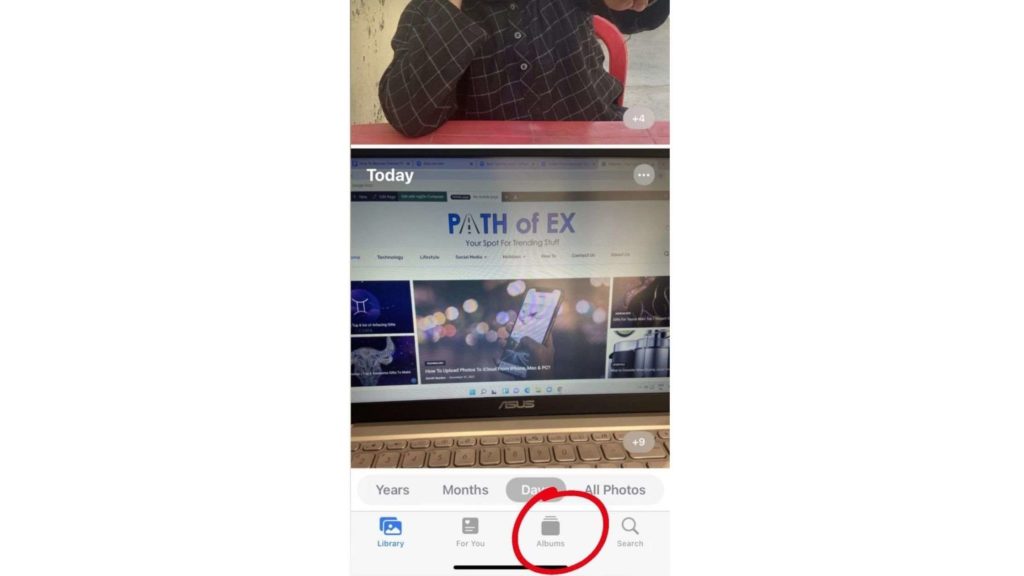
2. Scroll a little to see the “Other Albums” section and click on “Recently Deleted”.
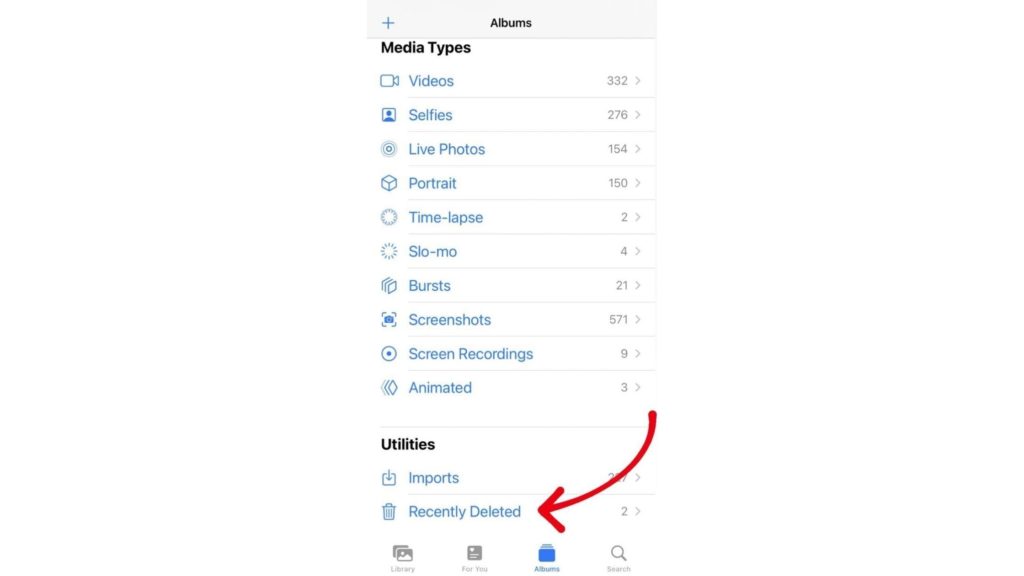
3. Here, you will see all the photos that you have deleted in the last thirty days.
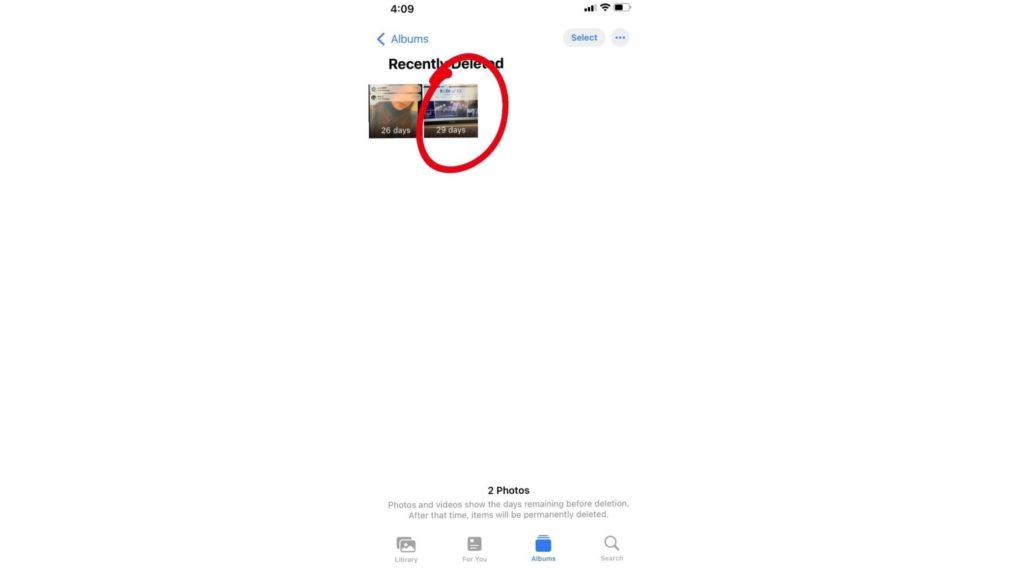
4. Find the picture you want to recover and then click on “Recover”.
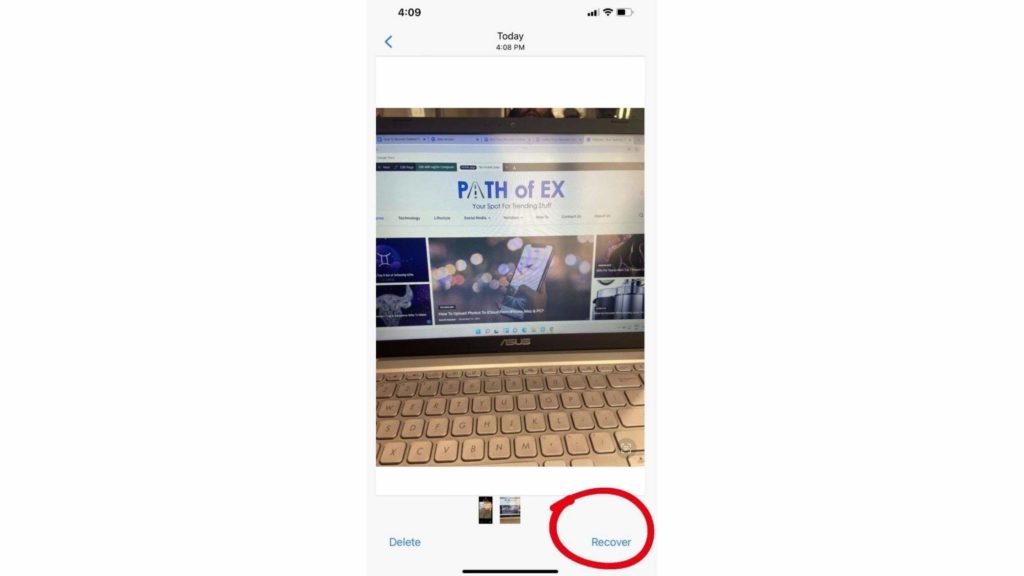
Your photo will be saved in your Photo Library again.
How to Recover Deleted Photos from iPhone using iCloud?
If you were smart enough to keep your iCloud on, you can easily recover it back again. However, you can only get it back if you have deleted it in the last 30 days. Follow the below-written steps to learn how to recover deleted photos from your iPhone using iCloud-
1. Visit icloud.com on your browser and click on “Photos”.
2. Look for your picture in the “Recently Deleted” folder.
3. Select the picture and click on “Recover”.
4. You can also find your picture in the iCloud Photo Library. Open “iCloud” and click on “Photos”.
5. Scroll until you find the picture you were looking for.
6. Click on the download button appearing on the top of the screen and save the photo in a folder on your Mac or PC.
How to Recover Permanently Deleted Photos from iPhone with iPhone Recovery Software?
Whatever you require is EaseUS MobiSaver, a secure iPhone data recovery solution. It can recover lost Whatsapp messages, contact, video, movies, and chat histories on iPhone/iPad with or without a backup because it is a professional data recovery tool. It is also possible to recover deleted messages on Messenger.
This robust program allows you to retrieve only desired photographs to the smartphone, in contrast to standard recovery procedures that carry out a full restore to iPhone. Furthermore, it is capable of recovering deleted information without the need for a backup.
Step 1. Install the EaseUS MobiSaver, Select “Recover from iOS Device” on the left side and then click on “Start.”
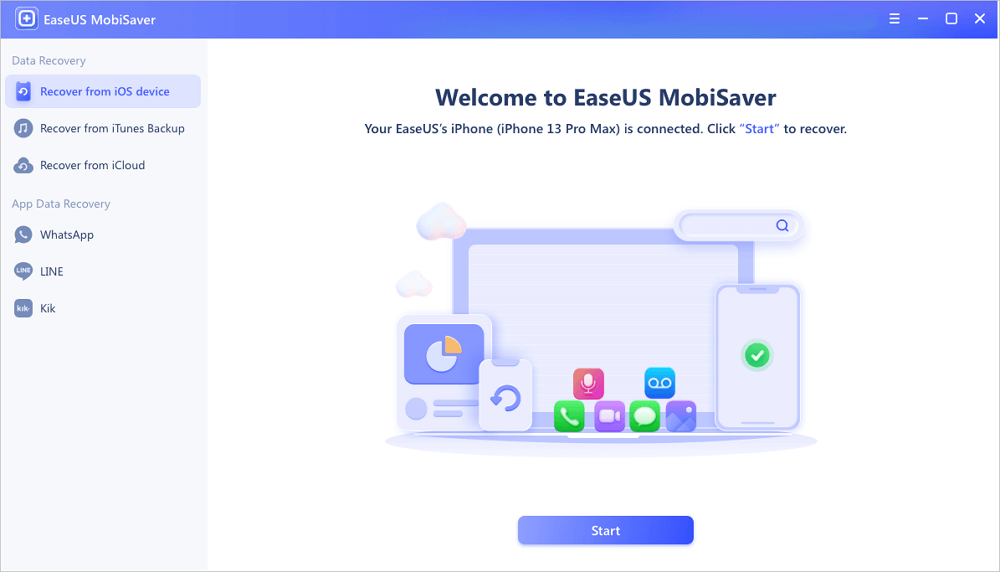
Step 2. The software will scan your iPhone automatically. Either you have iPhone 13/2/11/X/XR/XS/8/7/6 and will search the present pictures and the pictures which are deleted.
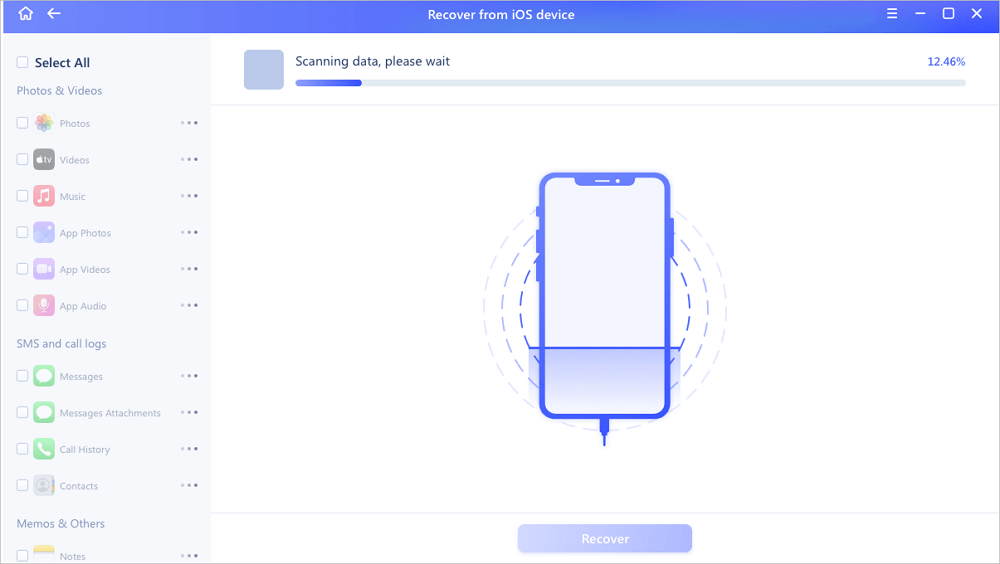
Step 3. You can now “Select” the photos. As you can see, the photos on your phone. Now you can select the ones you want to recover. Select “Recover to PC” or “Recover to Device” to begin recovering the pictures.
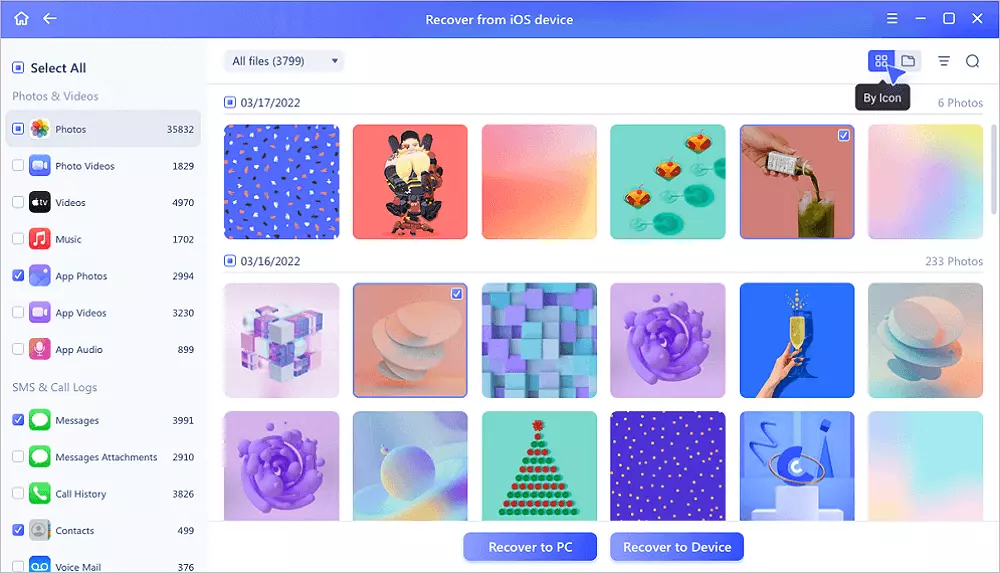
How to Recover Deleted Photos on iPhone Using iTunes?
There are two methods for recovering lost iPhone images if you possess an iTunes backup. The first involves utilizing iTunes to recover the iPhone, while another involves using just a program like EaseUS MobiSaver to manually recover photos from the backup.
The distinction is that every setting data on your iOS device will indeed be changed by the backup information if you execute an iPhone restoration, which increases the risk of data loss. While you can select to retrieve only images if you utilize an iPhone recovery tool.
How To Restore All iPhone Data From an iTunes Backup?
Step 1. Firstly, Connect the iPhone to your PC with the help of a USB cable.
Step 2. Click on the “Device” icon on iTunes and ensure to select “Summary.”
Step 3. Now, Click on “Restore Backup” and choose a backup.
Step 4. Select the “Restore” option to begin retrieving photos and other content as per your requirement.
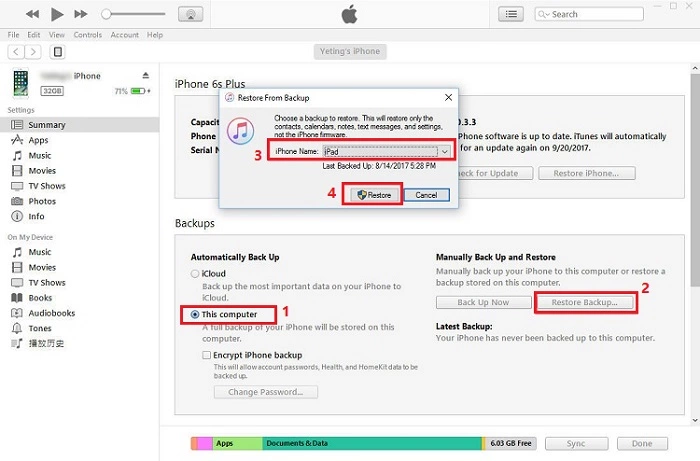
This is How to recover deleted photos from iPhone from an iTunes backup in an all-inclusive manner.
How To Recover Deleted Photos on iPhone From an iTunes Backup?
Step 1. Download the EaseUS MobiSaver and then Connect your iPhone or iPad to your computer. Then Start EaseUS MobiSaver and after that, Select “Recover from iTunes Backup” and then Select an iTunes backup.
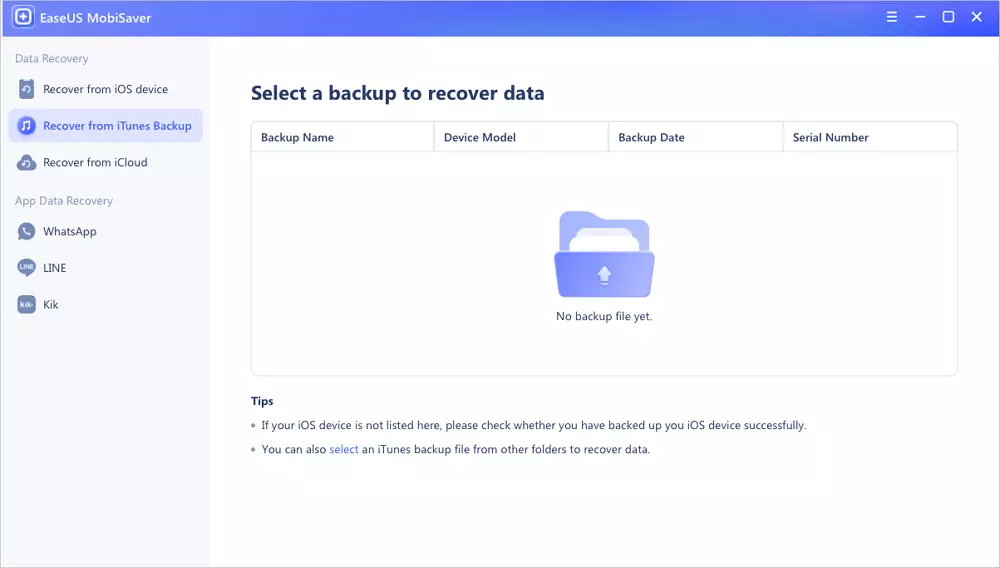
Step 2. In case the iTunes backup is encrypted, you have to input the password. Once you enter the password, Select the “Continue” option. The software will find the data and save the file automatically.
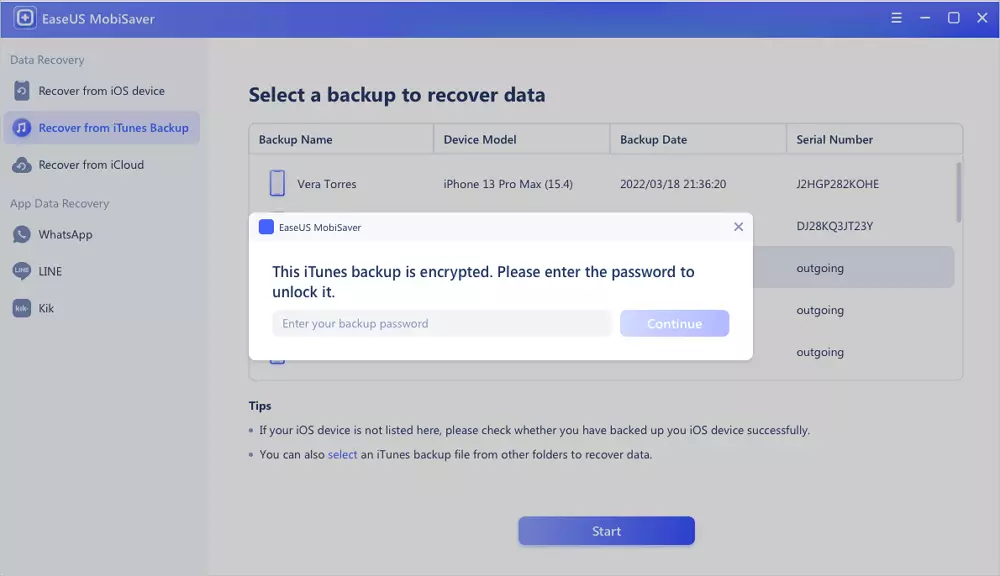
Step 3. View the appropriate data of your deleted contact, emails, comments, and Social information after scanning. To store it on your desktop, select the file and press the “Recover” button.
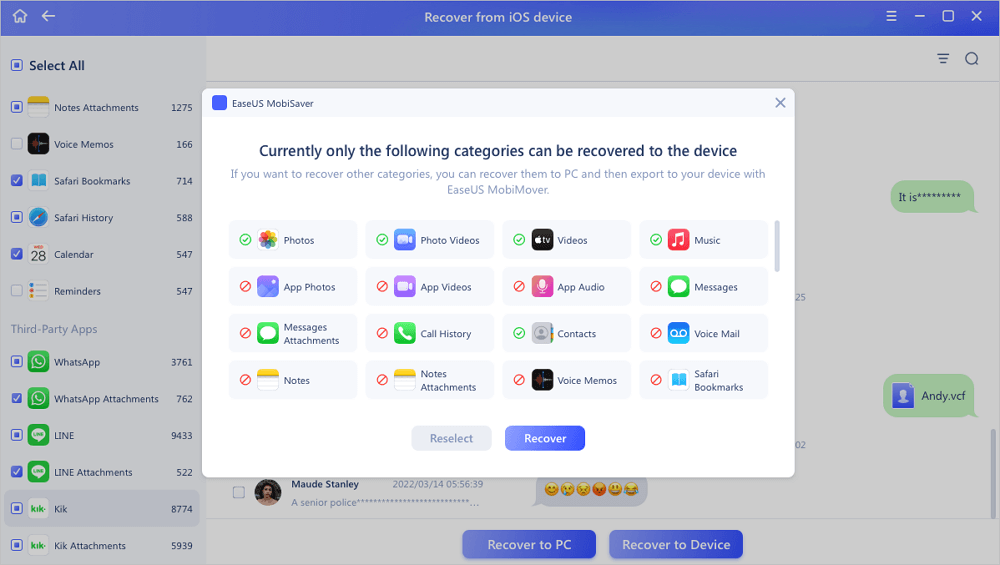
This is How to recover deleted photos from iPhone with an iTunes Backup in an all-inclusive manner.
How to Back Up Photos on iPhone?
There are certain circumstances where you cannot recover your lost images. For instance, there isn’t a backup, and your iPhone has actual damage. That ought to serve as a reminder of the value of data backup.
It is imperative that you back up your important documents on your gadgets, notably your images, to reduce the possibility of a loss of data. One of the simple and straightforward ways to make a backup of your photos is to move them to a desktop or computer.
Step 1. Firstly, you have to utilize a USB cord to plug your iPhone into the computer.
Step 2. After unlocking the phone, trust the computer by clicking “Trust.”
Step 3. Navigate to “This PC” and select “Internal Storage,” then go to “DCIM” and then “100APPLE” under “Your iPhone Name.”
Step 4. One can now view all of the videos and images from the iPhone. Now you can select all the photos you require to move to the folder on a computer.
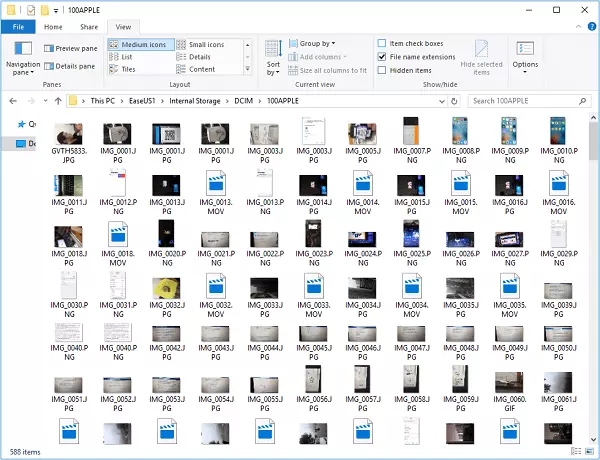
How to Recover Deleted Photos from iPhone using a Backup?
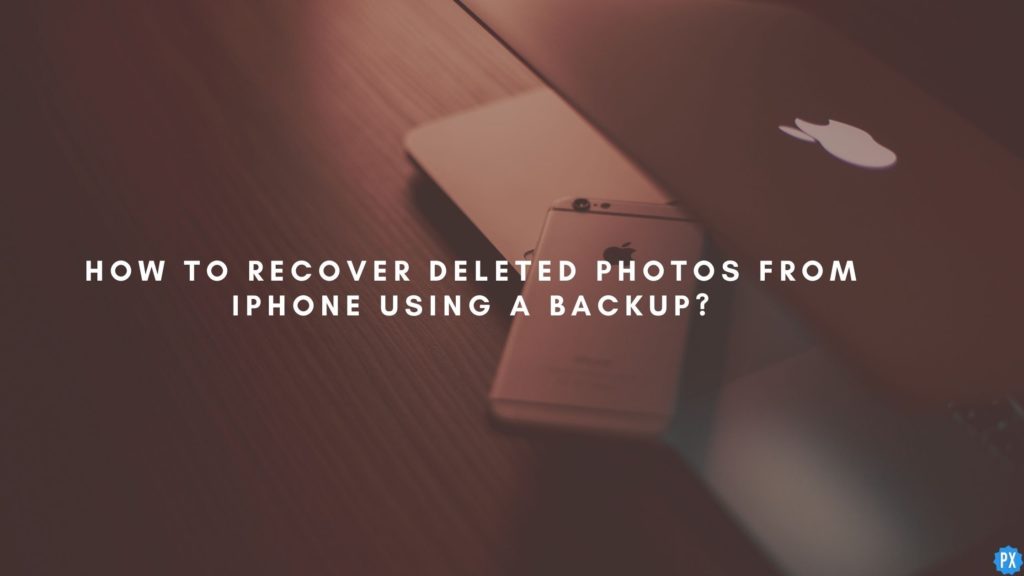
There is also a chance that if you have backed up your data, then you can recover your pictures out of it. If you haven’t then here’s your cue to do it already. You should always back up your iPhone data to iTunes or Finder using Mac.
A drawback of this feature is that you can only restore all of your data. You cannot recover only a selected picture/s from your backup. This would mean that you would recover all your backed-up data and lose all of your current data.
Here I will show you how to recover deleted photos from iPhone using EaseUS MobiSaver.
1. Download the “EaseUS MobiSaver” application and launch it on your Mac or PC.
2. Click on “Recover” from iTunes and then choose your iPhone (appearing in the menu) and click on “Scan”.
3. Now, you can preview your deleted photos. Select the ones you want to recover and then save those photos in a folder of your Mac or PC.
Can you Recover Permanently Deleted Photos Without a Backup?
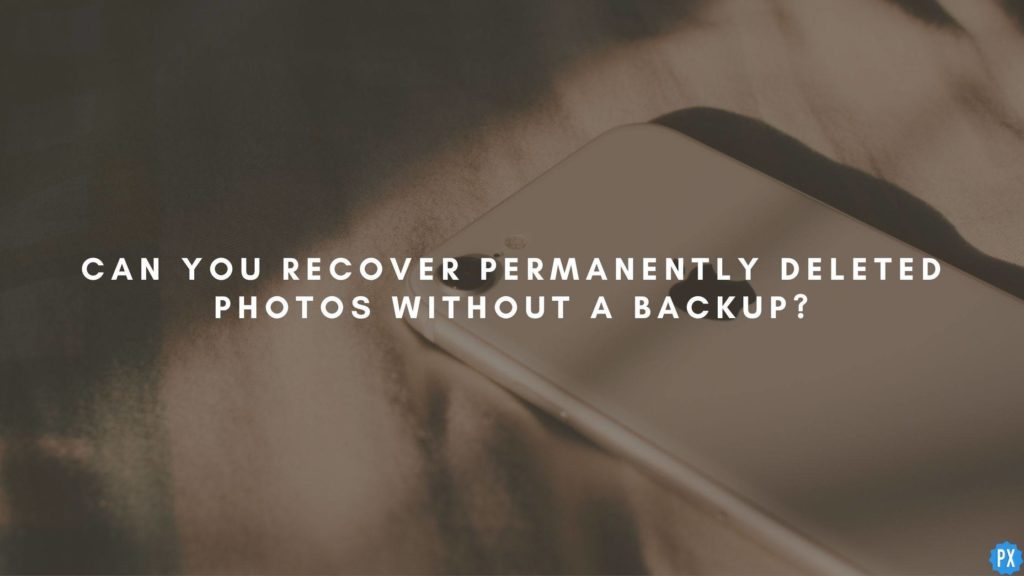
What if you deleted your photos months ago and you haven’t even got a backup? Don’t worry! It’s still not the end of the world! There’s one more thing you can try. You can try your hands at a third-party software, PhoneRescue, which is a professional data recovery tool.
Moreover, there are also many other tools, some free, others paid, using which you can easily recover permanently deleted photos without a backup.
Wrapping Up
Be a little organized and keep track of your pictures if you are that much into keeping memories and beautiful pictures. I hope this article on “How To Recover Deleted Photos From iPhone?” helped you to get your photos back. Just in case you face any difficulty, comment below your queries and I will try my best to help you.
Share this article with your friends who keep losing pictures. Keep visiting Path of EX and have a great day!
Frequently Asked Questions
Can I recover permanently deleted photos from my iPhone?
It is a little difficult to recover deleted photos from your iPhone, however, you can still use some third-party data recovery apps and try if you can recover permanently deleted photos from your iPhone.
Are permanently deleted photos really gone?
If you have a non-rooted phone, then it will be difficult and then your pictures will be gone after 30 days on the iPhone.