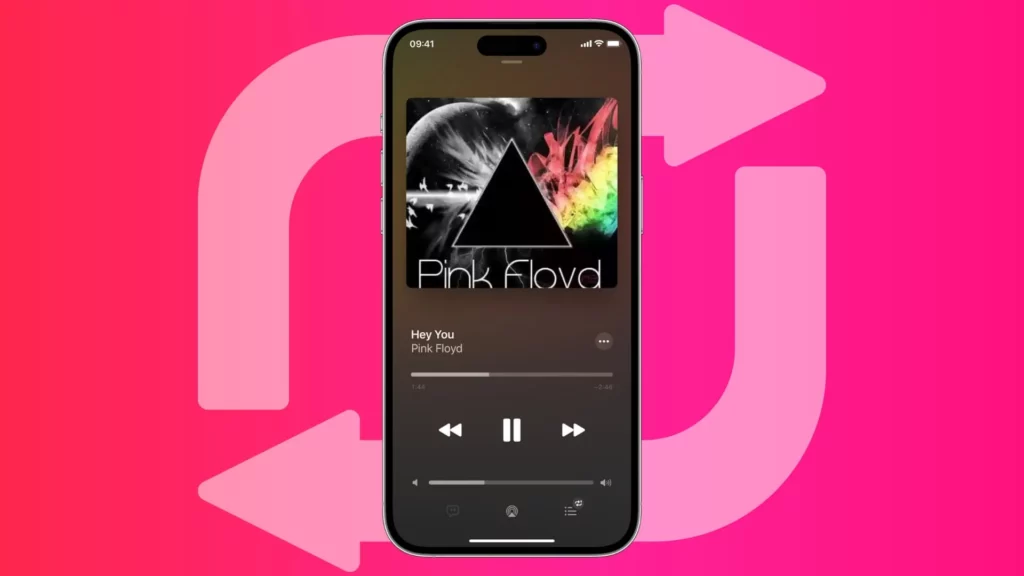Are you a repeat offender? Do you have a favorite song that you just can’t get enough of? Well, you’re not alone! We all have that one track that we could listen to on repeat for hours on end. Luckily, with the Apple Music app, it’s easy to indulge in your obsession and groove to the same beat over and over again. In this article, I’ll show you how to put a song on repeat on Apple Music and satisfy your cravings for musical repetition.
There’s just something about a good song that hits us right in the sweet spot. And when that happens, it’s like we’re possessed by the music. I can’t help but hit that repeat button over and over again until I am practically singing the song in my sleep and frightening my roommates (as my voice is hoarse). My friends and family might think I’m crazy; I let them laugh and roll their eyes because when I’ve got to seize the moment and groove to my heart’s content.
So, whether you’re a die-hard fan of the latest chart-topping hit or just can’t get enough of your favorite classic tune like me, Apple Music has got us covered. With just a few clicks, you can put any song on repeat and listen to it to your heart’s content. So go ahead, embrace your love for repetition, and enjoy the endless loop of your favorite tracks after learning how to put a song on repeat on Apple Music”!
In This Article
How to Put a Song on Repeat on Apple Music?

To put a song on repeat on Apple Music, find the song you want to repeat, tap the three dots next to the song, and select the repeat icon. You can choose to repeat the song, a full album, or a playlist “once” or set it to repeat “continuously.” You can also use the repeat icon in the Now Playing screen to repeat the current song or use Siri to activate the repeat function with voice commands.
Here is a detailed guide on how to put a song on repeat on Apple Music.
How to Put a Song on Repeat on Apple Music on Smartphone?
Follow these steps to learn how to put a song on repeat on Apple Music on your smartphone:
Step 01: Launch the Apple Music app on your iPhone or Android.
Step 02: Pick a song and start playing it.
Step 03: Look at the bottom of the screen where the song name is displayed and tap on it.
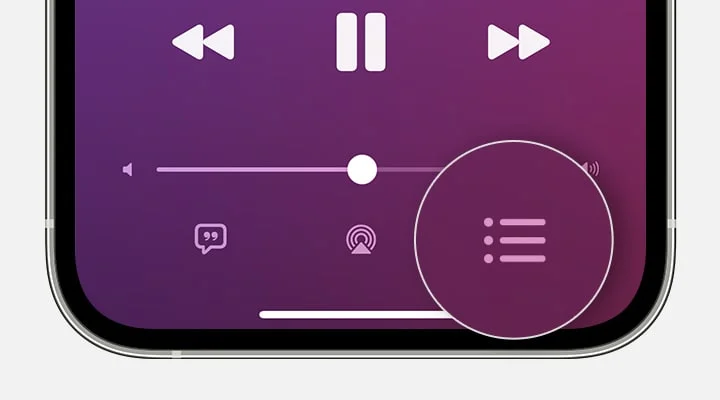
Step 04: When the new screen appears, tap the Playing Next button located at the lower-right corner.
Step 05: Now, at the top of the Playing Next screen, you’ll see a Repeat button. Tap it until it changes to Repeat One. You’ll know it worked when the Repeat button has the number 1 highlighted. That’s it, you’ve turned on Repeat One!
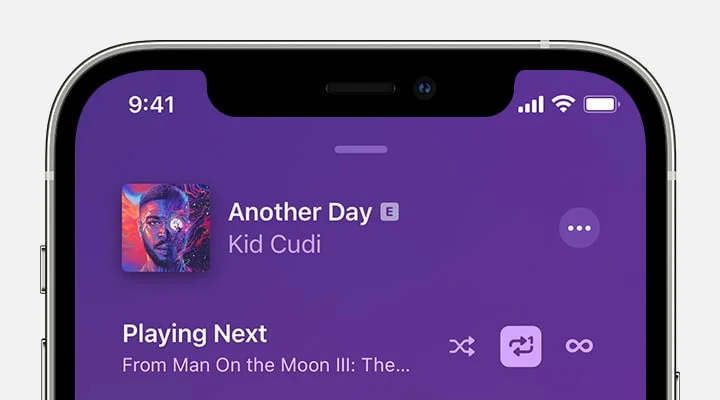
Kindly Note: Repeat One means that the selected song will be repeated from your album or playlist. If you are an iPhone user, you can also employ Siri to repeat a song or album. To make Siri repeat a song, just say, “Hey Siri, can you repeat this song?” or “Hey Siri, repeat this song, please.” It’s that simple!
How to Put a Song on Repeat on Apple Music on PC or Mac?
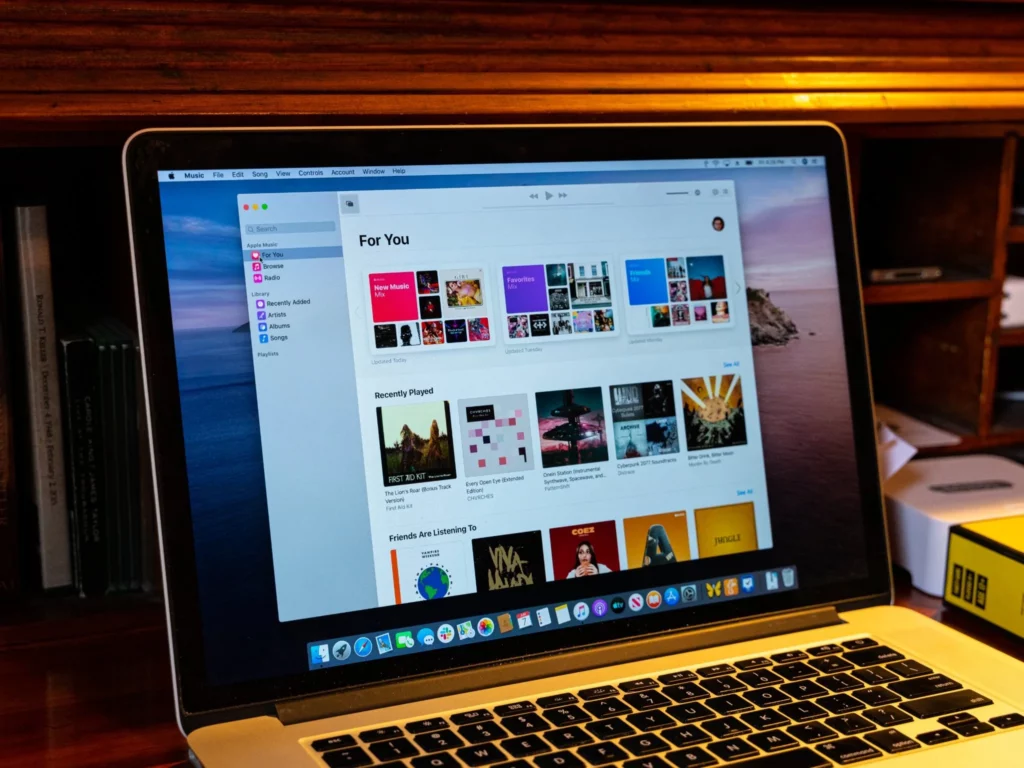
If you’re a Mac user, you’re probably familiar with downloading Apple Music software to your computer. But if you use a PC, you’ll need to use iTunes instead. The good news is that both programs have the same layout, so in the following sections, I will let you know how to put a song on repeat on Apple Music, no matter which one you’re using:
How to Put a Song on Repeat on Apple Music on Mac?
Here’s how to put a song on repeat on Apple Music on your Mac or iTunes on your PC:
Step 01: Launch the Apple Music app on your Mac.
Step 02: Choose a song, album, or playlist that you want to listen to.
Step 03: Look at the top of the screen and locate the Repeat button.
Step 04: Click on the Repeat button to switch repeat on or off.
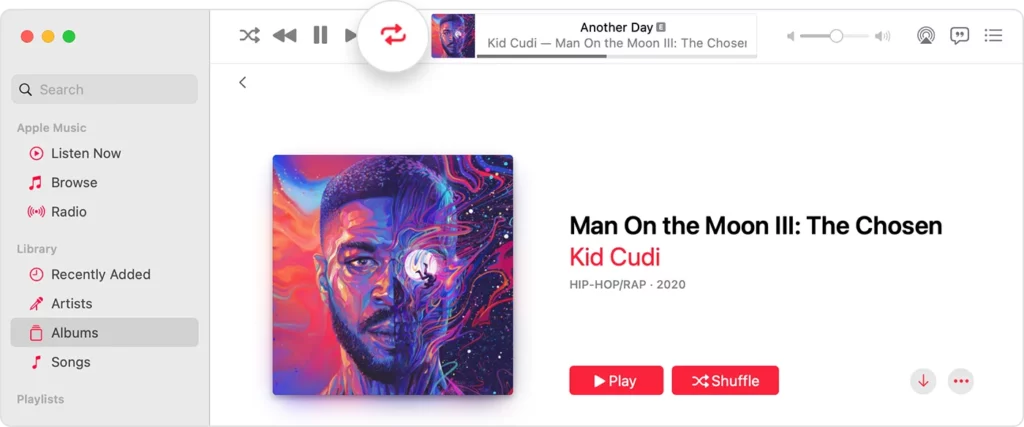
Step 05: If you want to repeat a single song, select the Repeat One option by clicking the Repeat button until the icon shows the number 1 in a circle. If the Repeat button appears grey, it means that you have turned it off. On the other hand, if the Repeat button has no number on it, then all the songs on your playlist will repeat.
How to Put a Song on Repeat on Apple Music on PC?
Follow these steps to learn how to put a song on repeat on Apple Music (rather iTunes) on your PC:
Step 01: Launch the iTunes app on your PC.
Step 02: Choose a song, album, or playlist that you want to listen to.
Step 03: Look at the top of the screen and locate the Repeat button.
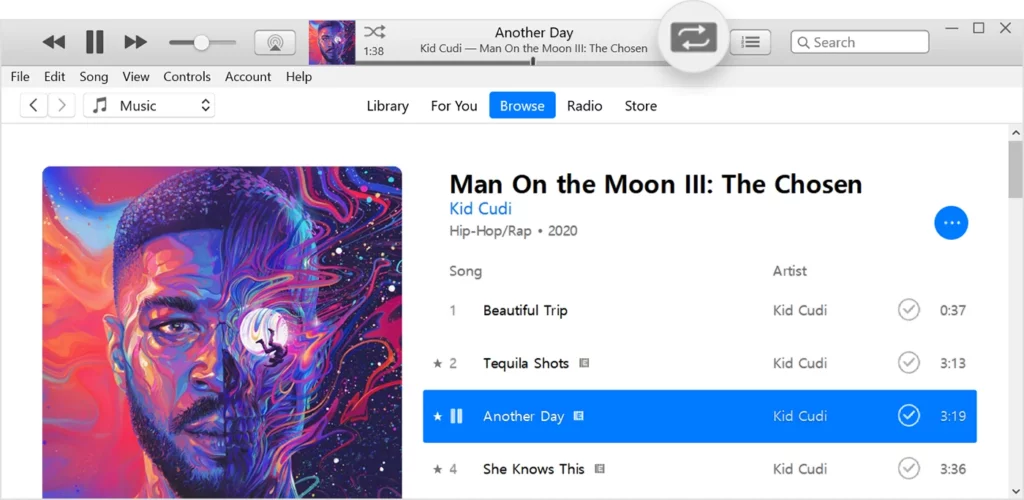
Step 04: Click on the Repeat button to switch repeat on or off.
Step 05: If you want to repeat a single song, select the Repeat One option by clicking the Repeat button until the icon shows the number 1 in a circle.
Wrapping Up
That is all there is to it! Now you can enjoy listening to your favorite song on repeat on Apple Music. I hope this guide on how to put a song on repeat on Apple Music on different devices has been helpful to you. For any other query related to Apple Music, hit the comment box given below.
If you’re interested in learning more about social media, technology, and gaming, be sure to check out Path of EX. Our website is dedicated to providing the latest news and updates in the world of social media, tech, and gaming.