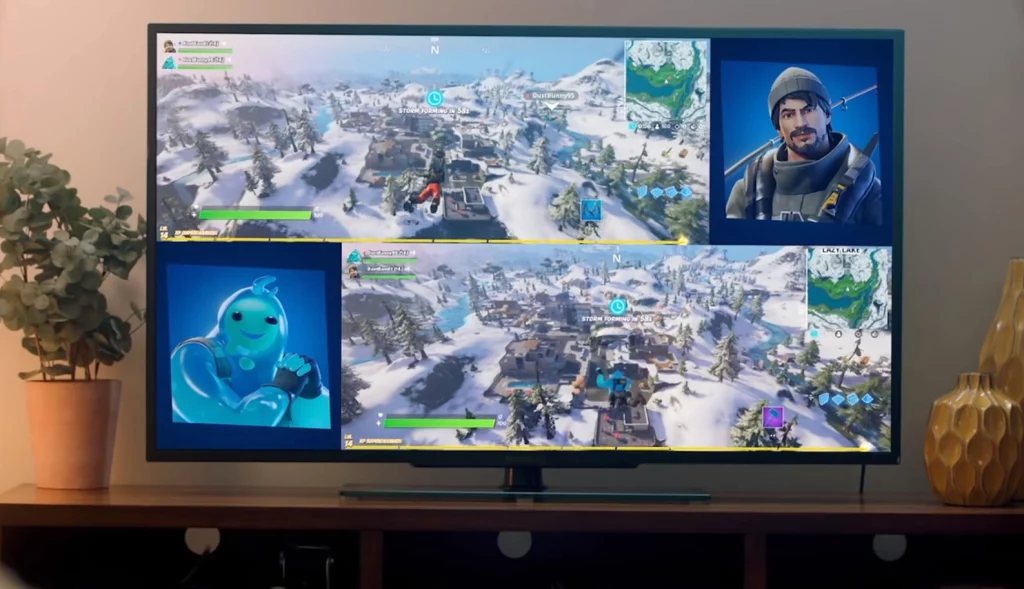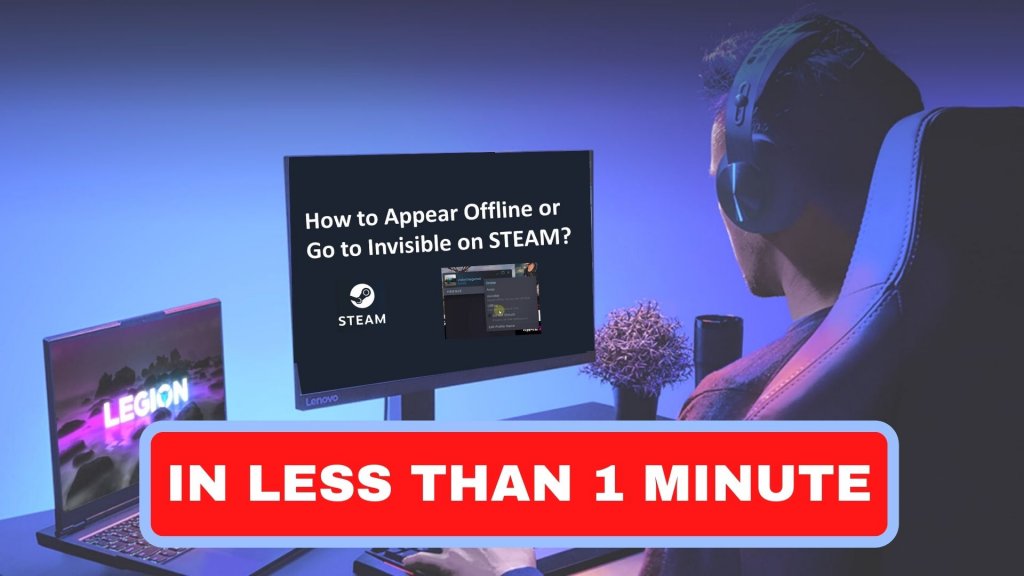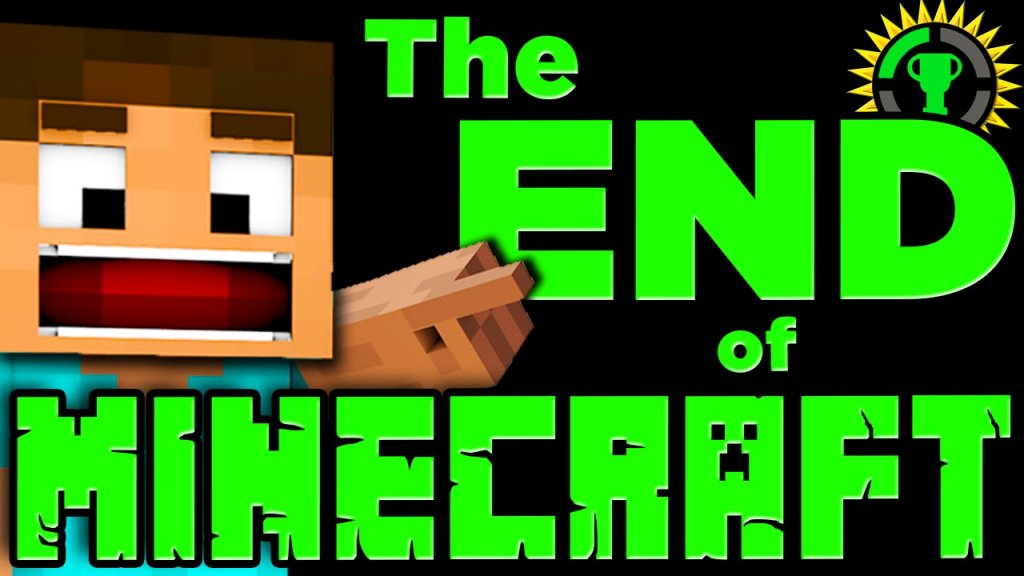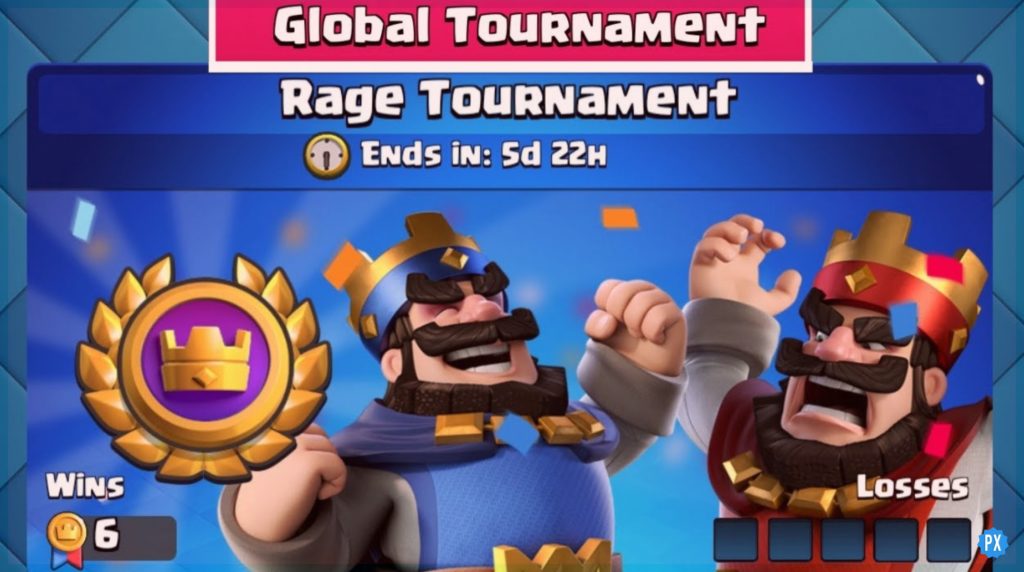Fortnite Season 3 has been all over the news lately, and to embellish such a craze, we are here with the solution for the most questioned query. Yes, I am talking about the ways to play Split-Screen on Fortnite. We all love to share one of our amazing experiences with our close ones, and Split Screen on Fortnite is always a win-win for that. Go on further to learn how to play Split Screen on Fortnite in 7 easy steps and have the best time of your life with the shared split screens.
New weekly challenges, NPC locations, Baller locations, and Battle pass in Fortnite Season 3 are taking a toll on the crazy Fortnite fans, and undoubtedly, the Split screen on Fortnite is going to rule over the hearts forever and ever.
Continue to read further to know how to play Split Screen on Fortnite in 7 easy steps and how you can try your hands on 2 player Screen Play by following the instruction manual and guidelines systematically.
In This Article
Can You Play Split Screen On Fortnite?
Yes, fortunately, you can play Split Screen on Fortnite. New season 3 of Fortnite, Chapter 3 by Epic Games has now re-enabled the Split Screen mode.
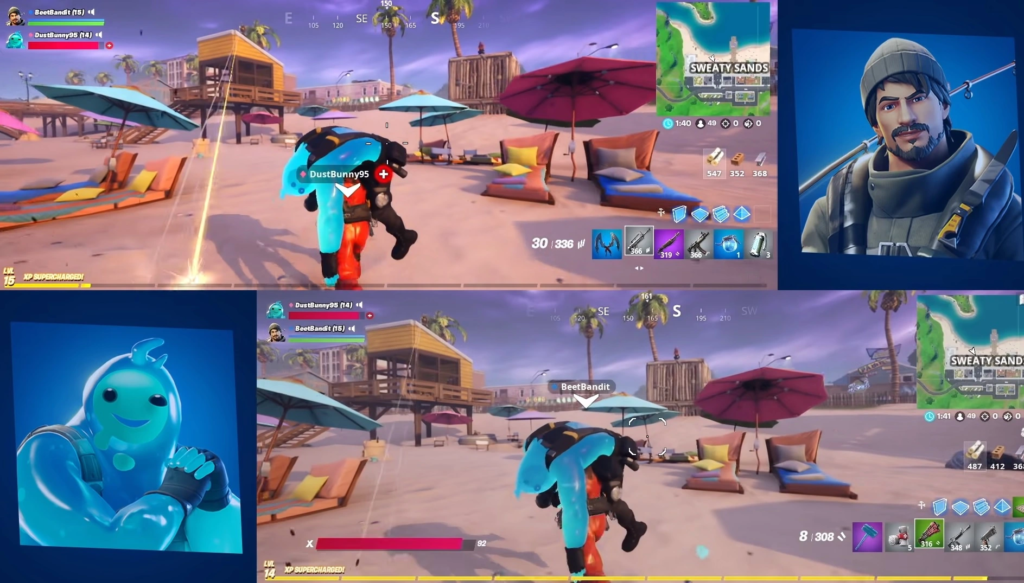
How To Play Split Screen On Fortnite?
To know how you can play split on Fortnite, go on further. Following are the steps to enable the feature and play split-screen on Fortnite:
Steps To Play Split Screen On Fortnite
- Launch Fortnite.
- Click on Main Menu.
- Switch on the second controller.
- Log in to your second player’s account.
- Once you are connected to the second player, you must invite them to select their account.
- After the second player signs up, they will show up in the Fortnite lobby.
- This is it! Now you will be able to play Split Screen on Fortnite.
After following these 7 steps, you will be able to play games together using a Split Screen on Fortnite. There are some guidelines you must make sure to allow this Split Screen on Fortnite to go on smoothly.
Continue to read further to learn more about such guidelines you need to follow to play Split Screen on Fortnite.
Guidelines On How To Play Split Screen On Fortnite
Following are the guidelines on how to play Split Screen on Fortnite. Note them down in order to allow your Split Screen on Fortnite smoothly:
- Both the players must remain active on the screen. If any player disconnects or exits the match then Split Screen on Fortnite will end.
- Split Screen only works during a match. Lobbies and sub-menus are not shared.
- Inventory cannot be shared among players in Split Screen on Fortnite.
- Both the screens must have the same language settings.
- Split Screen can not be operated on mobile devices.
In order to play Split Screen on Fortnite, you must make sure that both the players are connected successfully with the screen. If one player logs out from the game or exits the game, then the session on Split Screen on Fortnite ends. Also, one must ensure that both the screens have the same language settings to make the session go smoothly.
Watch How To Play Split Screen On Fortnite
Wrapping Up
This was all about how to play Split Screen on Fortnite. Try out the steps dropped above and see how you can connect both the screens successfully. Adding more, one must make a note that Split screens work only during a match, and sub-menus are not shared.
Anyways, I hope all of your questions regarding How to Play Split Screen on Fortnite are answered well. Path of EX is open for any and every query. Do drop below in case of any confusion.
Adios!
Frequently Asked Questions
1. Can You Play 2 Player Fortnite On The Same Screen?
Fortnite is split-screen compatible and you’ll only need a spare controller to jump into the action with your duo partner.
2. Is Fortnite Split-Screen Back?
After the v19. 01 update in Chapter 3 Season 1, the split-screen mode was re-enabled by the developers,
3. How Do You Add A Second Player On PS4?
Press the PS button on the controller of the player who will join the game