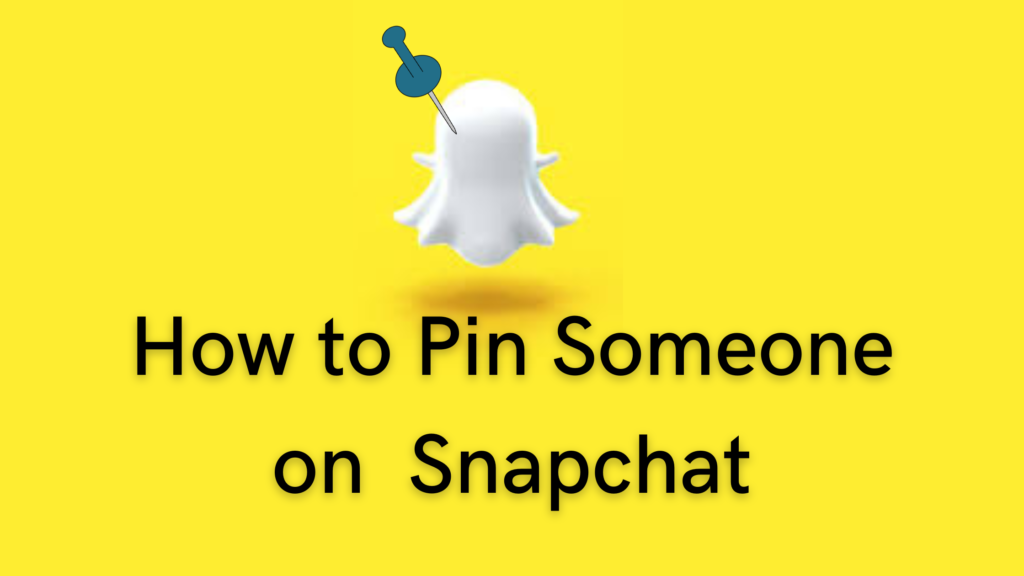Pinning is one of the important features of major social media platforms. And likewise, on Snapchat, the feature is quite popular. Pinning someone on Snapchat means that you are prioritizing the conversation with the user on your Snapchat app. By pinning a chat, the individual or group conversations are set to the top of the chat screen. In this article, I will tell you, How to Pin Someone on Snapchat.
Pinning is a feature that will make sure that you don’t miss out on important conversations. But it is to be noted that the feature is currently available for just iOS users. So, without further ado, let’s dig in to learn how to pin someone on Snapchat. Moreover, you will learn how many people can you pin on Snapchat.
In This Article
How to Pin Someone on Snapchat?
As I just mentioned, Android devices do not have a “Pin Conversation” feature for Snapchat. So, a user must be an iOS user in order to use the feature. In order to pin someone on Snapchat, you need to follow the given methods.
Method 1: Pin Someone on Snapchat By Using Chat Settings
Follow the given steps in order to pin a conversation on Snapchat.
- Launch Snapchat on your iPhone device.
- Swipe right and head to the Chat or Friends screen.
- Now, choose a conversation (either individual or group) that you want to pin.
- Now tap on their profile picture and head to their profile page.
- Now click on the Menu icon, which is three dots located at the top-right corner of the profile page, and tap Chat Settings.
- From the pop-up box, select Pin Conversation, and you are done!
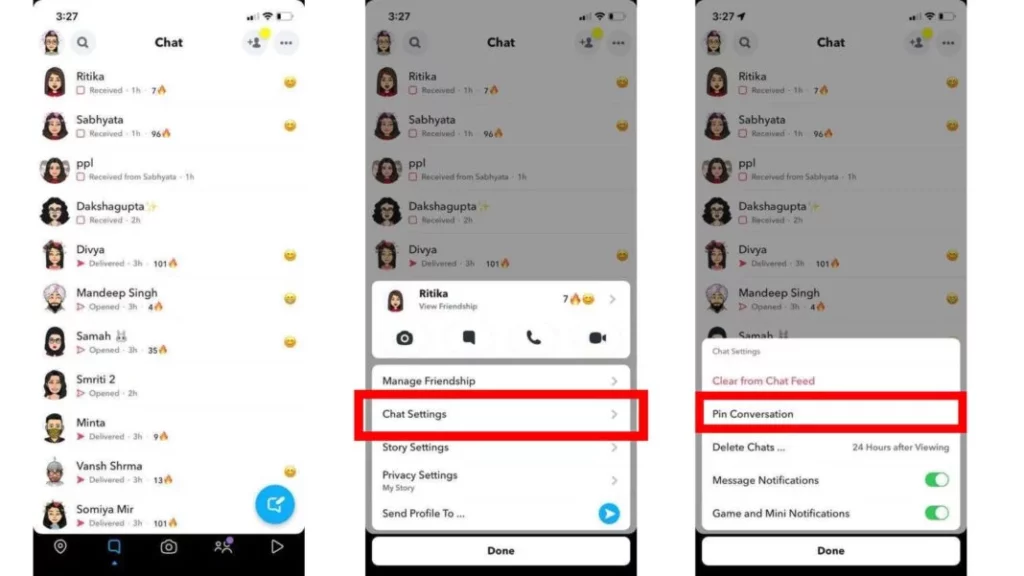
Method 2: Pin Someone on Snapchat Directly From the Chat Screen
The other way to pin on Snapchat is to directly do it from the chat screen. Follow the given steps to do so.
- Launch Snapchat on your iPhone device.
- Now choose the chat and hold on to the chat you want.
- A pop-up box will appear; now select chat settings.
- From the chat settings, click on pin conversation, and you are done!
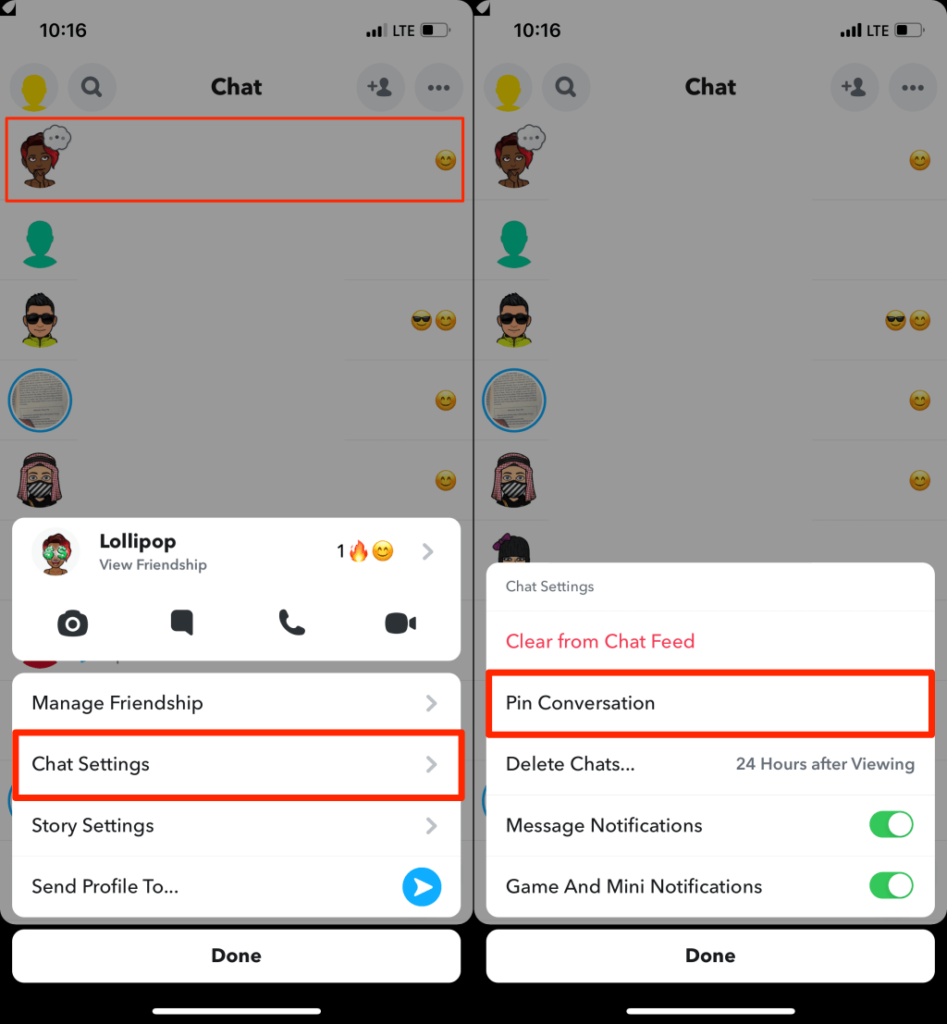
Note: It is to keep in mind that pinning a conversation on Snapchat is a private feature, and Snapchat will not notify the other user that you have pinned their conversation.
How to Get Customized Pinned Icon on Snapchat?
Snapchat lets a user customize their pinned icon according to their desire. In order to customize pinned icons on Snapchat, follow the given steps.
1. Launch Snapchat on your device.
2. Tap on your Bitmoji and head to your profile page.
3. Tap on the Gear icon and head to settings.
4. Scroll to the Additional Services section and then tap on Manage.
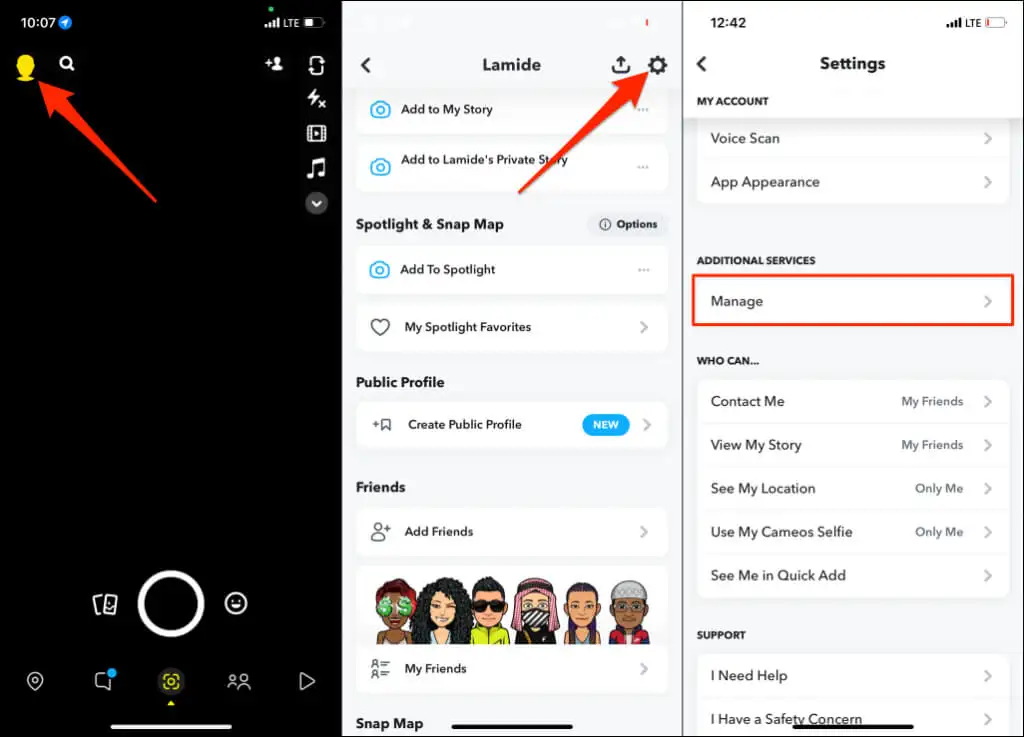
5. Now, select Friend Emojis.
6. Tap on Pinned Conversation.
7. Now, navigate through the list and choose your preferred emoji.
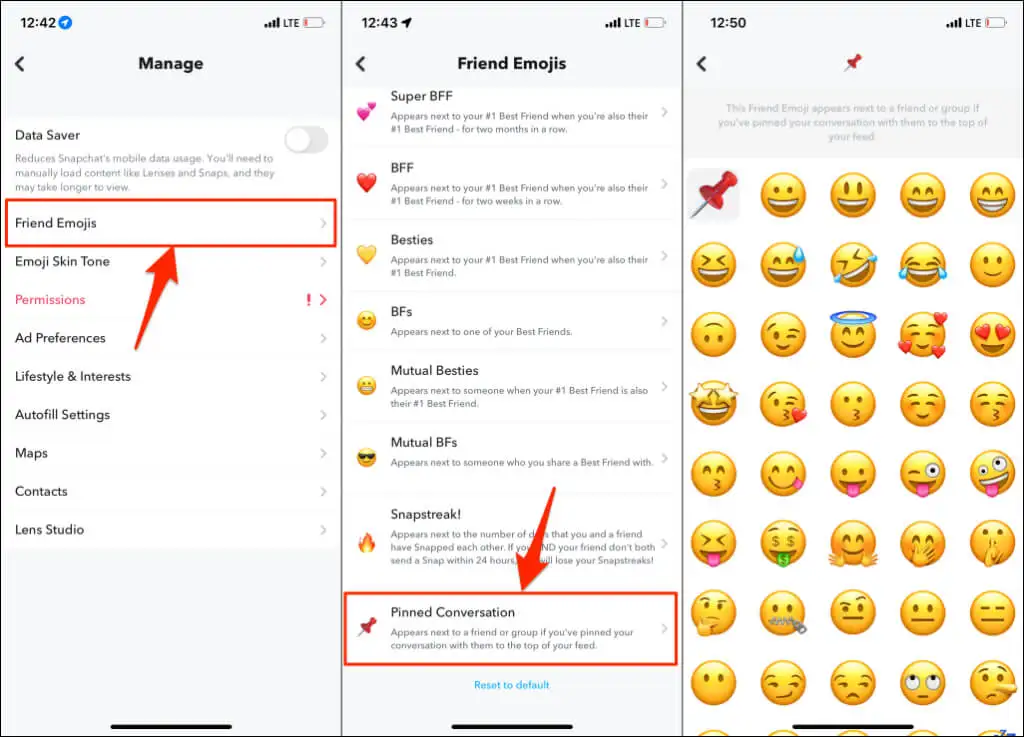
8. The selected emojis will appear next to all pinned conversations.
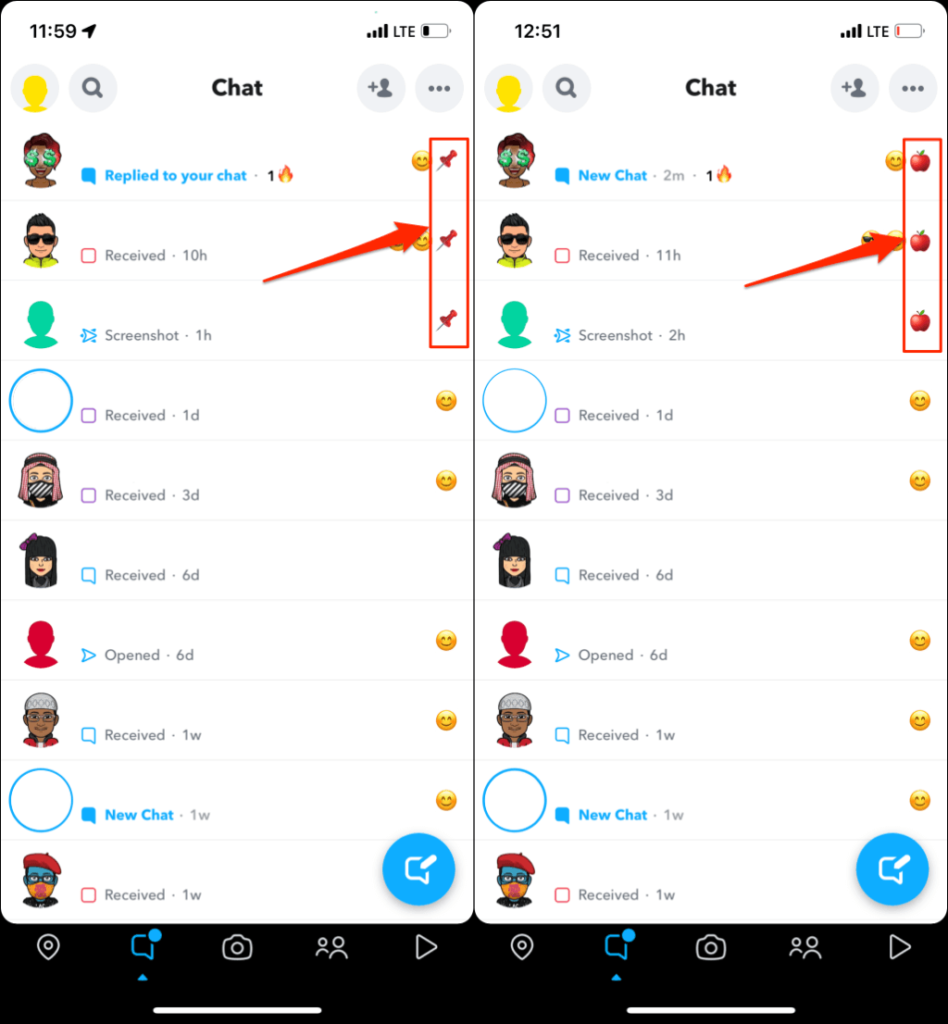
How Many People Can You Pin On Snapchat?
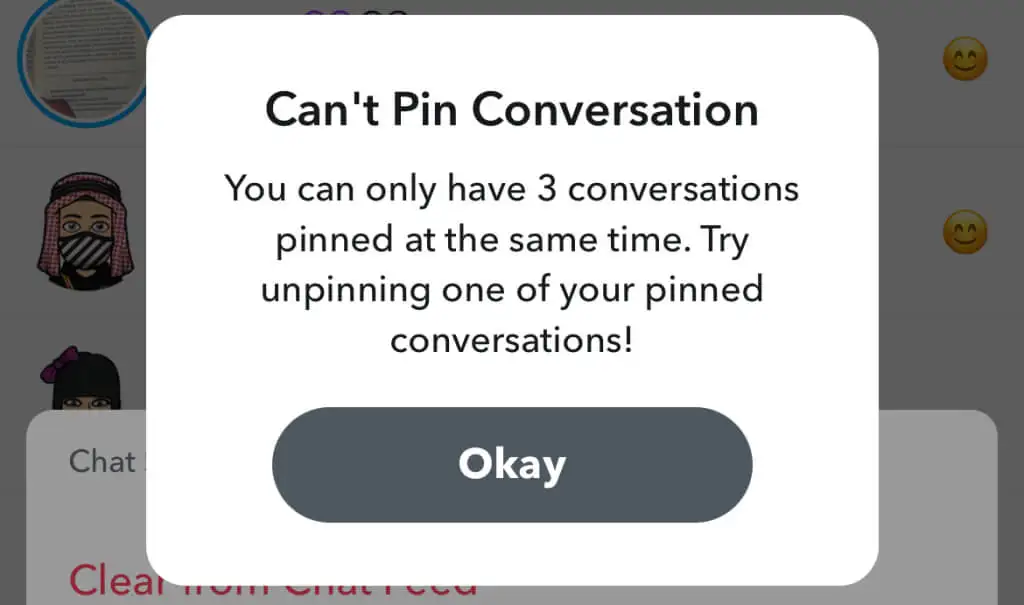
Snapchat allows a user to pin only three people or conversations to the top of the chat feed. In case a user wants to know how to pin more than 3 chats in Snapchat, let me tell you a pop-up message will be displayed that says, “Can’t Pin Conversation” error message. In that case, you will need to unpin a conversation and then pin a user you want.
How to Unpin Someone on Snapchat?
Now, that you know how to pin people on Snapchat, let me tell you how to unpin someone. Unpinning a conversation on Snapchat is a fairly easy process. In order to do that, follow the given steps.
- Launch Snapchat on your device.
- Tap on the Chat icon on the bottom side of the screen.
- Hold on to a friend’s name.
- A pop-up of options will appear; click on Chat Settings.
- Click on Unpin Conversation.
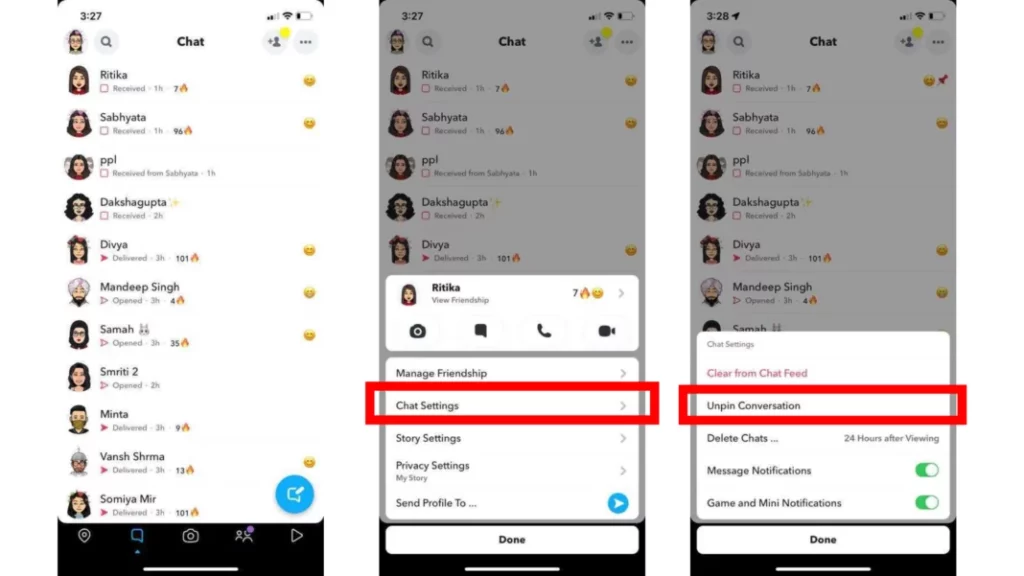
Watch How to Pin Someone on Snapchat
Wrapping Up
Snapchat is known for its user-friendly updates to keep up with the needs of its young audience. Pinning is one of the important ways of prioritizing a conversation on Snapchat in a way that it gets fixed on the top of the chat, and you won’t miss it. To know, How to Pin Someone on Snapchat, read the entire article and do share it with your friends. Visit Path of EX for all the trending stuff!
Frequently Asked Questions
1. How to Pin People on Snapchat?
Launch Snapchat> Swipe right and head to the Chat or Friends screen> Now, choose a conversation that you want to pin> Now tap on their profile picture> Click on the menu icon, which is three dots located at the top-right corner of the profile page and tap Chat Settings> From the pop-up box select Pin Conversation and you are done!
2. Why cannot I pin someone on Snapchat?
If you are using an Android device, you cannot pin someone on Snapchat. Till now, only iOS devices can use this feature.
3. Can you pin more than three chats on Snapchat?
No, you cannot pin more than three chats on Snapchat.
4. How to pin on Snapchat without Snapchat Plus?
To pin on Snapchat without Snapchat Plus, follow a few steps-
1. Open Snapchat.
2. Swipe right, and you will be directed to the chat screen.
3. Tap and hold on to the user name or group that you want to pin.
4. Pop-up will appear on the screen, and tap on Chat Settings.
5. Tap on Pin Conversation, and you are done!
5. How to pin someone on Snapchat to your home screen?
You can pin someone on Snapchat to your home screen through chat settings and adding a Snapchat widget. You can easily do this if you have a Snapchat subscription.
6. How to pin someone on Snapchat to your lock screen?
To pin someone on Snapchat to your lock screen, you can do it through the chat settings. It works only for the Snapchat paid version. To do this, follow the steps below-
1. Open Snapchat.
2. Tap and hold on to the user name or group that you want to pin.
3. A pop-up will appear on the screen, and tap on Chat Settings.
4. Tap on the Pin shortcut to the home screen.
5. Pop-up will appear on the screen, tap on Add and you are done!