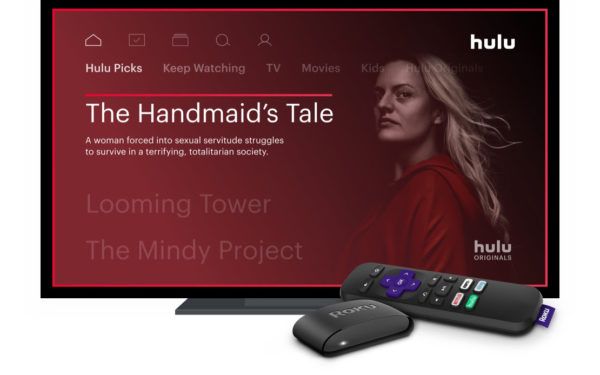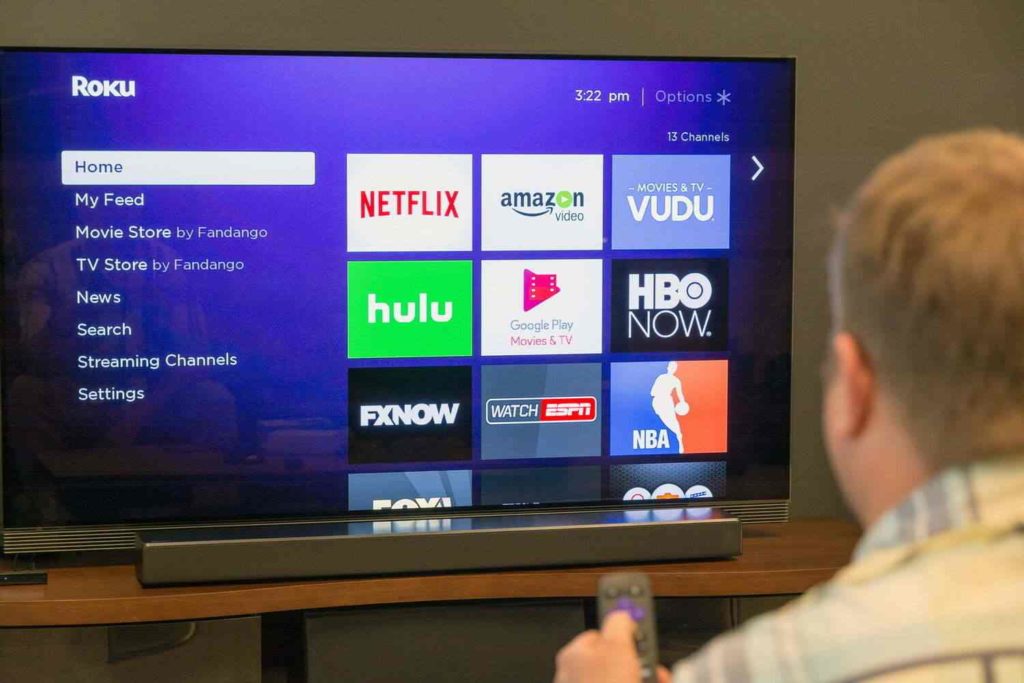The Roku device is a great device that can transform any device into a Smart TV in no time. With Roku TV, you can access a plethora of entertainment options. Blockbuster movies, popular television shows, sporting events, children’s shows, and newscasts may be streamed whenever and wherever the device and the user are. However, if your Roku player’s remote control isn’t working correctly, the tale could twist. As a result, if you want to learn how to pair Roku remote control with a device, you’ve come to the right place.
Most of the time, people face problems when connecting the Roku device with the remote control or pairing the device with each other. People feel that this is a technical problem and can’t be done at home without consulting anyone for help. However, if you are facing this issue where you cannot pair Roku remote control with the device, get into the article sections below.
Therefore, get ready to go through the article till the end to know all options of how to pair the Roku remote control with the device so that you can enjoy the streaming of your favorite shows.
In This Article
How to Pair Roku Remote Control
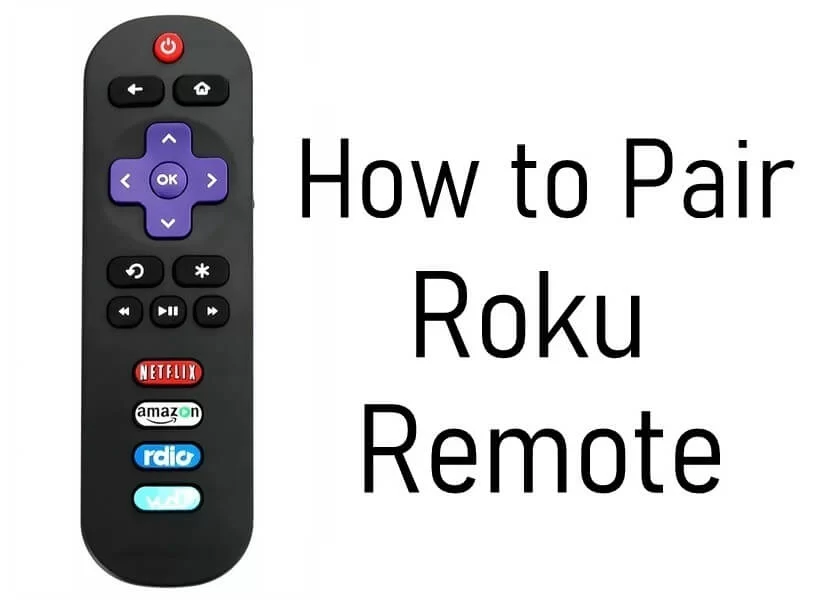
In connection with how to pair Roku remote, all Roku gadgets such as television sets, boxes, and streaming sticks are equipped with wireless remote controls. Few Roku remotes use infrared light (IR), and to function correctly, it requires line-of-sight, not the pairing. Standard and Enhanced point-anywhere remotes don’t require line-of-sight and work with RF (radio frequency), Bluetooth, or Wi-Fi Direct.
They should, however, be associated with a Roku player prior to getting utilized. Check to see whether your Roku Television or player reacts by pressing some of the remote control keys. It has to be matched if it doesn’t.
How to Pair a Roku with IR Remote
As far as how to pair Roku remote is concerned, when your device includes an IR remote, enter the batteries (AA or AAA), then locate and press the buttons you’ll need. There is no need for any further pairing.
The preceding Roku versions come with IR remotes, or are functional with them:
- Roku Express and Express+
- 2 HD, XD, and XS
- Roku N1
- Roku 1, 2, and 3
- Roku HD, XD, and XDS
- Roku LT
- Premiere
- Select Roku TVs
How to Pair a Roku Remote with Point Anywhere Standard or Enhanced Remote
When we talk about Point Anywhere Standard and Enhanced remotes, they are supported by Roku streaming stick and streaming stick+ and with Roku 2, Premiere+, and Ultra. Moreover, the brand and version of the remote differ for Roku TV.
Check for one or more of the following attributes to recognize an Enhanced remote:
- Power and on/off button for a TV.
- Remote finder alert.
- Two gaming control buttons (A and B).
- Headphone jack.
- Voice control.
Follow the procedure underneath to establish a Roku device, stick, or TV that includes a Point Anywhere/Enhanced Remote for the first moment.
1. Put the batteries in.
2. Ensure that the Roku TV or player is turned on.
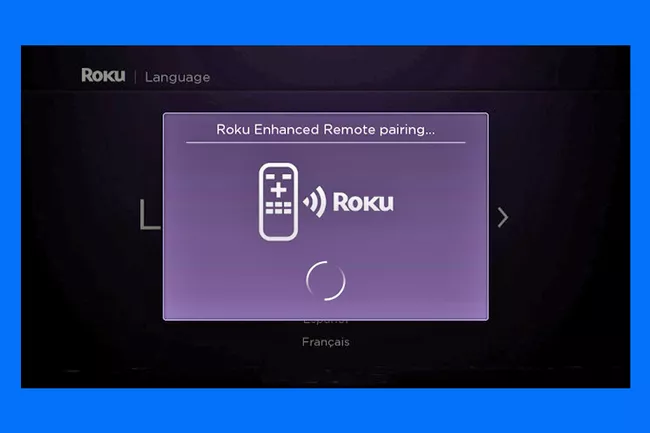
3. Bring the remote near your device or keep it in your hand. The Roku TV or player will immediately recognize the remote and pair it.
The procedure for repairing or resetting a Roku control is straightforward.
1. Unplug your Roku device from the power source for about 5 seconds before reconnecting it.
2. The battery packs into your remote once the main menu shows on your Television set, but keep the battery pack accessible.
3. The pairing key is located in the remote’s charging port.
Remember: if you do not find a paring icon on your device, you should understand that you have a standard IR remote.
4. Locate the pairing icon on your remote and push and retain it for three seconds or until the pairing lead on the remote starts to blink.
5. Pause for the Roku device to complete the remote pairing process, which should take about 30 seconds. The pairing must be precise, as indicated by a text on your television.
How to Add a New Remote to Roku
While looking to know how to pair Roku remote and add a new remote, to control the same Roku TV or player, you can add a new remote or a second remote. If you have gaming remotes, this is useful because it allows you to play two-player games on compatible titles.
1. From the left side of the screen, read down to Preferences in the Homepage Dialog boxes category.
2. Choose Remote.
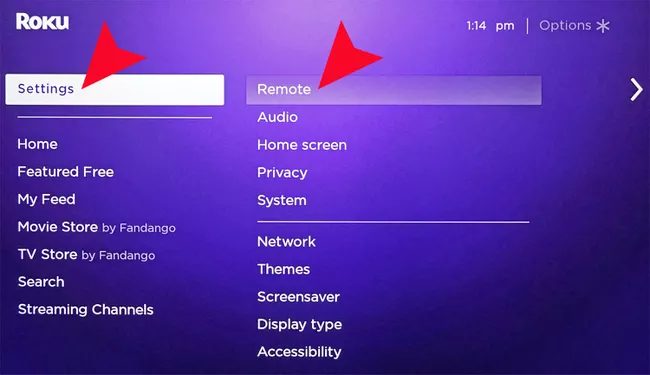
3. Choose Pair Remote from the menu.
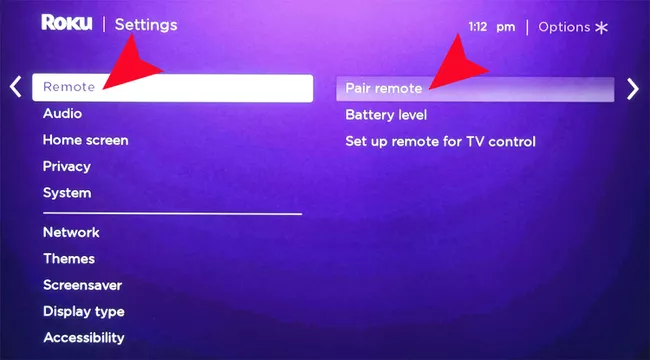
4. The next screen will display the presently associated remote.
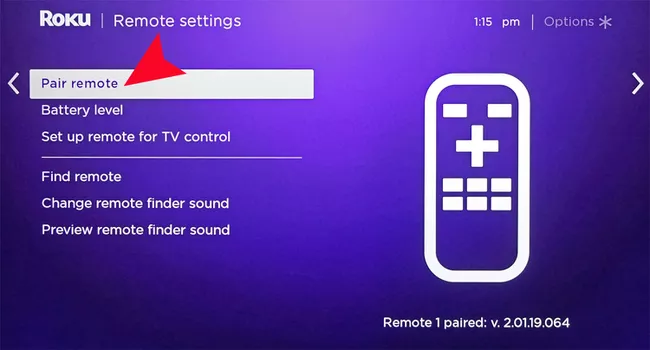
5. Choose the Right Arrow option.
6. On the following page, you’ll find the instructions for pairing your new remote.
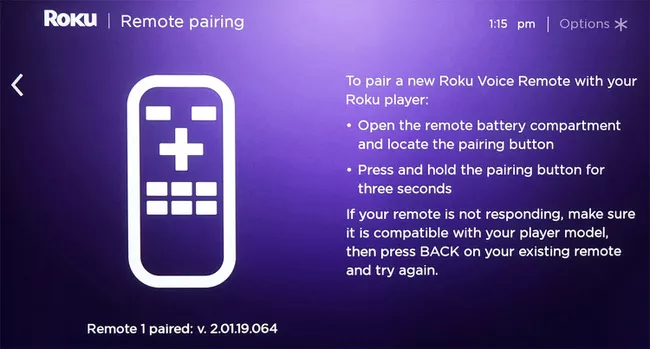
7. If the pairing doesn’t work the first time, go over the instructions again.
How to Unpair a Roku Remote
When we talk about how to pair Roku remote, unpairing a Roku control could sometimes solve problems with it. Unpairing is similar to pairing in terms of ease.
1. Keep tapping the Start, Back, and Pairing keys on the controller for 3-5 seconds at the same time.
2. The led light should cycle through three times.
3. Verify that your Roku TV or player has been unpaired by hitting some of the remote control keys. It has been unpaired if it doesn’t.
Wrapping Up
It is really inconvenient when you receive a Roku device and are unable to connect it with the remote. If your Roku remote does not function properly, you can miss out on streaming a limitless amount of video of your choice. Most of the time, following the procedures outlined above, will solve the problem. However, there is a risk that the device has a hardware defect. If you want to learn how to pair Roku remote control with the device, I strongly advise you to follow and perform the instructions outlined above.
Frequently Asked questions
I don’t have a pairing option on my Roku remote, so how can I synchronize it?
When looking to know how to pair Roku remote with your Roku player, try the software Roku smartphone application. (Ensure your cellphone and Roku player are connected to a certain Wi-Fi network before pairing.) Click Remote in the Roku application. Next, on your Roku player, go to Configuration > Remotes and Gadgets > Pair New Device using the application.
Without control, how do I link my Roku player to Wi-Fi?
Install the Roku smartphone website to link your Roku to Wi-Fi without a remote. Click Preferences > Network > Set up Network in the application, then follow the on-screen steps.
What’s the deal with my Roku remote not pairing?
It’s possible that the remote won’t link because it’s out of batteries. Alternatively, it’s possible that the remote isn’t linked to the same Wi-Fi network as your Roku device.
Things could also obstruct the gadget from the control when you have an infrared light control. HDMI hookup interference could also be a problem. If this is the case, you can fix the Roku remote using a free HDMI extender from Roku.