When I went to buy my iPad, I was worried about its compatibility with non-Apple products. The salesman told me, “The best thing about Apple is that it is compatible with any device that has Bluetooth.” The AirPods are no exception. They are compatible with almost all devices that support Bluetooth. Do you have a Samsung TV and want to connect your AirPods to it? Let me tell you how to pair AirPods to Samsung TV.
AirPods are compatible with a whole bunch of devices. Samsung TV is one of them, And AirPods happens to be a brilliant pair of truly wireless earphones. The sound quality of the AirPods amazes me every time. Apple doesn’t compromise on quality whatsoever. There are instances where AirPods don’t connect to your smart TV, but those are exceptions. Generally, you should not have any problem connecting AirPods to your Samsung TV.
In this post, I will show you how to pair AirPods to Samsung TV. I will also help you troubleshoot problems that might arise while trying to connect AirPods to your Samsung TV. So, without further ado, let’s get started, shall we?
In This Article
How to Pair AirPods to Samsung TV?
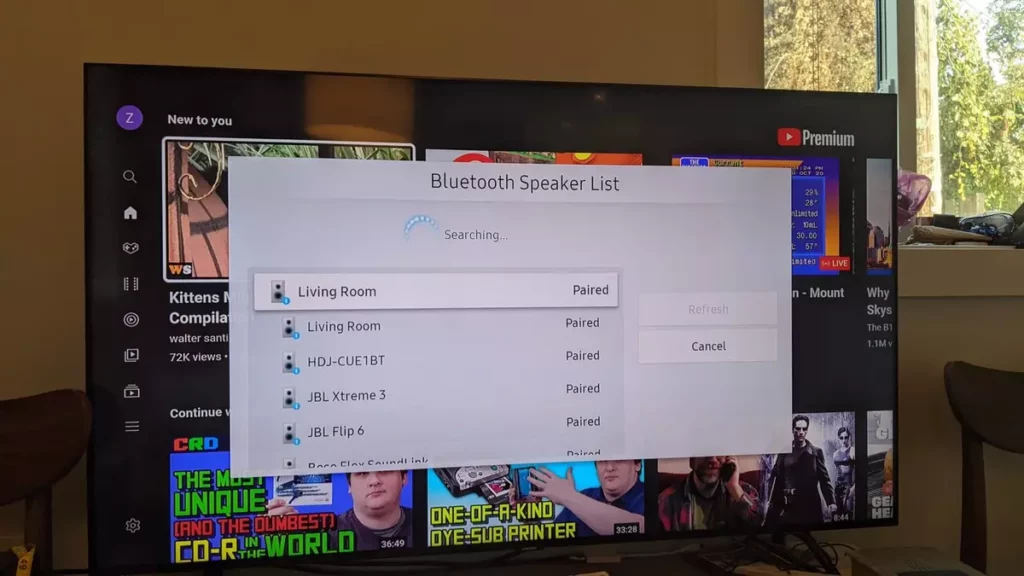
Since your Samsung TV has Bluetooth, connecting your AirPods to it should be a piece of cake. We were apprehensive about Apple removing the headphone jack. It is because we thought that maybe the new AirPods that were released would only be compatible with iPhones. But that’s not the case.
Apple AirPods work well with any device that has Bluetooth. Connecting AirPods to your Samsung TV is the same as connecting your AirPods to any device. You know how to connect your AirPods to your iPhone, don’t you? You put your AirPods in pairing mode and wait for the Samsung TV to recognize it.
Let us connect your AirPods to your Samsung TV step by step.
- Make sure your Samsung TV’s Bluetooth is on. To do so, press the Menu button on your Samsung TV remote > Sound > Sound Output > Bluetooth Speaker List.
- You have to place both the AirPods in the case and press and hold the button on the back of your AirPods case. Release it when you see the LED light flash.
- Your TV should recognize your AirPods. You will know that it did when you see your AirPods name on the Bluetooth Speaker List screen.
- Select the AirPod using your remote and you have connected your AirPods to Samsung TV.
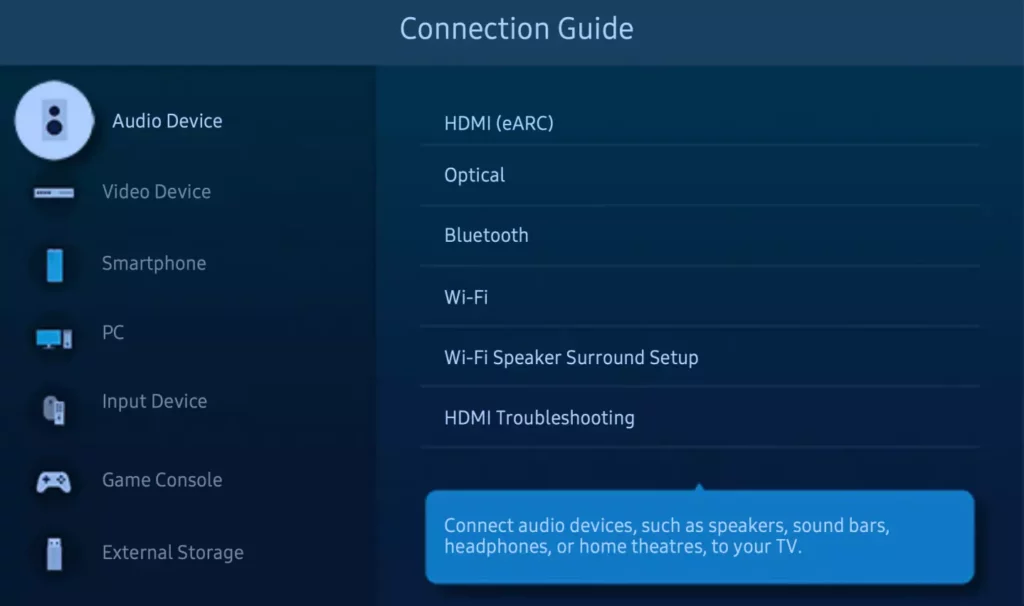
So, that is how to pair AirPods to Samsung TV.
What to do When Your AirPods Won’t Connect to Your Samsung TV?
You have learned how to pair AirPods to Samsung TV. But what if they show errors for some reason? In that case, can you connect AirPods to Samsung TV? Well, let me tell you what you can do to troubleshoot AirPods not connecting to Samsung TV.
- The first thing to try would be resetting your AirPods. To do that, place your AirPods in the case, close it, and wait for 30 seconds before trying to connect again.
- It can also be the case that your TV’s volume is set to a minimum. So, check your Samsung TV’s volume.
- Try turning off Bluetooth on all the other devices that you have nearby. If your AirPods were connected to a device before, and that device’s Bluetooth is on, the AirPods will try to connect to them automatically. Your AirPods can be connected only to one device at a time.
So, if you ask, “Can AirPods connect to Samsung TV,” the answer would be “Yes.” But, if they don’t connect, there must be a very simple problem that you can deal with using one of the fixes I have mentioned above.
You can refer to Samsung Support for further assistance in troubleshooting Samsung TV issues.
What Devices do AirPods Support?
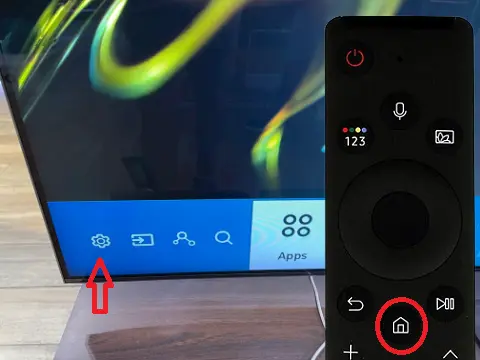
Here is a list of devices that AirPods can connect to:
- Android Phones.
- iOS Devices.
- Windows Phones.
- Windows PCs.
- Mac Devices.
- PCs.
- Game consoles that support Bluetooth headphones.
- Virtually any device that supports Bluetooth headphones.
How to Connect AirPods to Samsung TV?
Wrapping Up
So, now you know how to connect AirPods to Samsung TVs. You can enjoy listening to music or watching your favorite shows without disturbing anyone. You also know what to do when your AirPods won’t connect to your Samsung TV. I think you got what you needed here. And so, my job here is done. I will see you again soon. Until then, Ciao!
Frequently Asked Questions
Can You Connect AirPods to Samsung TV?
Yes you can connect AirPods to not only Samsung TV, but all smart TVs with a working Bluetooth feature.
Why Won’t my AirPods Connect to my Samsung TV?
There can be a couple of reasons for your issue. But to troubleshoot AirPods not connecting to Samsung TV, try these:
1. The first thing to try would be resetting your AirPods. To do that, place your AirPods in the case, close it, and wait for 30 seconds before trying to connect again.
2. It can also be the case that your TV’s volume is set to a minimum. So, check your Samsung TV’s volume.
3. Try turning off Bluetooth on all the other devices that you have nearby. If your AirPods were connected to a device before, and that device’s Bluetooth is on, the AirPods will try to connect to them automatically. Your AirPods can be connected only to one device at a time.
Where is The Bluetooth Setting on Samsung TV?
To access the Bluetooth menu on your Samsung TV, press the Menu button on your Samsung TV remote > Sound > Sound Output > Bluetooth Speaker List.




