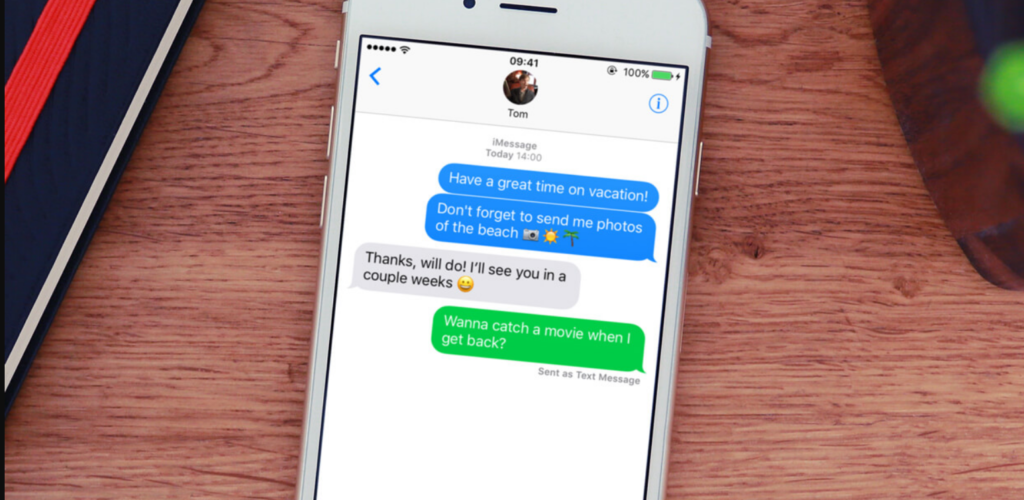You can now mark message as unread on iPhone in iOS 16. Here is how to mark an iMessage as unread in iOS 16. If you want to remember to respond to a text later, marking it as unread is really helpful. Apple has made changes to the iMessage app in iOS 16 beta 2. Now you can edit, unsend and mark messages as unread.
Along with changes in the lock screen interface, there are upgrades in the security and privacy in iOS 16 as well. You can now switch your lock screen based on the time and place. Or you can keep your own photo as your lock screen wallpaper. You can also add the activity rings widget to your lock screen in iOS 16.
So, how to mark iMessage as unread? Let’s see how to mark an iMessage as unread in iOS 16.
In This Article
How to Mark an iMessage as Unread in iOS 16?
You can now make texts as unread on your iPhone. Here is how to mark an iMessage as unread in iOS 16.
1. Got to iMessage on your iPhone.
2. Tap on the conversation thread you want to mark as unread.
3. You will see a small pop-up at the bottom of your screen.
4. Now, tap on Mark as Unread.
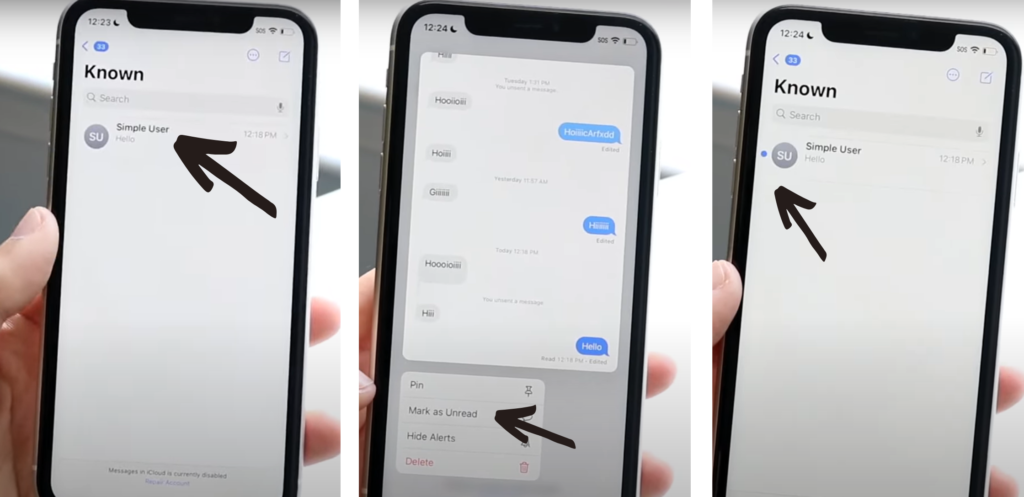
This will mark the message as unread in iMessage.
How to Mark an iMessage as Unread in iOS 16?
Wrapping Up
Now you know how to mark an iMessage as Unread in iOS 16. With iOS 16, it is easy to mark a message as unread on iPhone. We will keep coming up with the latest news in technology. Keep visiting Path of EX!
Frequently Asked Questions
Can I mark iMessage as unread in iOS 16?
Yes, you can mark a message as unread on iMessage in iOS 16.
How do you mark iMessages as unread on iPhone in iOS 16?
You can mark iMessages as unread on iPhone in iOS 16 by going to iMessages- tap on the text- tap on Mark as Unread.
Can you add widgets to lock screen in iOS 16?
Yes, you can now add widgets to your lock screen in iOS 16. You can do this by unlocking your iPhone- long-press below the clock- tap on plus (+) sign – Add widgets from the widgets pop-up.