Considered a pioneer of social media platforms, Facebook comes with updated features quite often. You can add friends on the platform, but by default, Facebook sets your friend list as public. You might want to change the settings to keep your friend list private in order to maintain your privacy. In this article, I will tell you, How to Make Your Friends List Private on Facebook.
Since the friend list is set as public by default, it means anyone on Facebook can see your friend list. Hiding your friend list on Facebook is your choice to not let the world know who you are communicating with on the platform. So without further ado, let’s dig in to know how to hide friends on Facebook.
In This Article
How to Make Your Friends List Private on Facebook?
Restricting your friends on Facebook means that you are narrowing your list to the audience of your desire. You can keep the list completely hidden so that no one can get access to your list or you can set it from public to just friends.
Setting your friend list private on Facebook is a fairly easy process. In order to do that, follow the given methods.
How to Make Your Friends List Private on Facebook Mobile App?
It is easy to hide friends on Facebook. You just need to change the settings of your friend list. To make your friends list private on Facebook, follow the given steps:
1. Launch the Facebook app on your device.
2. Now tap on the menu which is the three horizontal lines located at the bottom right corner of the screen.
3. Scroll down and then tap on the Settings & Privacy option. Then tap on Settings.
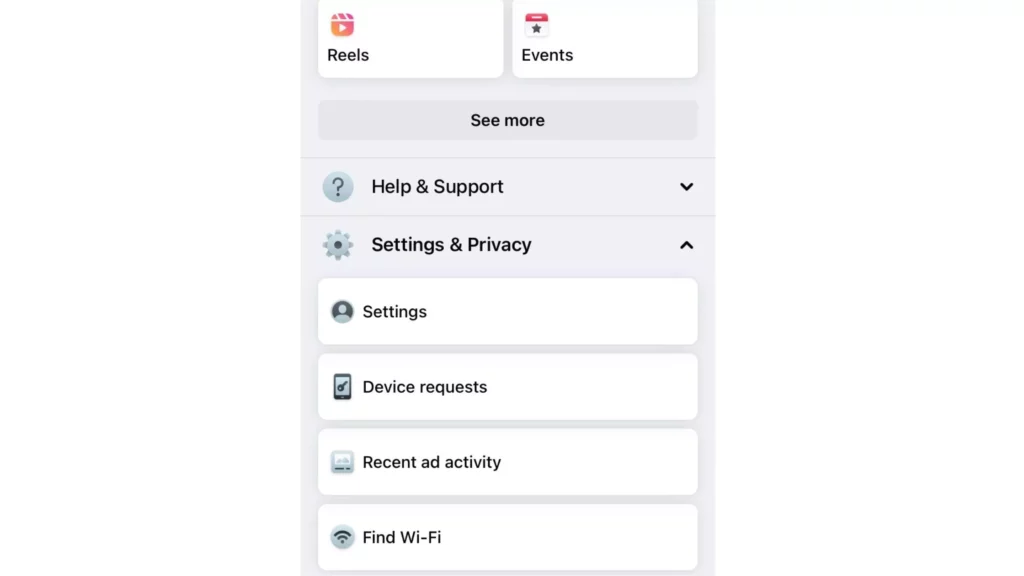
4. Click on Privacy Checkup and head to Who can see what you share option.
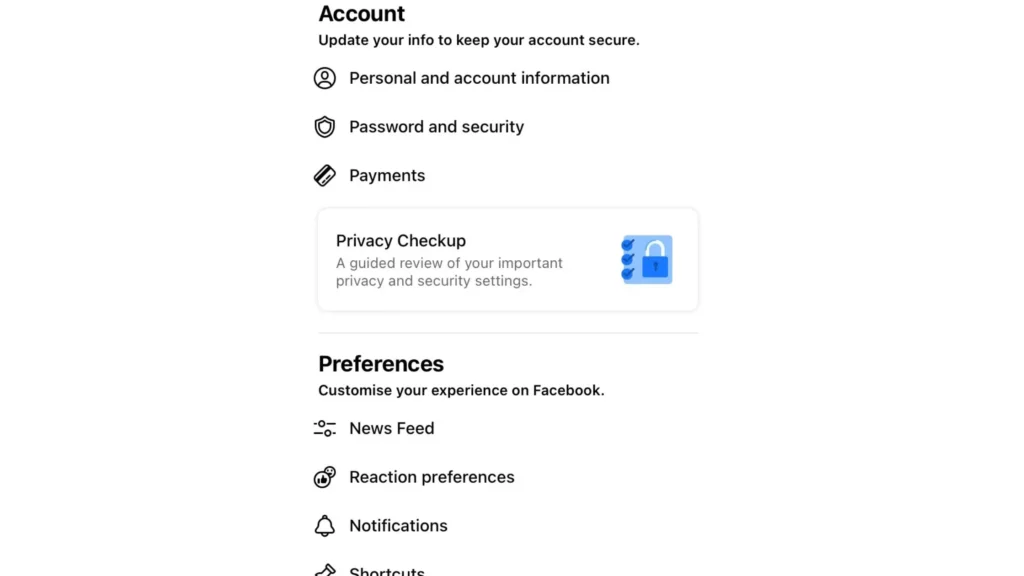
5. Now select Profile information.
6. In the profile information, scroll down to the Friends and Following section.
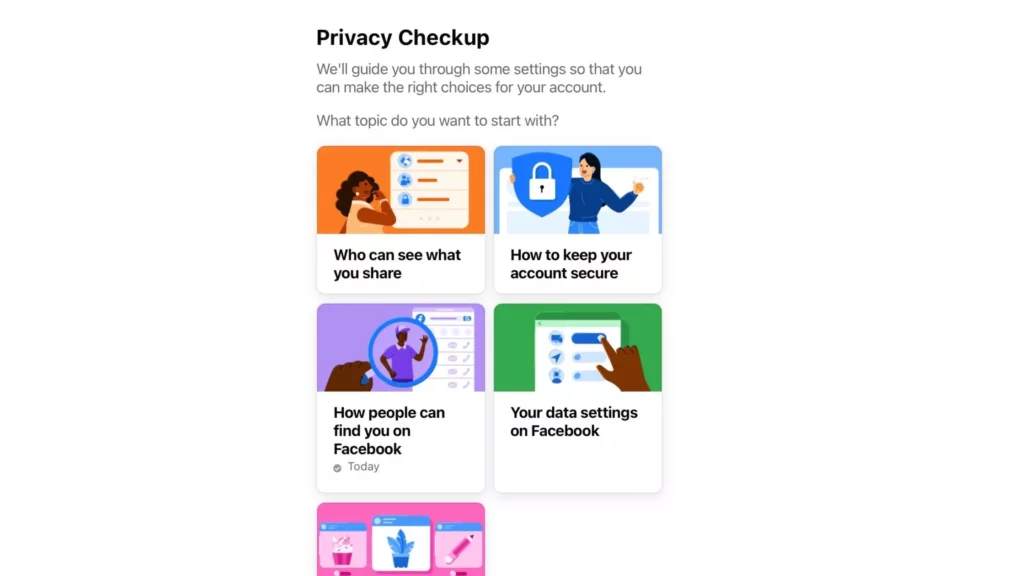
7. Now choose the audience in the Who can see your Friends list on your profile section from the public to Only me or the audience of your desire and you are done!
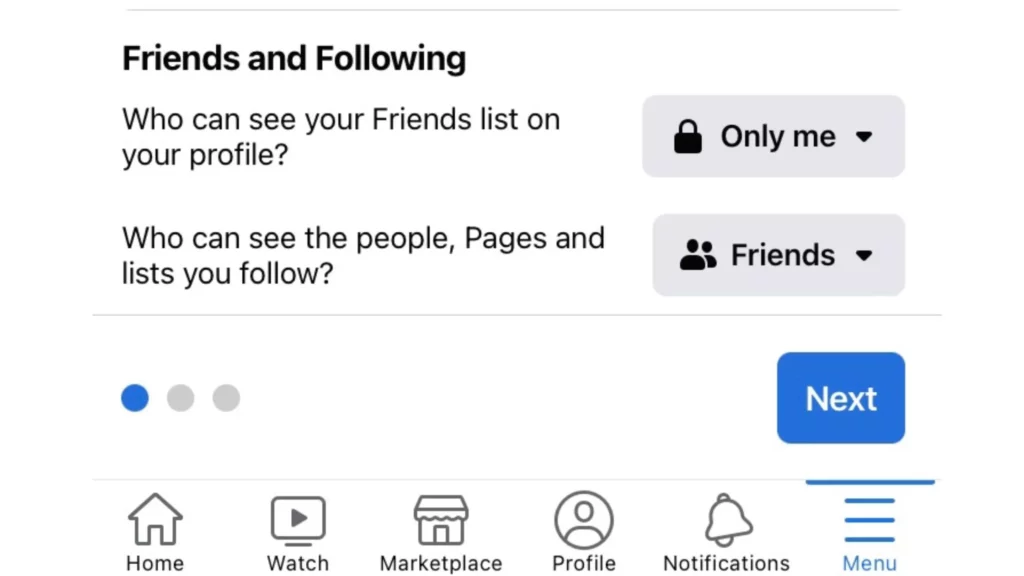
Also, read How to Use Bitmoji on Facebook in Chat, Comment, Post, Story, And Groups!
How to Make Your Friends List Private on Facebook Web Browser
Apart from setting the friends list private through the mobile app, you can also hide friends on Facebook from the web browser. In order to make your friends list private on Facebook, follow the given steps:
1. Launch Facebook through a web browser.
2. Navigate to the profile icon.
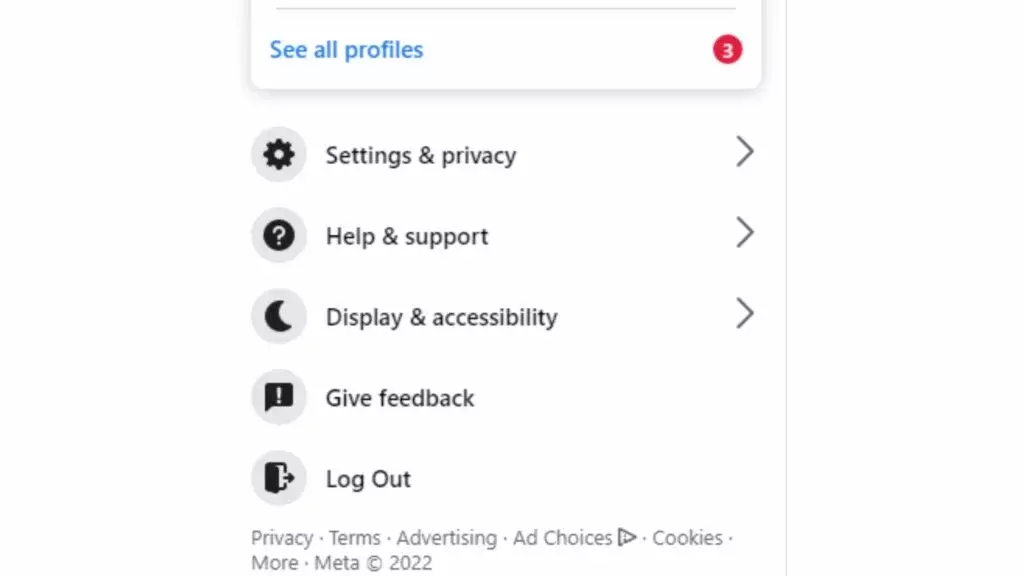
3. Select the Settings and privacy option.
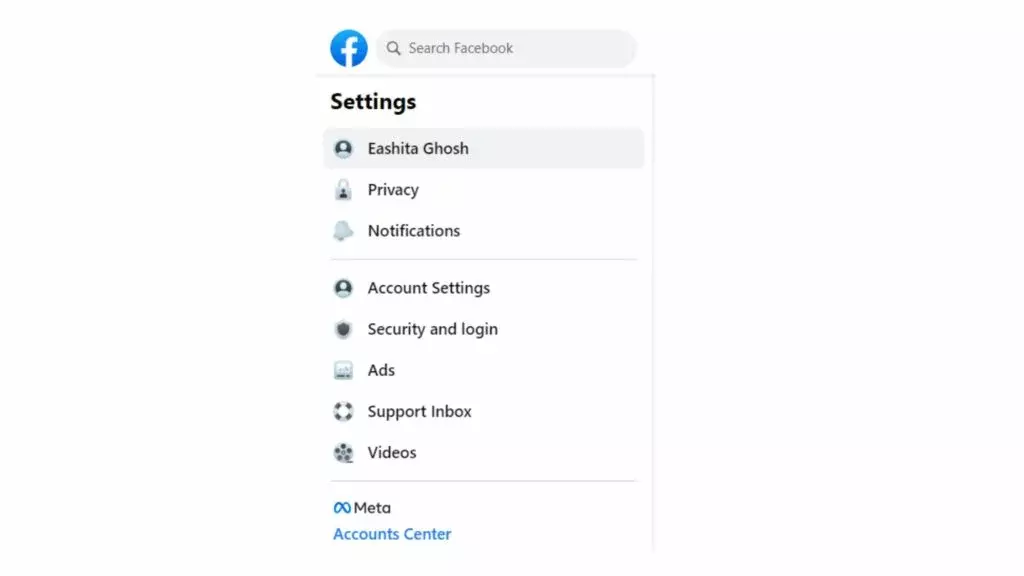
4. Head to the Settings option.
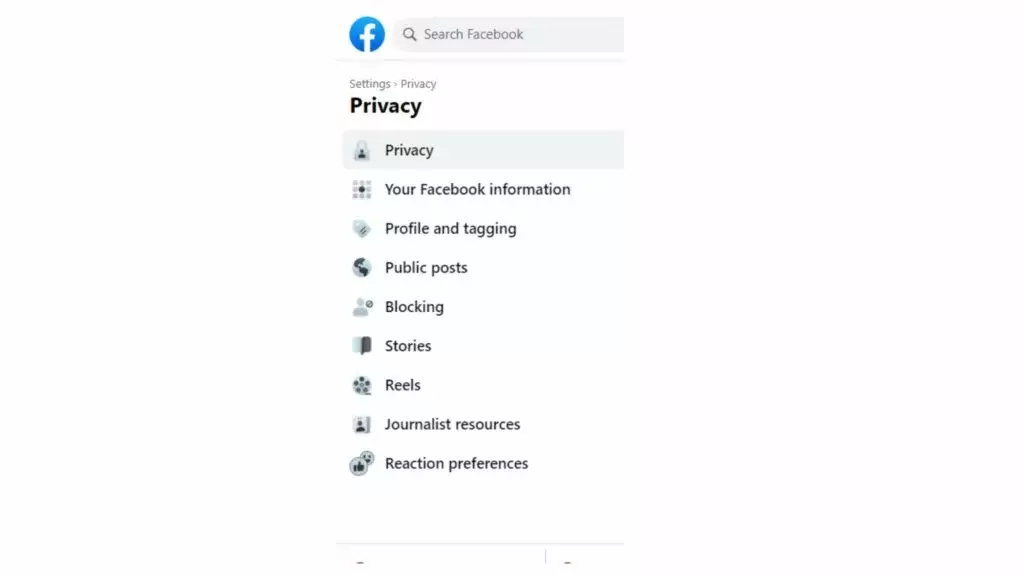
5. Choose the Privacy option.
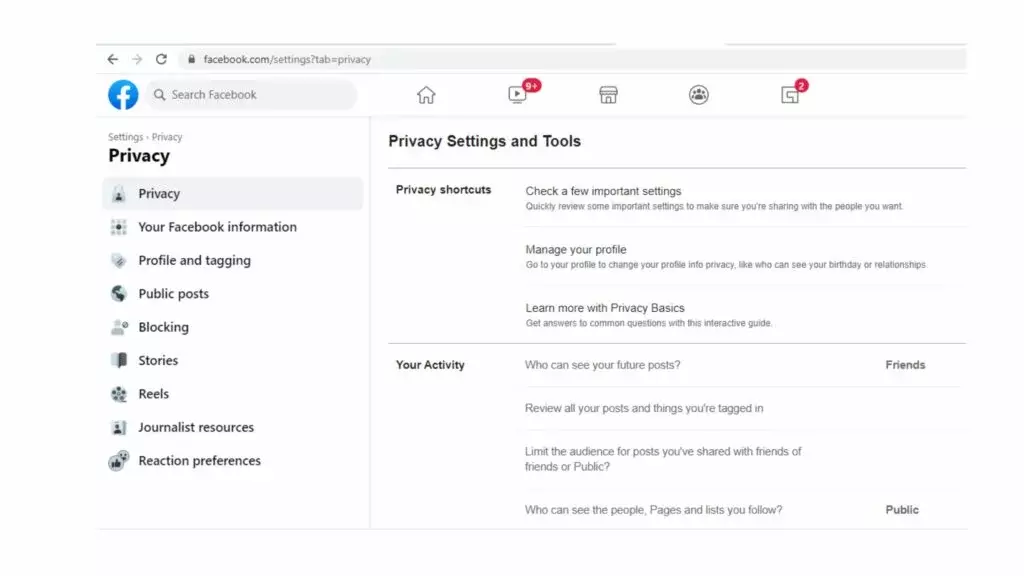
6. Choose the Check a few important things section.

7. Select Who can see what you share.
8. Choose Continue.
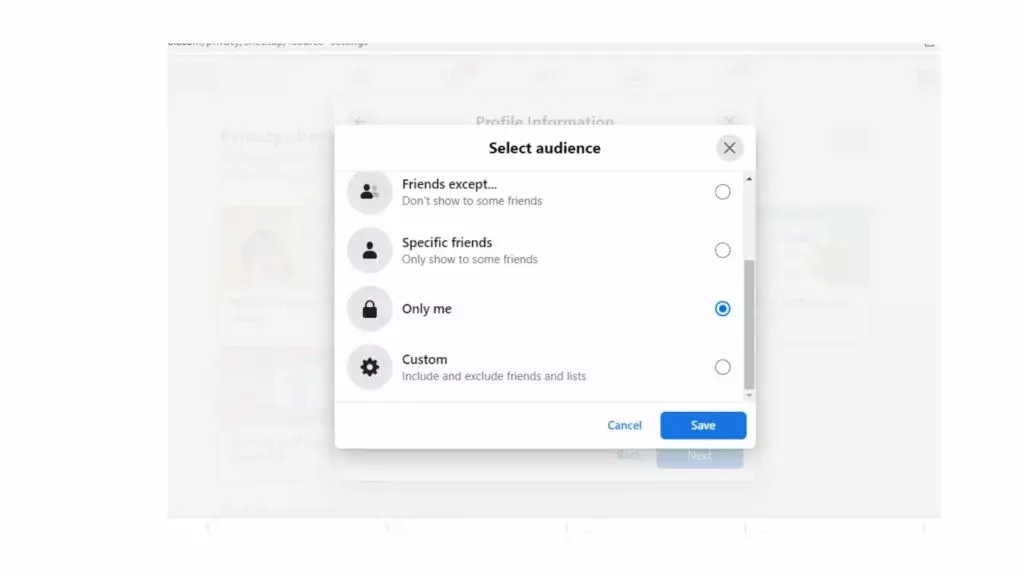
9. Scroll down and choose Who can see Your Friend’s list on Profile.
10. Choose Only Me and you are done!
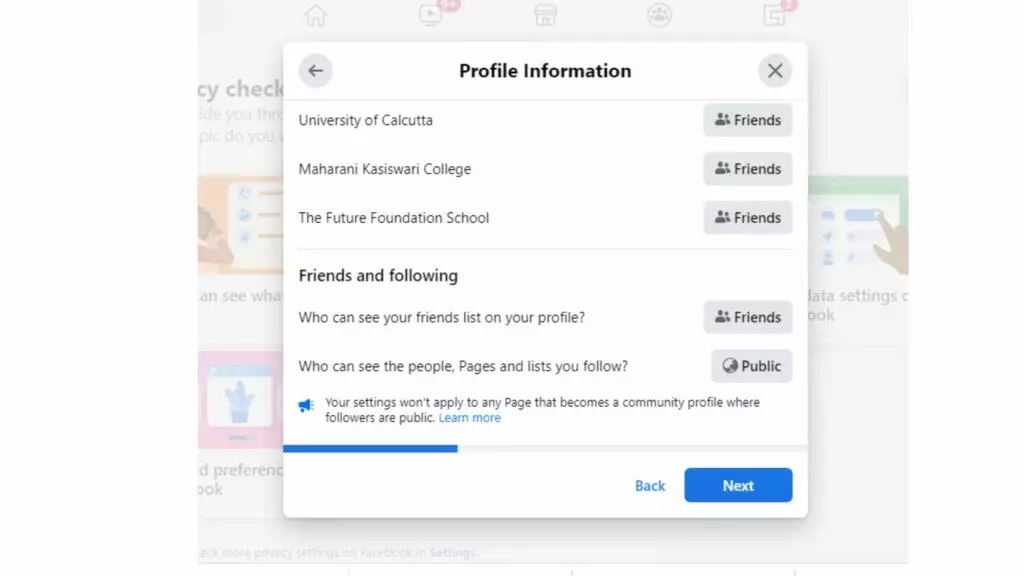
Also, read How to Check in On Facebook: Keep Track of Your Travel Adventures
Audience You Can Choose For Your Privacy on Facebook
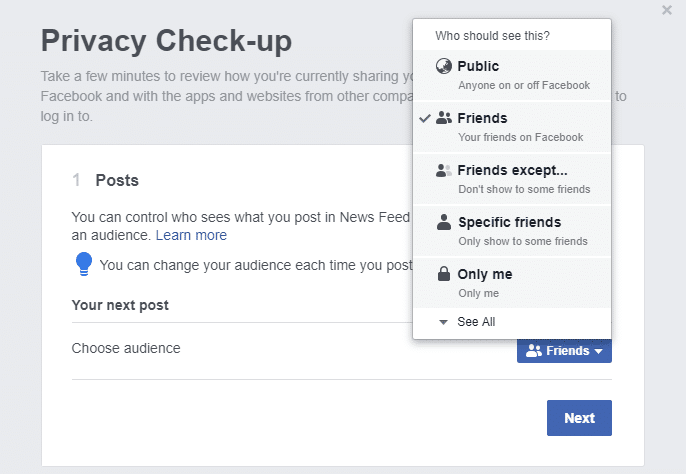
Privacy always remains one of the main concerns for Facebook users. You can easily choose your audience who can see your content, your profile information, and your friend list on the platform.
Getting control and access to the privacy of the content is one of the greatest ways to enjoy Facebook as a platform. The different audiences that you can choose from are listed below.
Friends: You can choose the option of Friends as a way to keep your content limited to just your friends.
Friends Except: Not everyone in your friend list is your true friend, you can easily choose to omit friends from which you want to hide your posts or friend list.
Specific Friends: You can choose the list of a few or more friends with whom you want to share your content on the platform.
Only Me: Only Me is generally chosen for options that contain our public information, including your friend list.
Also, read 3 Easy Ways to Create a Poll on Facebook: Get Real-Time Insights!
Watch How to Make Friends List Private on Facebook
Wrapping Up
Facebook is a contemporary social media platform that is known for uniting the world. With each update, Facebook incorporates new features on the platform. To know, How to Make your Friends List Private on Facebook, read the entire article and share it with your friends. For more trending stuff, keep visiting, Path of EX.
Frequently Asked Questions
How to Make Friends List Private on Facebook?
Launch the Facebook app>tap on the menu>Scroll down and then tap on the Settings & Privacy option. Then tap on Settings>Click on Privacy Checkup and head to the Who can see what you share option>Now select Profile information>In the profile information, scroll down to the Friends and Following section>Now choose the audience in the Who can see your Friends list on your profile section from the public to the audience of your desire and you are done!
Can I Make Friends List Private on Facebook Browser?
Yes, you can make friends list private on the Facebook browser.




