Cannot survive without music on Discord? Do you want to add a music bot to your server to enhance your experience? If so, you’re in luck! In this article, I’ll show you How to make music bot Discord from scratch with or without coding. I will cover everything from the basics of coding to the step-by-step process of creating a bot. Let’s get started!
Discord is a popular platform for gamers, but it’s also used by people like you and me who love music. With the help of music bots, Discord servers can play music directly from platforms like YouTube, SoundCloud, and Spotify. These bots are easy to create and can be customized to fit the preferences of your server members. I’ll show you how to make music bot Discord by coding or without coding.
We all know how to play music in Discord and how to set up our beloved Jockie music bot, it’s time for us to create our own music bot on Discord. Let’s scroll on and learn how to make music bot Discord in detail.
In This Article
Can You Make A Music Bot On Discord?
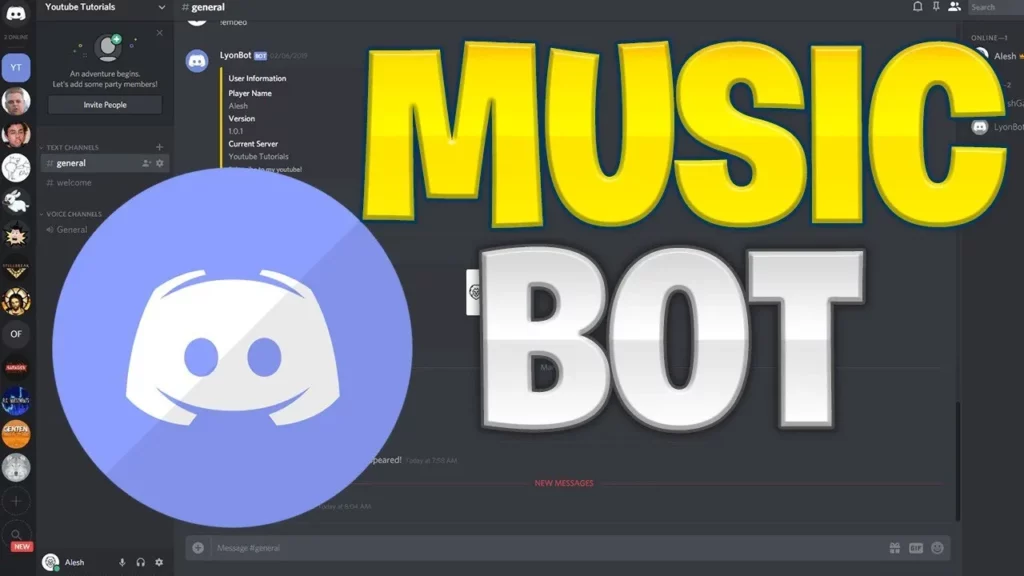
Yes, you can make a music bot on Discord.
With its diverse community and immersive features, Discord has become a hub for gamers, artists, and music enthusiasts. One popular aspect of Discord is the ability to add music bots to servers, bringing the joy of music directly to your community. Let’s explore how to make music bot Discord by scrolling through.
How To Make Music Bot Discord Using Discord.js, Node.js & Ffmpeg | By Coding
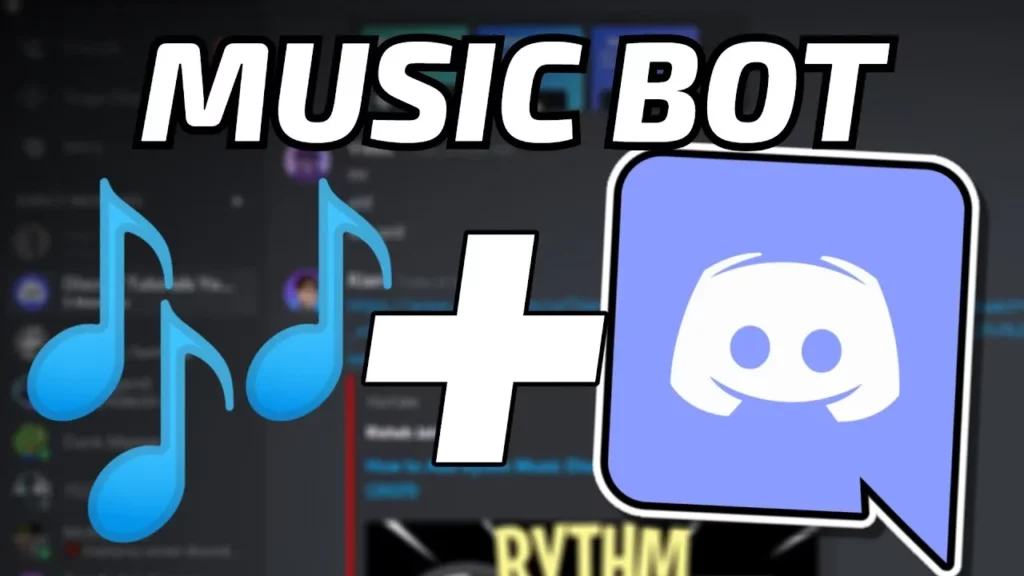
Now we know that we can create a music bot on Discord. Let’s know-how. Let’s explore the process of creating a music bot for Discord that allows us to share our favorite tunes, playlists, and DJ skills with our friends.
Steps To Make Music Bot Discord –
- Create a Discord bot account.
- Invite the bot to your server.
- Install the necessary software.
- Write the code for your bot.
- Host your bot.
Let’s explore each of these steps on how to make music bot Discord in detail below.
1. Create A Discord Bot Account

Before you can make music bot Discord, you need to create a Discord bot account. Here’s how.
Steps To Create A Discord Bot Account –
- Visit the Discord Developer Portal: Go to the Discord Developer Portal website.
- Log in or Create an Account: If you already have a Discord account, log in with your credentials. Otherwise, create a new Discord account by clicking on the “Register” button.
- Create a New Application: Once you’re logged in, click on the “New Application” button to create a new Discord application. Provide a name for your bot and click “Create.”
- Set Up the Bot Account: In the application dashboard, navigate to the “Bot” tab on the left sidebar. Click on “Add Bot” to create a new bot account associated with your application.
- Customize Bot Settings: Customize your bot’s settings as per your preferences. You can set a profile picture, and username, and configure additional options like public visibility or toggling presence intent.
- Obtain the Bot Token: In the bot settings section, you’ll find the “Token” field. Click on the “Copy” button to copy the bot token. Keep this token secure, as it serves as the authentication key for your bot. Save your bot’s token in a secure place.
2. Invite The Bot To Your Server
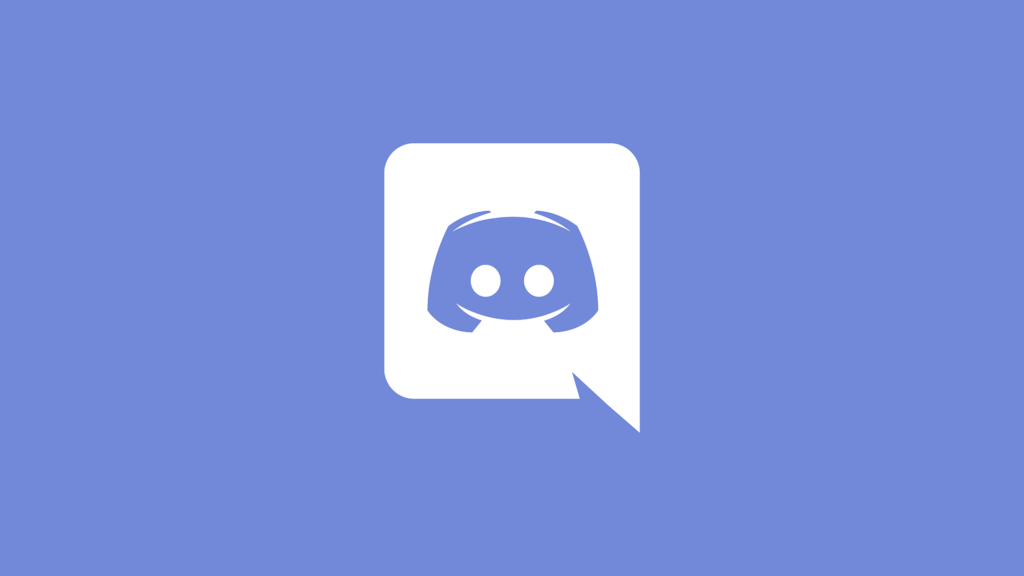
Once you’ve created your Discord bot account, you’ll need to invite it to your server in order to make music bot Discord. Here’s how.
Steps To Invite Bot To Your Server –
- Go to the Discord Developer Portal and select your application.
- Click on “OAuth2” in the left-hand menu.
- Under “Scopes”, select “bot”.
- Under “Bot Permissions”, select “Send Messages”, “Read Message History”, and “Connect”.
- Copy the generated link and open it in a new tab.
- Select the server you want to invite the bot to.
- Click “Authorize”.
3. Install The Necessary Software
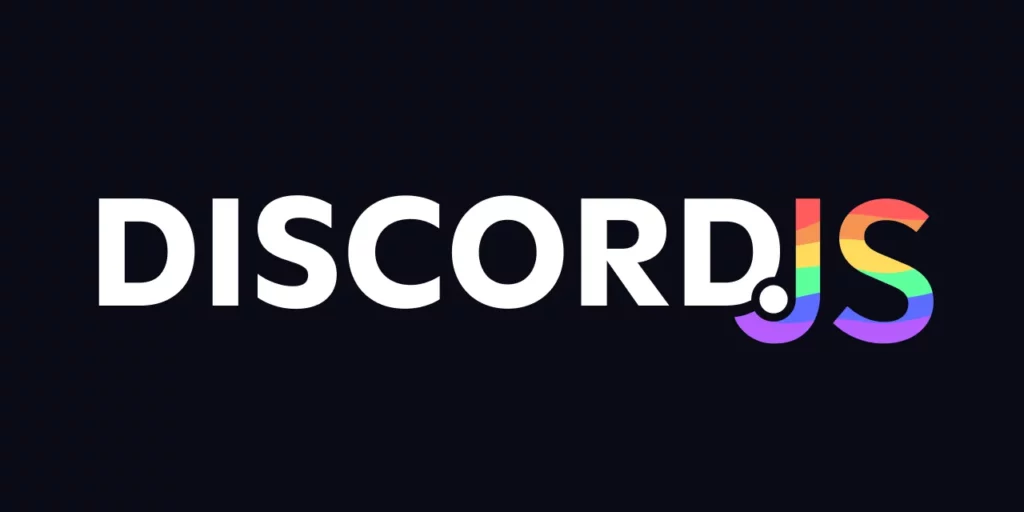
To create a music bot for Discord, you’ll need to install the following software –
- Node.js
- Discord.js
- Ffmpeg
In order to know how to make music bot Discord you need to install these softwares. Let’s learn the installation process in detail below.
How To Install Node.js?
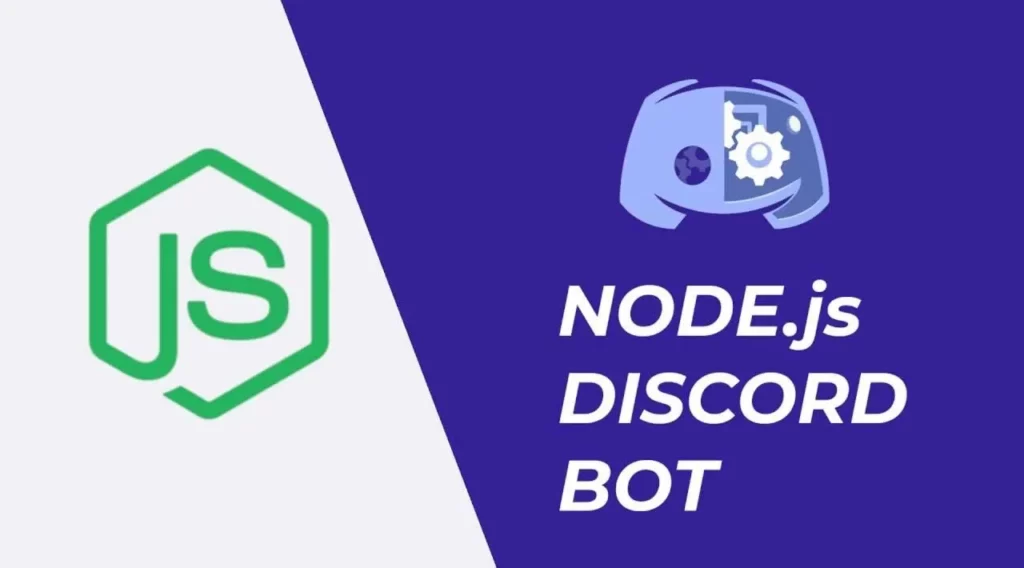
Node.js is a JavaScript runtime that allows you to run JavaScript on your computer. Follow the steps mentioned below to install Node.js.
Steps To Install Node.js –
- Visit the official Node.js website.
- On the Node.js website, you’ll see two options for downloading Node.js: LTS (Long-Term Support) and Current. For most users, it is recommended to download the LTS version as it provides a stable and reliable runtime environment. Click on the “LTS” download button.
- After clicking the “LTS” download button, you’ll be directed to a page with download options for different operating systems. Choose the version that matches your operating system.
- Once you’ve selected your operating system, the download should start automatically.
- Locate the downloaded installer file on your computer and double-click on it to run the installation process. Follow the on-screen instructions to proceed
- Accept the license agreement
- The installer will ask you to choose a destination folder for Node.js. By default, it will suggest a path, but you can modify it if needed. Once you’ve selected the desired location, click on the “Next” or “Install” button to proceed.
- To ensure that Node.js is installed correctly, open a command prompt or terminal window and type the following command – node -v
How To Install Discord.js?
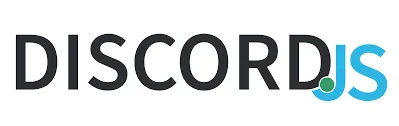
In order to make music bot Discord you need to install Discord.js. Discord.js is a JavaScript library that allows you to interact with the Discord API. ffmpeg is a command-line tool that allows you to convert audio files. Let’s see how to install Discord.js.
Steps To Install Discord.js –
- Open a command prompt or terminal window.
- Navigate to your project directory using the cd command.
- Run the following command to initialize a new Node.js project
- Code – npm init -y
- This will create a package.json file in your project directory.
- Install Discord.js by running the following command
- Code – npm install discord.js
- This will download and install the Discord.js library and its dependencies.
- Once the installation is complete, you can start using Discord.js in your project by importing it into your code files using the required statement:
- Javascript code – const Discord = require(‘discord.js’);
- You’re now ready to use Discord.js to interact with the Discord API and build your Discord bot.
How To Install Ffmpeg?
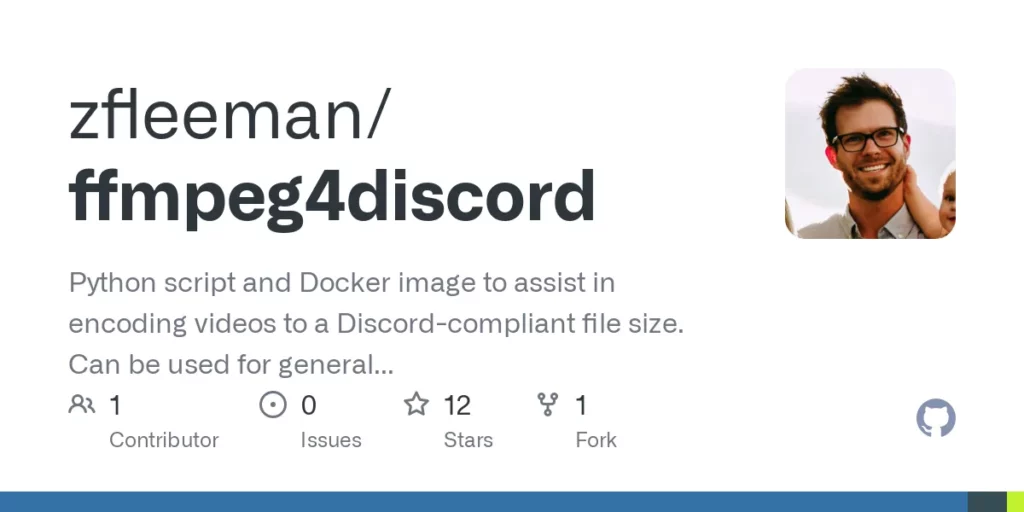
To make music bot Discord you need to install Ffmpeg and in order to install ffmpeg, you need to go to the official ffmpeg website and download the appropriate version for your operating system. Let’s see how to install Ffmpeg in detail below.
Steps To Install Ffmpeg –
- Visit the FFmpeg website
- Look for the download section that matches your operating system. If you’re using Windows, scroll down to the “Windows Builds” section.
- Choose the version of FFmpeg that suits your needs. For most users, the “Static” builds are recommended.
- Click on the download link for your chosen version to start the download.
- Once the download is complete, locate the downloaded file and extract its contents to a folder of your choice.
- Add FFmpeg to your system’s PATH environment variable
- To verify the installation, open a new command prompt or terminal window and type the following command: ffmpeg -version
When I said you need to add FFmpeg to your system’s PATH environment variable, here is how to do it in detail.
On Windows:
- Open the Start menu and search for “Environment Variables.”
- Select “Edit the system environment variables” to open the System Properties window.
- Click on the “Environment Variables” button at the bottom.
- In the “System Variables” section, find the “Path” variable.
- Click on “Edit” to modify the variable.
- Add the full path to the FFmpeg executable folder (the one containing the “ffmpeg.exe” file) to the list of paths. Make sure each path is separated by a semicolon (;).
- Click “OK” to save the changes.
On MacOS And Linux:
- Open a terminal window.
- Run the following command to edit the bash profile:
- Code: nano ~/.bash_profile
- Add this line to the file – export PATH=”/path/to/ffmpeg:$PATH”
- Replace “/path/to/ffmpeg” with the actual path to the FFmpeg executable folder.
- Press Ctrl + X, then Y, and Enter to save and exit the file.
4. Write The Code For Your Bot
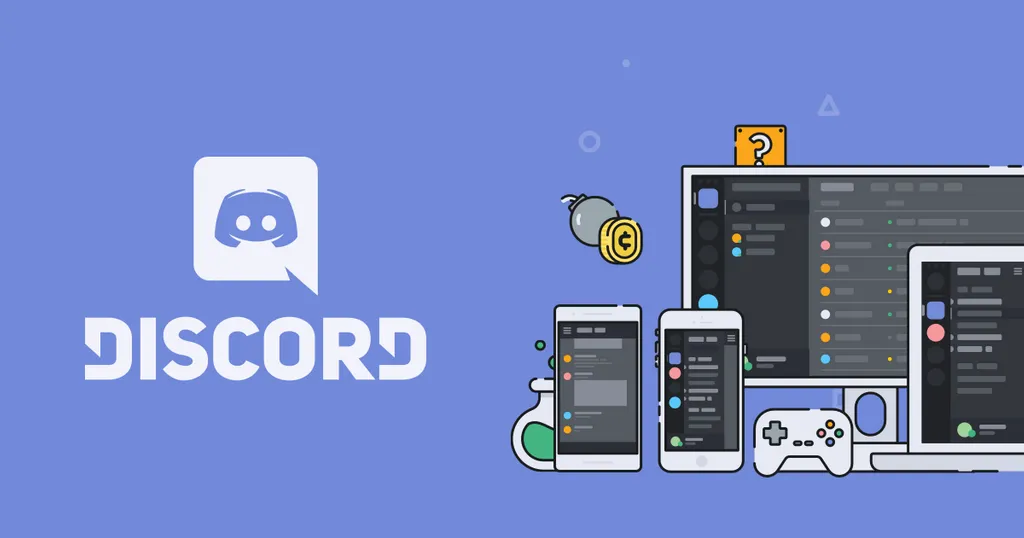
Now that you have your bot account set up and the necessary software installed, it’s time to write the code for your bot. Here’s an example of a simple music bot:
JavaScript Code To Make Music Bot Discord
const Discord = require(‘discord.js’);
const { prefix, token } = require(‘./config.json’);
const ytdl = require(‘ytdl-core’);
const client = new Discord.Client();
const queue = new Map();
client.once(‘ready’, () => {
console.log(‘Bot is online!’);
});
client.on(‘message’, async (message) => {
if (!message.content.startsWith(prefix) || message.author.bot) return;
const args = message.content.slice(prefix.length).trim().split(/ +/);
const command = args.shift().toLowerCase();
if (command === ‘play’) {
execute(message, args);
return;
} else if (command === ‘skip’) {
skip(message);
return;
} else if (command === ‘stop’) {
stop(message);
return;
} else {
message.channel.send(‘Invalid command!’);
}
});
async function execute(message, args) {
const voiceChannel = message.member.voice.channel;
if (!voiceChannel) {
return message.channel.send(
‘You need to be in a voice channel to play music!’
);
}
const permissions = voiceChannel.permissionsFor(message.client.user);
if (!permissions.has(‘CONNECT’) || !permissions.has(‘SPEAK’)) {
return message.channel.send(
‘I need the permissions to join and speak in your voice channel!’
);
}
const songInfo = await ytdl.getInfo(args[0]);
const song = {
title: songInfo.videoDetails.title,
url: songInfo.videoDetails.video_url,
};
if (!queue.has(message.guild.id)) {
queue.set(message.guild.id, {
voiceChannel: voiceChannel,
connection: null,
songs: [],
volume: 5,
playing: true,
});
const connection = await voiceChannel.join();
queue.get(message.guild.id).connection = connection;
play(message.guild, queue.get(message.guild.id).songs[0]);
} else {
queue.get(message.guild.id).songs.push(song);
message.channel.send(`${song.title} has been added to the queue!`);
}
}
function skip(message) {
if (!message.member.voice.channel) {
return message.channel.send(
‘You need to be in a voice channel to skip the music!’
);
}
if (!queue.has(message.guild.id)) {
return message.channel.send(‘There is no song to skip!’);
}
queue.get(message.guild.id).connection.dispatcher.end();
}
function stop(message) {
if (!message.member.voice.channel) {
return message.channel.send(
‘You need to be in a voice channel to stop the music!’
);
}
if (!queue.has(message.guild.id)) {
return message.channel.send(‘There is no song to stop!’);
}
queue.get(message.guild.id).songs = [];
queue.get(message.guild.id).connection.dispatcher.end();
}
function play(guild, song) {
const serverQueue = queue.get(guild.id);
if (!song) {
serverQueue.voiceChannel.leave();
queue.delete(guild.id);
return;
}
const dispatcher = serverQueue.connection
.play(ytdl(song.url))
.on(‘finish’, () => {
serverQueue.songs.shift();
play(guild, serverQueue.songs[0]);
})
.on(‘error’, (error) => console.error(error));
5. Test Your Bot
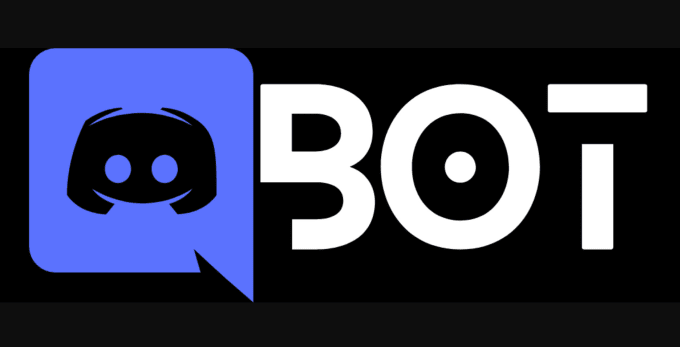
Now that you’ve written the code to make music bot Discord, it’s time to test it out! To do this, simply run your code using the following command:
Code: node your-bot-file.js
If you’ve done everything correctly, you should see a message in your console indicating that your bot is online. You can now try out the different commands you’ve programmed into your bot. For example, you can try using the !play command to play a song in a voice channel, or the !skip command to skip to the next song in the queue.
How Do You Make A Music Bot In Discord Python?
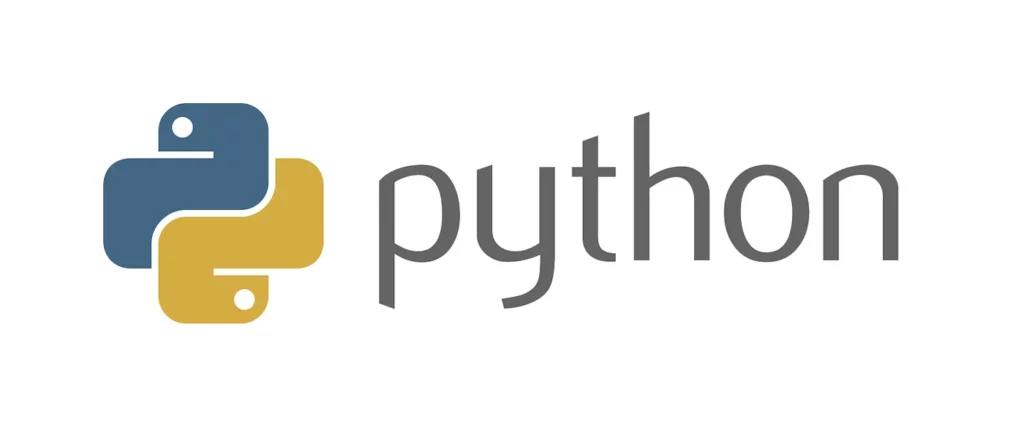
Whether you want to play your favorite tunes from YouTube or stream music from other sources, this step-by-step tutorial will walk you through the process of setting up a music bot in Discord using Python. Here’s a sample Python code to make music bot Discord using Python.
Python Code To Make A Music Bot In Discord Python
import discord
from discord.ext import commands
import youtube_dl
# Create an instance of the Bot class
bot = commands.Bot(command_prefix=’!’)
@bot.event
async def on_ready():
print(‘Bot is ready!’)
@bot.command()
async def play(ctx, url):
voice_channel = ctx.author.voice.channel
voice_client = await voice_channel.connect()
ydl_opts = {‘format’: ‘bestaudio’}
with youtube_dl.YoutubeDL(ydl_opts) as ydl:
info = ydl.extract_info(url, download=False)
url2 = info[‘formats’][0][‘url’]
voice_client.stop()
FFMPEG_OPTIONS = {
‘before_options’: ‘-reconnect 1 -reconnect_streamed 1 -reconnect_delay_max 5’,
‘options’: ‘-vn’,
}
voice_client.play(discord.FFmpegPCMAudio(url2, **FFMPEG_OPTIONS))
@bot.command()
async def stop(ctx):
voice_client = ctx.voice_client
if voice_client.is_playing():
voice_client.stop()
await voice_client.disconnect()
# Replace ‘YOUR_BOT_TOKEN’ with your actual bot token
bot.run(‘YOUR_BOT_TOKEN’)
Make sure to replace ‘YOUR_BOT_TOKEN’ with the token of your Discord bot, which you can obtain from the Discord Developer Portal.
How To Make Music Bot Discord Without Coding?
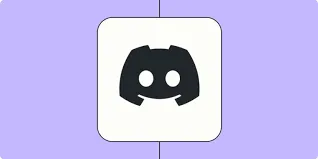
Creating a music bot for Discord typically requires coding and programming knowledge to develop and deploy the bot. However, if you do not have coding experience or don’t want to code the bot yourself, you can use existing music bots that are readily available for use on Discord.
There are several pre-built music bots available that you can invite to your Discord server without any coding required. These bots are developed and maintained by third-party developers and can provide a range of features for playing music in Discord channels.
Here’s a step-by-step guide on how to make music bot Discord without coding –
- Go to the Discord Bots website or any other trusted Discord bot listing website.
- Search for music bots using the search functionality or browse through the music bot category.
- Review the available music bots and choose one that suits your requirements and has positive reviews.
- Click on the bot’s listing to access its details and invite it to your Discord server.
- On the bot’s listing page, you will usually find an “Invite” or “Add to Discord” button. Click on it to initiate the bot invitation process.
- Discord will ask you to select the server where you want to add the bot. Choose the appropriate server from the drop-down menu and grant the necessary permissions for the bot to function.
- Follow the prompts to authorize the bot and complete the invitation process. The bot will be added to your Discord server.
- Once the bot is added, it will typically join a designated music voice channel on your server.
- Use the bot’s commands to play music, manage playlists, control playback, and perform other related actions. Most music bots provide a command list or help command to guide you through their available features.
How Do You Make A Spotify Bot On Discord?
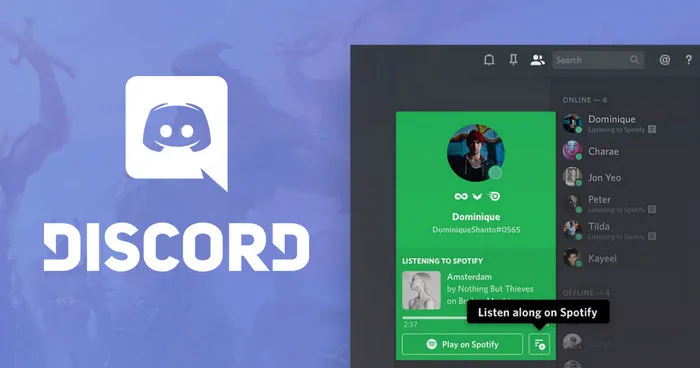
Now that we know how to make music bot Discord let’s learn how to make a Spotify bot. Are you ready to dive in and learn how to make a Spotify bot that will impress your friends and community? Let the harmonious integration of Spotify and Discord begin! Let’s find out how to make a Spotify bot on Discord.
Steps To Make A Spotify Bot On Discord –
- Set up a Discord bot application
- Set up a Spotify developer account
- Open your preferred code editor or integrated development environment (IDE).
- Create a new Python project or open an existing one.
- Install the discord.py library
- Additionally, you’ll need the spotipy library to interact with the Spotify API
- Write the code
- Run the bot and test it.
Code To Make A Spotify Bot On Discord
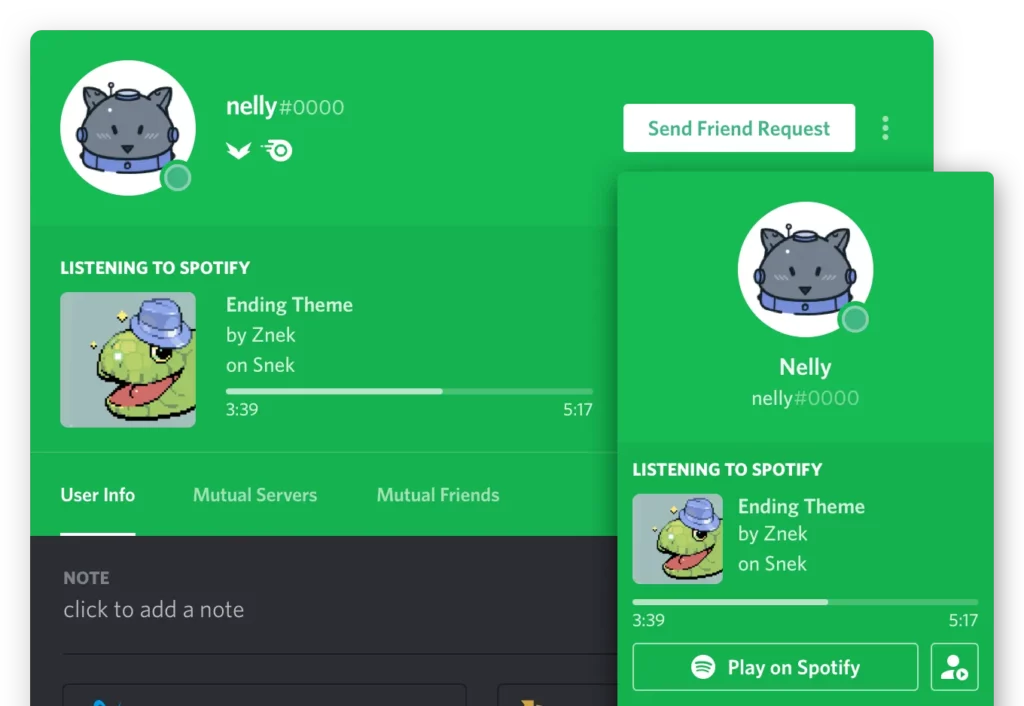
import discord
from discord.ext import commands
import spotipy
from spotipy.oauth2 import SpotifyClientCredentials
# Set up the Discord bot
bot = commands.Bot(command_prefix=’!’)
# Set up the Spotify API client
spotify = spotipy.Spotify(client_credentials_manager=SpotifyClientCredentials(client_id=’YOUR_CLIENT_ID’, client_secret=’YOUR_CLIENT_SECRET’))
# Event: Bot is ready
@bot.event
async def on_ready():
print(‘Bot is ready!’)
# Command: Search for a track on Spotify
@bot.command()
async def search_track(ctx, query):
results = spotify.search(q=query, type=’track’)
# Process and display the search results
# Add more commands for interacting with Spotify’s API
# Run the bot
bot.run(‘YOUR_BOT_TOKEN’)
To create a complete Spotify bot, you will need to add more commands based on the desired functionality, such as playing a track, creating playlists, or fetching artist information.
Which Music Bot Is Best For Discord?
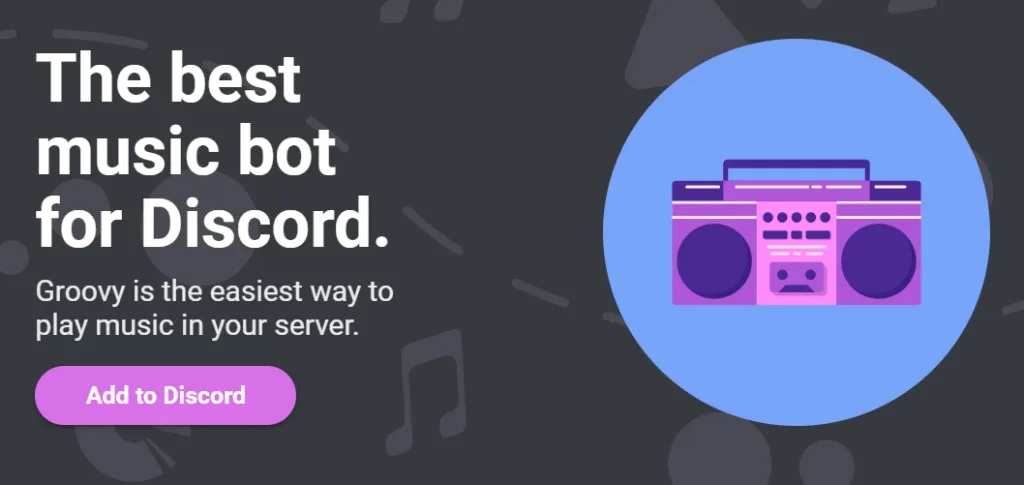
Now that we know how to make music bot Discord, let’s check out some of the best music bots for Discord. There are several music bots available for Discord, and the “best” one can depend on your specific needs and preferences. However, here are a few popular and highly regarded music bots for Discord.
- Rythm: Rythm is one of the most popular music bots for Discord. It offers a wide range of features, including high-quality music streaming, playlist support, lyrics display, and more. It has a user-friendly interface and is known for its reliability.
- Groovy: Groovy is another widely used music bot. It supports multiple music streaming platforms like YouTube, Spotify, and SoundCloud. Groovy offers features like queue management, lyrics display, bass boosting, and more.
- FredBoat: FredBoat is a versatile music bot that supports various platforms such as YouTube, SoundCloud, and Bandcamp. It offers features like playlist management, volume control, and customizable prefixes. FredBoat is known for its stability and ease of use.
- Hydra: Hydra is a powerful music bot that provides high-quality audio streaming from platforms like YouTube, Spotify, and SoundCloud. It offers features such as playlists, live streaming support, filters, and more.
What Is The Easiest To Use Music Bot On Discord?
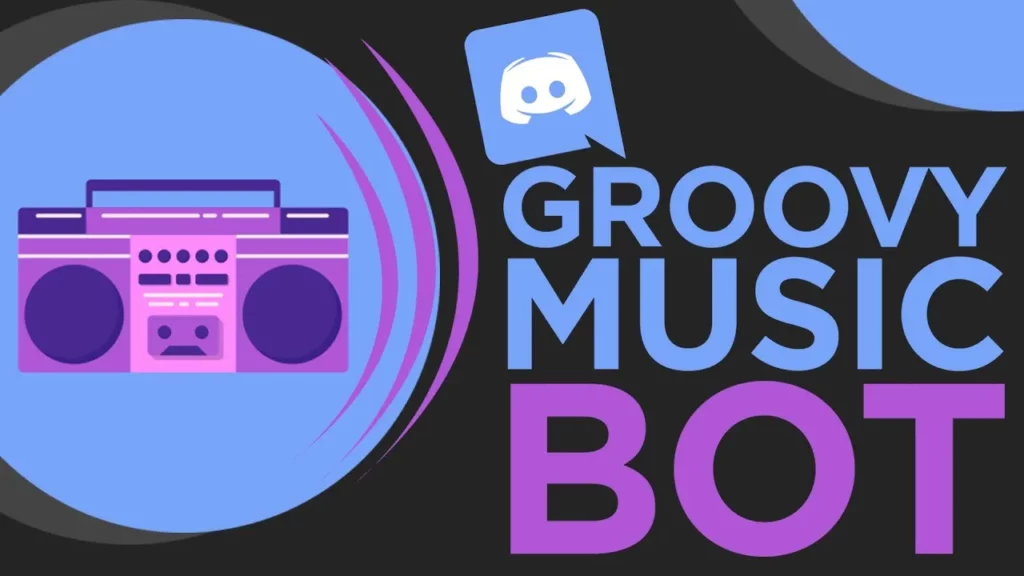
Groovy and Rythm are the easiest and the most user-friendly music bots on Discord. These bots have user-friendly interfaces and straightforward commands which are easy to understand and easy to use.
Wrapping Up
Making a music bot for Discord is a fun and rewarding project that can add a lot of value to your Discord server. With the right tools and resources, it’s possible to create a fully functional music bot that can play your favorite tunes on demand. So why not give it a try and see what you can come up with?
Thanks for reading…
Frequently Asked Questions
Q 1. Do I Need To Have A Lot Of Programming Experience To Make A Music Bot?
While some programming experience is helpful, you don’t need to be an expert to make a music bot. There are many online resources available to help you learn the necessary skills.
Q 2. Can I Make A Music Bot Without Using A Library Like Discord.js?
Yes, it’s possible to make a music bot without using a library like Discord.js, but it’s generally easier and more efficient to use a library.
Q 3. Can I Use My Own Music Files With My Music Bot?
Yes, you can use your own music files with your music bot, but you’ll need to host the files somewhere online and provide the appropriate URLs in your bot’s code.
Q 4. Can I Use My Music Bot In Multiple Discord Servers?
Yes, you can use your music bot in multiple Discord servers, but you’ll need to create a separate Discord application and bot account for each server.
Q 5. Is It Legal To Use Copyrighted Music With My Music Bot?
No, it’s not legal to use copyrighted music without permission, even if it’s just for personal use.
Q 6. How Do I Make My Music Bot Available 24/7?
To make your music bot available 24/7, you’ll need to deploy it to a server. There are many different options for server hosting, including cloud hosting services like Heroku.




