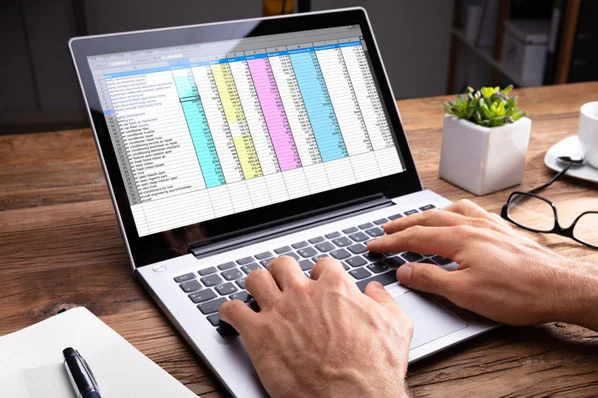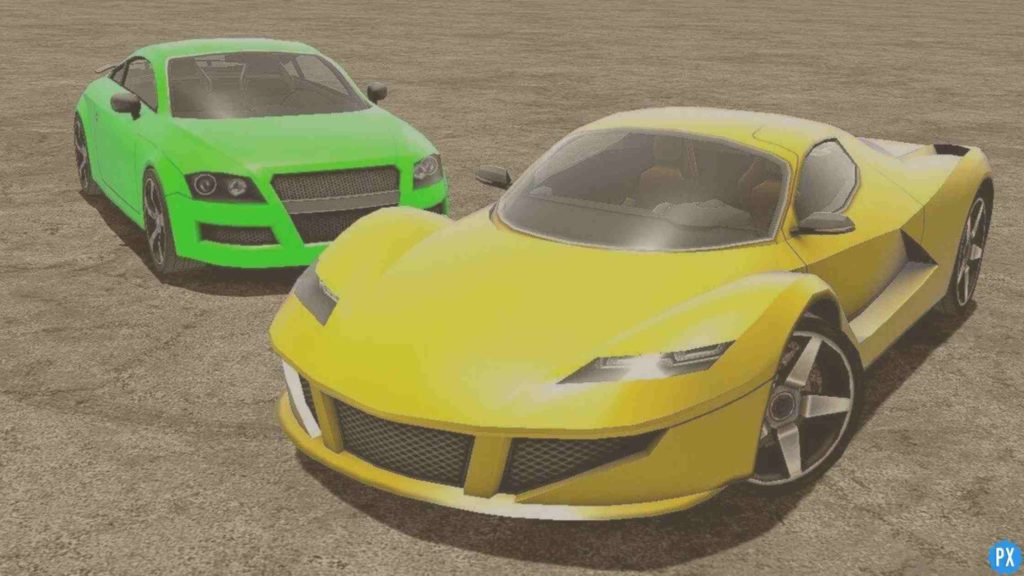All of you are using Microsoft Excel to do the various types of work. You all have observed the horizontal and vertical lines on your sheet. The lines of the color are by default grey in color and too dim. Well, if I tell you there is a function in the Excel sheet that will help you to change the color of the Excel sheet in different colors like black, red, blue, pink, or any other. Yes, you heard it right you can do it easily on an Excel sheet. For this, you must know how to make Gridlines darker in Microsoft Excel with just two different methods.
Microsoft is built with so many advanced features that you might not be aware of. It is understandable you cannot locate the features of Microsoft Excel on your own. For this, you search on Google, Chrome, or YouTube to find the relevant information. If you already scrolled so many pages to know about changing the gridlines color on Excel, stop your scrolling as you are on the right page to get the simplified answers for your query.
If you want to know more about how to make gridlines darker in Microsft Excel, quickly read the article below and get all the information right now. I have researched your queries for different Microsoft Excel versions.
In This Article
How to Make Gridlines Darker in Microsoft Excel | Change Color

The default setting of Microsoft Excel adds gridlines to every spreadsheet that you open on Microsoft Excel. The color of the gridlines that shows on your screen is low. However, if you want to make the gridlines in a darker color you can do it easily with the help of the following steps below-
- Open the workbook in Microsoft Excel.
- Tap on File.
- Tap on Options.
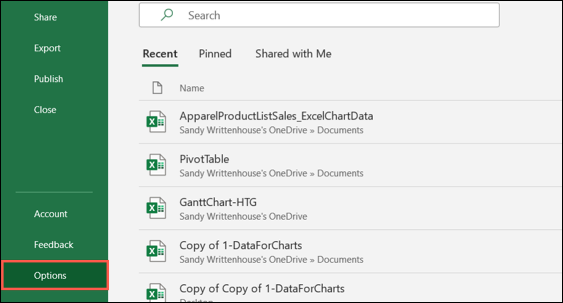
4. Navigate through the options and tap on Advanced.
5. On the right side of the screen, tap on Display Options for This Worksheet. In the drop-down menu, your worksheet will appear.
6. You can also select other sheets in the drop-down menu.
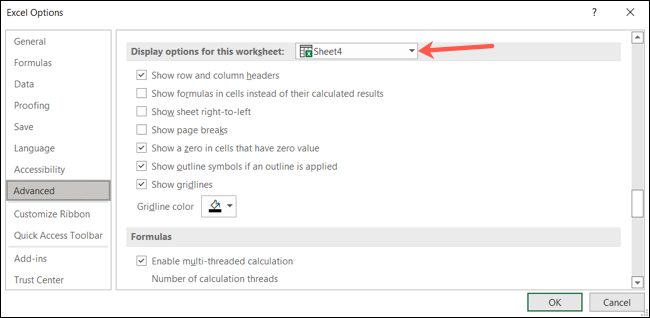
- Go to the bottom and tap on Gridline color.
- In the drop-down color box, select the color.
- Tap on Ok.
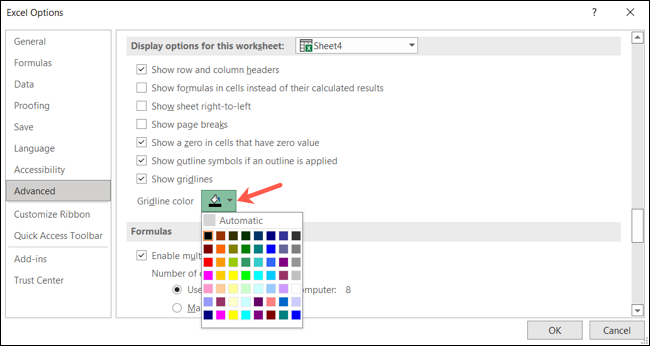
If you want to set the default color again, you can do it easily with a few steps-
- Open the workbook in Microsoft Excel.
- Tap on File.
- Tap on Options.
- Navigate through the options and tap on Advanced.
- Go to the bottom and tap on Gridline color.
- Tap on Automatic.
- Tap on Ok.
How to Make Gridlines Darker in Microsoft Excel | Change Color in Excel
If you want to make gridlines darker in Microsoft Excel, you can change the color of the gridlines to darker or any bright color. To know how to do it, follow the steps in the below-mentioned video-
How to Make Gridlines Darker in Microsoft Excel 2007 & 2010 | Change Color
If you want to know how to make gridlines darker in Microsoft Excel 2007 & 2010, change the darker according to your preferences. For this, follow the steps below-
- Open the Microsoft Excel.
- Tap on the Office icon on the top left side of the screen.
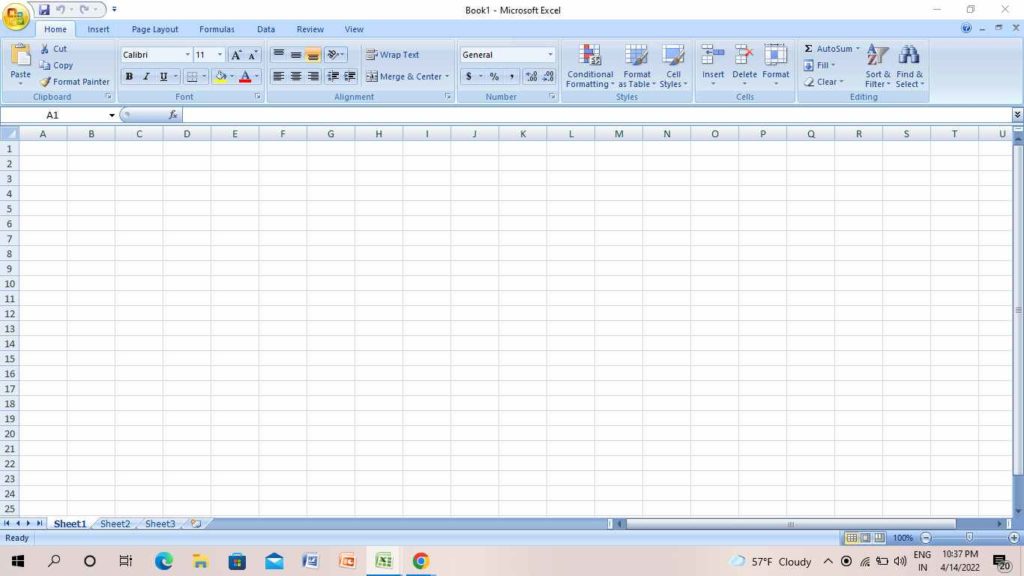
3. Tap on Excel options on the bottom side of the screen.
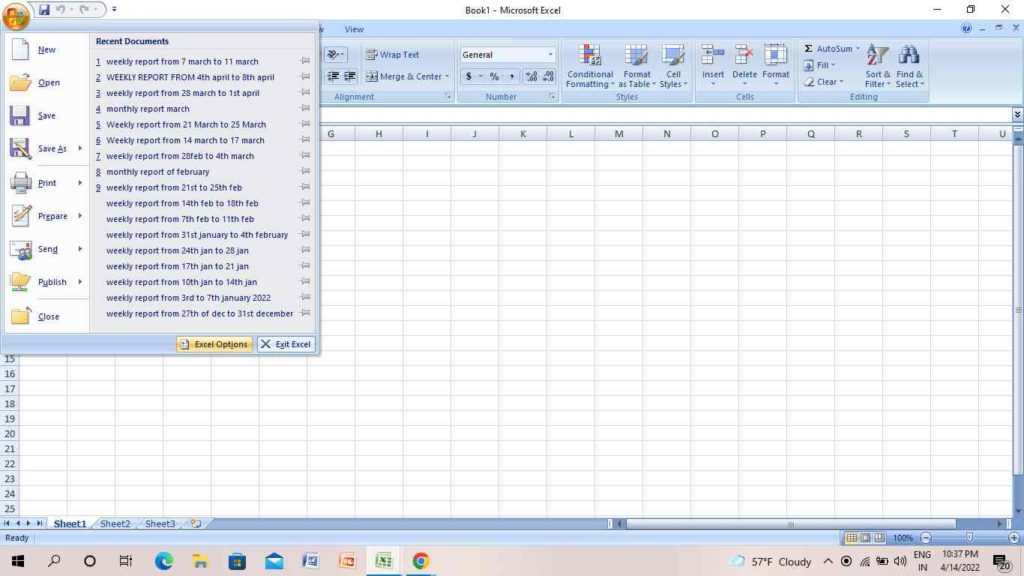
4. Tap on Advanced.
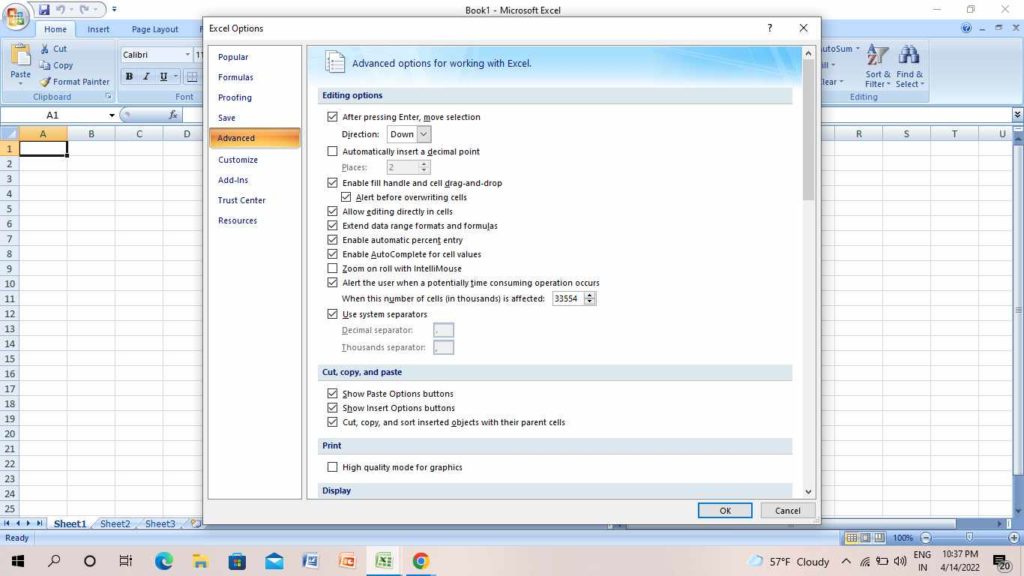
5. Go to Display options for this worksheet.
6. Tap on Gridline Color.
7. Select the color that you want to apply.
8. Finally, tap on Ok.
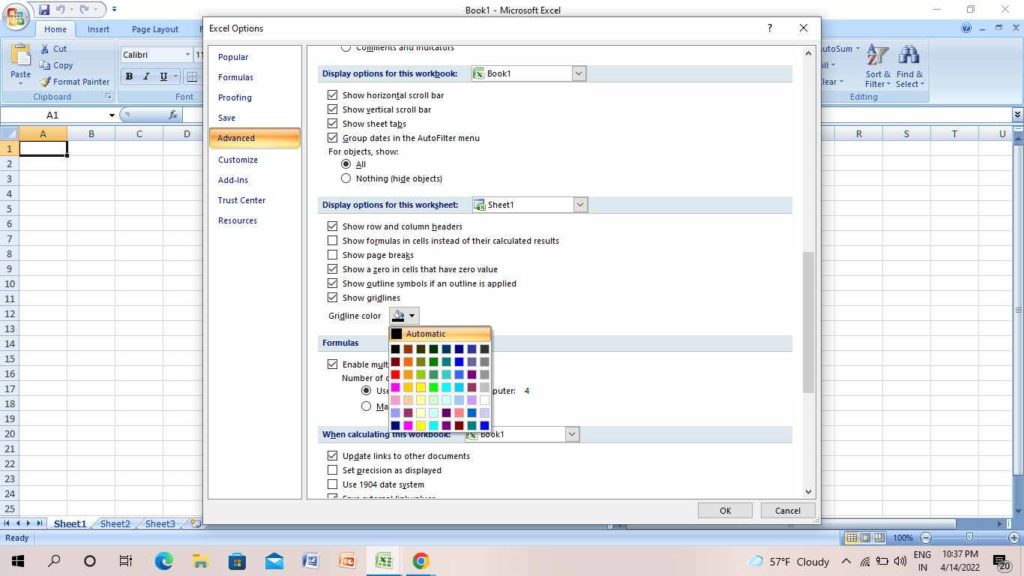
How to Make Gridlines Darker in Microsoft Excel 2007 & 2010 | Change Color
If you want to make gridlines darker in Microsoft Excel 2007 & 2010, you can change the color easily with the help of the following video-
How to Make Gridlines Darker in Microsoft Excel | Apply Border
Another method to make gridlines darker in Microsoft Excel is to apply the border for the entire sheet. If you want to know how to do it, follow the steps below-
- Open the worksheet in Microsft Excel.
- Go to the top left of the row.
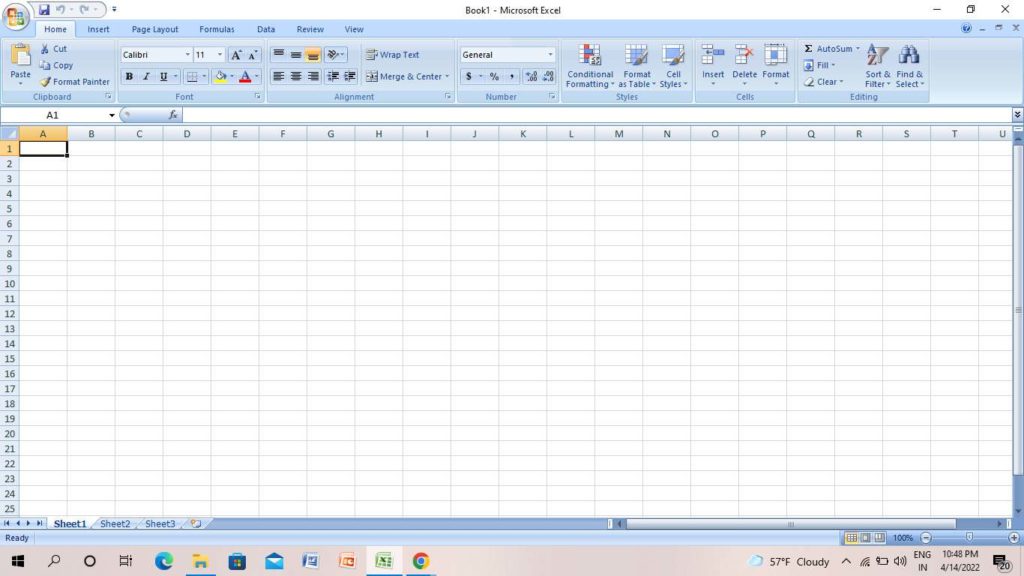
3. Tap on a downward triangle to select the entire sheet.
4. On the top of the home screen, tap on the Borders icon.
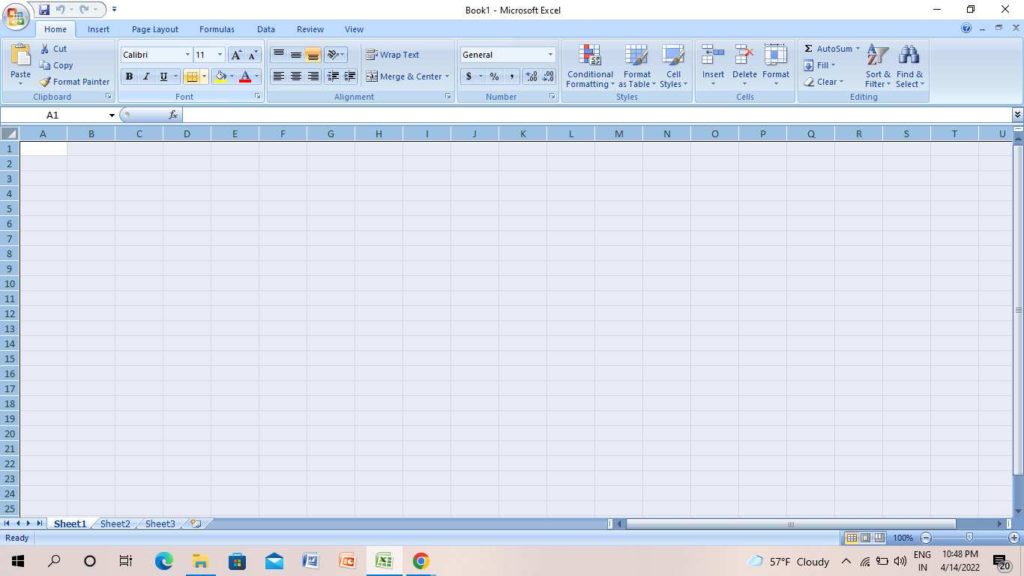
5. Tap on All Borders.
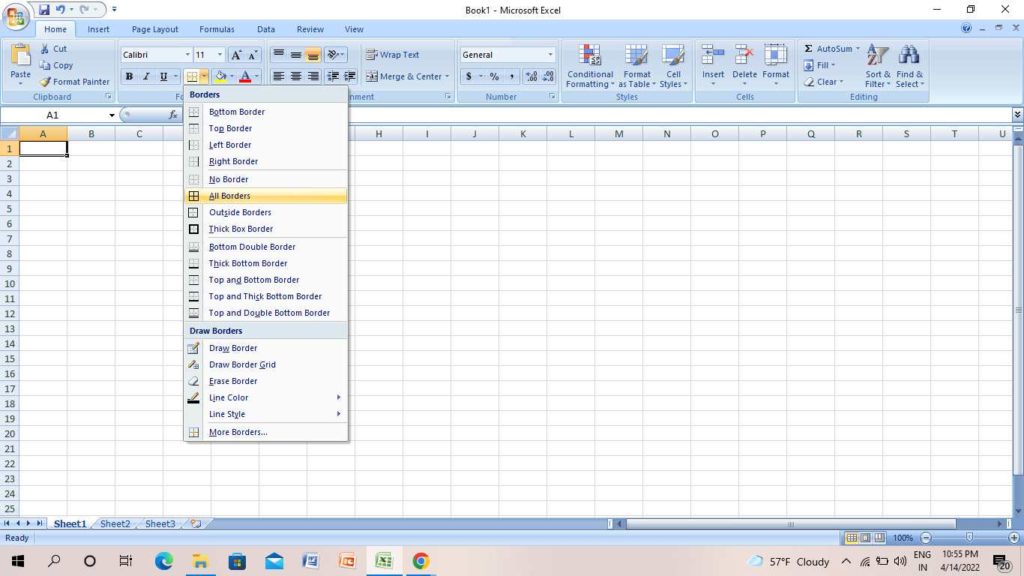
6. The color of the gridlines will change to black.
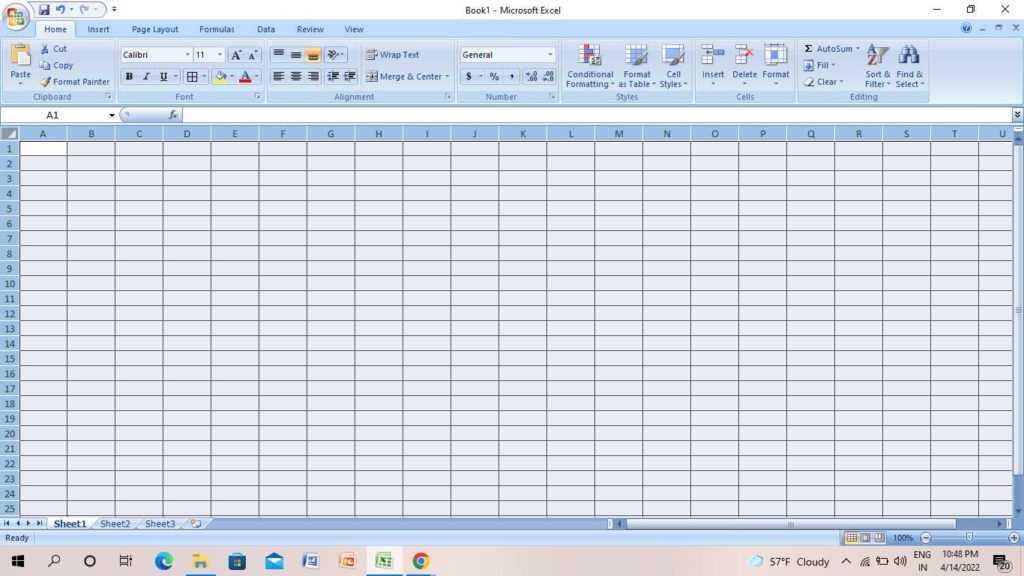
7. In the Borders drop-down menu, tap on Line Color.
8. Choose the color that you want to add and tap on All Borders.
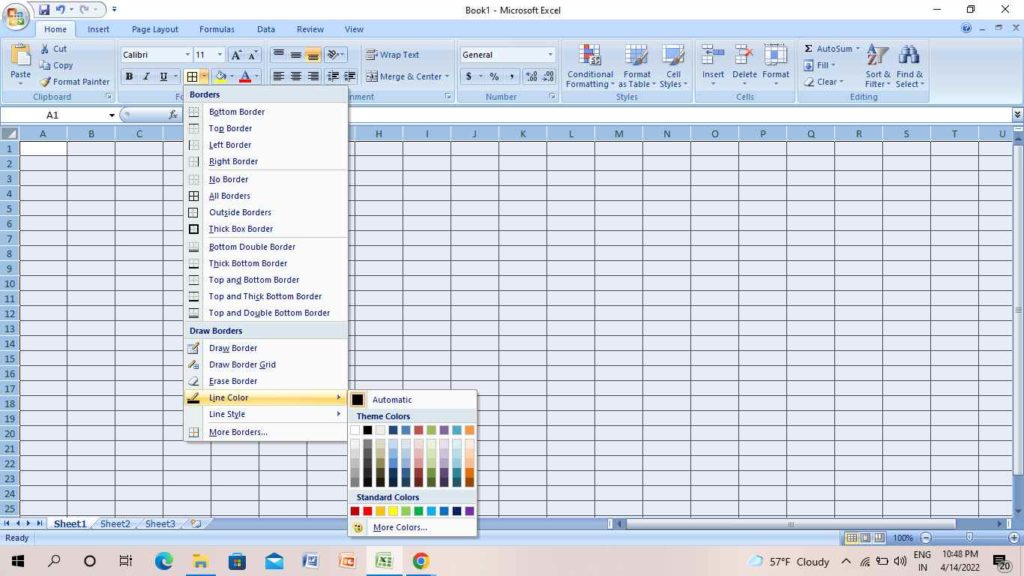
9. Tap on Line Style.
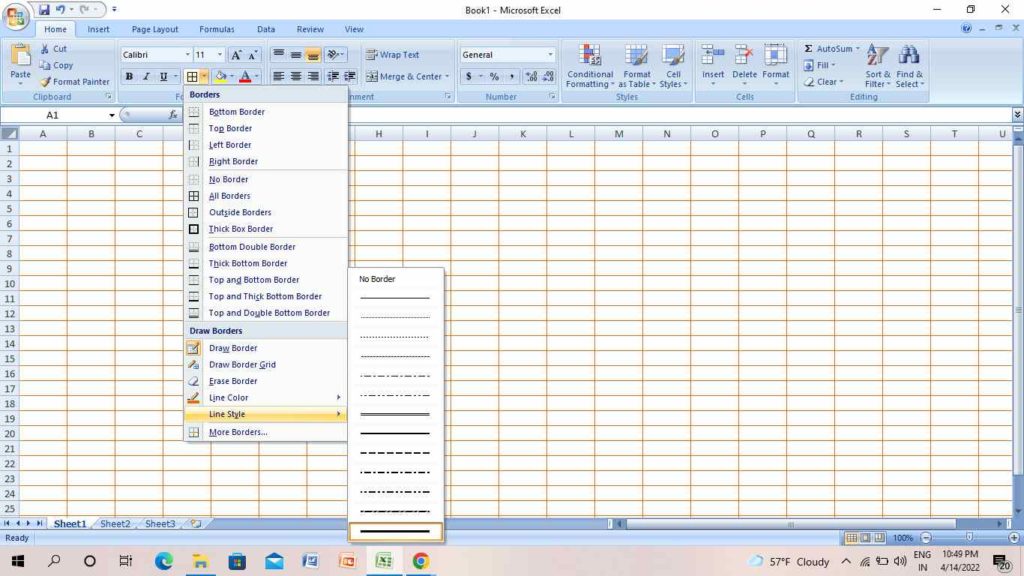
10. On the No Border page, select any line.
11. Again tap on All Borders.
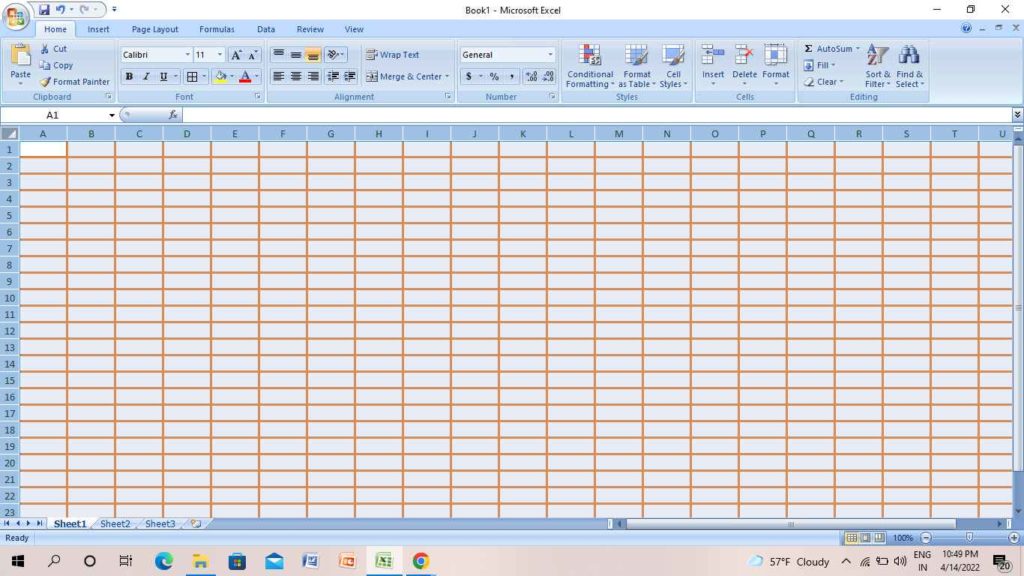
How to Make Gridlines Darker in Microsoft Excel | Apply Border
If you want to make gridlines darker in Microsoft Excel, you can do it in another way by applying a border. To know how to do it, follow the steps in the video-
Wrapping Up
So this was all about how to make gridlines darker in Microsoft Excel. Whether you change the color setting or apply the border to your worksheet, you can make the worksheet amazing. Apply these steps and make your worksheet unique. Feel free to share the article with your friends and let them how to make gridlines darker in Microsoft Excel. Keep visiting Path of EX for all updates. Stay tuned!