Thinking about boosting your users’ gaming experience while they play your game? Making a gamepass on Roblox is easy, good for your game, and can help you earn that little something extra. So why not learn how to make a gamepass on Roblox?
What is a Gamepass on Roblox? A Gamepass allows Roblox developers to create special passes that players can purchase with Robux. With your gamepass, players can make unique content only obtainable through in-game Robux purchases.
But you don’t know how to make a gamepass on Roblox yet, so let’s find out what steps you must follow to make a gamepass, along with some extra special tips in the article. Keep reading the article until the end to find out how to do it on different devices!
In This Article
How to Make a Gamepass on Roblox on PC?

Making a game pass is simple, but what makes all the difference is creating content that deserves a game pass. If your game is amazing and has regular players, it makes sense to create a gamepass, but if not, it could help to make a “good” game. If you follow these steps, you’ll be able to make a gamepass successfully in no time.
Steps to Make a Gamepass on Roblox:
1. Choose Your Game
In Roblox Studio, open the game section and click on the game you want to create a gamepass for.
2. Add Pass
Once you’ve chosen the game, navigate to “Store” and click on the plus, which says “Add Pass.”
3. Choose What it Will Look Like
Click on “Choose file.” This will open a window for you to select what your gamepass will look like. Select the file of your choice.
The image’s dimensions must be exactly 150 x 150 pixels.
4. Write a Description
This part is optional, but adding a description will help players understand what the pass does and any other information you want them to know. To do so, add details in the box under “Description”.
5. Preview and Upload
Click on “Preview” once you’re done with all details. This will let you see what your pass looks like to players. Click on “Verify Upload,” Next, click on “Configure,” and finally, “Sell”.
How to Make a Gamepass on Roblox on Mobile?

The process of making a gamepass on mobile is slightly different from the process on PC. I’ve explained the process to make a gamepass on Roblox in android and iOS below.
How to Make a Gamepass on Roblox on Android?
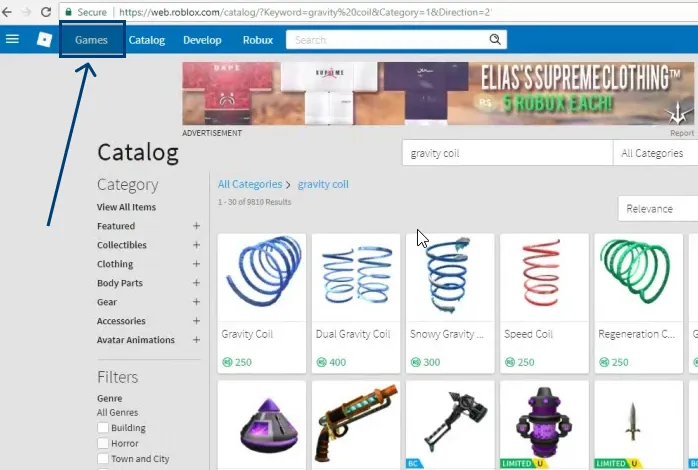
The process to make a gamepass on Roblox is different on android devices. So, to make a gamepass on Roblox for Android devices, follow the steps below:
- Log in to your Mobile Roblox Profile from your browser (google chrome, Safari) using desktop mode (not the app.)
- Click on the “Create” tab and choose the “Manage my experiences” option on the page.
- On the left menu, click on the “Passes” option, which will take you to the “Create a Pass” screen.
- Next, Customize the appearance and characteristics of your Gamepass – this includes the picture, description, and name.
- Click on “Preview” and then “Verify Upload.”
- Now it’s time to choose a price for your Gamepass, so it’s visible to players.
- Go to the settings near your “Created Games” and click on “Configure,” which will bring you to the “Configure Pass” screen.
- Click on the “Sales” tab.
- Here you can set a price for your Gamepass using Robux and enable it.
- Hit the Save button, and you’re done!
How to Make a Gamepass on Roblox on iOS / iPhone?
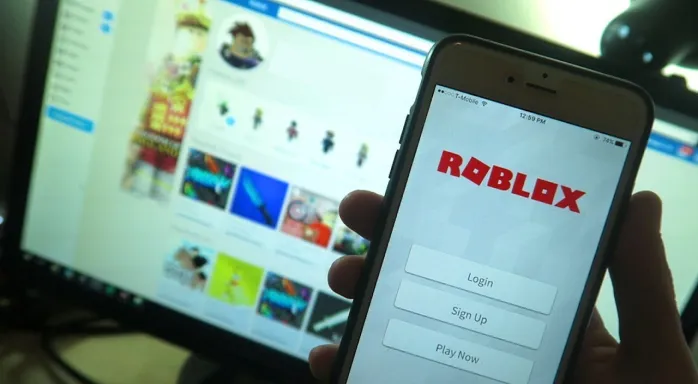
The process to make a gamepass on Roblox is different on iOS devices. So, to make a gamepass on Roblox for an iPhone, follow the steps below:
- Open the Safari browser app.
- Go to the Roblox website to log in to your account.
- Click on Reader.
- Click on Request Desktop Website.
- Click on Create from the top menu.
- Next, click on the “Manage my Games” option.
- Find the Game Passes option from the “My Creations” tab.
- Click on Choose File.
- Click on Browse to upload the image you want for your Gamepass.
- Add a name and description.
- Click on Preview.
- Now, choose the Verify Upload option.
- Click on the gear icon and click on Configure.
- Click on the Sales button from the Configure page.
- Set the price for your Gamepass using your Robux.
- Click on Save.
- That’s it!
How to Make a Gamepass on Roblox on iPad?
The process to make a gamepass on Roblox is different on iOS devices. So, to make a gamepass on Roblox for an iPad, follow the steps below:
- Go to a mobile browser like Google Chrome or Safari.
- Go to the Roblox website and log in to your account.
- Click on Create.
- Click on Reader.
- Click on Request Desktop Website.
- Next, click on the “Manage my Games” option.
- Find the Game Passes option from the “My Creations” tab.
- Click on File.
- Clicking on Browse will let you upload the image you want.
- Add a name and description.
- Click on Preview.
- Now, choose the Verify Upload option.
- Click on the gear icon and click on Configure.
- Click on the Sales button from the Configure page.
- Set the price for your Gamepass using your Robux.
- Click on Save.
- That’s it!
Once you’ve completed this process, your gamepass will be activated successfully! You can now use your Robux to choose the cost of the gamepass and share its special URL with pals and potential buyers.
Remember that making a Gamepass on Roblox is free. But you make them available for purchase using Robux, and you can sell them for the amount of Robux you choose.
Wrapping Up
Using a Game Pass, you can monetize your game by allowing users to attain exclusive benefits for a one-time subscription expense in the fas Robux. So after you’ve understood how to make a gamepass on Roblox, go to Roblox Studio and create one!
For any queries, feel free to comment, and Path of EX will happily respond.
Happy Gaming!




